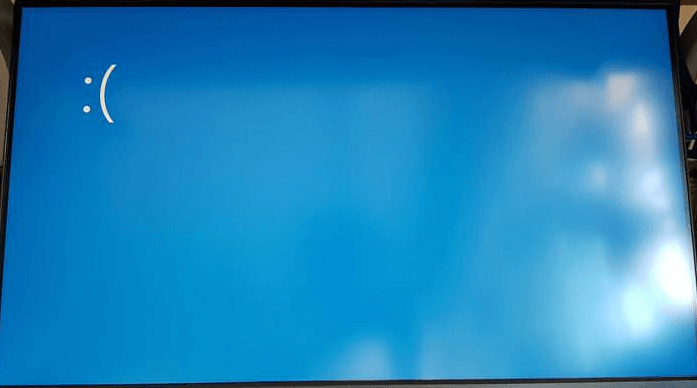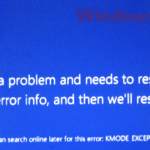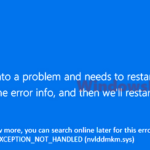The blue screen with a sad face, or Blue Screen of Death (BSOD), is a common issue that happens on Windows laptops or desktops. When this happens, you’ll see a sad smiley face and some error messages with a STOP code.
This guide talks about the possible reasons, troubleshooting steps, and ways to fix the blue screen with a sad face error on Windows 10 and Windows 11.
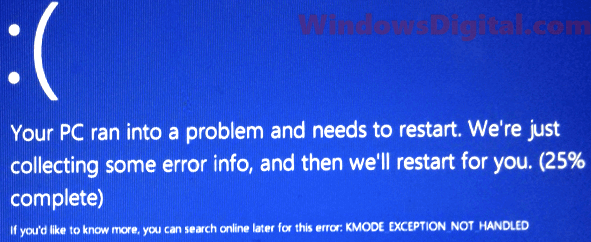
Page Contents
Common causes of Windows 10/11 blue screen with sad face issue
The reasons for a BSOD can vary a lot, but here are a few usual suspects:
- Driver issues
- Hardware problems
- Software conflicts
- Missing or corrupted Windows system files
Also see: Computer Restarts Randomly in Windows 11 (How to Fix)
Driver error
A messed-up or wrongly installed driver can make Windows not work well with your hardware, leading to a blue screen. This problem can happen out of the blue when you’re using your computer or when you start it up, keeping you from booting into Windows.
Hardware error
Broken hardware parts or those that are about to fail can also cause the blue screen error. This is often seen with a dying hard disk, RAM, or an external device.
Software conflicts
Problems between software programs can lead to the blue screen with a sad face error. Also, missing or corrupted Windows system files can create trouble. When Windows itself is messed up, you might find yourself in a Windows rollback loop.
Fixing blue screen with sad face on Windows 11 or 10 PC
To start fixing a blue screen error, collect as much info as possible, like the error message that comes with the sad face.
Besides the common error message, “Your PC ran into a problem and needs to restart. We’re collecting some error info, and then we’ll restart for you. (100% complete),” most Blue Screens of Death (BSOD) show a STOP code. This code helps find out the specific driver, system file, or hardware that’s causing trouble. Below are some common BSOD STOP codes and their fixes:
- Bad System Config Info
- Page Fault in NonPaged Area
- KMode Exception Not Handled
- System Thread Exception Not Handled
- Whea Uncorrectable Error
- Critical Process Died BSOD
Identifying the STOP Error
For example, the screenshot below shows the STOP error at the bottom of the blue screen with a sad face as DRIVER_IRQL_NOT_LESS_OR_EQUAL atikmdag.sys. This tells you the problem is with a driver file called atikmdag.sys, which is part of the AMD ATI graphics driver.
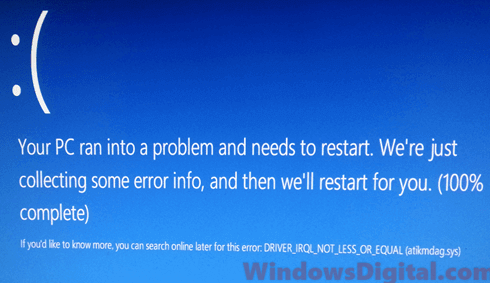
Once you know what’s causing the blue screen of death, you can do things like update the graphics driver, reinstall it, or stop using software that affects it, like overclocking tools.
If you know which driver is involved, try to update the driver in Windows 11/10 or uninstall the software linked to it.
Sometimes, especially if you’re stuck in a blue screen startup loop, you might need to use some repair tools (commands) during startup. Read: How to startup repair Windows 11/10 using command prompt.
Remember, the STOP error shown above is just an example. Your specific STOP error might be different, and you can search online for more info about your issue. You can also use the “search a problem” section at the top right corner of this page to find solutions and workarounds we offer.
Windows 11/10 blue screen with only the sad smiley face
If your blue screen only shows the sad smiley face, it means even Windows couldn’t figure out the problem. This happens a lot after a big new Windows update, which might cause conflicts and errors.
If you’re stuck with this issue and there’s nothing else you can do besides reporting the bug to Microsoft, try these steps:
- Roll back Windows 11/10 to an earlier build,
- System restore Windows to a previous date,
- Or reset Windows to factory default.