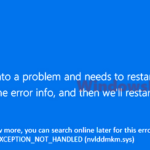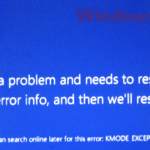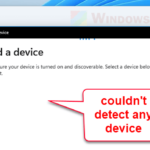The DRIVER_IRQL_NOT_LESS_OR_EQUAL is a STOP code of a blue screen of death (BSOD) error that can happen randomly, like during startup or sudden crashes when you’re using your PC, in Windows 11 or Windows 10. It usually means that there is a problem with either your drivers or the hardware itself.
The DRIVER_IRQL_NOT_LESS_OR_EQUAL STOP code may sometimes also show a specific driver file such as tcpip.sys, netio.sys, syntp.sys, ipeaklwf.sys, iastora.sys, dxgmms2.sys, netwtw04.sys, wdf01000.sys, or storport.sys.
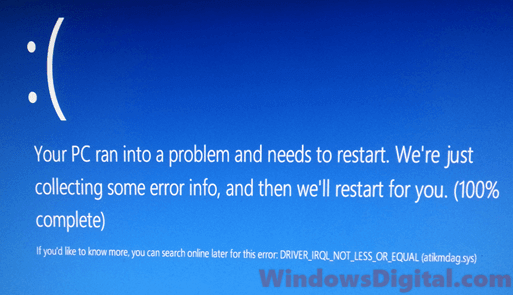
Page Contents
What is the problem?
When a driver isn’t installed properly, is corrupted or is missing, you’re likely to see the DRIVER_IRQL_NOT_LESS_OR_EQUAL blue screen error. In some cases, it can be directly due to hardware failure.
If this error shows up, Windows will create a crash dump file in the “C:\WINDOWS\Minidump” folder. This file has info about what actually caused the error, but it can be tough to understand if you’re not a very tech-savvy person. You might need to try different things to find out what’s wrong and fix the blue screen error.
How to fix Driver_IRQL_Not_Less_Or_Equal blue screen error
Fixing this error might take a few tries with different methods. Here are some ways to figure out and fix the issue. Remember to back up your data before you change anything important on your system.
Identify the problem driver or hardware
Think about what you did just before the error started. Did you install new software or hardware? Try undoing those actions. For instance, remove the new software or switch back to old hardware to see if the blue screen goes away.
Disable overclocking
Overclocking one of your hardware can be one of the most common reasons for a driver or hardware to fail. Overclocking requires adequate knowledge and a good cooling system for your hardware to sustain the clock value and the voltage input set by your overclock software. As a result, Windows may end up crashing and popping a blue screen error.
If you recently overclocked your hardware, disable the overclock settings and uninstall the overclock software. If you were overclocking through BIOS, set the clock value back to its default and see if it solves the problem.
If the DRIVER_IRQL_NOT_LESS_OR_EQUAL blue screen error only happens when you play certain games, it can also imply that your hardware, especially graphic card and RAM, is overheated during the game. Hardware overheating can be caused by an incorrect clock value set or when the hardware is starting to fail. Try to also clear the dust and dirt clogged in the cooling fan of your graphic card and processor. It can help reduce the temperature tremendously.
Update all drivers
Since the error directly relates to drivers, you may want to try updating all your hardware’s drivers to make sure they have the correct and up-to-date drivers installed.
Drivers may sometimes get overwritten when software forcefully installs a driver in your Windows without your consent. If that’s the case, updating the driver will help correct it.
To update your drivers, run Windows Update. One of the most important tasks Windows Update performs every time it runs is to automatically check your computer to see if any of your hardware needs a driver update. Then, it will automatically download the latest matched drivers from Microsoft driver repository and install them on your Windows PC.
To update drivers manually, you can either download the latest drivers from the hardware manufacturers’ websites or use Device Manager in Windows 11 or 10. It’s recommended that you do this in safe mode. Read: How to enter safe mode in Windows 11/10.
- Go to start menu.
- Search for Device Manager, and then open it.
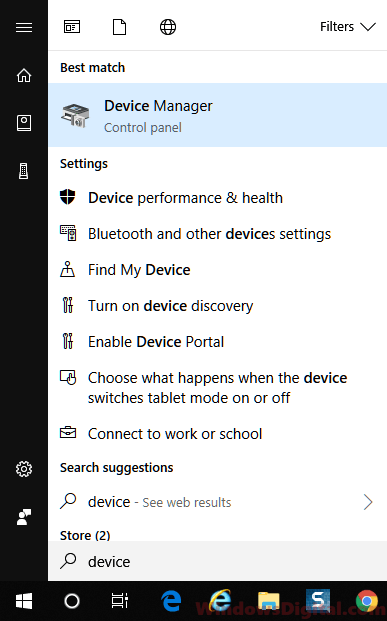
- Select and right-click the device you want to update.
- Then, select Update driver.
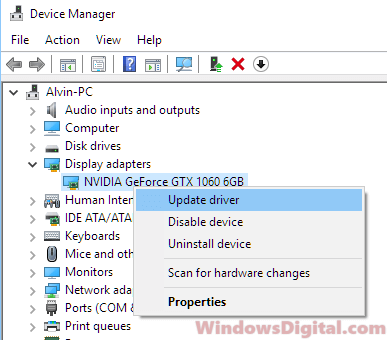
- Select “Search automatically for updated driver software” to allow Windows to automatically search for the latest driver for that particular hardware.
Optionally, you can select “Uninstall driver” for a device to uninstall its driver. Then, when you restart your PC, Windows will automatically search for and install the correct driver for your device. However, this method only works for common devices. If you have an exotic device, like a sound card no one has ever heard of, do not uninstall it if you don’t have the driver CD with you.
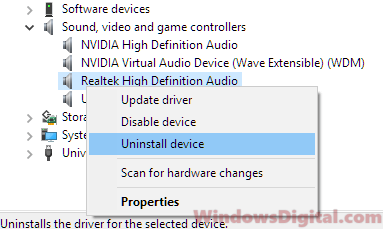
Reinstall audio, network and graphic drivers
If you have no idea which driver and hardware could be the cause of the blue screen problem, try reinstalling the audio, network, and graphic drivers. These devices are usually the most common causes for the DRIVER_IRQL_NOT_LESS_OR_EQUAL blue screen error and have the highest chance to fail.
Write down your device’s manufacturer brand and the device’s model. Then, search for its driver on Google or go directly to the manufacturer’s website to look for the latest driver download. Reinstall the drivers for all these three devices – audio, network, and graphic card. Alternatively, you can use the above method to update driver in the device manager.
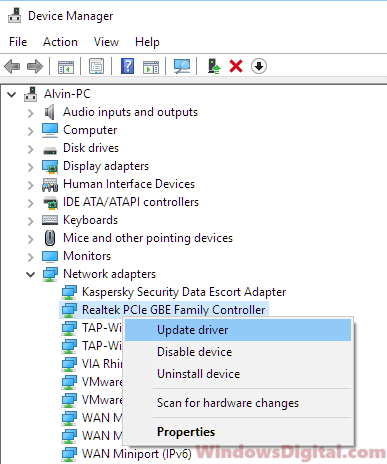
Roll back, System restore or Reset your Windows
If none of the above solutions work, you can try rolling back your Windows 11/10 to an earlier build or perform a system restore. System restore will revert your system to a previous state, which can sometimes resolve the issue.
If your computer doesn’t have a restore point or if that doesn’t solve the problem, you may want to reset Windows to factory default. Don’t worry, the Windows reset process will allow you to keep your files while resetting.
When all else fails, it’s highly possible that one of your hardware components has failed or is starting to fail. You may want to replace the problematic hardware to permanently get rid of the DRIVER_IRQL_NOT_LESS_OR_EQUAL error.