Figuring out all the different things running on a Windows computer can feel overwhelming. There’s a ton of .exe files doing their thing behind the scenes, and it’s important to know which ones are supposed to be there and which ones might be up to no good. This guide talks about a file called CC_Engine_x64.exe. We’ll cover what it does, how it connects to MSI Center and Dragon Center, and tackle worries like it hogging too much computer power or being mistaken for a virus.
Also see: How to Know Which App is Using The Internet in Windows 11
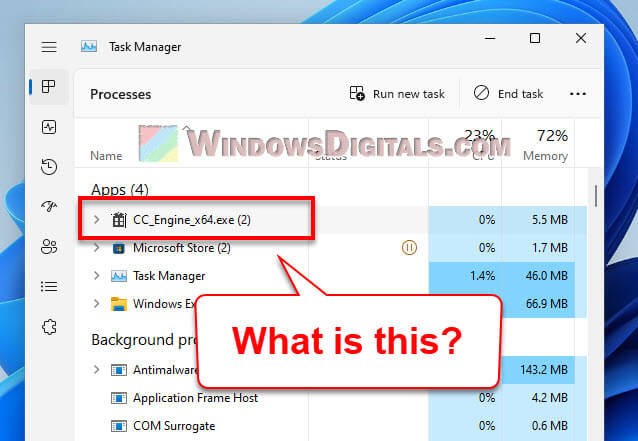
Page Contents
What is CC_Engine_x64.exe?
The CC_Engine_x64.exe file is a key part of Dragon Center or One Dragon Center software made by MSI (Micro-Star International). This program is like a command center for your MSI computer parts, letting you tweak and check on things like how fast your fans are spinning, how hot your computer is getting, and how well it’s running, among other things.
This file usually lives in one of these spots:
- C:\Program Files (x86)\MSI\MSI Center\Engine\
- C:\Program Files (x86)\MSI\One Dragon Center\
- C:\Program Files (x86)\MSI\Dragon Center\
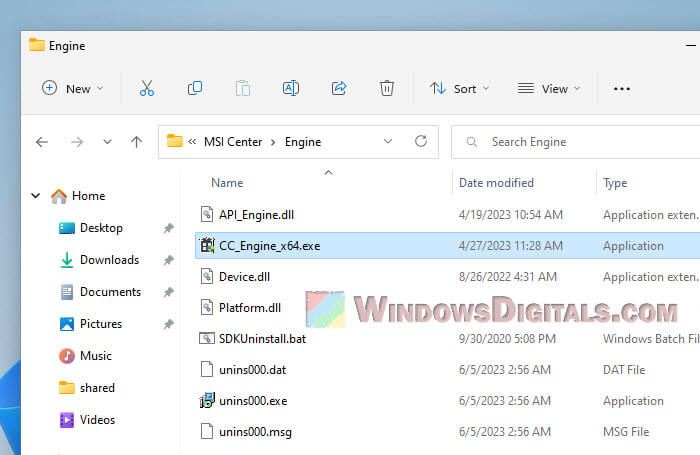
These spots are where Dragon Center usually gets installed, and you can check there if you need to find the process and its files.
Useful tip: How to Know Which Process is Using a File in Windows 11
What is MSI Center and Dragon Center?
MSI Center (the new name for Dragon Center) is a program MSI made to let you fully manage your MSI hardware settings. Whether you’re pushing your system harder, changing the lights, keeping an eye on its health, or getting the latest updates, MSI Center and Dragon Center are where you do all that.
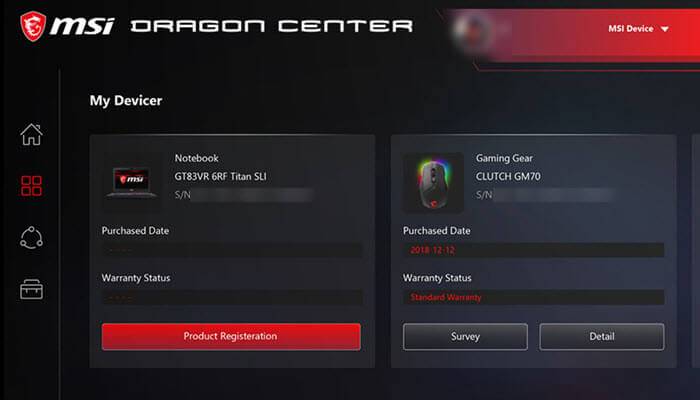
Dragon Center usually comes with MSI’s gaming laptops and desktops, and MSI Center is its newer version that works with even more MSI gear. Both need the CC_Engine_x64.exe process to do their job.
Linked issue: GPU 100% Usage When Idle or Gaming (Good or Bad)
Is CC_Engine_x64.exe a virus or malware?
The real CC_Engine_x64.exe file is totally safe and not a virus or malware. It’s a legit part of MSI’s hardware managing software. Still, it’s good to be careful because bad guys can pretend their malware is a legit file like this. If you’re not sure if the file is okay, run a virus scan with your antivirus program or Windows Defender to make sure it’s safe. And keep that antivirus updated to catch any tricky threats.
CC_Engine_x64.exe is causing high CPU, memory or disk usage
Some users on Reddit have mentioned that CC_Engine_x64.exe sometimes uses too much CPU, memory, or disk space. This isn’t common, but it can happen if there’s a bug or if it’s not getting along with other things on your computer.
If this happens to you, try updating your MSI Center or Dragon Center because the new versions might fix these issues. If that doesn’t work, you might have to uninstall and reinstall the software.
Handy guide: How to Limit CPU Usage of a Process in Windows 11
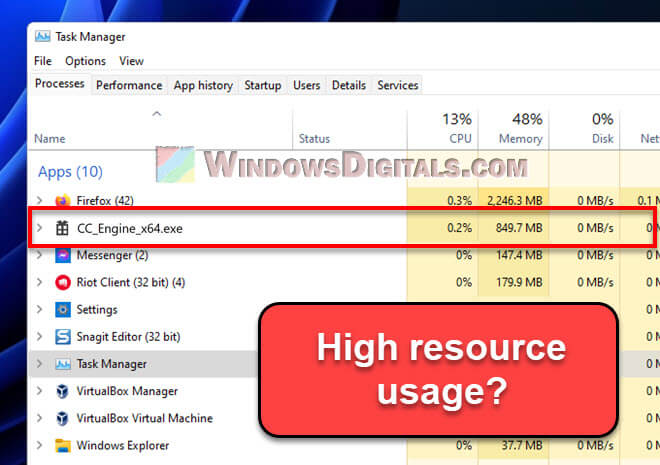
How to remove CC_Engine_x64.exe
If you decide you don’t need CC_Engine_x64.exe anymore, here’s how to get rid of it. This will also remove MSI Center or Dragon Center from your computer:
- Start by right-clicking the taskbar and picking “Task Manager”. In Task Manager, find “MSI.CentralServer.exe” under Processes and click “End Task”.
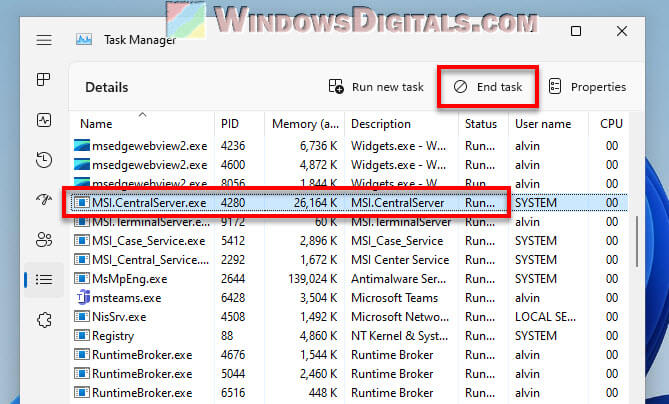
- Next, hit the “Start” button and go to “Settings”.
- In Settings, choose “Apps” and then “Apps & features”.
- Under “Apps & features”, type in “MSI Center” or “Dragon Center” (whichever you have). Pick it from the list and hit “Uninstall”.
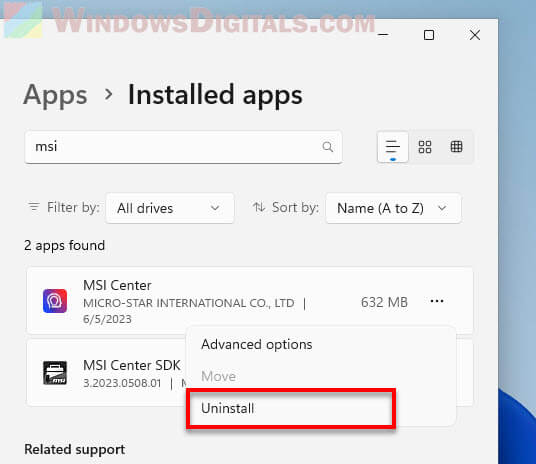
- If it’s not listed, you can manually uninstall by going to
C:\Program Files (x86)\MSI\MSI Center\Engine, and double-click on “unins000.exe” to start the uninstall process.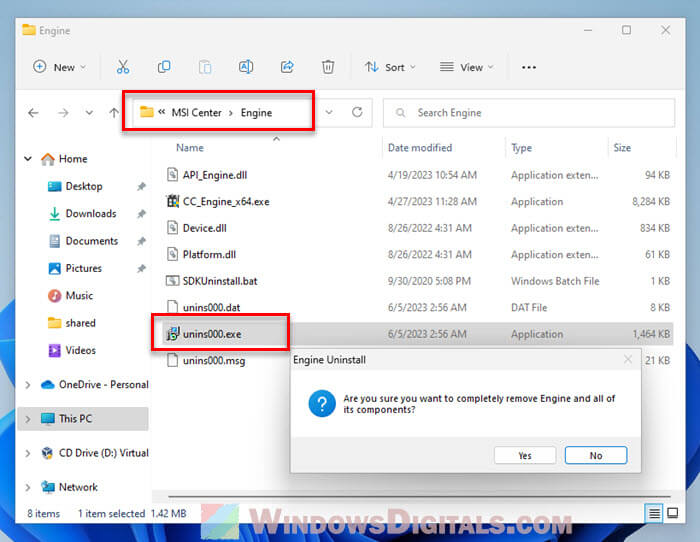
Just make sure you’re okay with losing the features that MSI Center or Dragon Center offer before you get rid of them. Once the software’s gone, CC_Engine_x64.exe will be gone too.
Related resource: Can’t Completely Uninstall a Driver in Windows 11 (Fix)
Too long; didn’t read
The CC_Engine_x64.exe process is a big part of the MSI hardware management world. Even though it might sometimes use a lot of your computer’s resources, know that it’s for controlling and understanding your hardware better. If you ever feel like you don’t need what MSI Center provides anymore and want to remove CC_Engine_x64.exe, just follow the steps above. But always be careful when changing or removing system files so that you don’t create more problems.





