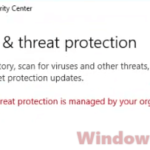If you’ve noticed a process called OInstall.exe in the Task Manager and you’re wondering what it is, why it’s been using up a lot of your CPU or memory, especially in Windows 11 or 10, know that it could be just a regular part of a software, but it can also be a virus or malware. Whatever it is, this process is usually linked to installing Microsoft Office (e.g., for versions like 2016, 2019 and 2021). This guide will give you some clues about what OInstall.exe actually is, how it’s related to Office products, and if you should be worried about it.
Also see: How to Scan an .exe File for Viruses to Check If It’s Safe
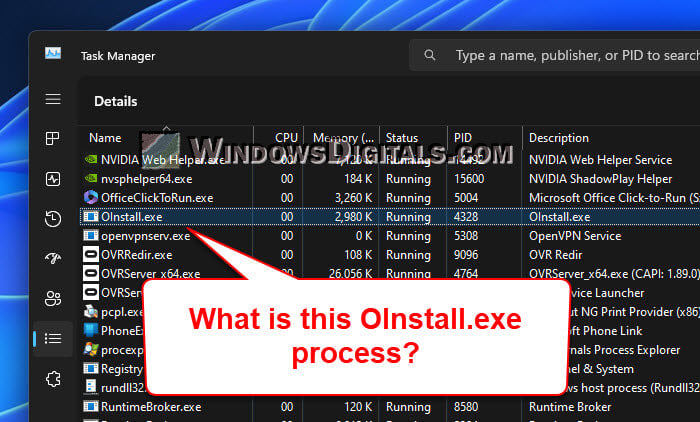
Page Contents
What is OInstall.exe?
OInstall.exe is an executable file, which means it’s a file that does something specific when you run it. It’s usually related to installing certain versions of Microsoft Office like 2021, 2019, and 2016. But sometimes, it might be there for some less honest reasons.
Real or fake?
When you download and install software, especially expensive ones like Microsoft Office, there are right and wrong ways to do it. The proper way to install Microsoft Office from verified sources doesn’t usually include a process named OInstall.exe. If you bought and installed Office straight from Microsoft or an authorized seller, you probably won’t see this executable.
However, there have been cases where OInstall.exe shows up during the installation of not-so-legit or unauthorized versions of Microsoft Office, especially Office 2016 or 2019 Pro Plus. It’s key to know that using pirated software can expose your system to risks and even get you into legal trouble.
Power user tip: How to Check Office 365 User License Using PowerShell
Will it slow down your PC in anyway?
If you see OInstall.exe in your Task Manager, it might not just be confusing; it could also be causing your computer to slow down. Many people report that this process uses up a lot of CPU or memory. This could be a sign of several issues:
- Sometimes, parts of a program might not install properly, which can cause your computer to run slowly.
- Sadly, unauthorized software versions often come with harmful extras, like malware, which can also make your computer perform poorly.
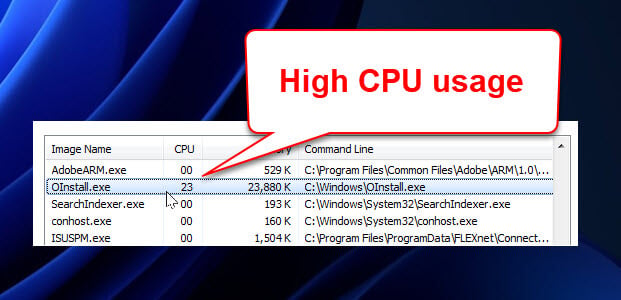
Check where it’s located on your PC
If you find OInstall.exe running on your computer and aren’t sure where it came from, you can right-click on the process in the task manager and choose “Open File Location”. This can help you see if it’s in a normal place, like a Microsoft directory, or somewhere that might be fishy.
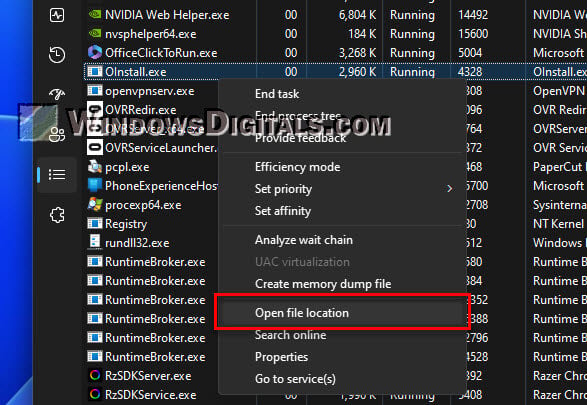
Recommended read: How to Know Which Process is Using The Internet in Windows 11
Should I be worried about OInstall.exe?
Many files and processes on your computer are fine and needed, but it’s still good to sometimes be careful with unknown or weird ones. OInstall.exe has sometimes raised concerns because of where it comes from and how it acts.
Is OInstall.exe a virus?
The short answer is: not necessarily. But it’s really important to consider how OInstall.exe ended up on your system. Though it can be part of not official Microsoft Office installs, that doesn’t mean it’s harmful by itself. However, any software from sketchy sources could come with unwanted stuff or even malware.
Useful guide: How to remove a known virus file using CMD in Windows 11 or 10
What you should do
If you’re worried about OInstall.exe or what it does on your system, below are some things you can do.
- Run a full system scan with a good antivirus or anti-malware program, like Microsoft Defender, to find and get rid of any threats.
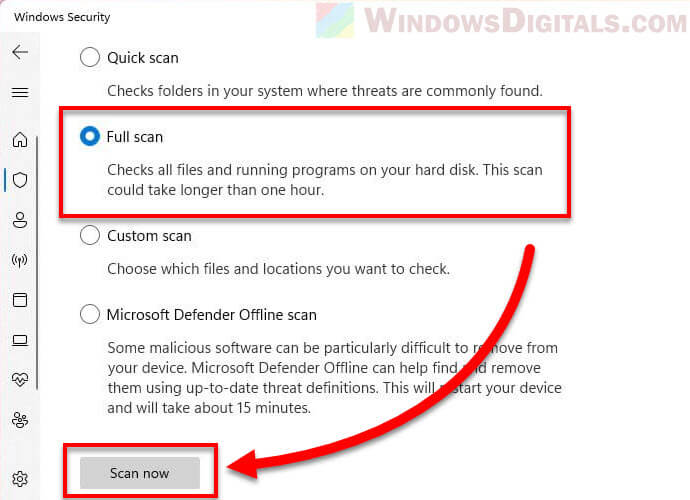
- Go to the “Control Panel” and click on “Uninstall a program”. Look through the list for any strange or unexpected programs, especially ones you don’t remember installing. Consider removing them to see if it fixes your problems.
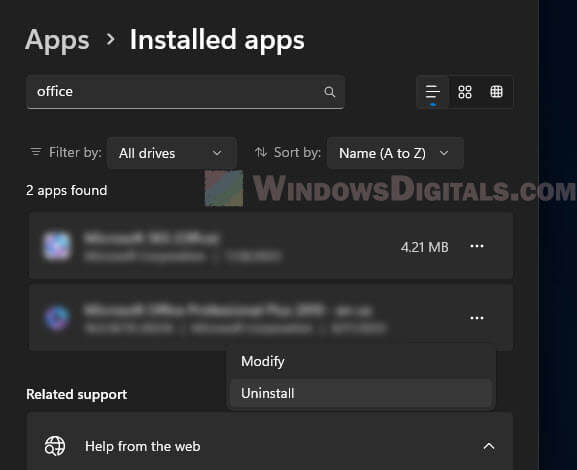
- Always make sure to get your software from trusted sources. If you’re not sure about a program or file, do a quick online search or check forums to see if it’s safe.
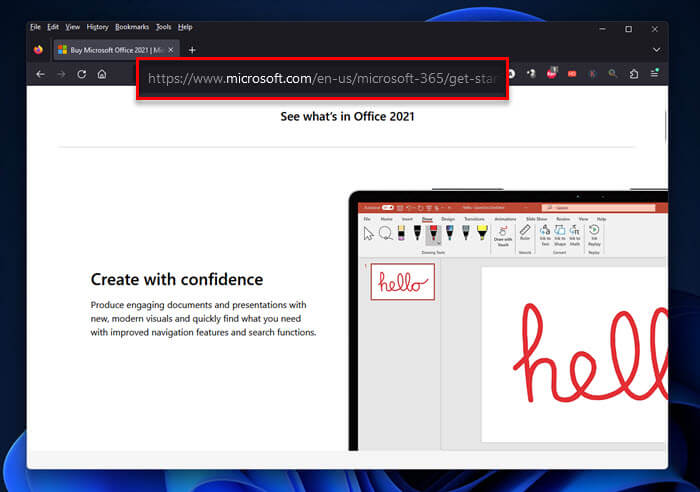
- Keep your operating system and all your software (especially security ones) up to date.
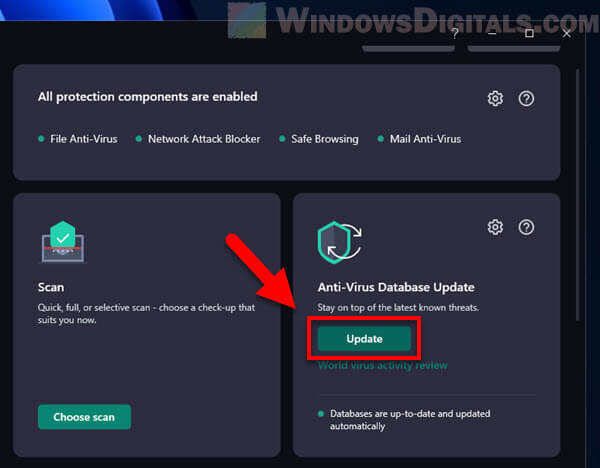
Related resource: How to Limit CPU Usage of a Process in Windows 11
Ask someone who knows
If you’ve tried these steps and still have issues or questions about a file or process, you might want to just ask the opinion from someone who knows more about these stuff. This could be talking to someone you trust or getting advice from online communities like Reddit or Microsoft forums.