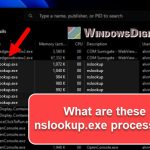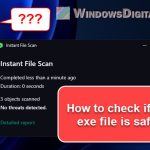The software world is packed with lots of files and steps that might feel new to us. One thing you might bump into is the Detection.exe process by Husdawg. We’re going to talk about what Detection.exe is, if it’s safe, how to use it, and what users on Reddit say about it.
Also see: How to scan an .exe file for viruses to check if it’s safe
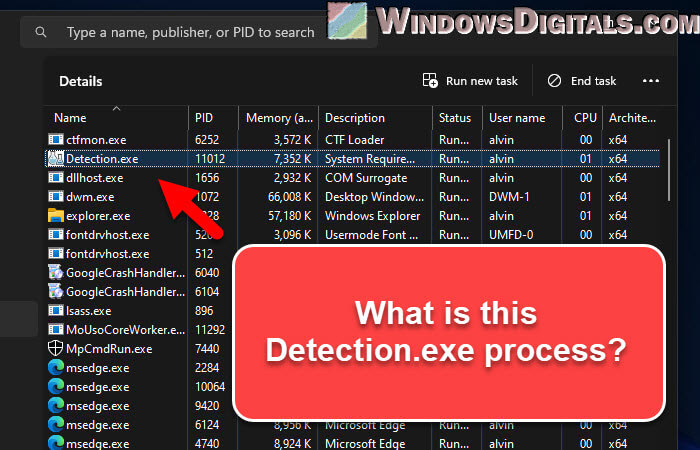
Page Contents
What is Detection.exe?
Detection.exe is a program that comes from something called System Requirements Lab Detection made by Husdawg, LLC. Simply put, Detection.exe checks out what hardware and software you have on your computer. It looks to see if your system has what it takes for certain apps or video games to run well.
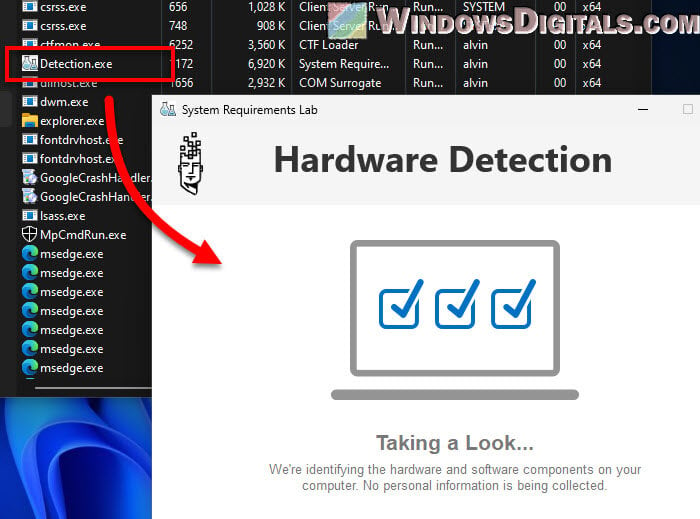
This tool is pretty useful because it checks if your computer is ready for software or games before you install them. This way, it helps you avoid any issues or glitches later when you try to run the game or app without the suggested minimum requirements.
Pro tip: How to know if an app is using the internet in Windows 11
Is Detection.exe safe or could it be a virus or malware?
Usually, the Detection.exe file is totally safe and not out to cause any harm. But know that, whether a file is safe or not can really depend on where it came from.
Bad guys sometimes disguise their nasty files to look like normal ones, like Detection.exe. To make sure the Detection.exe file on your computer is okay, you should do an antivirus scan or check it with reliable online tools like VirusTotal.
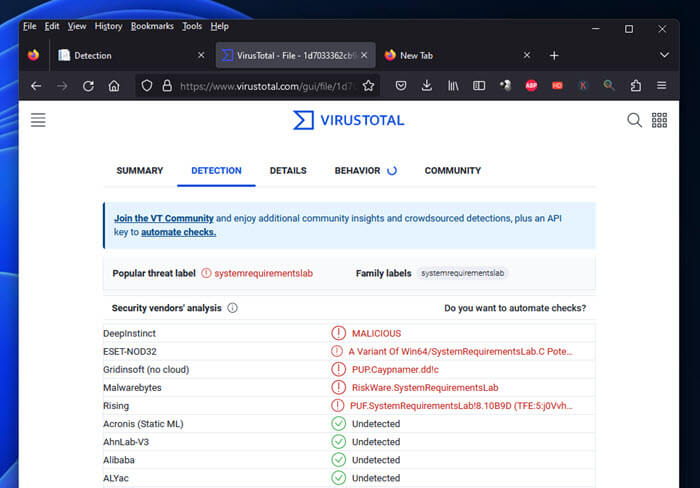
Another thing you can do is to see where the Detection.exe file is on your computer. The real deal is usually found in a folder called “C:\Program Files\SystemRequirementsLab“. If you downloaded it from the System Requirements Lab site and just clicked to run it, it might be in your Downloads folder. For other apps that use this process, it might be in their own install folder.
C:\Program Files\SystemRequirementsLab\detection.exe
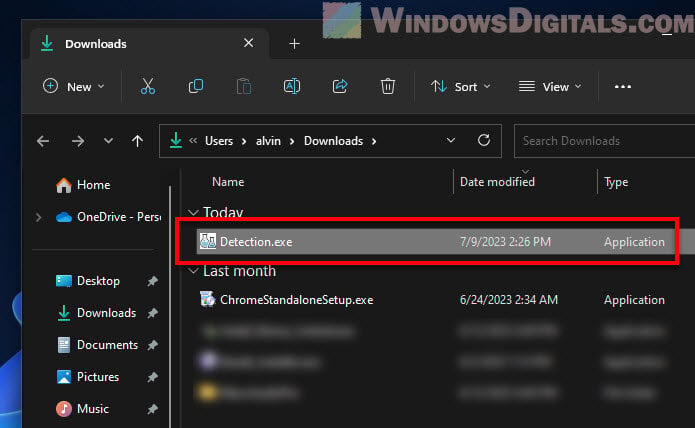
Related resource: How to know which process is using a file in Windows 11
Can you run Detection.exe?
Yes, Detection.exe is made to be easy for anyone to use. Its whole purpose is to let you check if your computer is up to speed for different apps or games.
To run it, find where the file is (usually in “C:\Program Files\SystemRequirementsLab” or your Downloads folder), then double-click to start it up.
If you’re having problems starting Detection.exe, it might be because you need special permission. Try right-clicking the file and picking “Run as administrator“.
Recommended guide: How to allocate more RAM to a game in Windows 11 or 10
How to download Detection.exe
Detection.exe is part of the System Requirements Lab software, so to get it, you’ll need to download the whole package.
- Open your web browser and go to the System Requirements Lab site:
https://www.systemrequirementslab.com/.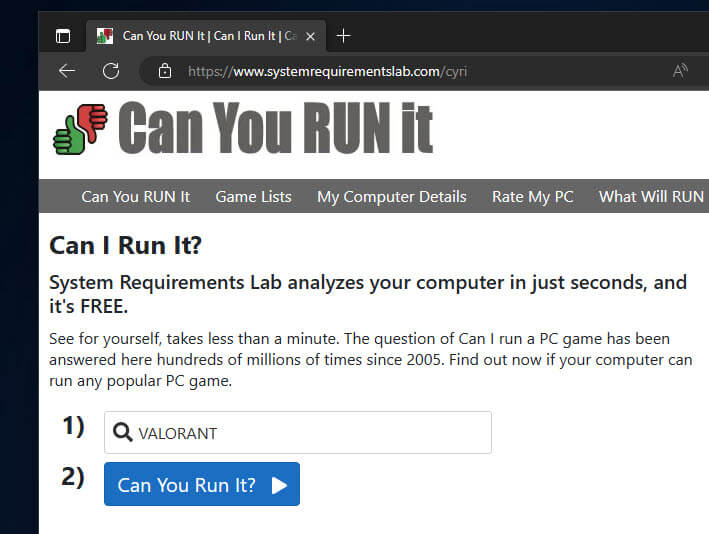
- Look for a button that says “Can You Run It” on the homepage and click it. Follow the steps, and you’ll be asked to download the Detection.exe file.
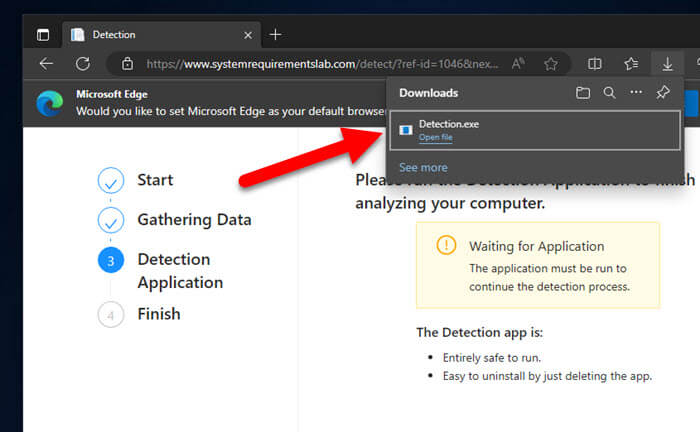
- Run the file so the program can check if your system can handle the game you’re interested in.
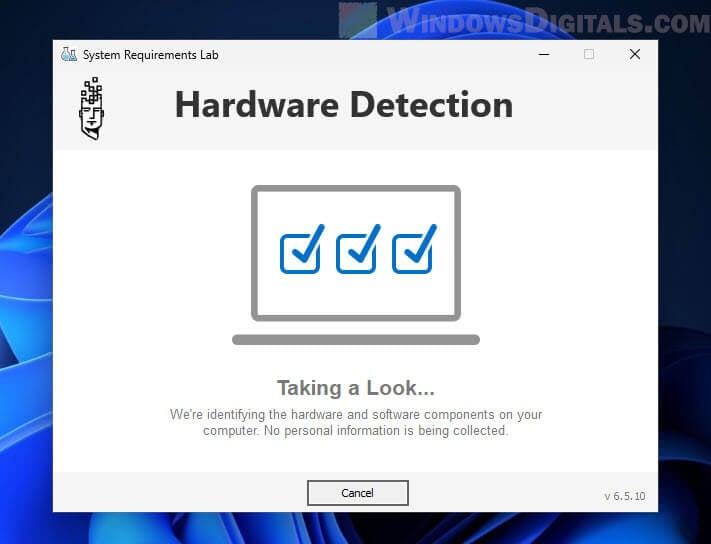
- After Detection.exe has done its thing, go back to the webpage to see the results.
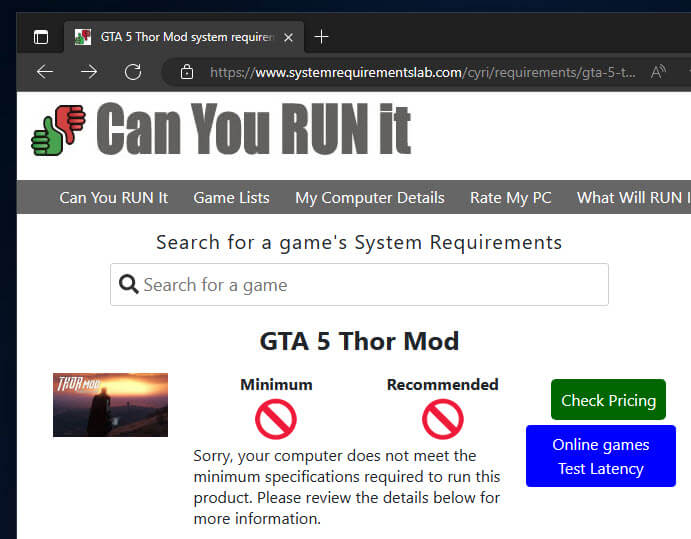
You should always get your software only from places you trust to keep your computer safe.
What Reddit users think about Detection.exe?
Most users on Reddit who’ve talked about Detection.exe say that it’s actually a useful tool for checking if your PC has what it takes to run certain games or software.
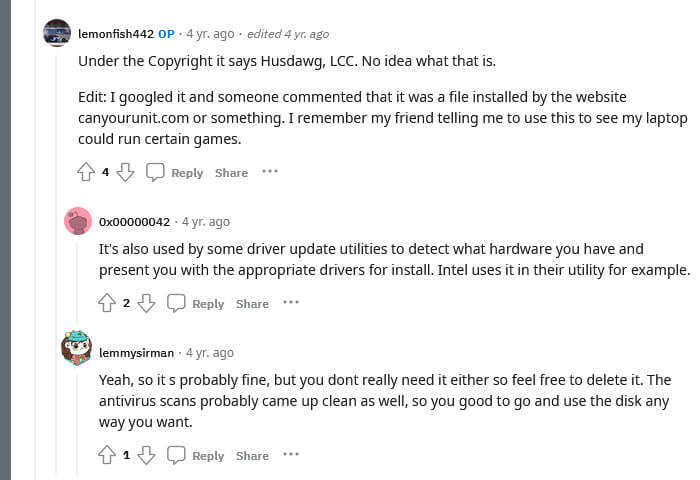
Still, Redditors usually advise that you should scan any .exe file, including Detection.exe, with antivirus software or use services like VirusTotal if you’re not sure about it. A good rule of thumb is to: “Trust, but verify.” It means even if a file looks okay, it’s still necessary to check it out, especially if it’s acting weird.
How to uninstall Detection.exe
If you find that you don’t need Detection.exe or the System Requirements Lab software anymore, getting rid of the Detection.exe file from your computer is pretty simple. Since Detection.exe is just a single file, you can just delete it instead of going through the whole uninstall process.
To delete Detection.exe, find where the file is saved. It’s usually in the folder where you first downloaded it, or in the System Requirements Lab software directory.
When you’ve found the Detection.exe file, right-click it and simply choose “Delete” from the menu. If your computer asks if you’re sure, click yes, and the file will be gone from your system.
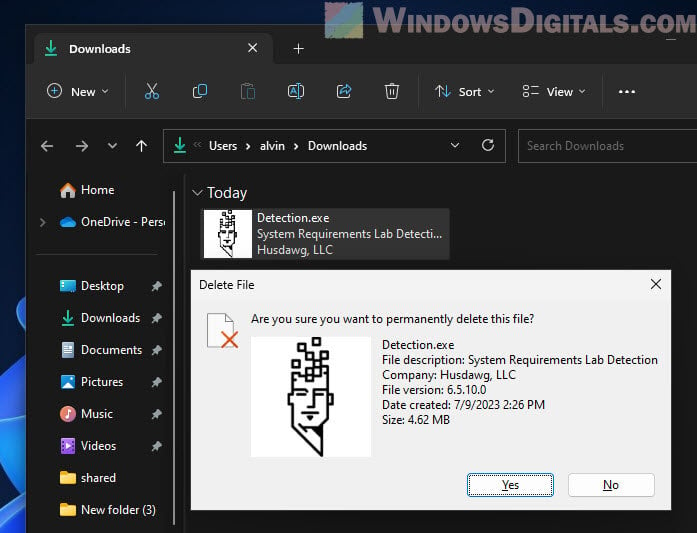
Note that removing Detection.exe means you won’t be able to use the System Requirements Lab to check if your computer can run certain games or apps anymore. If you decide you want to use it again later, you’ll have to download and install it from the official System Requirements Lab website.
Too long; didn’t read
Detection.exe by Husdawg is a legit and useful part of the System Requirements Lab. It’s usually used for finding out if your computer is ready for specific games or software. But, like with any .exe file, make sure it’s from a safe place and scan it with a security software when in doubt.