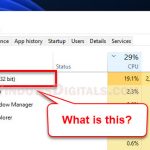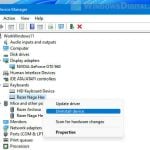Wsc_proxy.exe, also known as the Avast or AVG Remediation exe process, is a file that comes with Avast and AVG antivirus programs. Some Windows users worry about its effect on their computer’s performance. This guide will take a closer look at wsc_proxy.exe to see if it’s a virus, if you should worry about it, and how to get rid of it if you need to.
Also see: GPU 100% Usage When Idle or Gaming
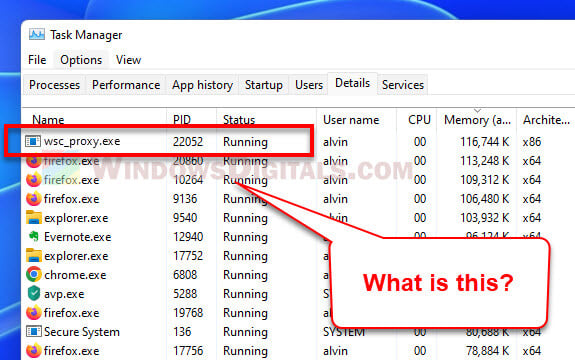
Page Contents
What is wsc_proxy.exe (Avast Remediation exe) process?
The wsc_proxy.exe process is part of Avast and AVG antivirus programs. When you install Avast or AVG on your computer, this file also gets installed and works quietly in the background.
It talks to the Windows Security Center to keep an eye on your computer’s security. This process is pretty important for the antivirus program to work properly.
Is wsc_proxy.exe a virus?
The wsc_proxy.exe (Avast Remediation exe) process is not a virus. It’s a legit file from Avast and AVG antivirus programs. But, like any software, bad guys could potentially hijack it for evil purposes. So far, though, that hasn’t happened.
Related issue: Antimalware Service Executable High Disk or CPU Usage
Should I be bothered about the process?
In most cases, wsc_proxy.exe doesn’t really cause any problems and just does its job in the background. But, some users have noticed it using an unnatural amount of CPU power and possibly slowing down their computers. If you’re in doubt and don’t like its behavior, you might want to switch to a different antivirus program.
How to uninstall wsc_proxy.exe (Avast Remediation)?
To get rid of wsc_proxy.exe, you need to uninstall the Avast or AVG antivirus program. If you’ve decided to stop using Avast or AVG, here’s how to do it on Windows 11 or Windows 10:
- Right-click the Start menu icon on the taskbar and pick “Apps and Features“.
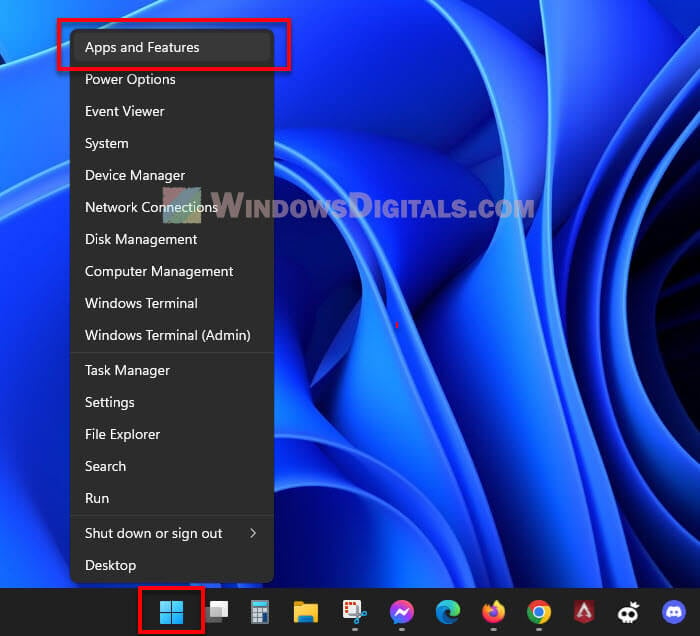
- Under “App list“, look for “Avast“.
- Hit the three-dots menu next to Avast Antivirus and choose Uninstall.
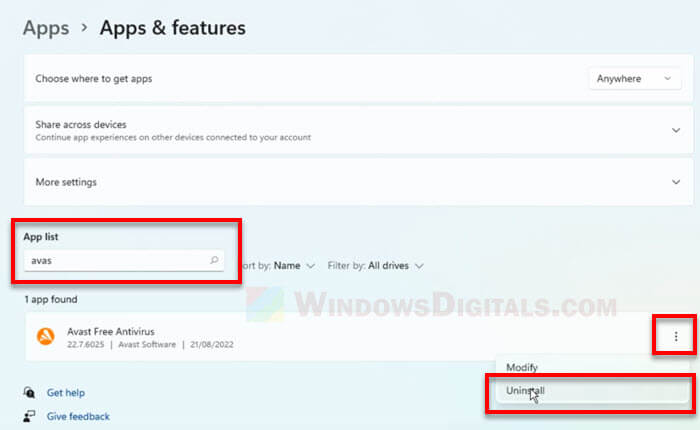
- Then, click Uninstall again in the Avast uninstall window.
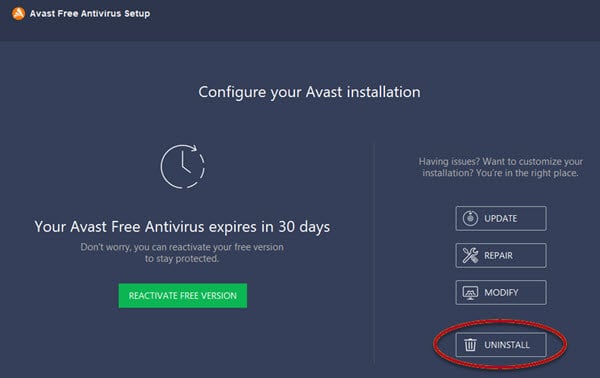
- Follow what’s on the screen to finish the uninstall.
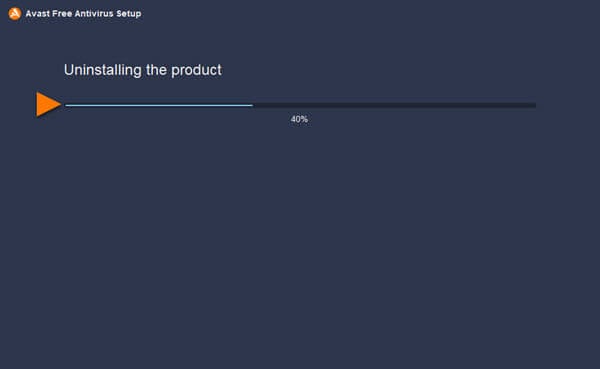
Warning: Getting rid of Avast or AVG antivirus from your Windows could leave your computer open to threats. Make sure you have another antivirus ready or that the built-in Windows Defender is up and running to keep your computer safe.
What to do if wsc_proxy.exe still runs after uninstalling Avast or AVG?
If wsc_proxy.exe is still running after you’ve uninstalled Avast or AVG, there might be bits of the program left on your computer. Make sure you’ve fully removed the antivirus program.
Check the folder where Avast or AVG was installed to make sure all files are gone. Delete any leftovers.
If you can’t get rid of Avast the usual way, through “Apps and features,” you can use the Avast uninstall tool (avastclear.exe) for a complete cleanup.
Where is the location of the wsc_proxy.exe file?
The wsc_proxy.exe file usually sits in the “C:\Program Files (x86)\AVAST Software” folder on a 64-bit system, or “C:\Program Files\AVAST Software” on a 32-bit system.
The exact location can vary depending on if you’re actually using Avast or AVG, as well as their versions and how you first installed it. If you’re having trouble finding it, just use the Windows Search via the Start menu or File Explorer.
Check if you have two antivirus programs at once
Having two antivirus programs on your computer at the same time can cause many issues, like making your computer slow because of high CPU usage by things like wsc_proxy.exe or other processes that may be in conflict (especially with Windows Defender). Try to look through your computer to see if you have more than one antivirus installed and then pick just one to keep.
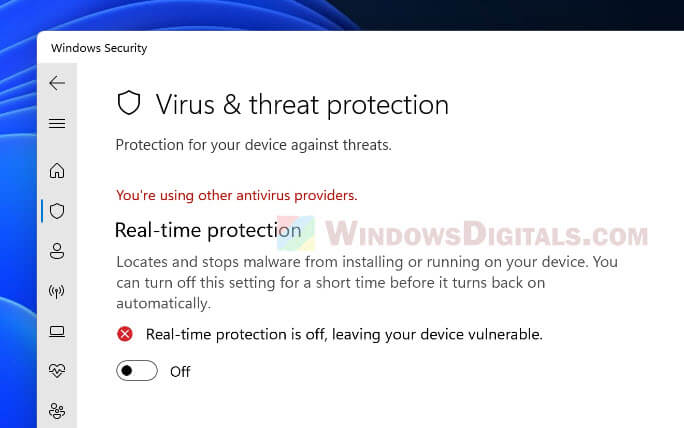
Keep your antivirus software up to date
We couldn’t stress enough that it’s super important to update your antivirus software to keep your computer safe and running well. Updates can fix problems, make your computer run better, and add new security stuff, which might help with issues related to wsc_proxy.exe.
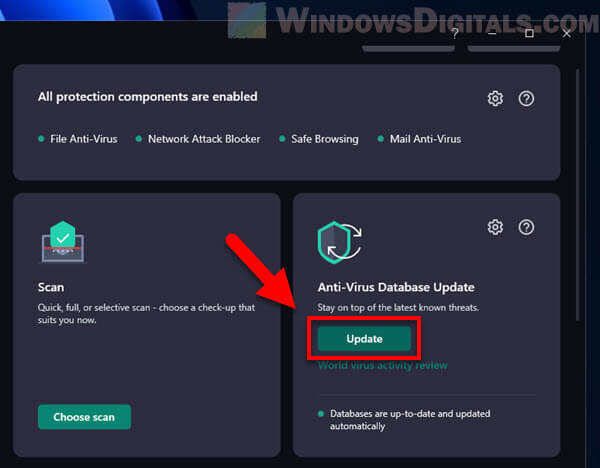
Watch how your computer acts after removing stuff
Once you remove wsc_proxy.exe or the antivirus program it came with, pay attention to how your computer is doing. Look for any changes in how fast it works and how much memory it uses. This can show you if wsc_proxy.exe was really the culprit that was making your computer slow or if you need to look for other problems.
Too long; didn’t read
In short, wsc_proxy.exe comes with Avast or AVG antivirus programs. It’s legit, but it can sometimes use a lot of CPU or memory (RAM). If it’s a problem for you or you just don’t want it around, you can remove it by getting rid of the Avast or AVG program and maybe choosing a different antivirus.