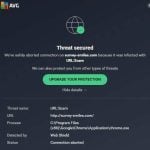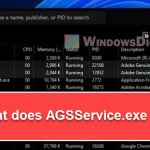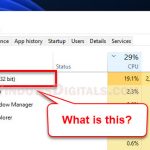When you’re using your computer, knowing what’s running under the hood is pretty important. If you bump into a process named Loom.exe on your Windows 11 or 10 PC and you’re scratching your head wondering what it is, this piece is here to clear things up. We’ll talk about what Loom.exe is, figure out if it’s a bad guy (malware), and show you how to get rid of it if you need to.
Also see: How to Scan an .exe File for Viruses to Check If It’s Safe
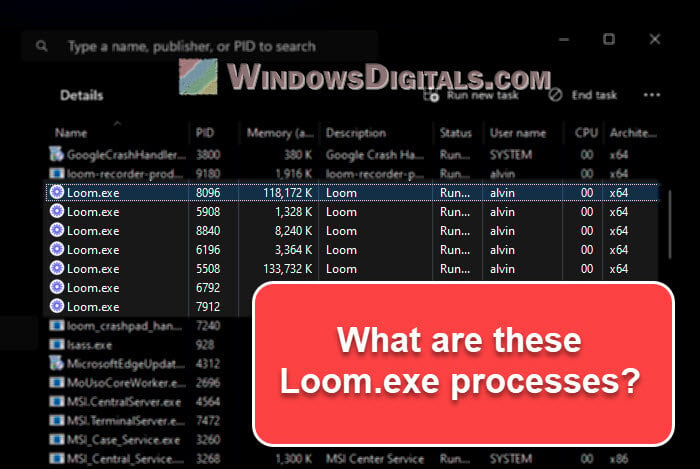
Page Contents
What is Loom.exe?
Loom.exe is a file that comes with a pretty amazing video recording and sharing app called Loom. When you set up Loom on your Windows PC, this file tags along. It’s basically the brain of the app that makes sure the entire Loom app, like screen recording and video editing, works correctly.
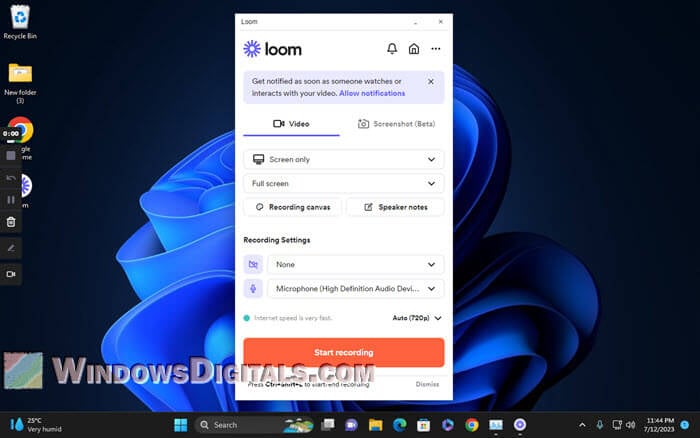
Just like any other executable file, Loom.exe communicates with your OS (Windows) to get the job done. Seeing Loom.exe in your task manager just means the app is doing its thing, either right in front of you or in the background.
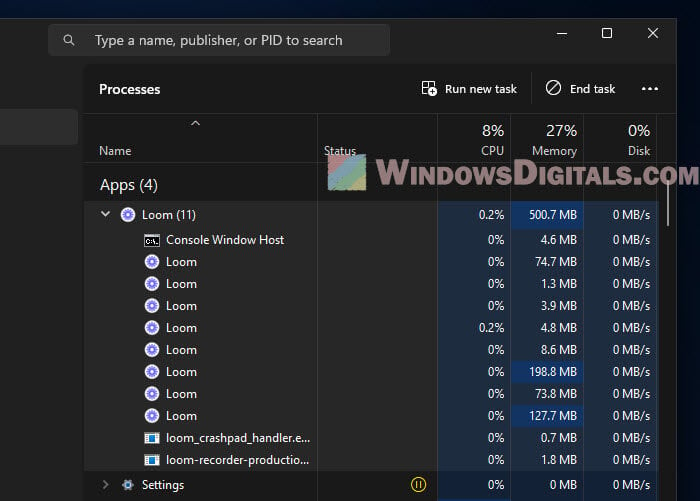
But, just because you see a Loom.exe, doesn’t mean it’s always the good guy. Sometimes, the bad guys (cybercriminals) dress up their nasty software to look like regular files like Loom.exe to sneak into your system. We’ll talk about how to tell the difference and what to do about it below.
Handy guide: How to Know Which App is Using The Internet in Windows 11
Is Loom.exe a malware or virus?
If Loom.exe comes from the official Loom app, then no worries, it’s not a virus or malware. Malware is bad software that wants to harm your computer or sneak around without permission. But the Loom.exe that’s part of the Loom app is just there to help the app run smoothly on your PC.
However, if you never installed Loom but see Loom.exe running, or it’s sitting in a weird place on your computer, that’s when you should be a bit suspicious. The file location should be within the Loom folder under Program Files or C:\Users\username\AppData\Local\Programs\Loom if it’s the genuine version.
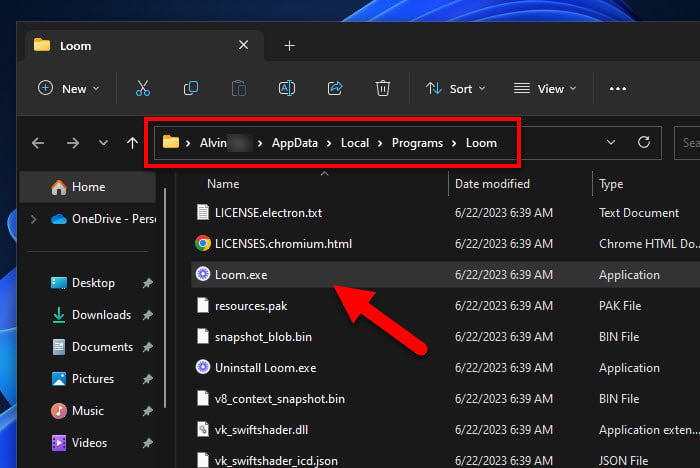
If Loom.exe is eating up a lot of your computer’s energy (CPU) when it’s not supposed to, like when you’re not using Loom, that could mean it’s up to no good, doing sneaky stuff in the background like malware does.
Useful tip: How to Limit CPU Usage of a Process in Windows 11
How to check if Loom.exe is malware
Whenever in doubt of a process you don’t know, you should check where it’s located in your PC. The following steps will show you how to do a quick check on Loom.exe:
- Press Ctrl + Shift + Esc together to pop open the Task Manager.
- Look for
Loom.exeunder the “Details” tab. - Right-click on Loom.exe and choose “Open file location”. This will show you where the file sits on your computer.
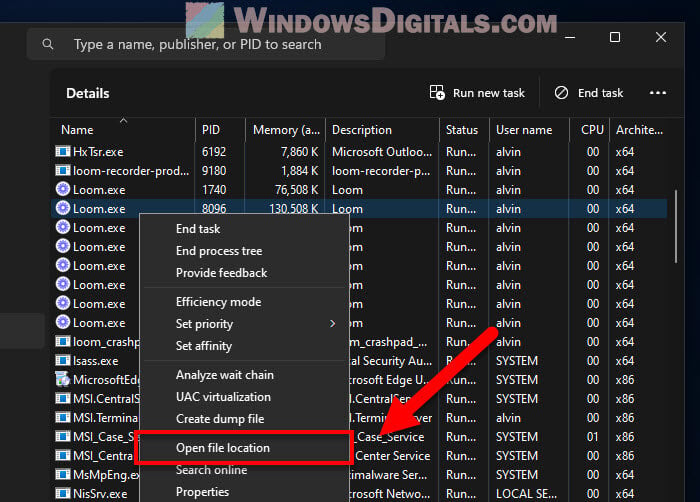
If you find it in the expected Loom folder (usually C:\Program Files\Loom\ or C:\Users\username\AppData\Local\Programs\Loom), you’re probably good. But if it’s somewhere else, be cautious.
You can also use a virus scanner to check the file directly. Just use your favorite antivirus or the built-in Windows Defender to get a second opinion on the file’s safety.
Related resource: How to Know Which Process is Using a File in Windows 11
How to uninstall Loom.exe
If you want to get rid of the Loom.exe process, either because it’s not what you thought or you just don’t need Loom anymore, here’s how to do it:
- Hit the “Start” button and go to “Settings”. Or, press Windows + i to jump there fast.
- Find “Apps” and then “Installed apps”. This shows all the apps on your PC.

- Look for “Loom”.
- Click on Loom, then hit “Uninstall” to start the goodbye process.
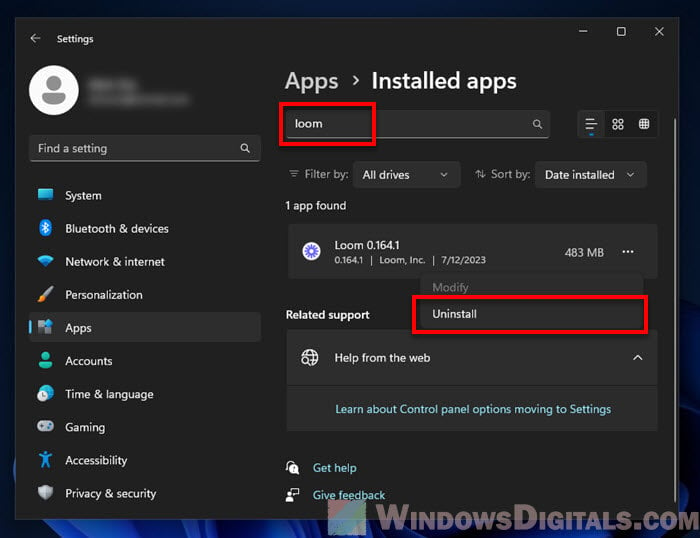
After these steps, the Loom software and the Loom.exe file should be gone from your computer.
If you find out Loom.exe is acting like a malware and the normal way to remove it doesn’t work, you might need to bring in some bigger guns like an antivirus or anti-malware tool to remove it.
Too long; didn’t read
Loom.exe is usually nothing to worry about. It’s just an essential part of the Loom video recording app. But it’s always a good practice to double-check if you’re not sure why it’s there or if it’s acting weird. And if you decide you don’t need Loom anymore, or you don’t remember installing it in the first place, you can just uninstall it to get rid of the process altogether.