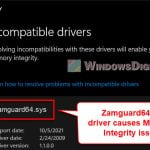AGSService.exe and AGMService.exe are files linked with the Adobe Genuine Software Integrity Service. If you found this .exe file on your Windows 11 or 10 PC and are not sure if it’s a virus, or if you see that it’s using a lot of CPU, this guide will help. We’ll talk about what AGSService.exe does, if it can be a virus, and how to uninstall or turn it off. We’ll also look at how to fix errors related to this application.
Also see: What is “Adobe IPC Broker” and How to Fix its Errors
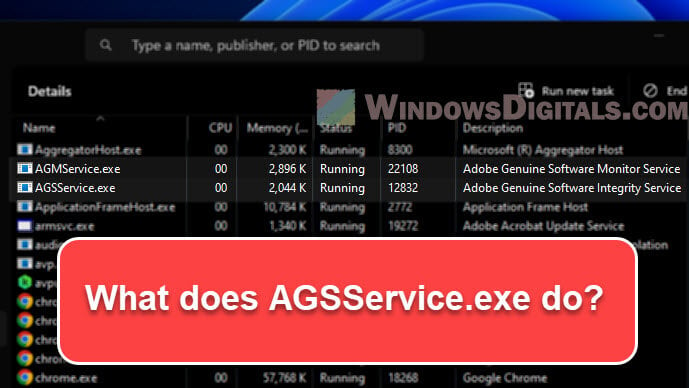
Page Contents
What is Adobe AGSService.exe service?
Adobe Systems, a big software company, created AGSService.exe (Adobe Genuine Software Integrity Service) and AGMService.exe (Adobe Genuine Software Monitor Service) to check that their software is real and not pirated.
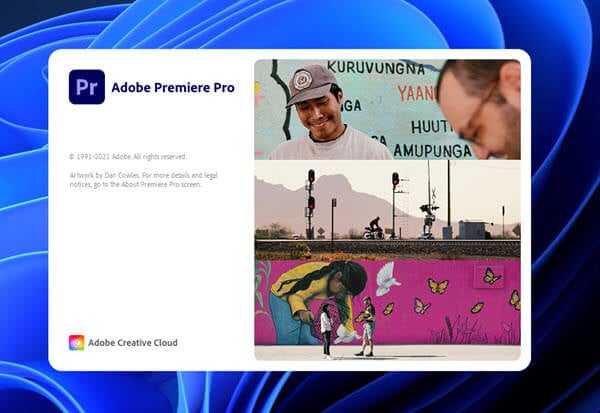
Because software piracy is common, many developers are adding these checks to protect their work and make sure users get the real deal.
However, even users who bought their Adobe products legally sometimes have problems like high CPU usage, or they might just want to know more about this background process.
Useful guide: How to Scan an .exe File for Viruses to Check If It’s Safe
Is AGSService.exe a virus?
First off, AGSService.exe is not a virus or harmful software. It’s part of the Adobe Genuine Software Integrity Service, which checks if Adobe software is genuine. However, it’s important to stay alert as viruses can hide under names like “AGSService.exe.”
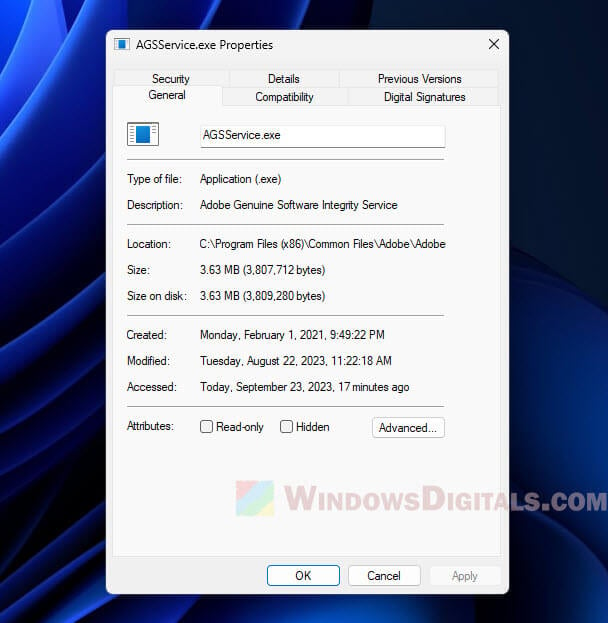
To make sure the AGSService.exe file on your system is the real one:
- Look at where it’s located. The real AGSService.exe file is usually in the AdobeGCClient folder at C:\Program Files (x86)\Common Files\Adobe\AdobeGCClient. If you find it somewhere else, it might be fake.
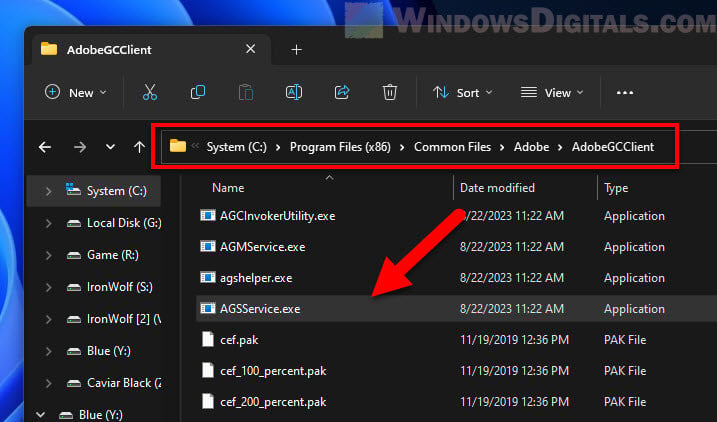
- Use a trusted antivirus to check your system. Keeping your antivirus updated and running regular scans can help spot and get rid of harmful files.
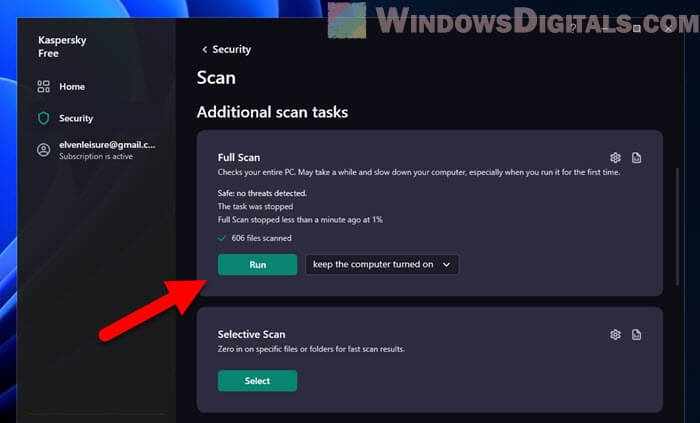
Pro tip: How to know which process is using the Internet in Windows 11
How to uninstall AGSService.exe
If you want to uninstall or turn off the Adobe Genuine Software Integrity Service for any reason, follow these steps. But remember, by doing this, you might stop Adobe software from checking if it’s real, which could cause problems.
Use the Windows Services Manager
- Press Windows + R to open the Run dialog box.
- Type “services.msc” and press Enter or click “OK”.
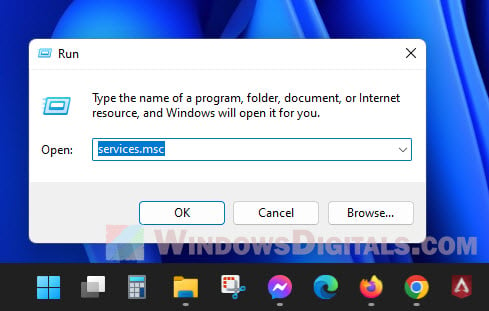
- Look for “Adobe Genuine Software Integrity Service” in the Services window.
- Right-click on it and choose “Properties”.
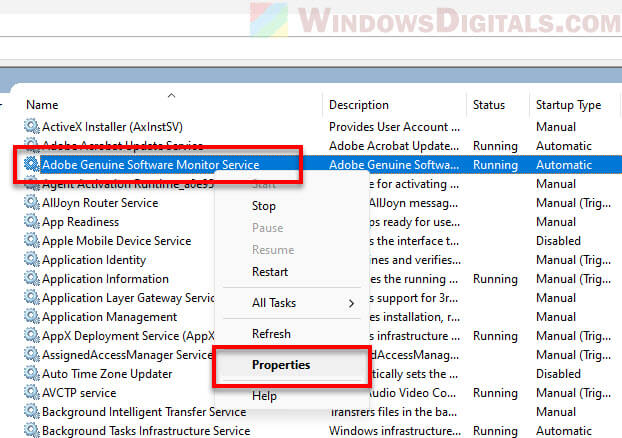
- In the “Startup type” menu, pick “Disabled”. Click “OK” to save the changes.
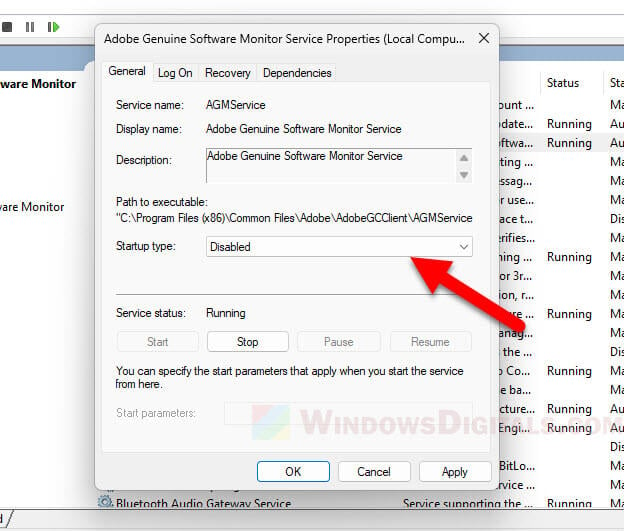
- If the service is running, right-click it again and choose “Stop”.
Uninstall “Adobe Genuine Service” via Settings
- Click the Start button (Windows icon) and then click on “Settings”.
- In the Settings window, go to “Apps” on the left side.
- Select “Installed apps”.

- Type “Adobe Genuine Service” in the search box.
- When it shows up, click the three dots next to it.
- Choose “Uninstall” and follow the steps on the screen to remove it.
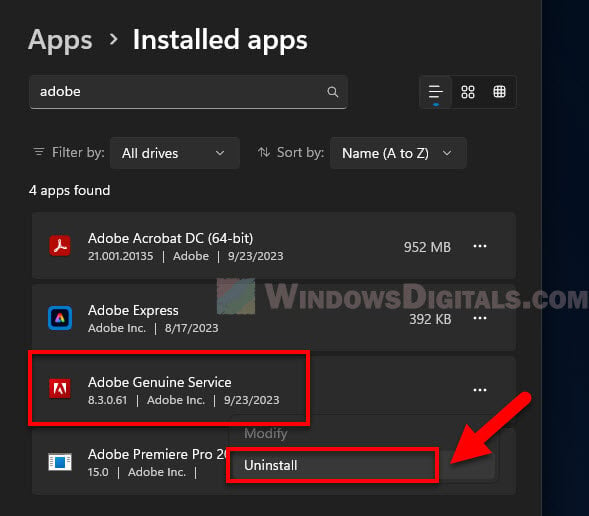
After you uninstall or disable AGSService.exe, it’s wise to restart your computer to make sure all changes are in effect.
Related resource: How to Delete a Service in Windows 11 or 10 Using CMD
Locate AGSService.exe and block it
The real AGSService.exe is in the AdobeGCClient folder at “C:\Program Files (x86)\Common Files\Adobe\AdobeGCClient“. If you need to block the AGSService.exe service, you can change its security settings. The following steps will show you how to do it.
AGSService.exe file’s location
- Open File Explorer by clicking its icon on the taskbar or pressing Windows + E.
- Go to C:\Program Files (x86)\Common Files\Adobe.
- You’ll see the AdobeGCClient folder. Look inside for the AGSService.exe file.
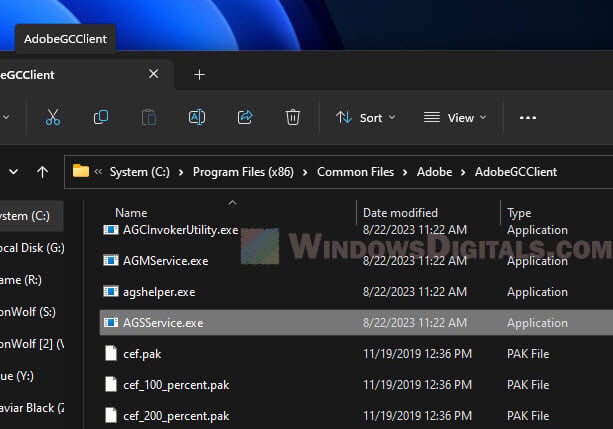
See also: How to Block a Program From Accessing Internet in Windows 11
Block AGSService.exe with Security properties
- Right-click on AGSService.exe and pick “Properties”.
- Go to the “Security” tab.
- Click “Edit” to change permissions.
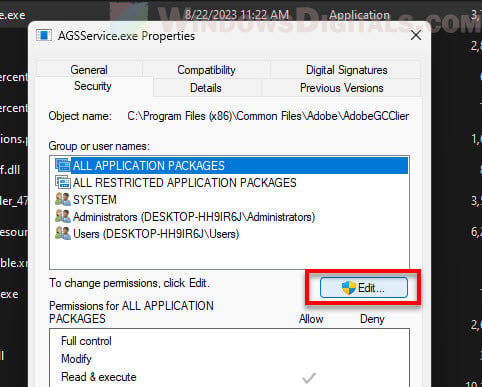
- Pick the user or group you want to restrict, then under “Permissions for Users,” tick the “Deny” box for “Read & Execute”. This stops them from running the file.
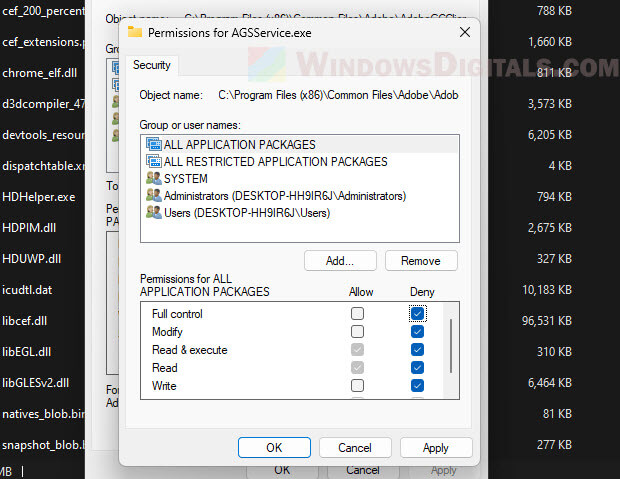
- Click “Apply” and then “OK”. Confirm any messages that pop up.
Be careful when changing security settings as it can affect how Adobe products work on your PC. Always know what you’re doing before making such changes.
Fix AGSService.exe application error or high CPU usage issues
Sometimes, you might see an “AGSService.exe Application Error” or high CPU use by the process. This could be due to damaged files, conflicts with other software, or old versions of Adobe software. Here are some ways to possibly fix this error:
Update Adobe software
Old software can clash with new system updates or other apps. Make sure your Adobe apps are up to date.
Suggested read: How to Limit CPU Usage of a Process in Windows 11
Repair the Adobe installation
Broken files might be causing the error. Below is how to fix the installation:
- Open Settings.
- Go to “Apps” > “Installed apps”.
- Find the Adobe software.
- Click the three dots next to it and pick “Modify”.
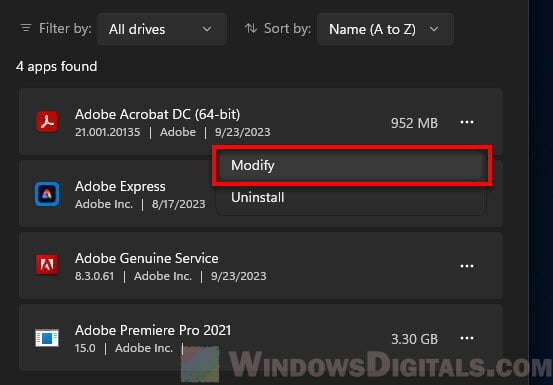
- In the dialog that opens, choose “Repair”. Follow the steps shown.
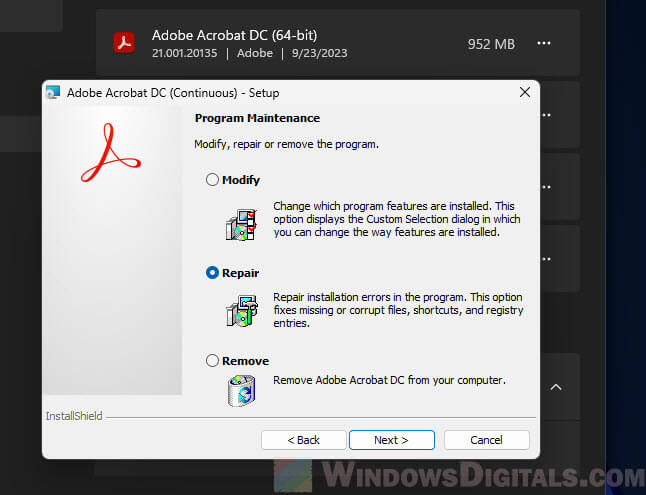
Reinstall Adobe software
If fixing it doesn’t work, you might need to reinstall the entire Adobe software.
- First, remove the Adobe software that’s causing the problem either through the “Installed apps” section in Settings or the “Programs and Features” option in the Control Panel.
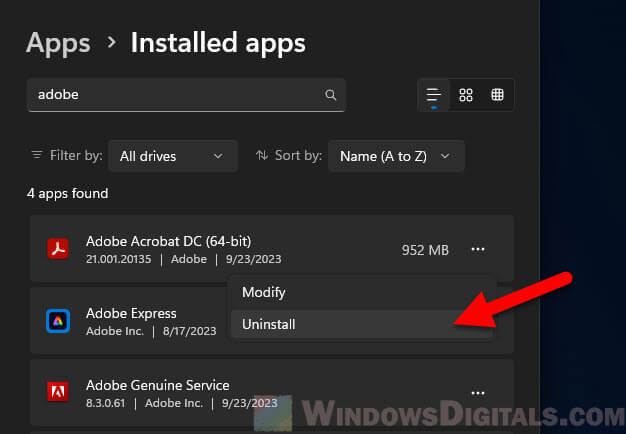
- Restart your computer.
- Download the newest version of the Adobe software from their official site and install it.
Too long; didn’t read
AGSService.exe is just a part of Adobe’s entire software chain. It is there to make sure their software is legit and to fight piracy. It isn’t something you should normally worry about, but if it’s causing issues like using up too much CPU resources, you might want to take some steps like reinstalling the Adobe app or uninstalling it if you no longer use it.