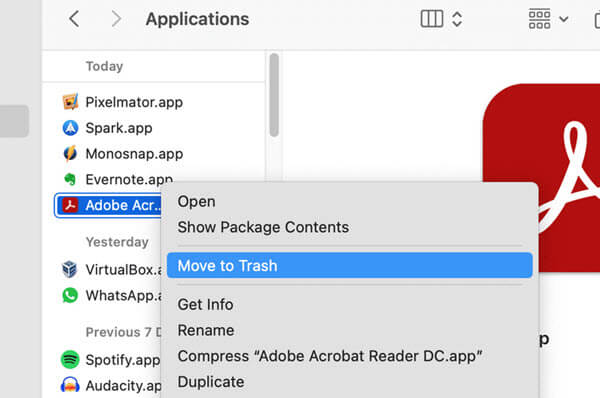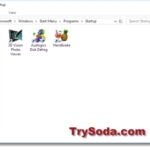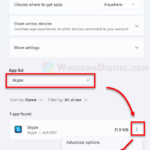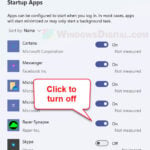If you’ve ever looked at your Windows 11, Windows 10 or Mac computer’s startup processes, you might have seen a mysterious entry called “CCXProcess” or “CCXProcess.exe“. This might make you wonder: What is CCXProcess? What does it do? Is it a virus? Is it even needed for my computer or any app to work properly, and can I turn it off if I want to?
In this guide, we’ll talk about what CCXProcess actually is, how it relates to Adobe software, other details about this startup process, and what you can do about it.
Also see: How to Scan an .exe File for Viruses to Check If It’s Safe
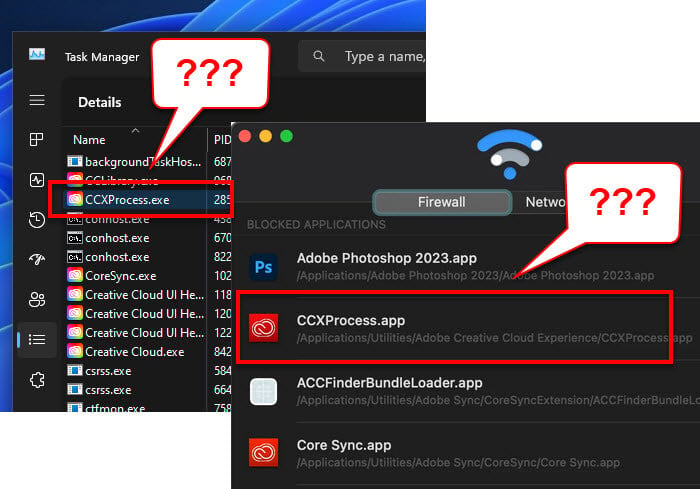
Page Contents
What exactly is CCXProcess?
CCXProcess is not a part of Windows or macOS by default. It’s actually a legit process that comes with Adobe’s Creative Cloud suite. For those who don’t know, Adobe Creative Cloud is a set of over 20 desktop and mobile apps and services for things like photography, design, video, web, UX, and more. It includes everything from Photoshop to Illustrator to Adobe XD, which are essential for many creative professionals and enthusiasts.
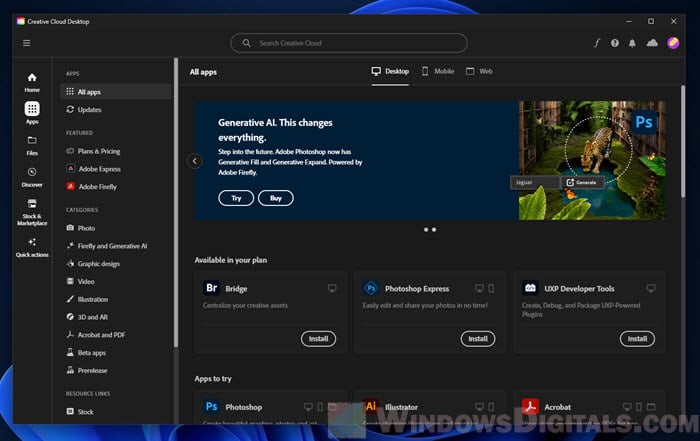
When you install any app from Adobe Creative Cloud on your computer, some processes start to help these apps work well. CCXProcess is one of these processes. Basically, it manages the tasks like syncing files and settings between your computer and Adobe’s cloud services, making sure your work is the same everywhere you go.
Other notable Adobe background processes that you might also see:
- What is “Adobe IPC Broker” and How to Fix its Errors
- What is CoreSync.exe, its Application Error & How to Delete it
- What is AGSService.exe? Is it a virus and how to uninstall it?
What does CCXProcess do in Adobe Creative Cloud?
When you install any app from Adobe Creative Cloud, like Photoshop, Illustrator, or Premiere Pro, CCXProcess also gets installed as part of the entire software.
- It helps make sure everything runs correctly when you use Adobe CC apps.
- It also helps sync your settings, files, and preferences across different devices.
- It’s responsible for sending you notifications about new features, updates, or other news from Adobe.
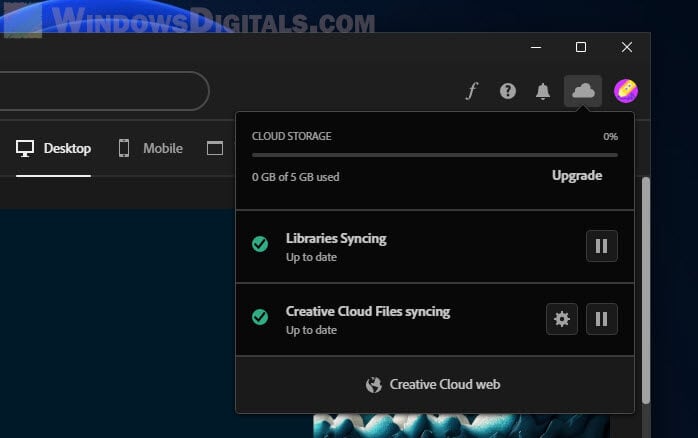
CCXProcess as a startup process on Windows or Mac startup
If you’ve noticed CCXProcess running during your computer’s startup, it’s quite common for those with Adobe Creative Cloud apps installed. But why does it start with your system, and is it important for it to do so?
Why does it have to auto-start itself?
When you install Adobe Creative Cloud apps, some processes like CCXProcess are set to start automatically when you turn on your computer. This auto-start feature makes sure that:
- Your Adobe CC apps are ready to use right away, and their services, like cloud syncing, start working immediately without you having to do anything.
- You get updates and notifications quickly, so you always have the newest and safest versions of your Adobe software.
Learn more: How to Disable Startup Programs in Windows 11
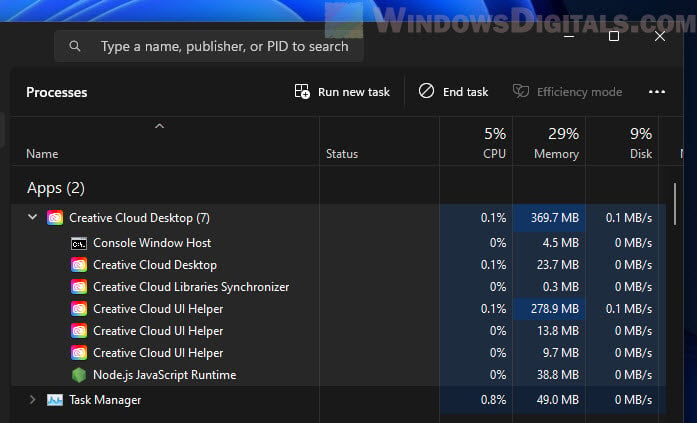
Is CCXProcess a virus or malware?
The simple answer is: No, CCXProcess is not a virus. Like we’ve said before, it’s a legitimate part of Adobe’s Creative Cloud suite, there to make using Adobe apps work correctly.
However, like any other legitimate software or process, there’s always a chance that bad software or harmful programs might hide under the same or similar names to avoid getting caught. Bad guys often use names that sound familiar to trick users and security tools into believing they are the legit ones.
Useful guide: How to Know Which Process is Using The Internet in Windows 11
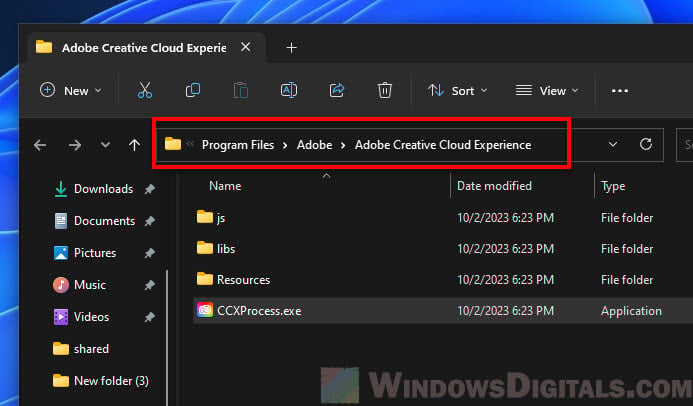
How to check whether it’s the genuine process
To make sure the CCXProcess on your computer is the real deal:
- Check where it’s located. The real CCXProcess should be in an Adobe folder, usually in the “Program Files > Adobe > Adobe Creative Cloud Experience” folder (for Windows) or the Applications folder (for Mac).
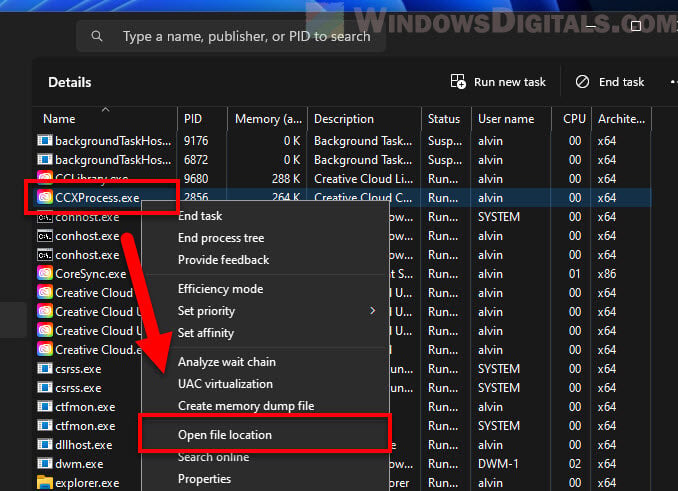
- If you’re still unsure, run a full scan of your system with a trusted antivirus or anti-malware program to check for any dangers.
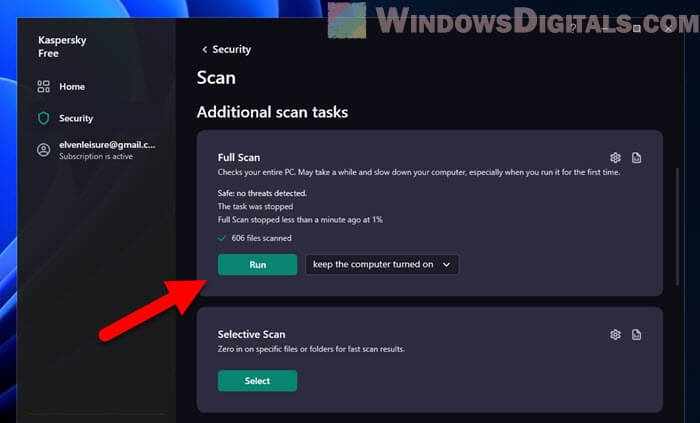
Should you remove CCXProcess?
If you check and find that the CCXProcess on your computer is legit, there’s really no need to remove it unless it’s causing problems or you’re not using Adobe CC apps anymore.
But if it turns out to be harmful, you should:
- Do a deep scan of your system with a reliable antivirus or anti-malware tool.
- Get rid of any threats it finds.
- Change your passwords for important accounts just to be safe.
Also, always make sure to get your Adobe products directly from Adobe’s official website or authorized sellers.
Is CCXProcess really necessary?
For normal computer operations, CCXProcess isn’t absolutely needed. But if you actively use Adobe Creative Cloud apps, it’s required for the apps to work correctly.
- If you use Adobe Creative Cloud, CCXProcess helps make sure syncing, personalized content, and other things work as they should. Turning it off might mess up some features of your Adobe apps.
- If you don’t use Adobe much or at all, CCXProcess is not really needed. If you think it’s using too much of your system’s resources, like taking up a lot of CPU, memory, or disk space, you might want to turn it off or remove the Adobe software.
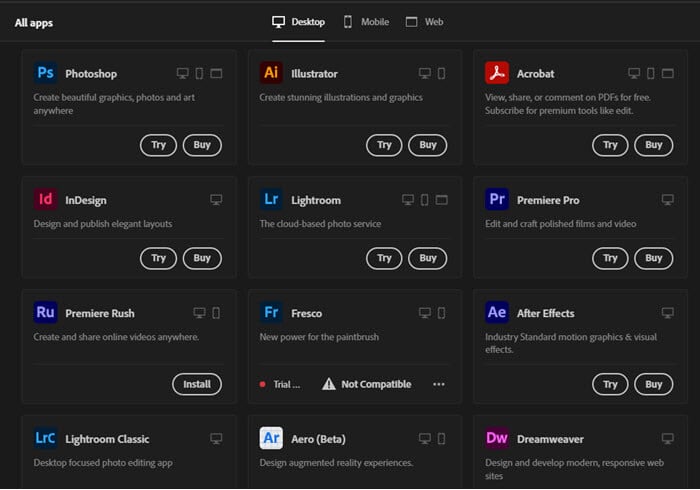
Pro tip: How to Limit CPU Usage of a Process in Windows 11
Can you disable CCXProcess?
Yes, you can turn off CCXProcess. But it’s important to know what that might mean. Turning off this process could limit some things in the Adobe Creative Cloud suite, like syncing, personalized content, and getting notifications. If you really need Adobe’s tools for your work or creative projects, it’s usually better to keep it running.
But if you really need to turn it off because it’s making your computer slow or for any other reason, you do have that choice.
Related resource: How to Disable Startup Services on Windows 11 or 10
How to disable CCXProcess on Windows and Mac
To stop CCXProcess from ever starting up when you switch on your computer, follow the steps below.
For Windows 11 or 10:
- Press Ctrl + Shift + Esc or Ctrl + Alt + Delete and choose “Task Manager” from the menu.
- In the Task Manager, go to the “Startup” tab.
- Find “CCXProcess” in the list of startup items.
- Right-click on “CCXProcess” and choose “Disable.”
- Confirm if asked.
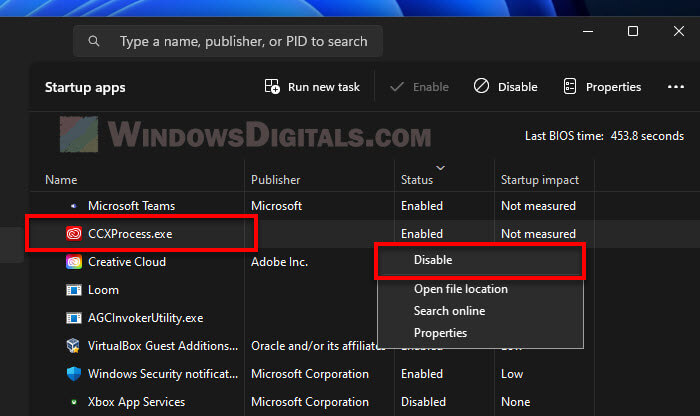
For Mac:
- Click the Apple menu in the top-left corner of your screen and choose “System Preferences.”
- In System Preferences, click on “Users & Groups.”
- Pick your user account on the left side.
- Click the “Login Items” tab.
- Look for “CCXProcess” in the list of login items.
- Select “CCXProcess” and click the “-” button below the list to take it off startup items.
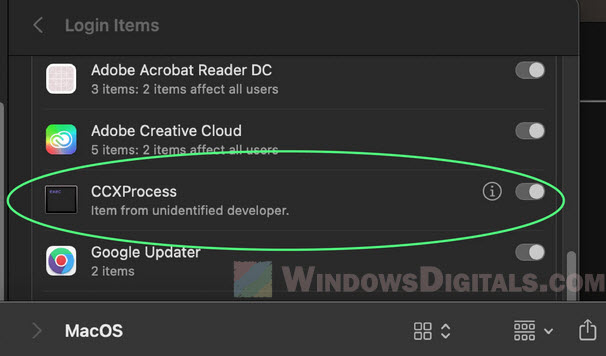
Please note that while you can turn off CCXProcess, doing so might affect how your Adobe Creative Cloud apps work. If you use Adobe software a lot, it’s generally better to keep the process running to avoid unnecessary problems.
How to remove CCXProcess
If you want to do more than just disable but completely remove CCXProcess from your computer, it usually means you’re thinking about getting rid of or have already decided to uninstall certain Adobe Creative Cloud apps. Here’s how to do it:
For Windows 11 or 10:
- Go to the “Control Panel”.
- Click on “Programs” > “Programs and Features”.
- Find the Adobe app linked to CCXProcess (usually any of the Adobe Creative Cloud apps).
- Right-click on the app name and select “Uninstall”.
- Follow the directions on the screen to finish uninstalling.
- After you’ve taken out the Adobe app(s), CCXProcess shouldn’t be there or run on startup anymore.
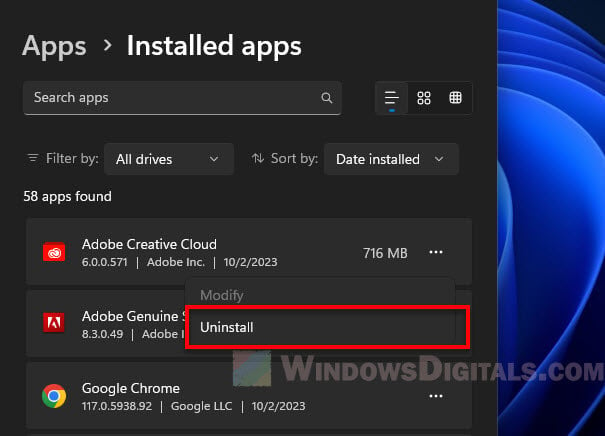
For Mac:
- Open the “Finder”.
- Click on the “Applications” folder.
- Find the Adobe app connected to CCXProcess.
- Drag the app to the “Trash”, or right-click and choose “Move to Trash”.
- Empty the Trash to complete the removal.
- Optionally, you can use a tool like “CleanMyMac” to make sure all related files are gone, but this is not required.