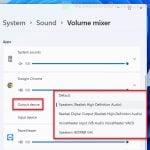If you’ve noticed a process called LEDKeeper2.exe through the Task Manager on your computer and you’re seeing that it’s causing high CPU usage in Windows, it’s normal to wonder what it is and to be alert about it. For a quick answer, this process is usually part of the MSI Dragon Center software that helps you manage and monitor your MSI computers and any hardware parts related to the brand.
In this short guide, we’ll look into what the LEDKeeper2.exe process actually is, what it does, and why you might have MSI Dragon Center installed on your computer. We’ll also talk about some usual problems related to the process, such as high CPU usage because of this process and why you might see LEDKeeper2 in places like Volume Mixer in Windows 11 or 10. We’ll also show you how to remove the process should you need to do it.
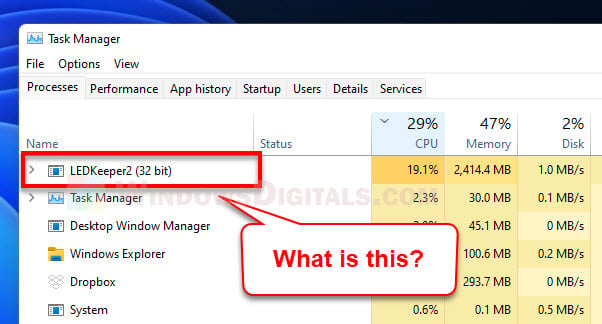
Page Contents
What is LEDKeeper2.exe process?
LEDKeeper2.exe is part of the MSI Dragon Center, a do-it-all software for managing and checking on MSI computers and hardware. The Dragon Center lets you optimize system performance, monitor your system, and control lighting for supported devices. So, the LEDKeeper2.exe process is part of what makes these features run properly.
Also see: GPU 100% Usage When Idle or Gaming (Good or Bad)
What does MSI Dragon Center do?
MSI Dragon Center is a full software package that gives you lots of tools and features to manage and watch over your MSI computers and hardware. Here are some of its main functions:
- The Dragon Center gives you a set of tools to boost your system’s performance, like overclocking, controlling fans, and managing power.
- It provides real-time monitoring of your system’s performance, including temperature, usage, and other important details.
- For devices that support it, the Dragon Center lets you adjust and personalize the lighting effects (the RGB effects).
Why do I have MSI Dragon Center installed on my computer?
Well, if your computer is built entirely by MSI (such as MSI laptops), you might already have MSI Dragon Center pre-installed on it. Or you might also have installed it yourself when you were installing drivers for your hardware and parts, such as an MSI graphics card. It is totally normal to have this software on your computer if you have any MSI-related hardware on your computer.
Why is LEDKeeper2 causing high CPU usage?
There are some reported cases by users where the LEDKeeper2.exe process would cause high CPU usage on Windows, which can sometimes be as high as 100%. The exact reason of this behavior can be hard to pinpoint, but it’s usually compatibility problems, bugs, or just some conflicts with other software on your PC.
If you haven’t already done so, try to update your MSI Dragon Center app and see if the problem can be resolved. If that doesn’t work, reinstalling the software should usually fix the issue.
Related concern: Why is My Memory Usage So High When Nothing is Running?
Why does LEDKeeper2 appear in Volume Mixer?
LEDKeeper2 shows up in the Volume Mixer because it uses audio output to manage the LED lighting on MSI gaming devices. This app supports the “ambient mode” in MSI, which responds to in-game audio. Changing its settings in the volume mixer alters how the LED lights react to the sound.
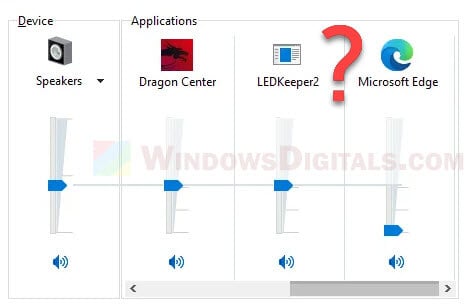
How to uninstall LEDKeeper2?
- Press Win + i to open Settings.
- Select “Apps” from the left pane, then “Apps & features” on the right.
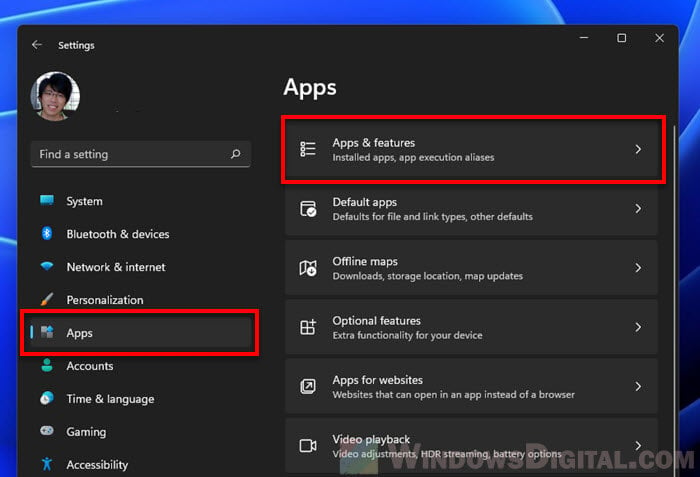
- Search for Dragon Center in the list of apps or use the search bar to find it.
- Click the three-dots menu icon next to the app and choose “Uninstall“.
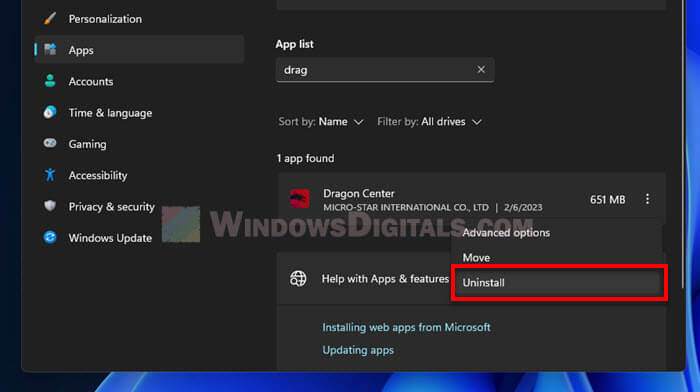
- Follow the prompts to finish removing the software.
Other options besides MSI Dragon Center
If MSI Dragon Center feels too bulky or isn’t quite what you need, you’ve got other choices. Programs like HWiNFO or Open Hardware Monitor are great for keeping an eye on and handling how your system runs. These tools usually take up less space and tend not to cause the problems that Dragon Center might.
How to check for malware
At times, a file named LEDKeeper2.exe could be faked by malware trying to look like the real deal. It’s always a good idea to run a scan with your antivirus software to make sure everything on your computer is safe.
Too long; didn’t read
In short, LEDKeeper2.exe is a process that belongs to the MSI Dragon Center software that usually comes with your MSI hardware. It handles things such as LED Lighting on MSI gaming computers. If you find that it’s using too much CPU resources or causing other issues, just try to reinstall the software or remove it if you don’t need it.