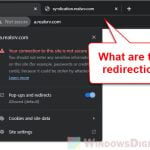You might certainly have heard a lot about keyloggers before, but not many people actually know how dangerous they are. Keyloggers are a type of program that is designed (by hackers and bad guys) to record everything you type or click on your computer. They are often used to steal people’s passwords, know about their private chats, and basically everything you’ve typed. This guide will talk about how keyloggers actually work and how to know if your computer has one.
Also see: How to Scan an .exe File for Viruses to Check If It’s Safe

Page Contents
What exactly is a keylogger?
A keylogger is software or hardware that records every key you press on your computer. It started as a tool for parents to watch over their kids or companies to check on their employees. But, in the wrong hands, it’s a powerful way for hackers to steal data.
Software keyloggers are hidden programs on your computer that secretly record everything you type. Hardware keyloggers look like USB drives and are plugged into your computer to do the same thing.
The data they gather can include your passwords, personal chats, credit card numbers, etc., which are what hackers usually look for.
Linked issue: Trojan:Win32/Wacatac.H!ml: What You Need to Know

Why is a keylogger a serious danger?
Below are some other things about what a keylogger can do and what “serious” troubles it can cause.
- By recording your keystrokes, hackers can get your personal details like your name, address, and security question answers.
- Keyloggers can steal your bank and credit card details and online banking passwords.
- With your login info, attackers can get into your personal or work accounts and do whatever they want.
- With enough information, hackers can pretend to be you, commit fraud, or do other illegal things.
- In businesses, keyloggers can steal important data like trade secrets or client information.
- Just knowing that someone might be watching you is enough of a reason to be called a danger.

Can antivirus software detect keyloggers?
Antivirus software is important for fighting against harmful software (e.g., viruses and malware), but can it actually spot keyloggers effectively?
- Yes, but not always. Modern antivirus programs can detect many keyloggers using a method where they check files against a database of known harmful software. If they find a match, they alert you or take action like removing it.
- New keyloggers might go unnoticed. Hackers keep making new keyloggers that don’t have a known signature yet, which are hard to catch until the antivirus updates its database.
- Many antivirus programs look at how software behaves. If it acts like a keylogger, it might get flagged as dangerous even if it’s not in the database.
- Using antivirus alone isn’t enough. It’s best to use it along with other security solutions, like anti-keylogger tools.
- Sometimes, normal software might seem like a keylogger to your antivirus, causing a false alarm. Always double-check before acting on these warnings.
Related concern: What is Trojan:Win32/Casdet!rfn and How to Remove it
How to find and remove keyloggers
Signs that you might have a keylogger
Before checking for keyloggers, there are some signs to watch out for.
- Your computer might start acting slow or weird.
- You might see programs you don’t recognize running when you check Task Manager or Activity Monitor.
- Your data usage might go up or there could be strange network activity when you’re not using the internet.
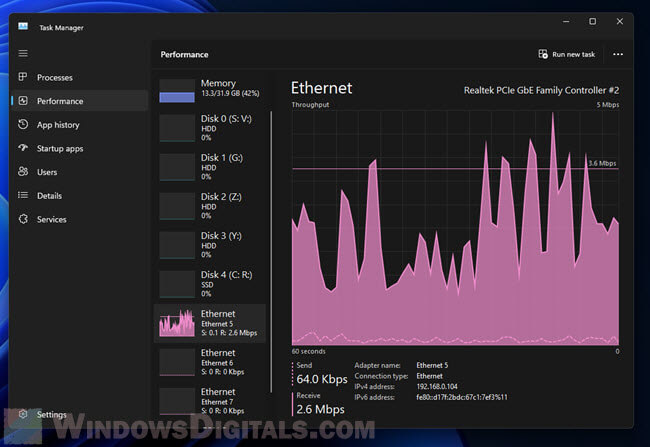
- You might notice things like password changes or strange emails that you didn’t send.
Useful guide: How to Know Which Process is Using The Internet in Windows 11
Check for keyloggers manually
Task Manager (Windows) or Activity Monitor (Mac)
- For Windows, press Ctrl + Shift + Esc or Ctrl + Alt + Del and choose “Task Manager.” Mac users should open “Activity Monitor” from the “Utilities” in the Applications folder.
- Look for any programs that seem odd or that you don’t recognize.
- If something seems suspicious, search its name online to find out more.
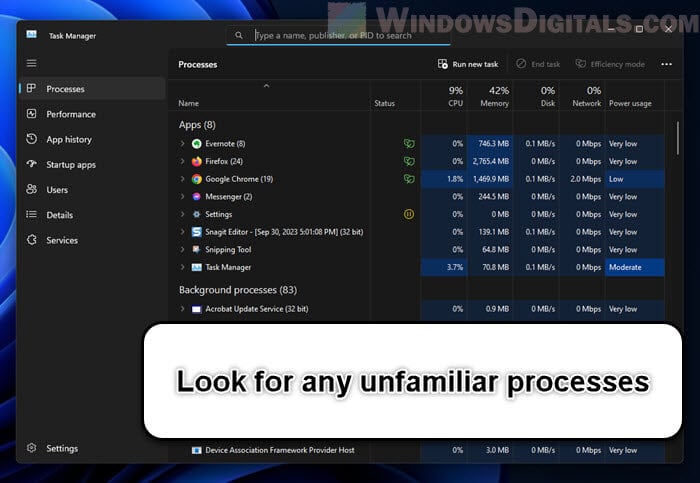
Check Startup Programs (Windows)
- Open “Task Manager” and go to the “Startup” tab to see programs that start with your computer.
- Look for programs you don’t know or that seem suspicious. If you find one, right-click and choose “Disable” to stop it from starting automatically.
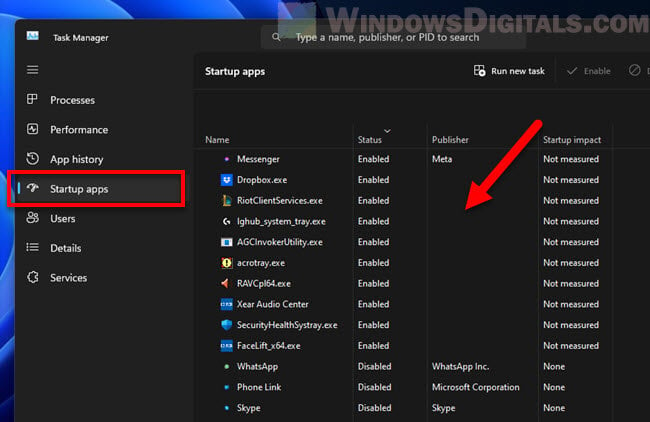
Use an anti-keylogger software
There are special software tools out there that can find and get rid of keyloggers. They are not the same as normal antivirus programs, although some antivirus programs also have features to detect keyloggers.
- Install a well-known anti-keylogger program like “KL-Detector,” “Zemana AntiLogger,” or “SpyShelter.”
- Do a full scan of your computer to check for keyloggers and get rid of them.
- Keep the software updated to protect against new threats.
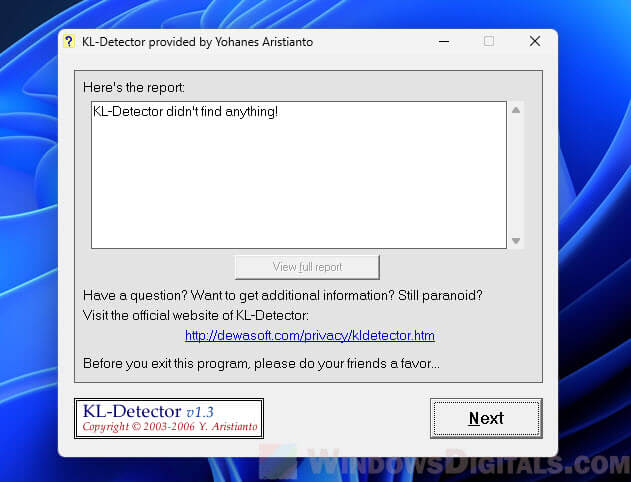
Run full scan with reputable antivirus software
Though anti-keylogger software is helpful, a strong antivirus program is still your best defense against various types of malicious software, including some keyloggers.
- Make sure you have a good antivirus program on your computer.
- Regularly update your antivirus to get the latest protections.
- Do a full system scan at least once a month, or more if you think there might be a problem.
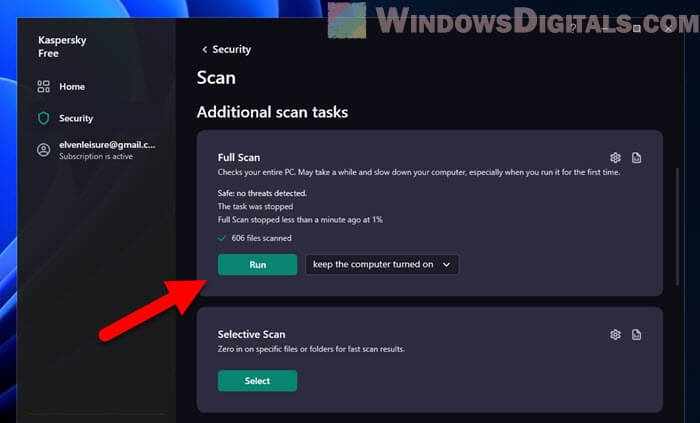
- Most antivirus programs have real-time protection. Make sure it’s turned on so it can block any suspicious activities as they happen.
Related resource: How to remove a known virus using CMD in Windows 11 or 10
Check your installed programs
It’s a good practice to regularly look through the programs installed on your computer. Sometimes, keyloggers can hide as normal applications.
- Windows: Press Windows + R, type “appwiz.cpl,” and press Enter. This opens the “Programs and Features” window.
- Mac: Open the “Applications” folder from Finder.
- Go through the list and look for any programs you don’t recognize or seem suspicious. If you find one, look it up online to learn more.
- Uninstall any programs you don’t need or recognize. For Windows, right-click and select “Uninstall.” On Mac, drag the application to “Trash.”
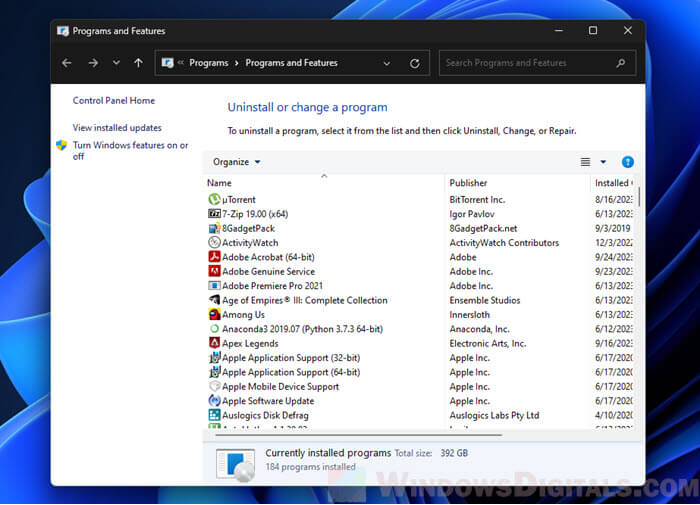
Be extra careful when you do things online
Your online behavior is just as important as technical tools in preventing keyloggers.
- Be careful with phishing. Hackers often use phishing emails to trick people into downloading keyloggers. Always check the source of emails and stay away from links that look suspicious.
- Only download from reliable sources. Watch out for “free” versions of paid software as they might have harmful add-ons.
- Good passwords won’t stop keyloggers, but they can make it harder for hackers to get into your accounts if they do get your keystrokes. Think about using a password manager like Google’s.
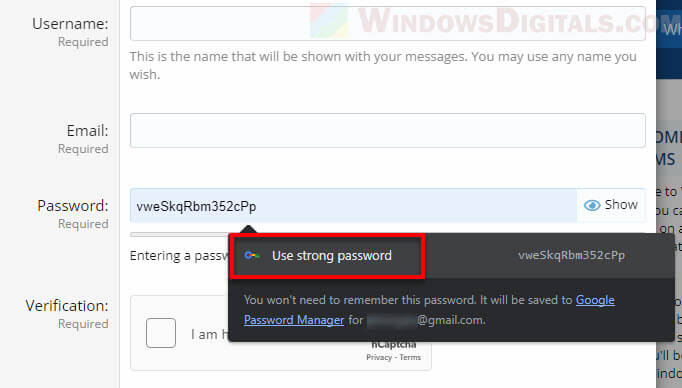
Use two-factor authentication (2FA) whenever you can
Although 2FA doesn’t directly deal with keyloggers, it adds an extra security layer. If a hacker gets your password, they still need a second verification step, like getting the TAC code from your phone (which should be technically impossible if you have your phone with you) to get into your account.
- Turn on 2FA for all important accounts like your email, bank, and social media.
- Use authentication apps like “Authy” or “Google Authenticator” instead of SMS for 2FA, since SMS can be intercepted more easily.
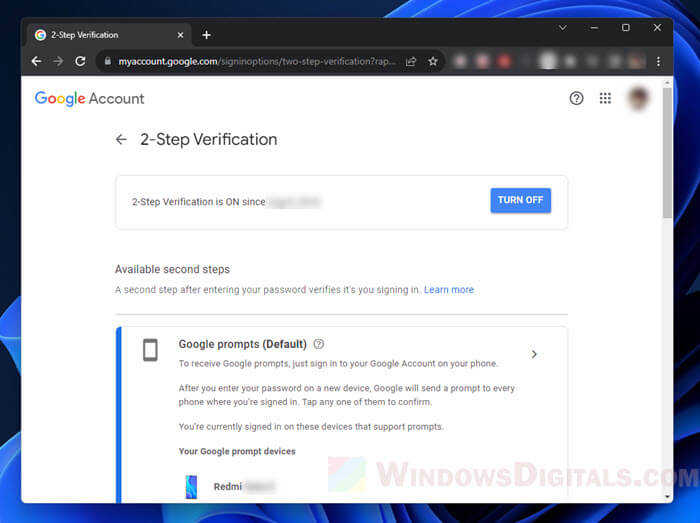
Use a password manager to reduce keylogger risks
Password managers can help protect against keyloggers. They store all your passwords in one encrypted place, and often autofill passwords on websites, which means no keystrokes for keyloggers to capture.
- Less typing means less risk. When your passwords are autofilled, there’s nothing for a keylogger to record.
- Unique passwords for each site. Even if a keylogger gets a password, it won’t work on your other accounts.
- Your passwords are stored safely, and without the master password, which you should change often, hackers can’t get to them.
- Most managers can make strong passwords that are hard for hackers to crack.
- Top password managers also support 2FA, adding another security layer. Even if a keylogger gets your master password, they still need another step to get in.
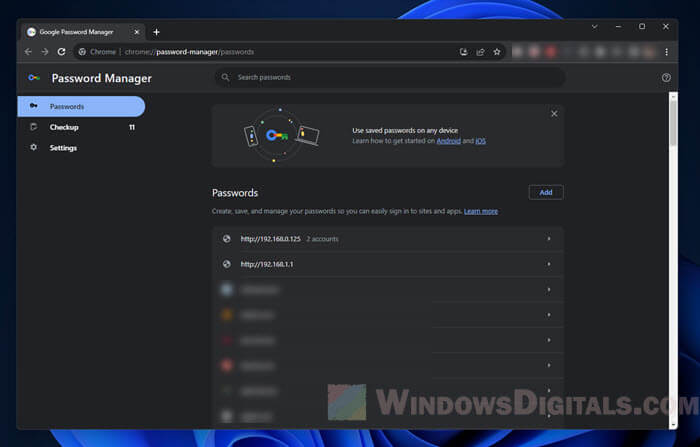
Beware of hardware keyloggers
Not all keyloggers are software. Some are small hardware devices that can be attached to your computer.
- Regularly inspect your computer or USB ports for unfamiliar devices (especially when you’re in public places like a cybercafe, airport, or even your office). A hardware keylogger might look like a small USB drive or adapter.
- Use tools like “USBDeview” to see all USB devices connected to your computer, and any past devices.
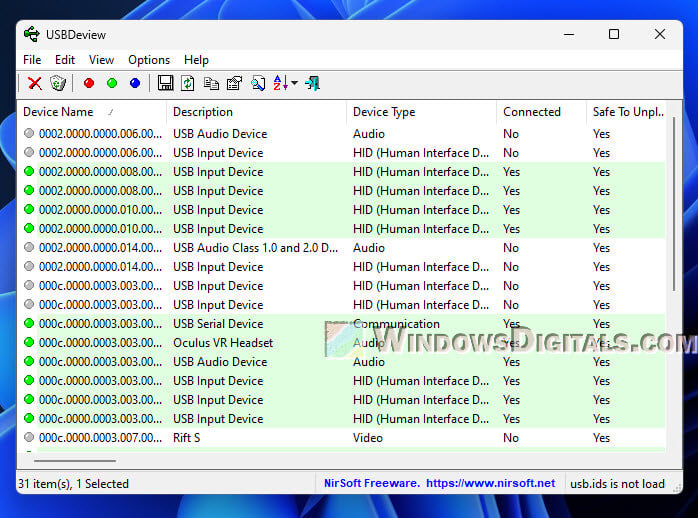
Always update your OS and software
Updates for your software and operating system often fix security holes that could be exploited by keyloggers and other malware.
- Turn on automatic updates for your operating system, whether it’s Windows, MacOS, or something else.
- Regularly check for updates for apps you use a lot. This includes browsers, office tools, and other commonly used software.
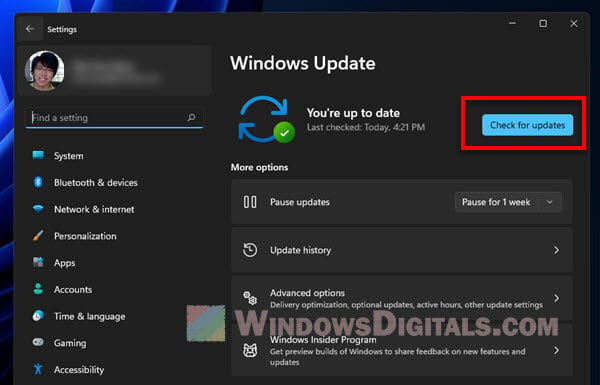
Teach your family what to do for a family computer
If more than one person uses your computer, it’s important to teach them about the dangers of downloading unknown software or clicking on sketchy links. The more careful everyone is, the lower the risk of getting a keylogger.
- Create rules for safe internet use.
- Consider using parental controls to restrict access to harmful websites and activities for kids.