If you notice that your computer’s fans (those inside your PC’s chassis) suddenly spin so fast that they make obvious noises, it could mean a few things, but normally it just means that your PC is running very busy and causing it to build up some heat. Your fans are trying to blow this heat out, thus the speeding up of the fans. But if your fans randomly speed up for unknown reasons, you might want to look at other reasons that could be the cause of the issue. This guide will talk about why computer fans sometimes speed up on their own and what you can do to fix such issues.
Also see: Computer Fan is Loud When Watching YouTube Videos

Page Contents
Your PC might be overheating
Overheating is one of the most common reasons why computer fans get louder. Parts like the CPU and GPU create heat, especially when you’re gaming or editing videos. When it gets too hot inside, the computer speeds up the fans to help cool down and protect the hardware.
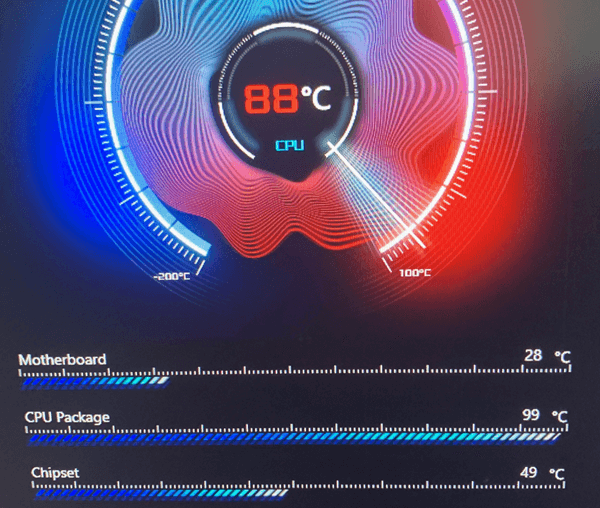
If your computer’s fans are getting louder for far too long or too often, even when your PC isn’t running anything heavy, it could mean the cooling isn’t working well enough and there is still plenty of heat trapped inside which the fans are trying to get rid of (that’s why the constant high-speed spinning). This can be because of dust build-up, old thermal paste, or simply not enough airflow.
Linked issue: Why is my CPU Overheating and How to Fix it
Very high CPU or GPU usage
Fans might also start running faster if your CPU or GPU is being used a lot. This happens when you use programs that need a lot of computer power, like new video games, big data analysis programs, or when you’re doing a lot of things at the same time on your computer. These activities make your computer’s main and graphics processing units heat up.
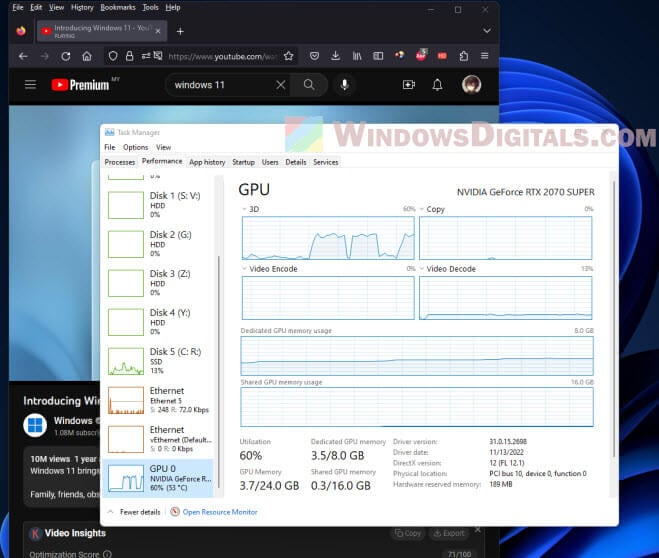
Because of this extra heat, the cooling system, especially the fans, has to work harder to keep the temperature down. To manage this, you might want to close apps you’re not using, lower the graphics settings in games, or think about getting a better cooling system if your computer often has to work very hard.
Recommended read: GPU 100% Usage When Idle or Gaming (Good or Bad)
Overclocking resulted in random fan speed
Overclocking, or simply making your CPU or GPU run faster than its “recommended” clock speed, will always cause these parts to overheat because that’s just how overclock works. As heat build up, your fans have to work harder to cool them down, thus, the increase in fan speed.
If the cooling isn’t good enough, not only that your fans won’t slow down, it can also cause damage to your components. If you notice random fan speed changes, try to check if your have any ongoing overclock settings.
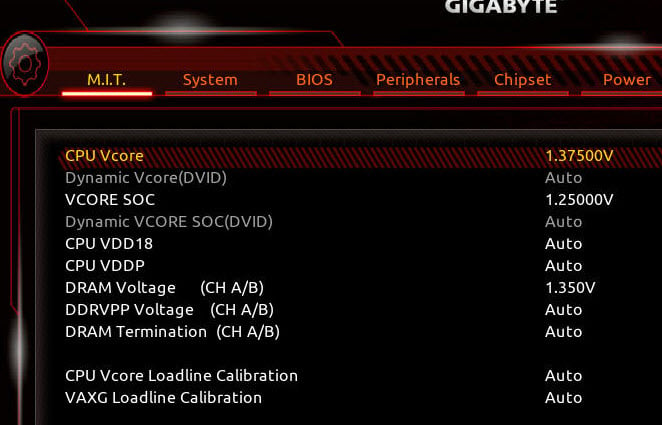
Related problem: Computer Restarts Randomly in Windows 11 (Fix)
Faulty fans
Fans that don’t work correctly are another reason your fan speed might change unexpectedly. Fans can get old and not work as well, or they might even stop working at some point. If your computer’s fans are loud, don’t spin smoothly, or start and stop weirdly, they might need to be replaced.

Also, problems with how the fans are powered or connected to the motherboard can make them act strangely. Check if your fans have any physical damage, or if they have too much dust, and check if they’re screwed firmly enough to not make too much noise.
See also: Why Are My PC Case Fans Not Spinning?
Too much dust accumulated
Dust build-up in your computer can really affect how well your fans work and how your system cools. Dust blocks airflow and traps heat on the surfaces of your components and your entire chassis. It can also cause your fans to work badly if the dust has accumulated to an amount where it starts to interfere with the spinning.

Cleaning the inside of your computer regularly, especially the fans and heat sinks, is very important. Using compressed air can help you get the dust out of hard-to-reach places.
Related resource: Can I Use 4-Pin Fans on 3-Pin Headers or Vice Versa?
How power supply can affect the fans and the entire computer
Your computer’s power supply unit (PSU) can affect how the fans work as well. If the PSU isn’t working correctly or isn’t strong enough, it might not give steady power to the components of your PC, including the fans, which can make the fans run at weird speeds randomly. Some PSUs also have their own fans which might react to how hot it gets inside.

Signs of a bad PSU include your computer turning off by itself, being unstable, and fans that change speed randomly. If you have a spare PSU, try to replace it and see if the problem persists.
Learn more: How to Check Power Supply Wattage on Windows 11/10 PC
Check BIOS and other cooling-related software
Check the BIOS and any software that can control your fans to see if they are the ones that is causing the random fan speed issue.
Also, you can use these tools to set how the fans should behave based on how hot your computer gets. You can make sure the fans only run fast when they need to, which can cut down on noise and wear.
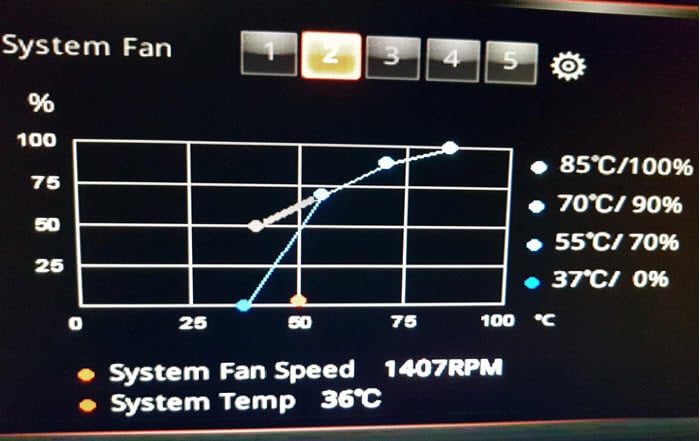
Useful tip: ARGB vs RGB Fans: Controller, Header and Splitter
Malware causes system overload
Bad software like malware can overload the system by running things in the background, which makes the CPU and GPU work harder than usual and get hotter. This extra work makes the fans kick in more often.
To avoid this, it’s important to have good antivirus software (like Windows Defender) and to scan your computer often.
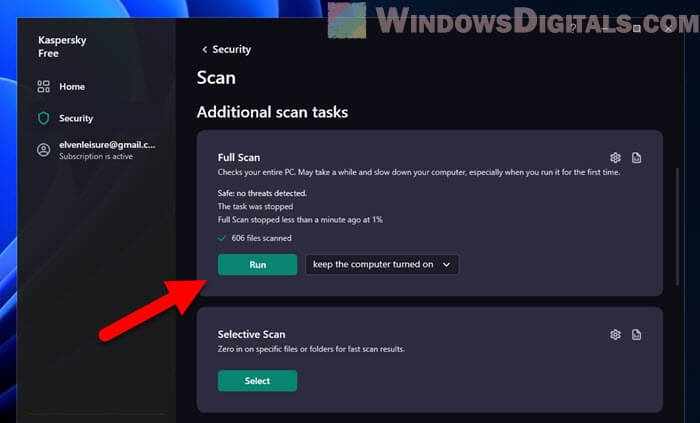
Might be useful: How to Uninstall & Disable Gigabyte App Center from BIOS
When to seek help from a pro
If you’ve tried everything and your computer’s fan problems still won’t go away, it might be time to get some professional help. Issues with your motherboard or cooling system can be extremely complicated and usually need someone who really knows what they’re doing to have a look.
If your computer is still under warranty or if you’re not sure how to fix things yourself, you should definitely send it to the appropriate person.






