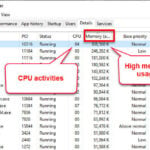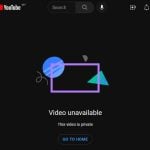If your computer’s fan has started to sound like a jet engine while you’re trying to enjoy some YouTube videos, you’re not the only one facing this issue. It’s a common issue, but luckily, there are a bunch of ways to quiet it down. Let’s walk through what causes this racket and how you can get back to watching videos in peace.
Similar issue: High GPU Usage While Watching YouTube Videos

Page Contents
Potential causes of loud PC fan noise while watching YouTube
A loud computer or laptop fan can really ruin the vibe when you’re just trying to chill with some YouTube videos. A bunch of things can crank up your fan’s volume, from hardware to software issues. Knowing why it’s happening is the first step to fixing it.
Most of the time, this noise just means your cooling system is doing its job to keep things chill inside your computer. But if it feels like your fan is about to take off, it might be a sign of something more serious that needs looking into.
See also: Game Lag When Watching YouTube or Twitch on Chrome
High CPU usage
Streaming those crisp HD YouTube videos can make your computer’s brain (CPU) work overtime, especially if your setup is on the older side or isn’t quite top-of-the-line. The harder your CPU works, the hotter it gets, and that’s when your fan kicks into high gear to cool things down, making more noise in the process.
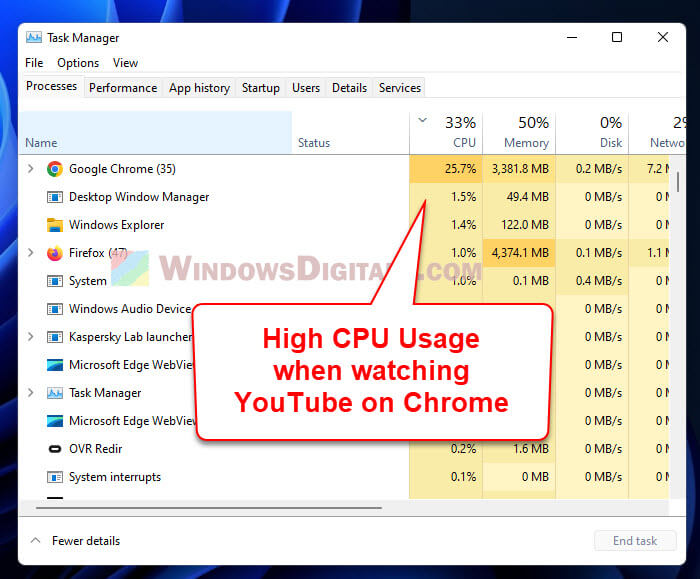
Related problem: Why Does Task Manager Show Multiple Chrome Instances?
Dust accumulation
Your computer sucking in dust over time is like us humans eating junk food; it’s not good for health. Dust blocks the airways and makes it tough for your fan to cool things down, leading to louder fan noises. Laptops get the short end of the stick here because they’re tight on space to begin with.

Faulty fan or bearing
If your fan sounds like it’s struggling, it might be because the bearing’s worn out or the blades are damaged. Keeping an eye on your cooling system and giving it a little TLC now and then can prevent these issues from cranking up the volume on your fan.
Recommended resource: Why is my CPU Overheating and How to Fix it?
Background processes
Other programs running in the background might be eating up your computer’s resources, heating things up and making your fan work overtime. This can be a bigger problem when you’re trying to watch videos since your computer’s already putting in extra effort to play them smoothly.
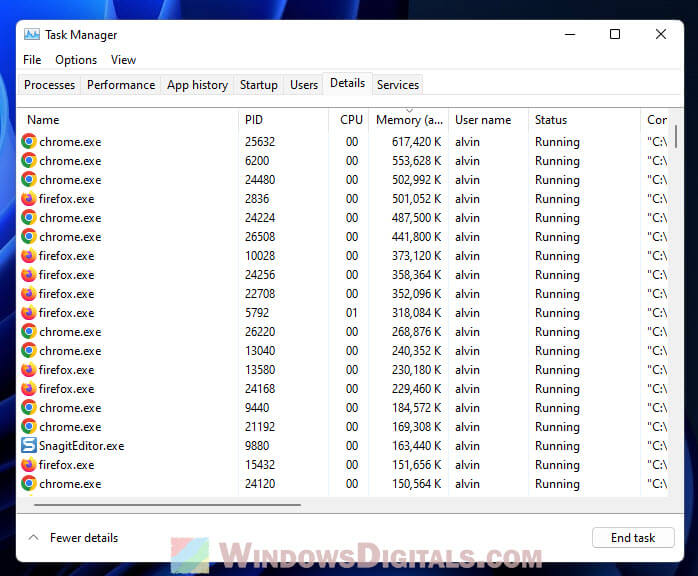
Related problem: Why is My Memory Usage So High When Nothing is Running?
Solutions to loud computer or laptop fan noise
Fixing a loud fan might sound like a big task, but with these simple steps, you can usually quiet things down. It’s important to figure out why your fan is so loud before you try fixing it, as this can guide you to the right solution.
Useful tip: How to Set YouTube to Always Play Highest Video Quality
Update browser and plugins
Check that your web browser and any plugins you use are up to date. Newer versions often run more smoothly and quietly. Trying different browsers might also help ease the load on your computer.
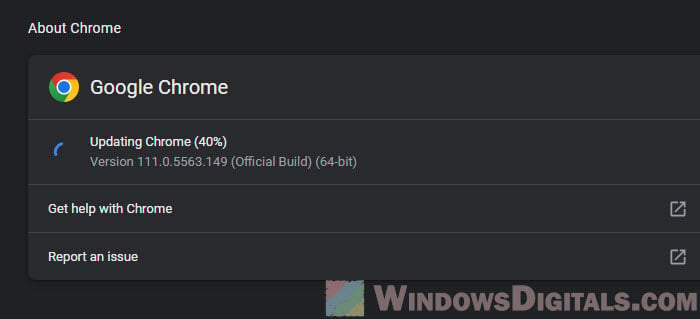
Clean your computer
Keeping your computer clean helps it breathe easier and keeps the noise down. Blowing the dust out of vents and fans with compressed air is a good start. If you know how, taking the fan out for a deeper clean can do wonders, just make sure everything’s turned off and unplugged first.
Replace or repair the fan
If your fan’s seen better days, it might be time for a new one or a little fix-up. You might want to talk to the folks who made your computer or a techy friend to figure out the best move. A new or refreshed fan can make a world of difference in noise levels.

Optimize background processes
Keep tabs on what else is running on your computer and shut down what you don’t need. Fewer running programs means less work for your CPU and, hopefully, a quieter fan. You can peek at Task Manager (Windows) or Activity Monitor (Mac) to see what’s eating up your resources.
Handy hint: How to Know Which App is Using The Internet in Windows 11
Invest in a cooling pad
For laptops that get too hot, a cooling pad can be a great help. It’s like giving your laptop a little fan of its own to help keep it cool, which can make your built-in fan’s job easier and quieter.

One last thing
One more simple tip to make your fans run slower is to maybe switch to a different video quality setting on YouTube. High-definition videos are great to look at, but they make your computer work much harder, which heats things up and gets the fan going. This is especially true when you have a rather old and weak computer. Try watching in a lower quality if the noise bugs you, and see if that helps calm things down.