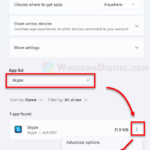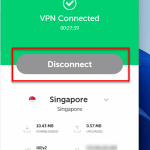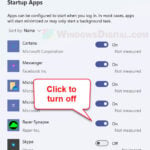Kaspersky VPN Secure Connection and Kaspersky Password Manager are optional features that come with Kaspersky Security Cloud. They will be offered as optional tools when users install the main antivirus software – Kaspersky Security Cloud, and will also be set as startup programs to automatically run on Windows startup. If you don’t need these features, you can disable them from running on startup or uninstall them. This guide will show you how to disable or uninstall Kaspersky Password Manager and/or Kaspersky VPN in Windows 11.
What do these tools do? Kaspersky Password Manager is a tool that helps managing your passwords. It can store your passwords, bank cards and other sensitive data. It also helps to automatically fill out login fields whenever needed.
Kaspersky VPN Secure Connection, on the other hand, helps to hide your IP address, just like any other VPN. The purpose is to keep your private information and payment credentials secure by enabling a secure connection when you connect to a public WiFi or other public networks.
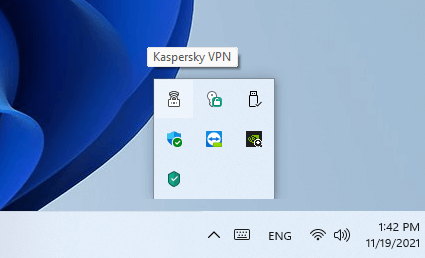
Depending if you want to use these optional features later, you can disable them from running on startup without removing them so that you don’t need to reinstall them when you decide to use them again in the future, or you can completely uninstall them from your computer.
Page Contents
Disable Kaspersky Password Manager / VPN on Startup
Both Kaspersky Password Manager and Kaspersky VPN Secure Connection will be set as startup programs when they are installed. You can disable them from running on startup to stop them from being able to start themselves when you sign into Windows so that they no longer can run in the background.
To disable Kaspersky VPN Secure Connection from running on Windows 11 startup, open Kaspersky VPN window. Select Settings (gear icon) on the left pane. Then, uncheck the checkbox that says “Run the application at computer startup” under Autorun.
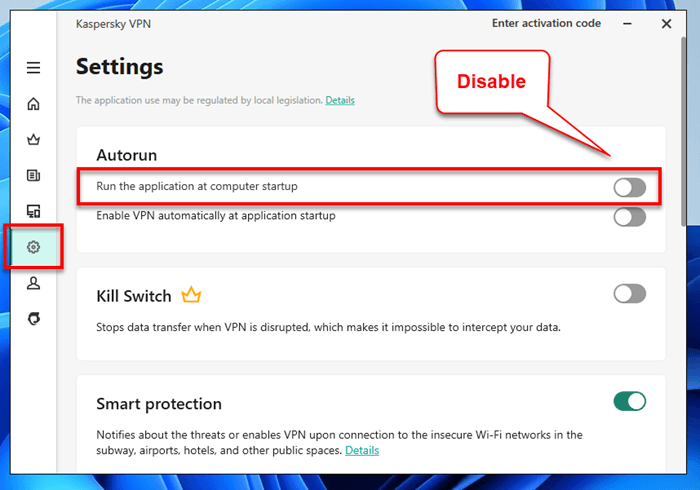
To disable Kaspersky Password Manager, open Kaspersky Password Manager window, select Additional at the bottom left corner of the window and select Settings.
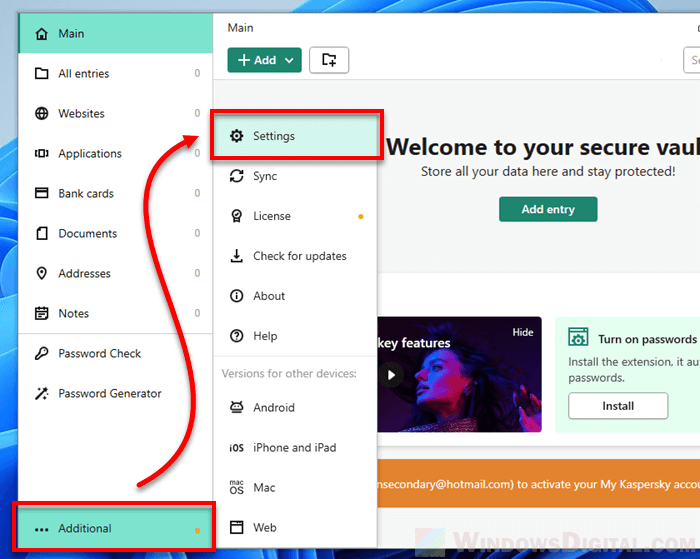
In the General tab, uncheck the checkbox that says “Start Kaspersky Password Manager at operating system startup” under Automatic startup.
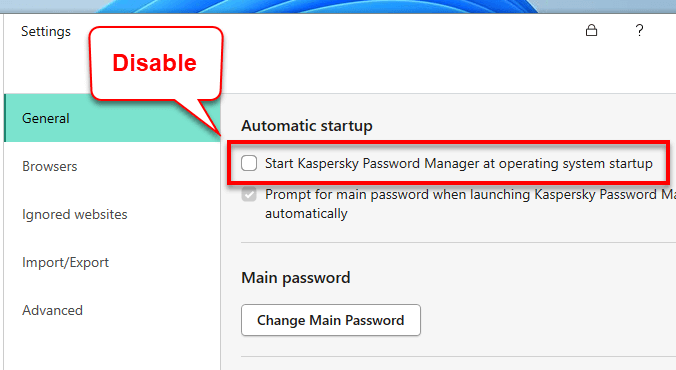
Alternatively, you can disable these apps from running on startup via Task Manager in Windows 11. To do so, press Ctrl + Shift + Esc keys to open Task Manager. Click on More details and select the Startup tab.
From here, you can see a list of programs and apps that are enabled to run on Windows Startup. Right-click Kaspersky Password Manager and/or Kaspersky VPN from the list and select Disable to stop them from running on startup.
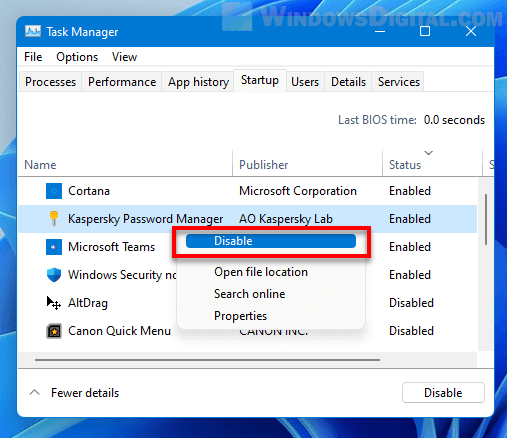
After making the changes, restart your PC. The apps you have disabled will no longer run on startup. As long as these apps are not starting on startup, they can’t run in the background and thus will not consume any of your PC resources.
Uninstall Kaspersky VPN / Password Manager
If you don’t need these optional features at all, you can remove them from your PC. They are individual app that are separated from the main antivirus software – Kaspersky Security Cloud. They can be uninstalled separately.
To uninstall Kaspersky VPN Secure Connection and/or Kaspersky Password Manager in Windows 11, follow the steps below.
First, press Win + i keys to open Settings. On the left pane, select Apps. Then, on the right pane, select Apps & features.
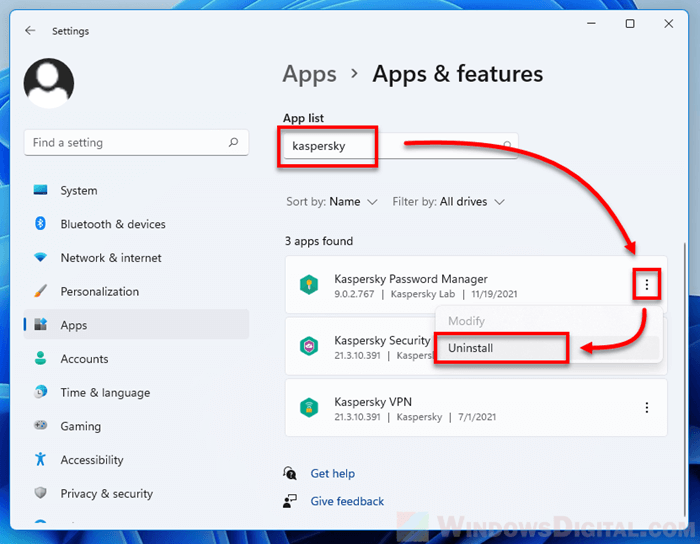
Under App list, type “Kaspersky” to search for all Kaspersky related apps. To uninstall an app, click on the triple dotted option icon beside the app and select “Uninstall”. Do not uninstall Kaspersky Security Cloud if you are still using it as your main antivirus software.