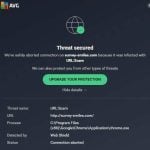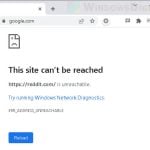When you’re browsing the web, clicking link and going from pages to pages, it’s very common to come across some spam and malicious sites like “Syndication.Realsrv.com” and “a.Realsrv.com”. It’ll normally be blocked by your antivirus program if you have one on your PC, but sometimes it does get past the shield and you might still be redirect to the site. This is especially the case when you are on a device that don’t usually have a security program, like an iPhone or an Android device.
This guide will talk about what these sites are, what they are there for, whether they are dangerous, and how to stop them from keep showing up on your browser.
Also see: How to Scan an .exe File for Viruses to Check If It’s Safe
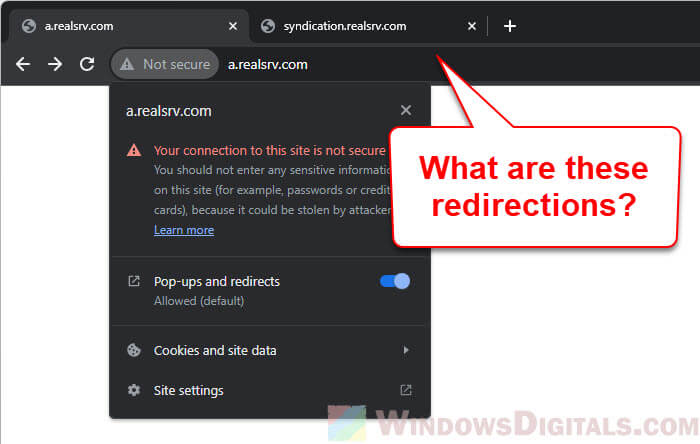
Page Contents
What are “Syndication.Realsrv.com” and “a.Realsrv.com”?
Realsrv.com and its subdomains, like “Syndication.Realsrv.com” and “a.Realsrv.com”, are known for being part of some fishy advertising networks and possibly unwanted programs (often called the PUPs).
- These domains are known for ads that pop up out of the blue or take over your whole screen.
- They can also redirect you to other sites without warning, which might be risky or just plain spammy.
- Not all ads or redirects from these sites are bad, but their pushy nature might increase your chances of running into malware.
- These ad networks might also track what you do online, like where you go and what device you use, to show you targeted ads.
Knowing about what exactly the Realsrv.com spam site does is the very first step in stopping and preventing it.
Linked issue: Chrome or Firefox keeps opening new tabs on its own, virus?
Is Realsrv.com a virus?
Realsrv.com and its related subdomains, like “Syndication.Realsrv.com” and “a.Realsrv.com”, are not viruses in the strictest sense. They are just part of some very aggressive advertising networks that push unwanted programs to viewers. Unlike a virus that spreads itself, Realsrv.com mostly just shows annoying ads and causes redirects.
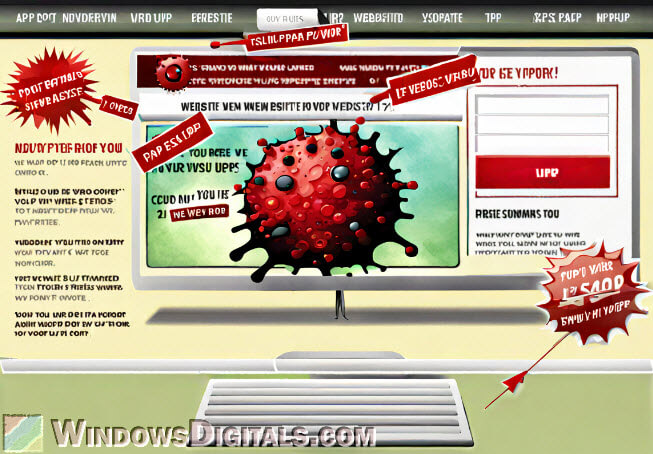
These ads can feel like adware because they pop up automatically. Adware is software that shows or downloads ads by itself when you’re online. Even though it’s not as harmful as a virus, adware can still open the door to more serious threats.
Similar adware: Removing Survey-smiles.com Malware from Your Device
Are Realsrv.com redirects dangerous?
Redirects from Realsrv.com can sometimes be considered dangerous because:
- With redirects, you might end up at places you never intended to visit. While some redirects might just show you ads, others could be dangerous, like phishing sites trying to steal your info.
- Some redirects can cause unwanted software or even malware to download on your device without you doing anything, known as “drive-by downloads”.
- Ad networks that redirect can collect a lot of data about what you do online, which can be sold or used in ways you wouldn’t like.
- Some redirects try to trick you by pretending to be websites you trust, like your bank, to get your personal info.
While Realsrv.com itself isn’t a virus, the things it does, especially with redirects, can be very risky. It’s best to be cautious with any unexpected online activity.
Recommended read: How to Find a Keylogger on Your Computer
How to remove the Realsrv.com spam from your device
For iPhone users
The iOS system always tries to keep threats away, but no system is perfect. Below is what you can do about Realsrv.com spam on your iPhone.
- Open Settings, tap Safari, and then choose “Clear History and Website Data“.
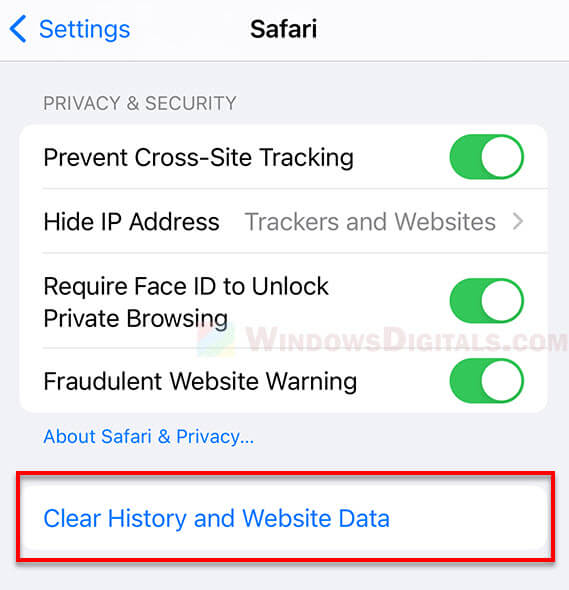
- Check your Safari settings. Go to “Settings”, scroll to “Safari”, and make sure “Block Pop-ups” is on. You might also want to turn on “Limit Ad Tracking”.
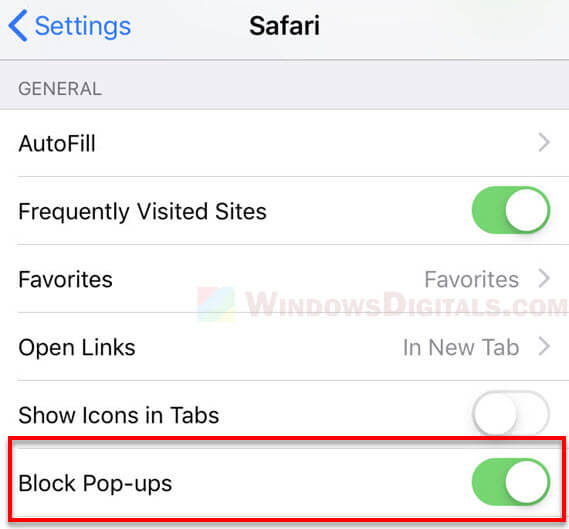
- Look at the apps you’ve installed lately. If you see anything weird or you don’t remember installing it, it could be causing trouble. Press and hold the app icon, then choose “Remove App”.
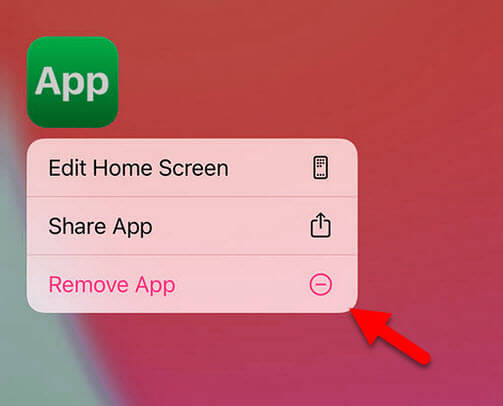
- If you’re using other browsers like Firefox or Chrome, go to their settings and clear out the cache and cookies. If that doesn’t help, try uninstalling and reinstalling them.
For Android users
Android is more open, which sometimes means more spam. Consider doing the following steps to protect your device from spam sites like Realsrv.com.
- If you use Chrome, tap the “three dots” at the top right, go to “History”, then “Clear browsing data”. Pick what to clear and tap “Clear data”.
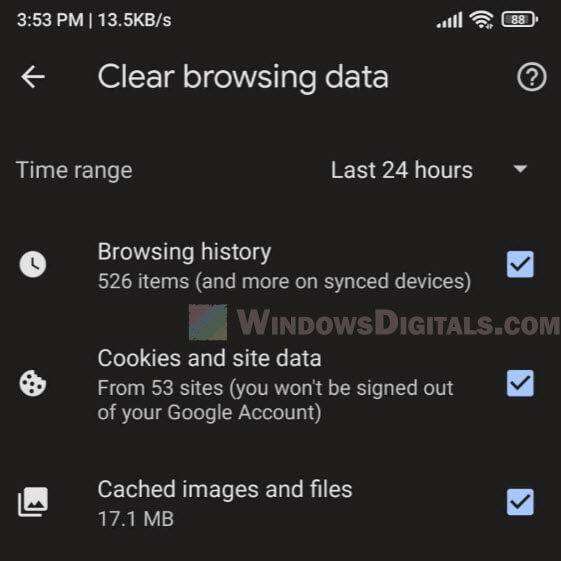
- If clearing data doesn’t fix the problem, go to “Settings” > “Apps” > find your browser > “Storage”. From there, you can “Clear Cache” and “Clear Data”. If still no luck, uninstall and reinstall the browser.
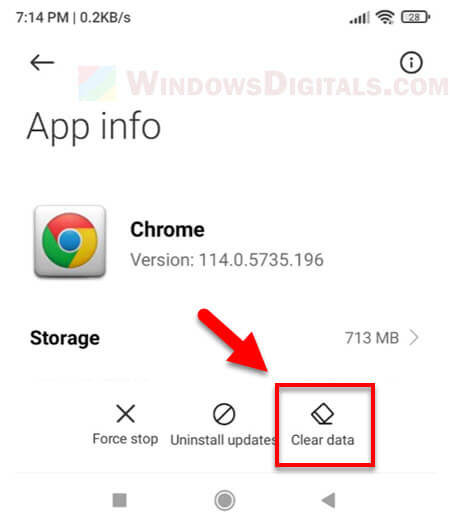
- Make sure your browser settings have “Pop-ups and redirects” turned off.
- Check your apps. If there’s anything you don’t recognize or that seems shady, go to “Settings” > “Apps” or “Application Manager”, find the app and tap “Uninstall”.
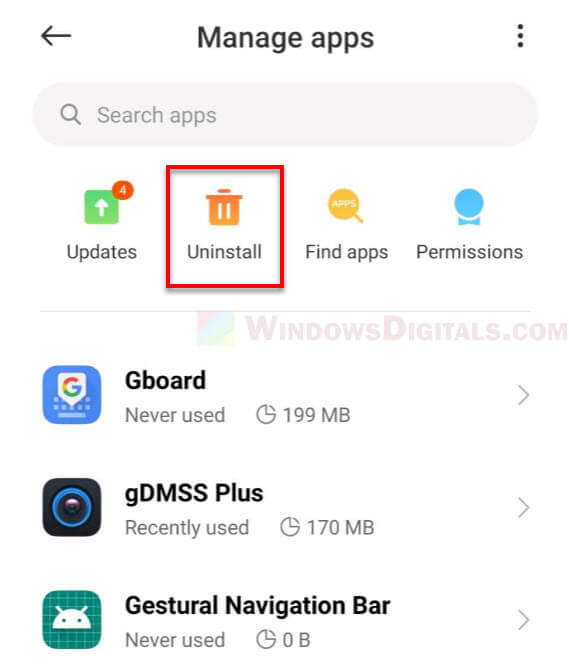
- Consider using a security app. Download a good one from the Play Store and run it regularly to keep your device free from viruses and adware.
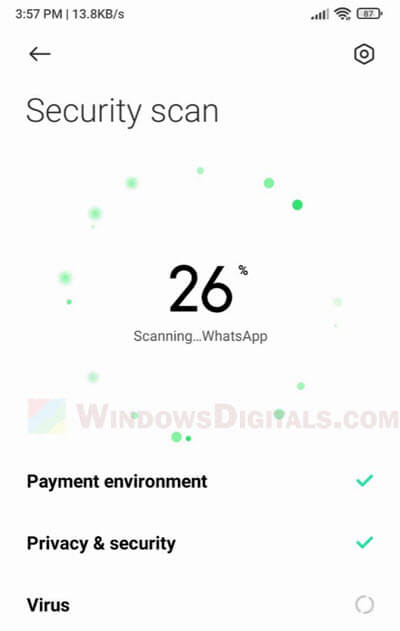
For Windows and other OS users
Whether it’s a Windows PC, Mac, or even Linux, the steps to get rid of spam sites are pretty similar.
- Clear browser cookies, cache and other data. In browsers like Chrome or Firefox, go to “Settings” or “Options” > “Privacy & Security” > “Clear browsing data” or “Clear history”.
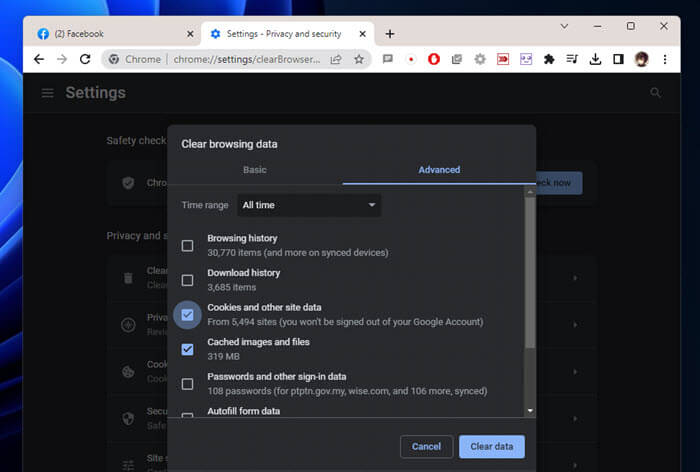
- Look at your browser extensions. Remove any that you don’t recognize. You can find them in the “Extensions” or “Add-ons” section of your browser settings.
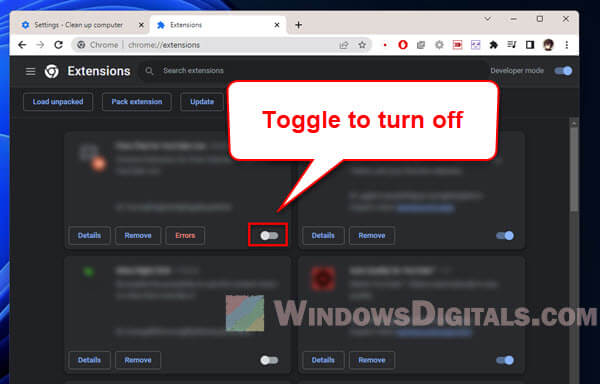
- Run a full scan with a good antivirus program. Make sure it’s up to date.
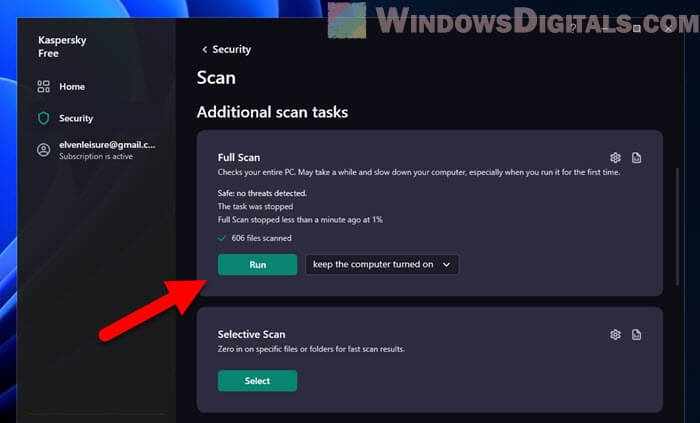
- Check your installed programs. If you see anything you don’t recognize or recently added that looks fishy, get rid of it.
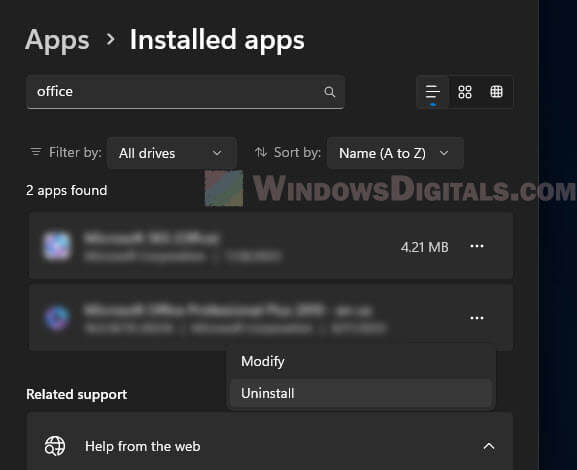
Some final advice
When browsing the internet, always be cautious about what links you click and what files you download. It’s best to say no to notification requests from sites that don’t seem trustworthy. Also, keeping your security tools like antivirus software up-to-date is very important to make sure they know and can detect all the latest threats.