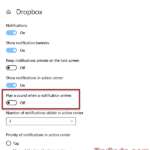Ad_msg_wnd seems to be tied to the “Get Office” ad you might see in Windows 11 or 10. If you’ve tried to turn off or restart your Windows and got a message that “ad_msg_wnd” is keeping your system from shutting down, it’s understandably annoying. This hidden process doesn’t show up in Task Manager, making it tricky to figure out which app is causing it. But, people think it’s probably because of the “Get Office” app in Windows 10.

Page Contents
What is “Get Office”?
“Get Office” is an app already on lots of Windows 11 & 10 devices. Its job is to show off Microsoft Office, trying to get you to buy it by talking about what it does and how to buy it. Even though it’s not needed for your computer to work, it’s there when you start up many Windows devices. It might show you ads or notifications that can be a bit much, and these can mess with shutting down Windows.
What causes “ad_msg_wnd”?
It’s not very clear why ad_msg_wnd would get in the way when you shut down your PC, but it does look like it has at least something to do with the “Get Office” app on Windows. Some people see this process even if they have already gotten rid of the app or stop its notifications. Also, it might clash with other apps or services on your computer. Turning some of these off might fix it, but it’s not surefire and might need a bit of detective work to find the actual cause.
Related issue: Can’t Shut Down Windows 11/10 (Goes back to login screen)
How to disable “Get Office” and “ad_msg_wnd”?
Here are some ways to stop or get rid of the Get Office app and “ad_msg_wnd” in Windows 11 & 10:
- Stop “Get Office” notifications: Hit the Start button, head to ‘Settings > System > Notifications’. Look for the “Notifications from apps and other senders” (Windows 11) or “Show notifications from these apps” (Windows 10) area and turn off the switch for “Get Office“. This keeps “Get Office” from popping up with messages.
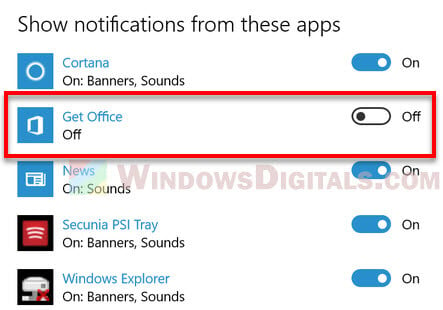
- Remove “Get Office”: Click the Start button and look up “Apps & features“. Find “Get Office” on the app list and hit “Uninstall”. This gets “Get Office” completely off your computer. Or, find “Get Office” from the Start menu, right-click, and choose “Uninstall“.
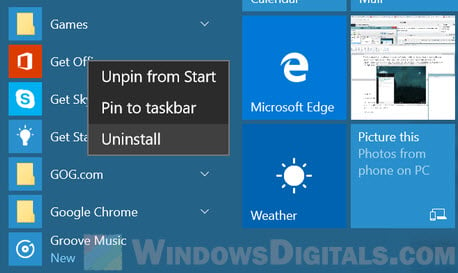
- Try Task Manager: Open Task Manager, go to the “Details” tab. Look for “ad_msg_wnd”, right-click, and pick “End task“. This should stop “ad_msg_wnd” from messing up shutdown or restart. Also check out: Force close program in Windows 11 without Task Manager.
- Edit the Registry: Type “regedit” in the Start search bar to open Registry Editor. Go to
HKEY_CURRENT_USER\Control Panel\Desktop. Find “AutoEndTasks” and change it to “1“. This makes Windows end all tasks by itself when you shut down or restart, which might stop “ad_msg_wnd” from being a problem.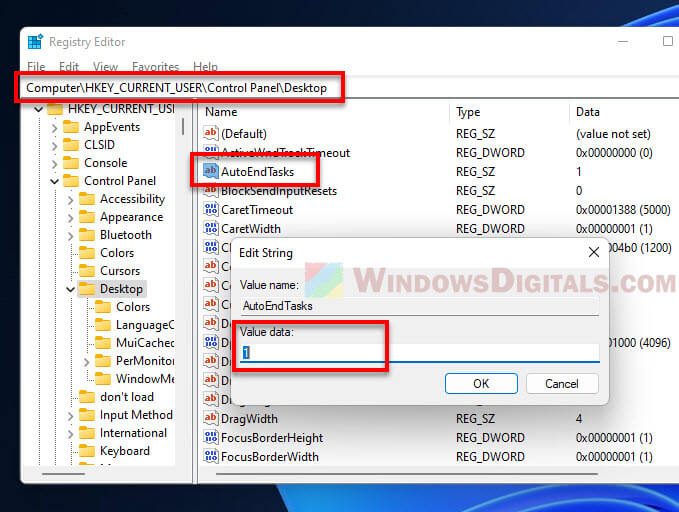
If you’re thinking about the fourth method, be careful. Editing the Windows registry can be very risky when it’s done incorrectly, like deleting the wrong key or editing the wrong value. You should only do this if you know what you’re doing, and make sure to create a system restore point before doing so.
Is ad_msg_wnd an adware or virus?
It’s hard to say if “ad_msg_wnd” is bad news like adware or a virus, or if it’s hiding as something mean. Always be safe and scan your computer with your antivirus or Windows Defender to make sure there’s no bad stuff on your computer.
Check for Windows updates
Another thing you might want to do is check if your Windows has any pending updates. Sometimes, problems like “ad_msg_wnd” pop up because the Get Office app needs an update. Just go to ‘Settings > Update & Security’ and click ‘Check for updates‘.
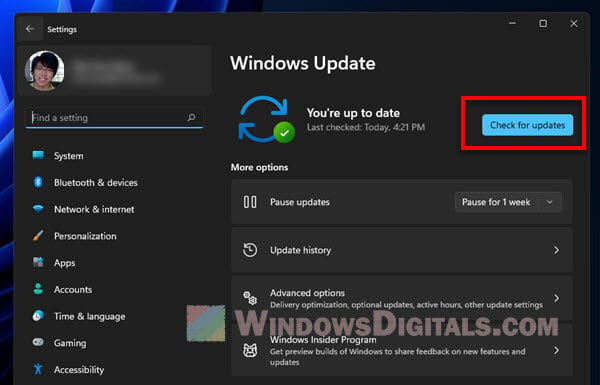
Scan for malware
Try to also scan your computer for malware. “ad_msg_wnd” might not be a virus, but it’s always good to be sure your computer is not in any way infected. Use your antivirus software or Windows Defender to scan your system. This can help find and get rid of any hidden malware that might be causing problems.
Too long; didn’t read
In short, “ad_msg_wnd” can get in the way when you try to turn off or restart Windows. While we’re not sure why it shows up, it seems connected to the “Get Office” app. Good news is, there are ways to stop “Get Office” and “ad_msg_wnd”, like turning off notifications, uninstalling the app, using Task Manager, or tweaking the registry. Just be careful with those registry changes.