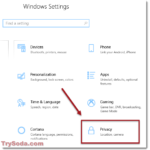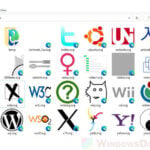The internet is full of fake things that are there to trick you into clicking or downloading whatever they want you to see. One very popular fake pop-up that you’ve probably seen is something that says “You need to update your browser to view the content!” This message exploits our fear of not having the latest Google Chrome and makes us think we need to update it right away.
Also see: How to Unlock and View Hidden Content on Websites
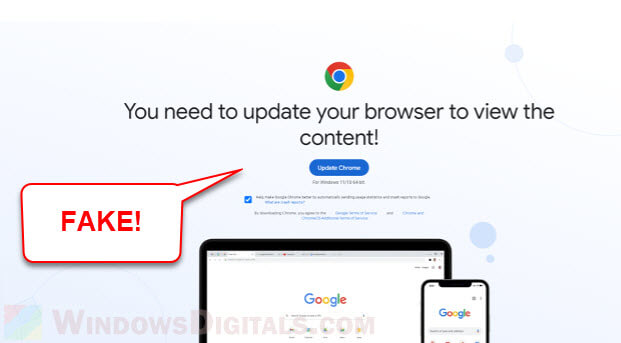
At first, this might look like a helpful warning. But usually, it’s just a spam page that can lead you into other harmful adware, malware, viruses, and other unwanted programs (PUPs). If you fall for it and download what they suggest, your device, privacy, and security could be at risk. This guide will explain how this scam works, what risks come with it, and how you can protect yourself.
Page Contents
What happens when you click “Update”?
Many of us have seen the “You need to update your browser to view the content” message somewhere through some websites. It looks real but it’s usually not. The following are what often happens if you click on that “Update” button.
- Instead of sending you to a real update page, clicking “Update” usually starts downloading a questionable file. This file could have adware, malware, or other PUPs that can harm your system once installed.
- Sometimes, you might be taken to another website instead of downloading a file. These websites might try to sell you fake software or trick you into more downloads.
- Some tricky pop-ups may ask you to give them permission to show notifications or other things. Saying yes can fill your screen with annoying ads or worse.
- In more clever plans, just clicking “Update” might secretly install unwanted software or change your browser settings, like your home page or search engine.
- These tricks might also be used to collect your personal info. They could grab data like your browsing history, login details, or even bank info if you’re not careful.
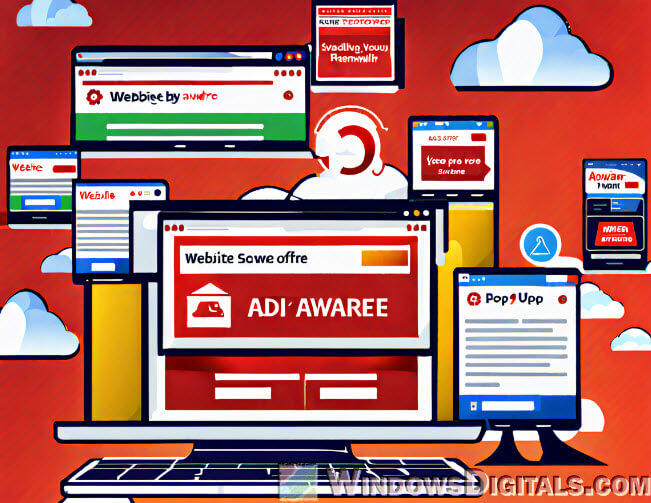
Useful guide: How to Scan an .exe File for Viruses to Check If It’s Safe
Stay away from the “Update chrome to view content” virus
Now that you what it actually does, you should learn how to protect yourself from these tricky “You need to update your browser to view the content” pop-ups.
- Always be careful with unexpected pop-up messages, especially on websites you don’t know well. Real browser updates usually happen through the browser settings, not on web pages.
- If you think your browser needs an update, go straight to the browser’s official site or use the update feature inside the browser. For example, in Google Chrome, you can click “Settings” > “About Chrome” to check for real updates.
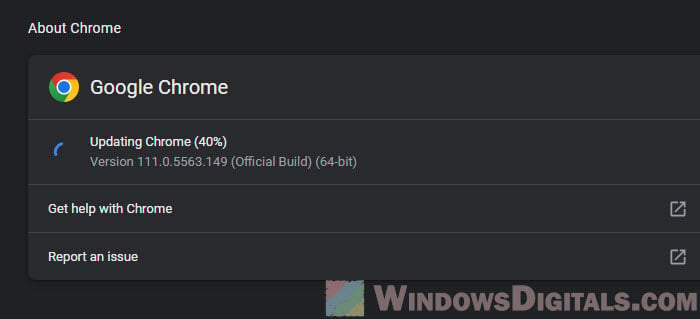
- Have good antivirus and anti-malware software on your device. Keep them updated and run scans regularly.
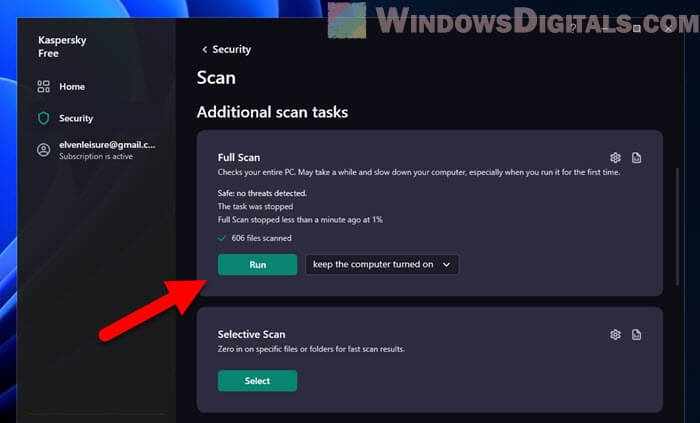
- Turn on the pop-up blocker in your browser.
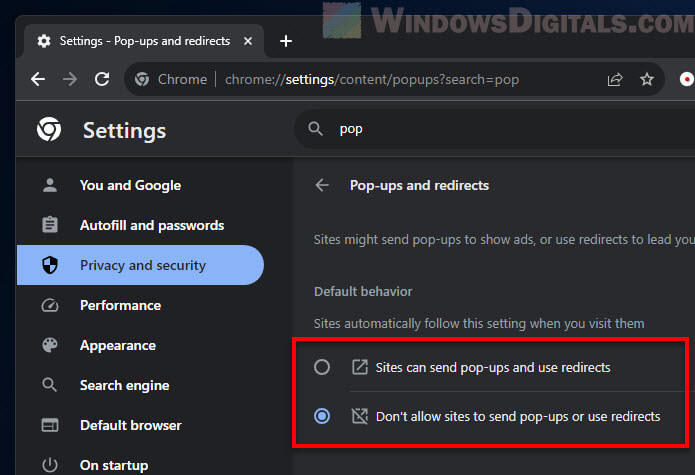
- Check the website address carefully for any weird spelling or other signs that something’s not right.
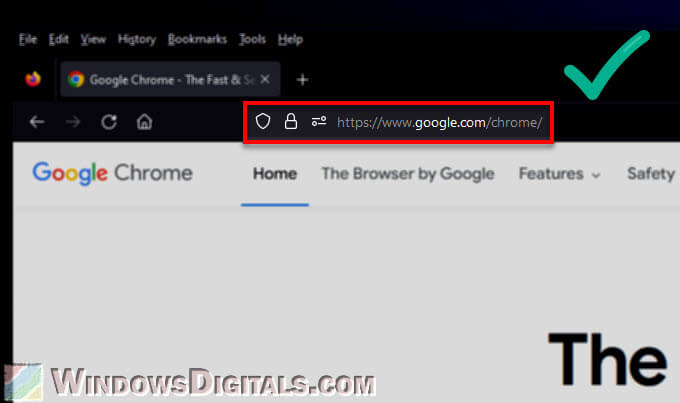
- Think twice before you give any permissions. Unneeded permissions can open the door to lots of problems.
- Keep learning about new scams and threats. Knowing what to look out for helps you stay safe.
- If you accidentally click on a pop-up and something seems wrong, cut off your internet right away. This can stop more bad stuff from happening.
If you’re ever unsure about a website or a problem, you can just ask the pros from online forums and places like Reddit.
Pro tip: How to Know Which App or Process is Using The Internet in Windows 11
What to do if you’ve clicked “Update”?
If you’ve accidentally clicked on such questionable pop-up and are not sure if you’ve downloaded anything bad, the following are some steps you can do.
- If something feels wrong, disconnect from the internet right away. This stops any bad downloads or connections.
- Run a full check on your device with your antivirus and anti-malware. Make sure they have the latest updates to catch any new threats.
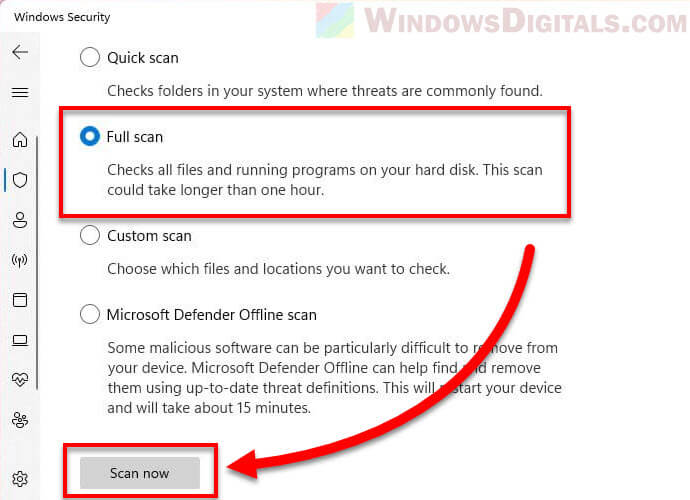
- Go through your device’s settings and remove any strange or new programs, especially those added around the time you clicked the pop-up.
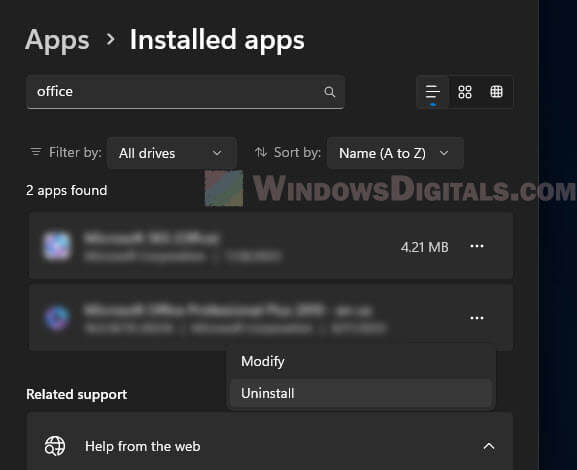
- If bad software changed your browser settings, reset your browser back to normal. For Google Chrome, go to “Settings” > “Advanced” > “Reset and clean up”.
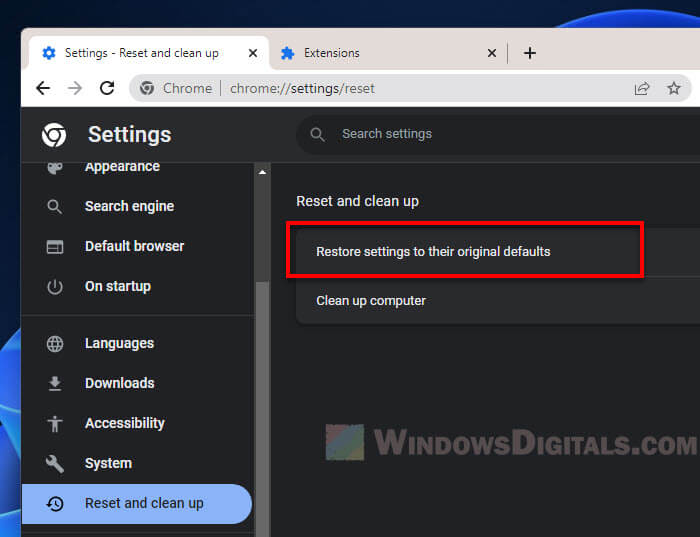
- Check your browser for any weird extensions and get rid of them.
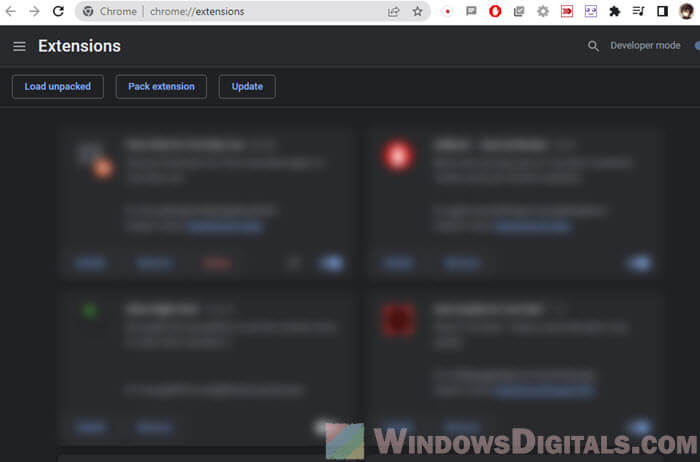
- Change your passwords if you think your info might have been stolen.
- Turn on two-factor authentication for your online accounts to add an extra layer of security.
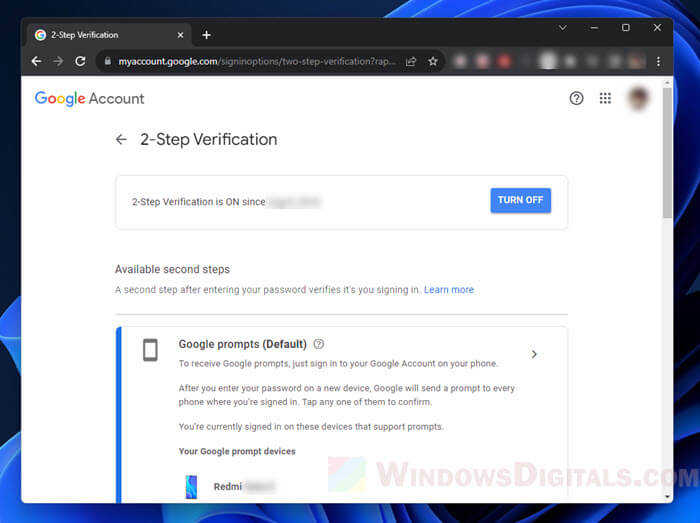
- Keep an eye on your bank and credit card statements for any strange charges.
- Make sure all your software is up to date to protect against known problems.
- If you’re not sure how to fix everything, it might be a good idea to get help from a cybersecurity expert or a trusted tech support.
Mistakes happen, but quick and careful actions can help you get rid of the problems before they get worse.
Suggested read: How to Find a Keylogger on Your Computer
How to bypass the “You need to update your browser to view the content” pop-up
If you run into the “You need to update your browser to view the content” pop-up but believe the content behind it is okay and you want to see it, there are some ways to get past this message and get to whatever content you’re looking for.
- Sometimes, just refreshing the page can make the pop-up go away.
- If you’re using Chrome and still see the message, try using Firefox, Safari, or Edge to see if it stops.
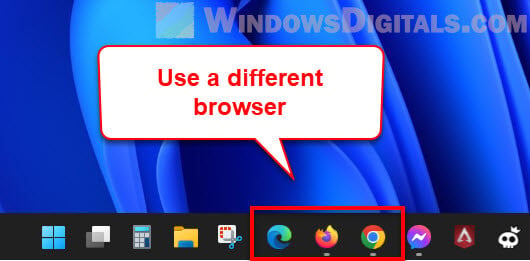
- Using your browser’s private or incognito mode might also help because it doesn’t use your saved data, which might be causing the pop-up.
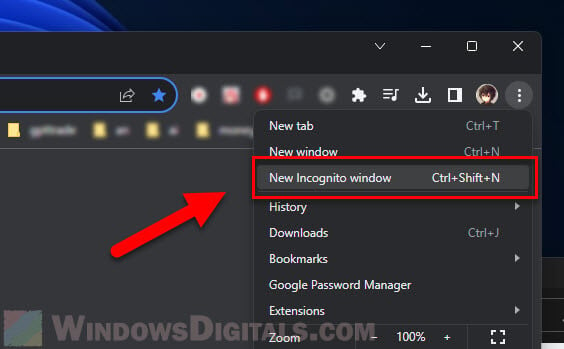
- Try looking at the website on a different device to see if you get the same message.

- You can turn off JavaScript in your browser settings for a while. This stops those scripts that make the pop-ups show up. Don’t forget to turn it back on later because many websites need it.
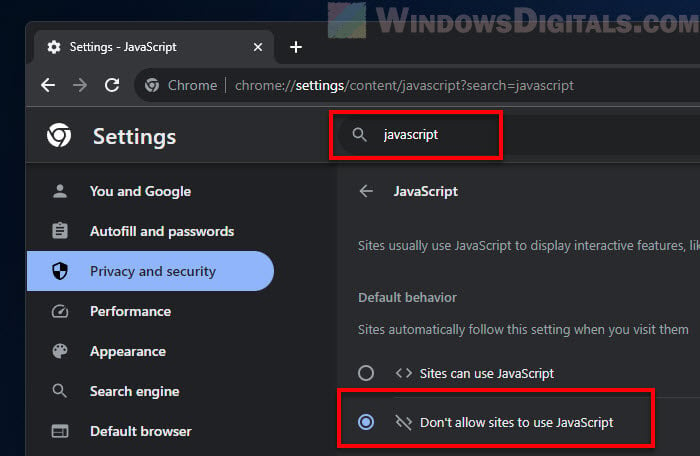
- Using a web proxy or a VPN might help you get around site blocks that cause these pop-ups.
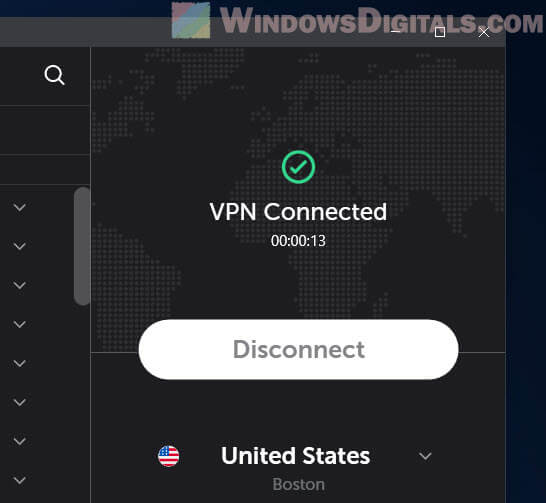
- If you keep seeing pop-ups on a website, try finding another site that has the same info without annoying pop-ups.
- If you think the site is okay and the message is a mistake, talk to the website’s support team. They might help or let you know it’s a common issue.