We’ve done a series of upgrades from Windows 10 to Windows 11 for a dozen computers in our office and some have had the error that says “We couldn’t install Windows 11. We’ve set your PC back to the way it was right before you started installing Windows 11. The installation failed in the SAFE_OS phase with an error during BOOT operation”. The error code that we received are mostly 0xC1900101 – 0x20017.
This error particularly occurred when we use the Windows 11 upgrade assistant and through Windows Update. Those that upgraded with a Windows 11 bootable USB installation media didn’t give us the error.
Also see: How to Burn Windows 11 ISO to USB
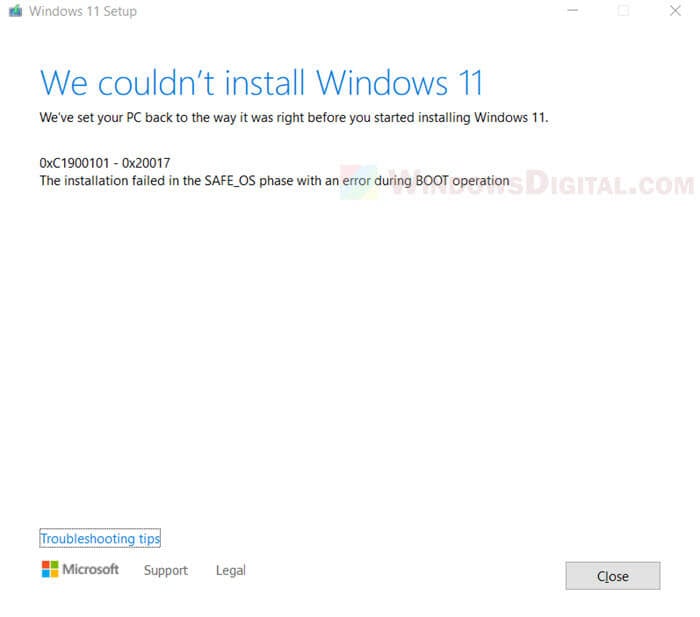
Page Contents
Windows 11 installation failed Safe_OS with boot operation
The error can occur after the Windows 11 upgrade assistant finished running the installation and as soon as it needs a restart. When the error occurs, your PC will be rollback to Windows 10 (back to the way it was before you started installing Windows 11) as if nothing had happened.
If you retry the installation without fixing anything, it will likely pop the same error again after reboot. In this guide, we will show you what we did to overcome the error and proceeded with the Windows 11 installation, as well as other solutions that might work for you.
Uninstall your antivirus program
What actually solved the issue for us was to uninstall the antivirus and firewall (third-party) software on our computers prior to running the Windows 11 upgrade. After uninstalling the antivirus program, the error magically never shows up again during the entire Windows 11 installation process until it was successfully installed.
If you are currently using a third-party antivirus software, try to uninstall it before running the Windows 11 upgrade assistant or applying the upgrade through Windows Update.
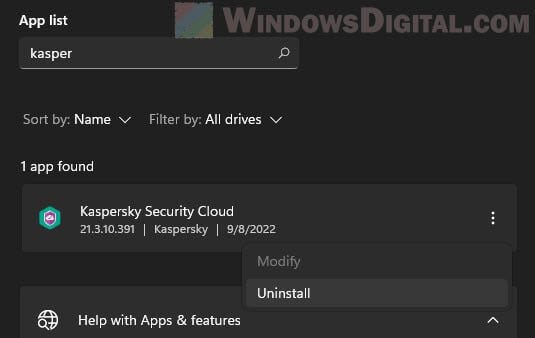
If you are worrying if it’s safe to do so, know that Windows Defender will activate automatically to continue protecting your PC if it detects there is no other antivirus or anti-malware solution running on your computer.
In addition, the absence of your favorite antivirus software will only be for a short while until the upgrade process is complete. After you’ve successfully upgraded to Windows 11, you can reinstall the antivirus software again.
Related: Windows 11: Recovery “Your PC needs to be repaired”
Unplug or disable any device that may have issue
Devices that may have problems (e.g. driver issue) even if they have not been used can cause the Windows 11 upgrade to fail and prompt you the “installation failed in the Safe_OS phase during BOOT operation” error.
The installation failed error could be caused by devices that are old whose drivers you couldn’t update or fix. Check the Device Manager to see if there is any device that show an exclamation mark. That might likely be the culprit of the issue.
Try to temporarily unplug or disable any device (especially USB devices) that you don’t need for the process of Windows 11 upgrade. Then. retry the upgrade and see if fixes the issue.
Learn more: How to Uninstall Drivers in Windows 11
Update your BIOS firmware
As Windows 11 requirements are pretty strict, computers with motherboards that don’t have the required features such as TPM 2.0 and Secure Boot will not be able to upgrade to Windows 11.
Even if a motherboard and its BIOS has the required features, if the BIOS firmware version is too old, there is a chance that it may cause the “We couldn’t install Windows 11 – Safe_OS with boot operation” error during upgrade.
Warning: Updating the BIOS incorrectly can cause catastrophic issues such as rendering your computer completely inoperable. BIOS firmware update is not always necessary and can be a complicated and risky process (depending on the motherboard). Only do it when you are sure about what you are doing. Please do it at your own risk.
Try checking your motherboard’s manufacturer website to see if there is any new BIOS version update that support Windows 11 for your motherboard. If there is any, you may need to update your BIOS firmware in order to install Windows 11.
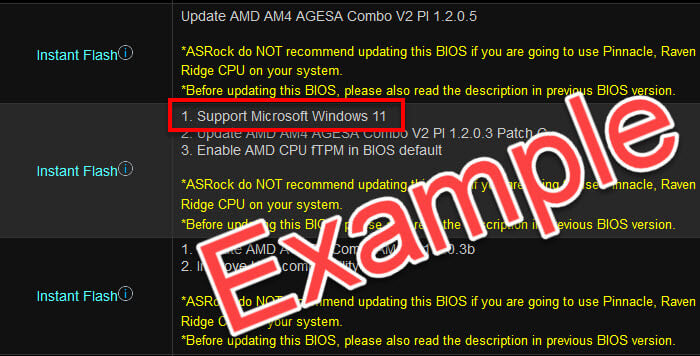
If there is no firmware update required to support Windows 11, do not attempt to update your BIOS as it is a very risky process. If the manufacturer’s website does not recommend updating the BIOS if you are using certain CPU, be sure not to do so. You may need to contact your motherboard’s manufacturer if you are unsure if you need an update.
The instructions to update BIOS varies depending on the motherboard and the manufacturer. Make sure to carefully and thoroughly read the instructions provided by the manufacturer and proceed only if you are certain you know what you are doing.
Conclusion
As the cause of the Safe_OS with boot operation error can be very vast, solutions that worked for others may not work for you. If you have tried everything you can and still get the error, the last solution would be to install Windows 11 using a Windows 11 bootable USB installation media instead, which you can create using the Microsoft’s media creation tool.






