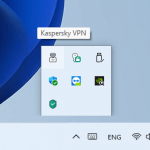We’ve all been there: You make an important Word document, lock it with a password to keep it safe, and then time goes by. The next time you need the file, you’ve forgotten the password. You try every password combination you can think of, but the document just won’t open. What now?
We all know that sometimes it’s important to keep certain sensitive documents safe, and Microsoft Word lets you do this by locking files with a password. Though this is generally a good way to keep things secure, it can backfire if you forget the password. This guide will show you what happens when you forget a Word document password and what you can do to get back into it.
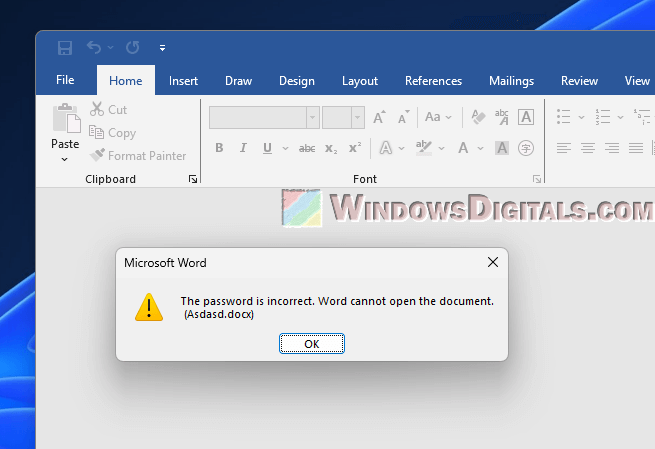
Page Contents
What happens when you forget your word document password?
If you forget your Microsoft Word document’s password, you’re basically locked out. Microsoft clearly says that “if you lose or forget the password, it cannot be recovered. It is advisable to keep a list of passwords and their corresponding document names in a safe place.”
This literally means that you can’t get any help from Microsoft’s support to recover a forgotten Word document password, and there’s no “Forget Password” feature for these documents in Word.
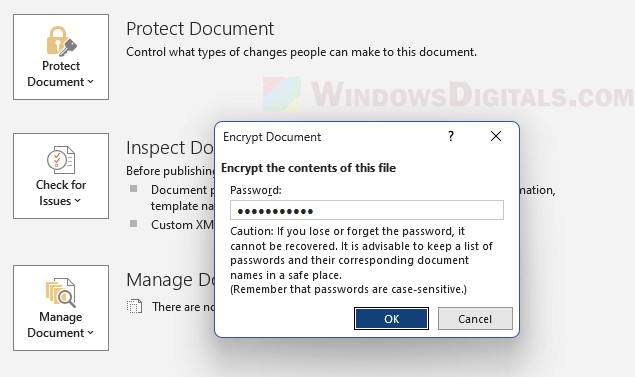
When you try to open a password-protected Word document and enter the wrong password, you’ll see an error message. The message says, “The password is incorrect. Word cannot open the document. (Example.docx).”
This basically means you can’t access, edit, or share the locked document unless you remember the correct password. The encryption Microsoft Word uses is quite strong and meant to keep out anyone who shouldn’t be there. Also, Microsoft can’t get the password for you; the file is encrypted in such a way that no one can open it without the exact password.
Related resource: How to Convert Word DOC to JPG in Windows 11/10
Recover the Word document password
If you’ve lost your Word document password and don’t have any backups or older versions, you might try special software that tries to guess the password for you. But, there are things you should know:
- Cracking a password on a document that you don’t actually own or have permission to open is illegal. Make sure you are only trying this on your own documents.
- There’s no promise that a password-recovery tool will be able to recover your password. Depending on how complex the password is, it might take a (really) long time or might not work at all.
- Most of what people would say reliable and quick password-recovery tools aren’t free and can cost you a lot just to recover one password.
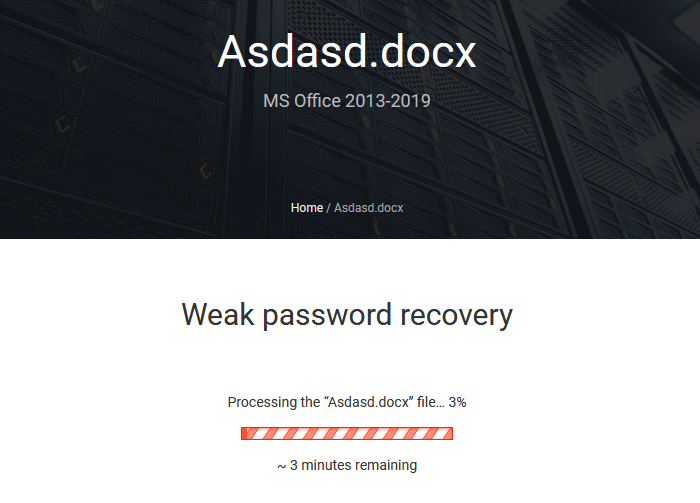
Though we won’t recommend any specific service here, if you choose to use this method, it’s very important that you do your homework. Look for trustworthy password recovery tools that are meant for Microsoft Office or Word. They can come in the form of an online tool or as an offline software that you can download. Read the reviews and ask for opinions from places like Reddit before you decide.
Linked issue: The Specified Network Password is Not Correct (Fix)
Try some open source options
If you’re good with general computing and coding, GitHub has a bunch of free projects that might help you get your Word document password back. But it’s not always easy.
- You’ll need a good grasp of programming and software development to make use of these tools.
- Unlike paid tools that are straightforward, open-source projects might need you to set up the environment, dependencies, and so on by yourself.
- Like any downloaded software, make sure the project you choose is well-known and has good reviews to avoid malware or other security issues.
- Open-source tools might not work as well or as quickly as commercial options, so there’s no guarantee of success.
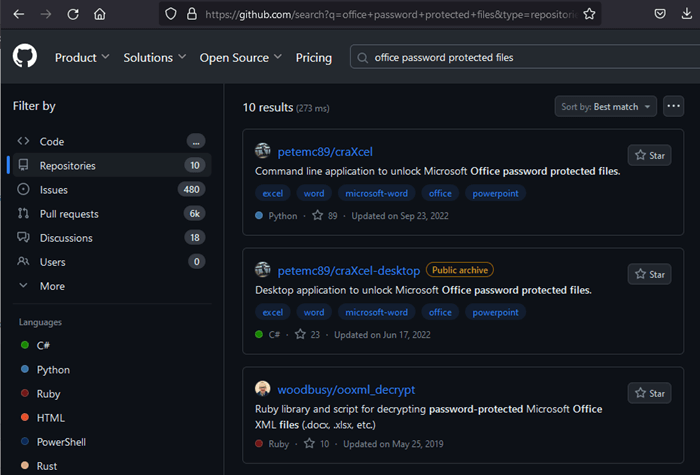
If you’re thinking about going this way, search for terms like “Word password recovery” or “Office password recovery” on GitHub and read the project documentation carefully to make sure it meets your needs.
Handy guide: How to Password Protect a Folder in Windows 11 or 10
Find a backup or older version of the Word document
Sometimes, the easiest way to get back into a locked Word document is to find an older version that wasn’t locked. If you regularly back up your files or your system does it for you, you might find what you need:
- If you’ve been backing up your files, you might have an older version saved somewhere. Look through your backups to see if you can find an unprotected version.
- If you’ve stored the document in a cloud service like OneDrive or Google Drive that offers version history, you can go back to an older version that might not have a password.
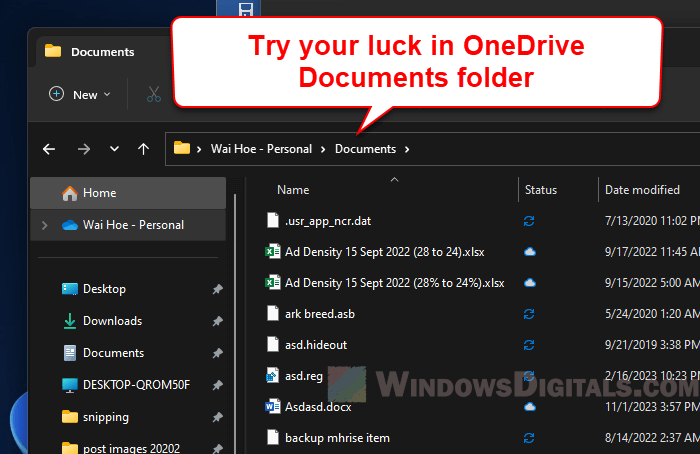
- If you’ve ever sent the document as an email attachment, check your sent folder. You might have sent a version that isn’t password-protected.
- If you’ve shared the document with someone else before adding the password, they might have an unlocked version.
- Some specialized software can help recover older versions of files, but this is generally a long shot and not guaranteed to work.
Pro tip: Recover Permanently Deleted Emails in Windows 11 Mail App
This method assumes you have a backup or older version of the document that isn’t password-protected. If the document has changed a lot since the backup or older version, you’ll lose those updates.
Some tips to prevent such issues in the future
The best thing to do is to “not forget” your password, which is pretty much what we’ll likely forget eventually. But there are some ways to prevent losing them:
- Microsoft itself suggests keeping a list of passwords and their corresponding document names in a safe place. Use a safe method, like a password manager, to keep track of your passwords.
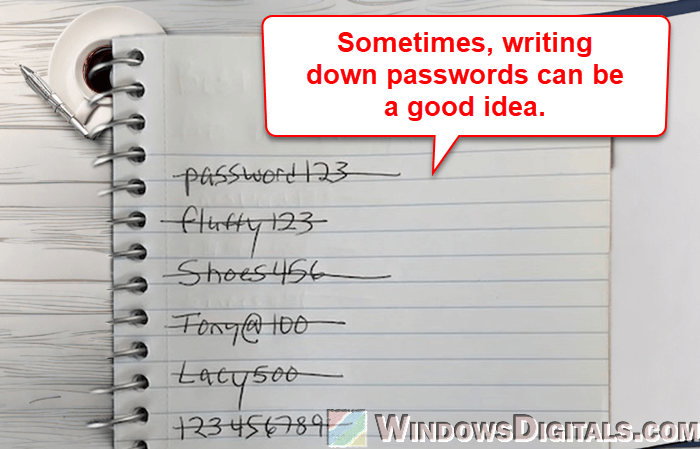
- Regularly back up your important documents, in more than one place if possible, including cloud storage services that provide version history.
- If you need to share a password-protected document, make sure to share the password through a secure way (not all chats are actually safe).
- Before you set a password, make sure it’s something you’ll remember or put it somewhere safe right away.
Frequently asked questions
Can Microsoft help me recover my Word document password?
No, Microsoft has made it clear that they can’t help if you forget or lose your Word document’s password.
Is it legal to use password-recovery software?
Yes, but only on documents that are yours or if you’ve got permission to use them. Using this kind of software without permission is against the law.
Are there free tools available for password recovery?
You might find free tools, especially on places like GitHub. But how well they work can vary, and you often need to know a bit about coding to use them.
How long does it take to recover a Word document password?
It depends. Some passwords can be cracked in minutes, but tougher ones (generally means longer and more complex password) could take longer, even days.
Can I remove the password from my Word document?
Yes, if you know the current password. Just open the document, click on “File”, then “Info”, and go to “Protect Document”. You can remove the password from there.