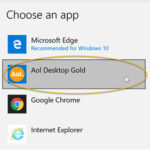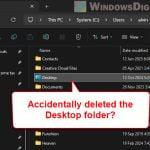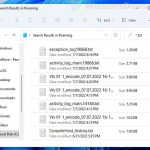If you use the Windows 11 Mail app for your Outlook or Gmail account and have accidentally deleted (or permanently deleted) one or more emails, this guide will show you how to recover deleted emails in Windows 11 Mail App for Outlook (previously Hotmail) or Gmail accounts.
Also see: How to Add Gmail Account to Mail App in Windows 11
Page Contents
How to recover deleted emails in Windows 11 Mail App
If you have deleted an email from the inbox folder in the Windows 11 Mail app, the email will be moved to a folder called Deleted if you are using an Outlook or Hotmail email account, or a folder called Trash if you are using a Gmail account in the Windows Mail app. The folder may have a different name such as Bin, etc. if you are using a different email account than Outlook or Gmail.
The first place you should look for is the Deleted or Trash folder to see if your deleted emails are still there. Most email services will store deleted emails in the trash folder for 30 days, after which the emails will be permanently deleted (methods to recover permanently deleted emails will be explained below).
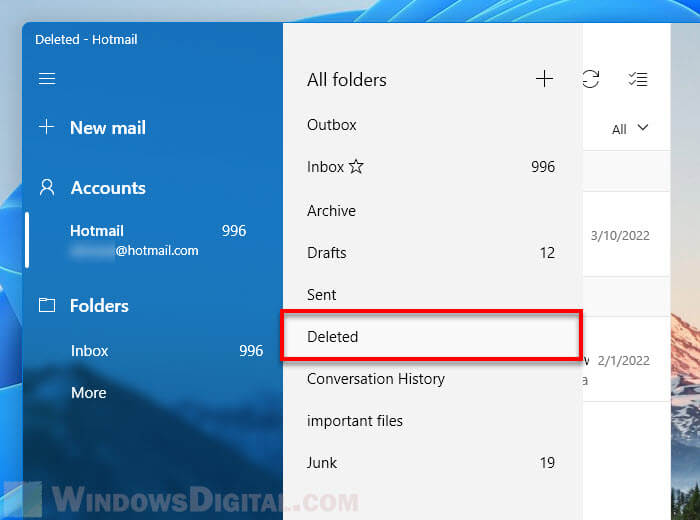
To restore a deleted emails in Windows 11 Mail app, in the Deleted or Trash folder, right-click the email you want to recover, select Move and then select the folder you want to move the email to, for example, the Inbox folder.
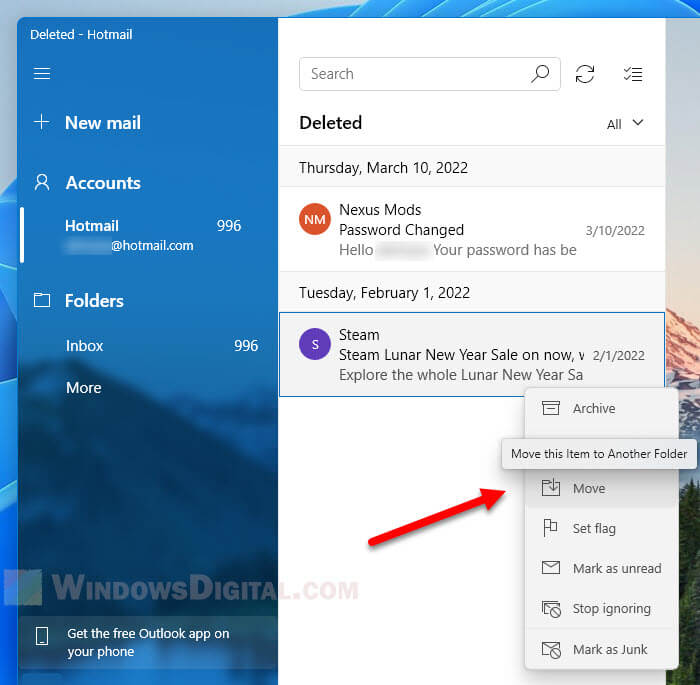
All emails disappeared from Windows 11 Mail app
If all emails suddenly disappeared and your email account signed out, in most cases, it just means that you have logged out your email account from the Windows 11 Mail app. Your emails are still there in your email account, but not with the Windows 11 Mail app.
Try to sign in to your email account on its webmail through a web browser, for example, outlook.com for Outlook or Hotmail account, or gmail.com for Gmail account. Check the inbox on the online email client to see if your emails are still there.
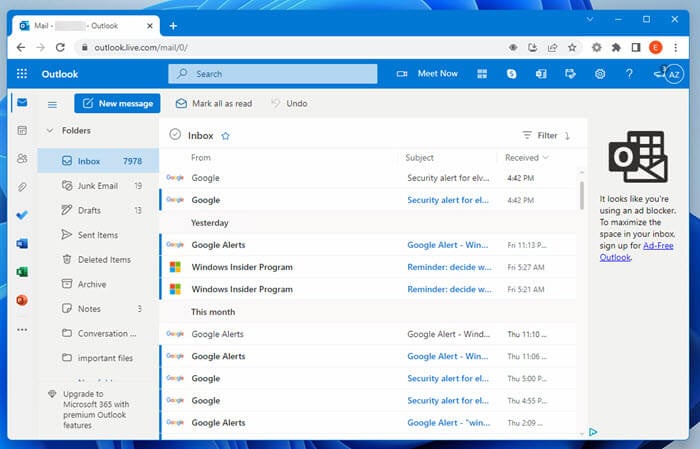
Recovering permanently deleted emails from certain email services
The difference between deleted emails and permanently deleted emails is that deleted emails will still be in the Deleted or Trash folder with an expiration time of about 30 days, while permanently deleted emails are emails deleted from the Trash folder and no where to be found.
Depending on what email account you use with Windows 11 Mail app and how long since the emails have been permanently deleted, you might or might not be able to recover the permanently deleted emails in Windows 11 Mail app.
Recovering permanently deleted emails from Outlook or Hotmail
If the emails you permanently deleted are from an Outlook or Hotmail account, the emails will still be recoverable within 30 days since you remove it from the Deleted folder. To recover permanently deleted emails from Outlook, follow the steps below.
1. On a web browser, visit outlook.com and sign in to your Outlook or Hotmail account.
2. On the left pane where all folders are listed, select Deleted Items. Then, on the right, click the “Recover items deleted from this folder” link.
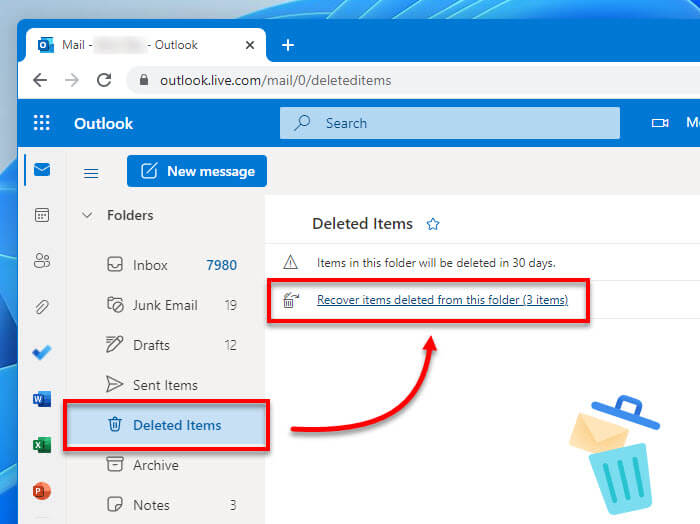
3. In the Recoverable Items folder, select the emails you want to recover (by selecting the checkbox next to the email) and then click Restore.
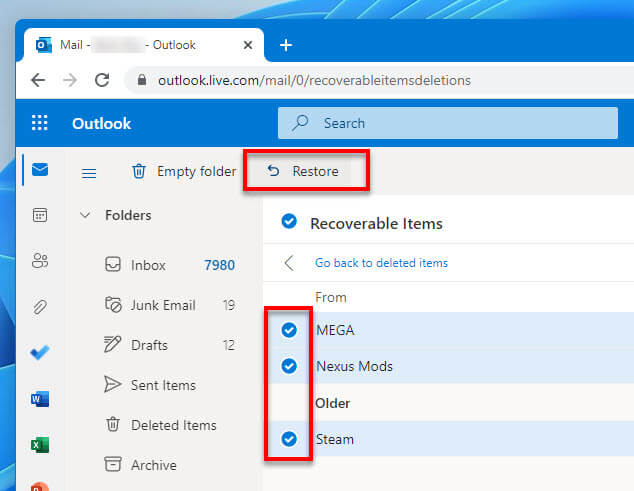
Emails restored from the recoverable items folder will be moved directly back to where it was, e.g. Inbox, Junk folder or your custom email folder.
Recovering permanently deleted emails from Gmail
If the deleted emails are from a Gmail account, first try to login to your Gmail account on gmail.com through a web browser. Then, select More > Bin or Trash from the left pane and see if your deleted emails are still there.
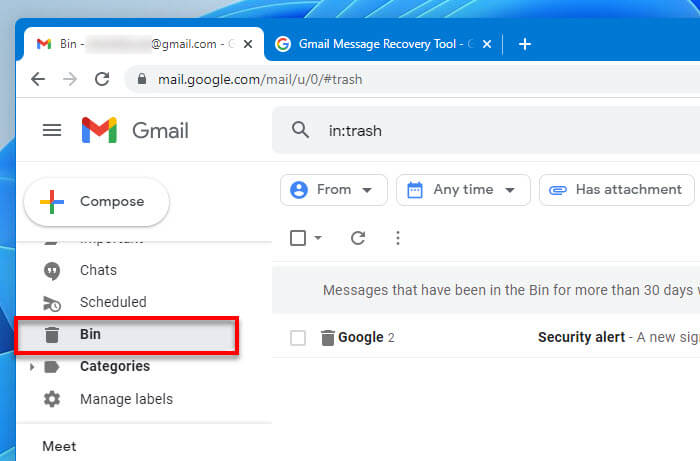
If they are no longer in the Trash/Bin folder, since permanently deleted emails in Gmail (emails deleted from the Trash folder or have been left in the Trash folder for over 30 days) are usually unrecoverable, the things you can try to recover the deleted emails are limited and may no longer be possible.
Related: How to Set Gmail as Default Email Client in Windows 11
Method 1: If your emails were deleted due to someone accessing your account without permission (e.g. Gmail account got hacked or stolen), you can try to use the Gmail Message Recovery Tool to see if it can recover your emails that were permanently deleted.
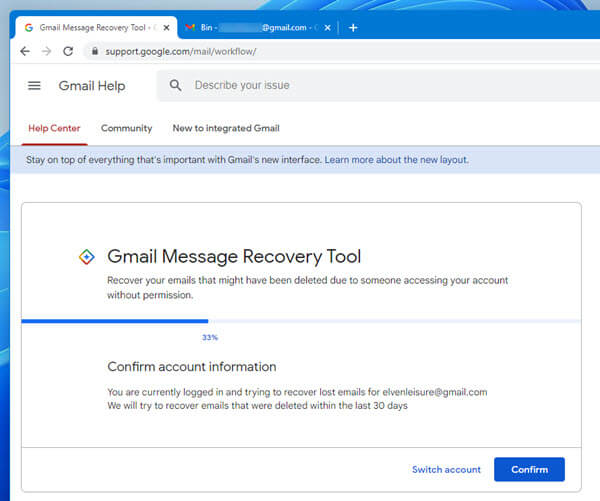
Method 2: After 30 days of deleting the emails from the Trash folder, admins have 25 more days to restore the permanently deleted emails from the Admin console. Sign in to your Google Admin console.
On the Home, select Users. Then, in the users list, find the user and click More options > Restore data. Next, choose the date range for the data you want to restore, then select Gmail as the type of data you want to restore. Finally, click Restore.