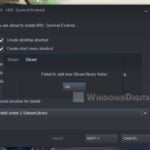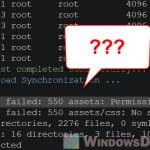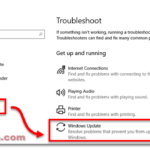If you play a lot of games, especially AAA (triple-A) games, you might probably have come across a message that says “Failed to Start Denuvo Driver“, with an error code of “2148204812“. This can occur on Windows 11, Windows 10 or older versions when launching certain games that require Denuvo anti-tamper technology.
This guide will explain what Denuvo driver is, why you’re seeing the error and how you can fix it so you can get into your game again.
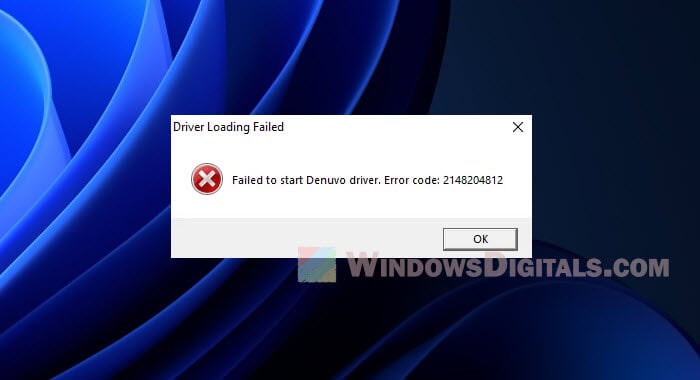
Page Contents
What is Denuvo Anti-Tamper Technology?
Denuvo is this cool anti-tamper tech a lot of new games use. Its job is to keep games safe from piracy and hacking by locking down the game’s code. Denuvo scrambles parts of the game’s code, making it a tough nut to crack for anyone trying to mess with the game or share it illegally.
What does the “Failed to start Denuvo driver” error mean?
Seeing the “Failed to Start Denuvo Driver” error means the game can’t kick off because its Denuvo protection isn’t loading up. The error code 2148204812 sounds scary, but it’s just the game’s way of saying it needs that driver to run.
Related issue: How to Fix Game Stuttering on Windows 11
How to fix the “Failed to Start Denuvo Driver” error?
Ran into the dreaded error code 2148204812? Here are some tricks to try and get back to your game.
Re-download and reinstall the game
Sometimes, starting fresh is the best way to go. Uninstalling and then downloading the latest version of the game from the official site or your game store might just do the trick, making sure the Denuvo driver and all other game files are correctly set up on your PC. Here’s how to uninstall games on Windows 11.
Uninstall recent Windows Update that may have caused the error
Ran into trouble with Denuvo after updating Windows? The update might be the issue. Here’s how you can get rid of the latest update to see if that fixes things:
- Hit Win + i to bring up Settings.
- Go to Windows Update on the left.
- Click on Update history.
- Scroll down and hit Uninstall updates.
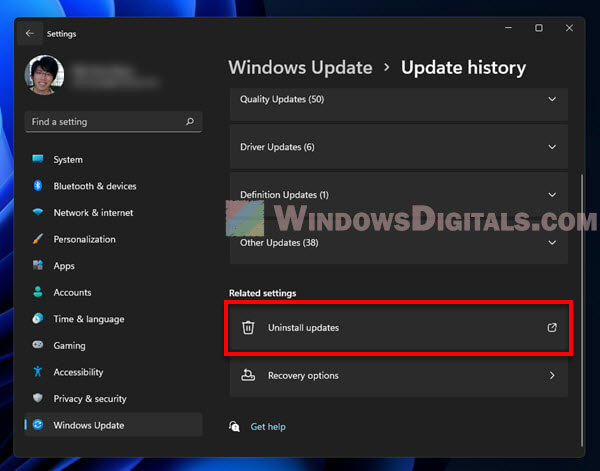
- Look for the suspect update in the new window that shows up.
- Hit “Uninstall” and follow the on-screen instructions.
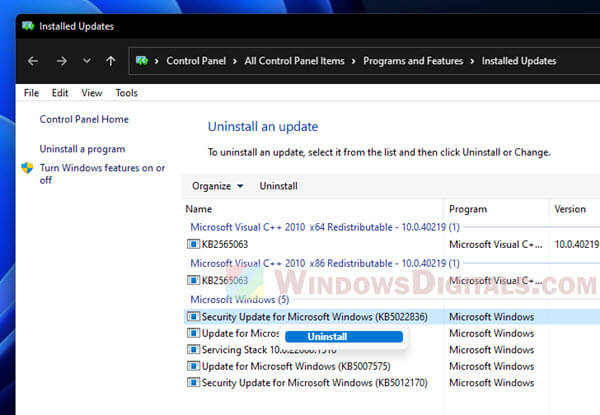
- Restart your PC, launch the game, and check if it’s working now.
Note: Be careful with uninstalling updates, though. They usually have security fixes that keep your PC safe, so removing them could leave you open to attacks. If you’re unsure, maybe give those updates another go later.
Check your antivirus software
Sometimes, your antivirus gets a bit overprotective and might stop the Denuvo driver from doing its thing. Check if it’s putting any game files in time-out. If so, add them to the safe list so they can run without issues.
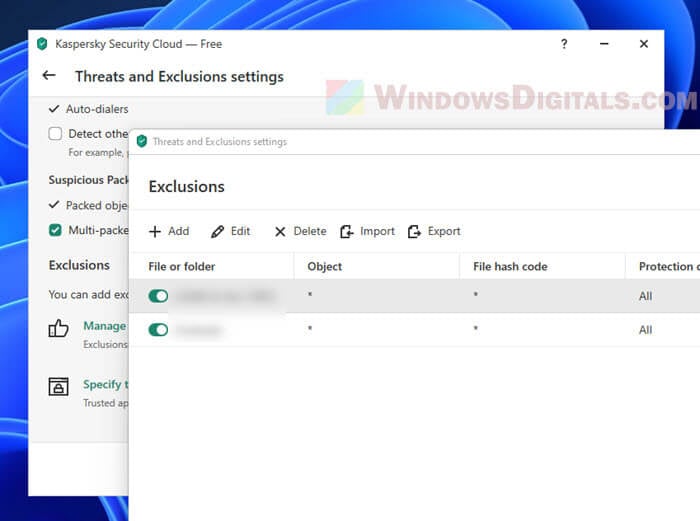
Useful tip: How to Scan an .exe File for Viruses to Check If It’s Safe
Temporarily disable your antivirus software
If tweaking the antivirus settings didn’t help, try turning it off for a bit to see if that solves the problem. Just don’t forget to turn it back on after testing to keep your PC protected.
If the error did disappear after you turned off the antivirus, it proves that it is somewhat blocking the Denuvo driver. In that case, you might want to exclude or whitelist any files that are part of the game.
Consult the game’s forum or contact the game’s support
If you’re still seeing the Denuvo error, you might want to try your luck on the forum of the game you’re having problem with, or simply reach out to the game support. It might be a common issue or one that has already been fixed.
Run the game as an administrator
Running your game with administrator privileges can help avoid issues with game files not having enough permission to run properly. To try this, right-click on the game’s shortcut and select “Run as administrator”. This can help bypass certain restrictions and might solve the error.
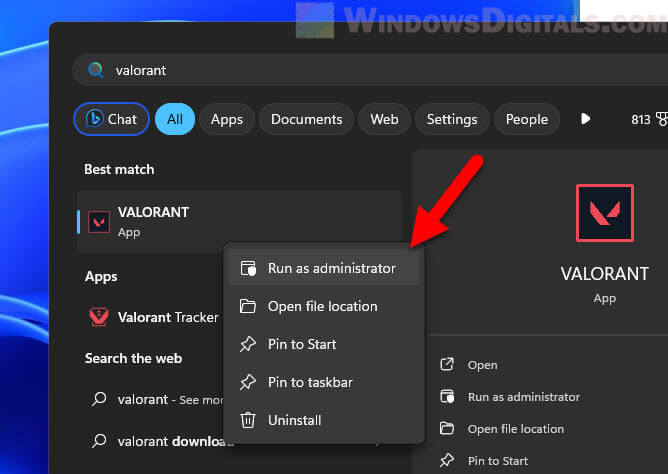
Make sure you’re running the legit version of the game
It might sound obvious, but double-check that you’re playing an official copy of the game. Denuvo’s main job is to stop piracy, so if your game isn’t legit, it’s likely going to hit you with errors like this one. Getting your games from reputable sources ensures you won’t run into unnecessary problems and supports the people who made the game.