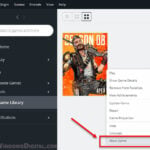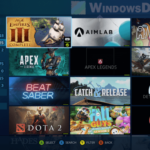Majority of the games, like any other software, need to be installed in Windows in order to be played. In some rare cases, however, a game can still be played without being installed – by simply running the executable (exe) file in the game folder. This guide will show you how to properly uninstall a game on Windows 11.
Also see: How to Remove Xbox Game Bar From Windows 11
Page Contents
How to uninstall games on Windows 11 via Settings
Majority of the games that were installed on Windows 11 can be found in the App & features settings, regardless of how it was installed or which gaming platform it comes from. This method is the easiest approach to quickly find an installed game or app and uninstall it on Windows 11.
To do this, first press Win + i to open Settings. Select Apps from the left pane, and then select Apps & features on the right.

Next, use the search box under App list to search for the game you want to uninstall. Alternatively, you can manually scroll through the app list to look for the game you want to uninstall. After spotting the game, click the option button (triple-dotted icon) next to the game and select Uninstall to uninstall it.
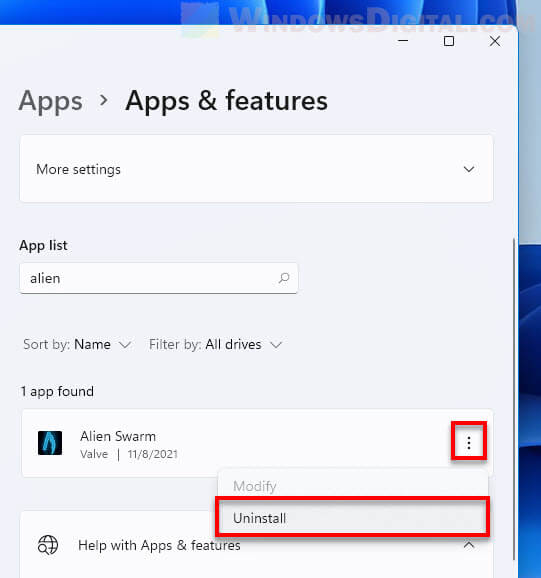
How to uninstall Epic games on Windows 11
Epic games launcher is one of the most popular video game storefront and gaming platforms by Epic games. Users can purchase, download, install and launch games in the Epic games launcher.
To uninstall a game installed through Epic games, open the launcher and select Library from the left pane. From there, you can see a list of all games that your Epic games account owns and installed. Click the option button (triple-dotted icon) for the game you want to uninstall and select Uninstall.
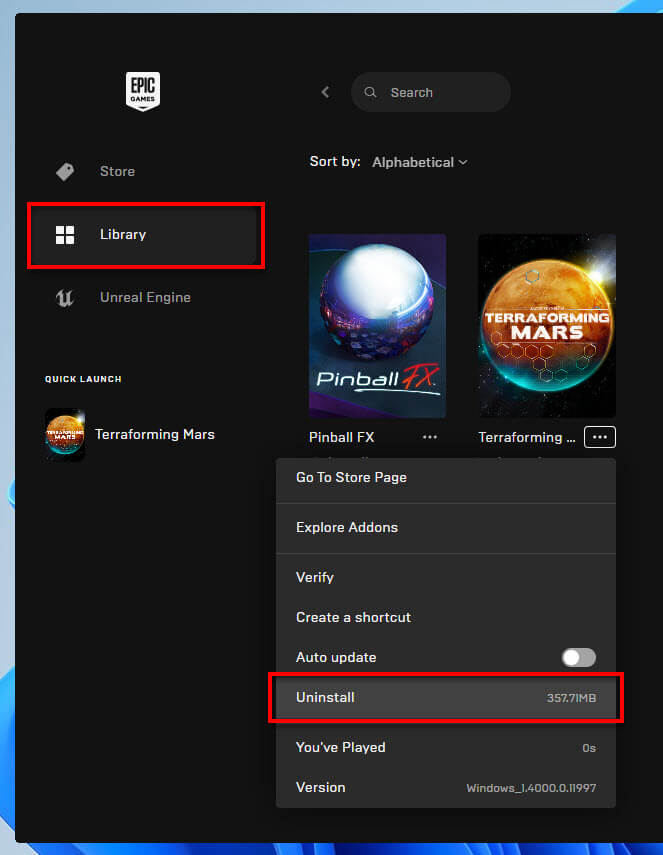
In addition, if you want to uninstall all the games that were installed through Epic games, you can uninstall the Epic games launcher instead. Uninstalling Epic games launcher will also remove all the games that were installed through the launcher.
You can do so by going to Windows 11 Settings (Win + i) > Apps > Apps & features, search for “Epic games launcher” using the search bar under App list, then click the option button next it and select Uninstall.
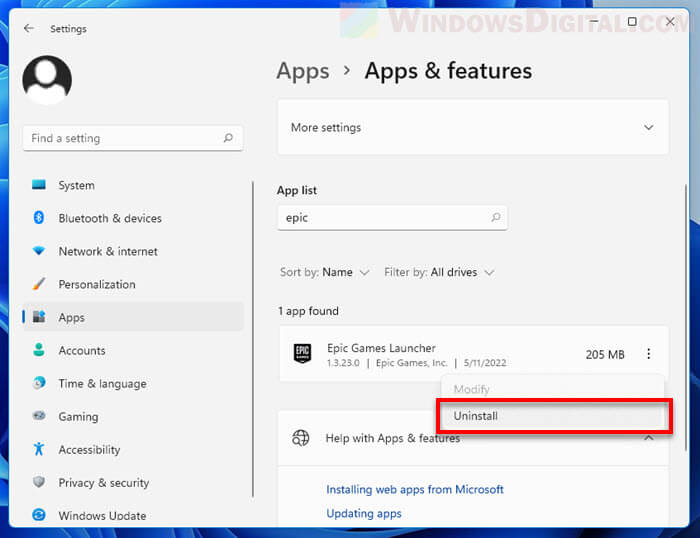
To reinstall the games your Epic games account owns, reinstall Epic games launcher and re-download all the games you own.
How to uninstall Steam games on Windows 11
Steam is a video game client and storefront by Valve. It is currently the most popular gaming platform in the world. It allows user to purchase and install games, discuss and review the games, and create workshop contents for any game in the Steam client.
To uninstall a game in Steam, open Steam client and go to Library. On the left pane, you can view all the games your Steam account owns. The games that were installed will appear in white text, while the games that you own but not installed will appear in grey text. Right-click the game you want to uninstall and then select Manage > Uninstall.
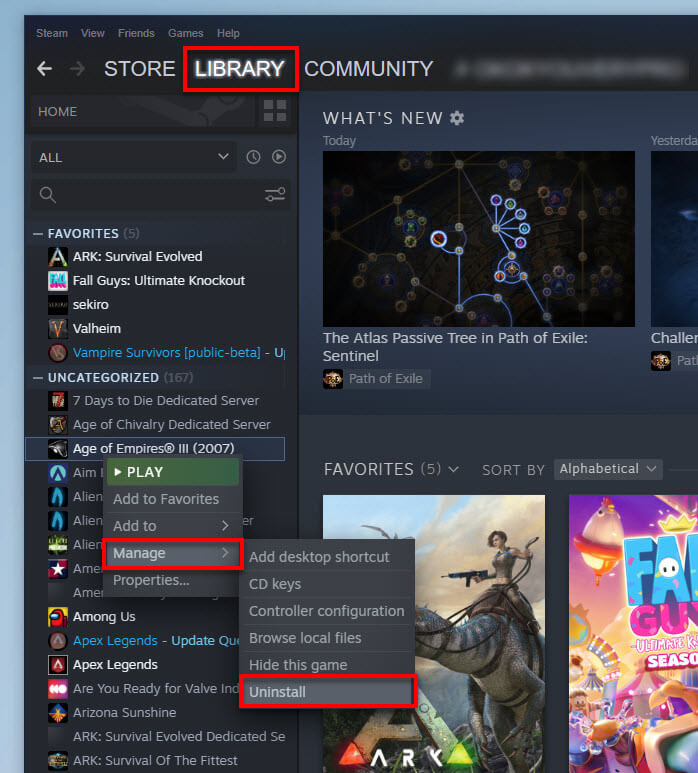
Additionally, uninstalling Steam client will also uninstall all the games you’ve installed through Steam (if the “steamapps” folder is in the same directory as your Steam client). If you want to uninstall all the games that were installed through Steam, you can uninstall Steam client instead. To uninstall Steam client in Windows 11, go to Settings > Apps > Apps & features. Search for Steam client under App list, click the option button and select Uninstall.
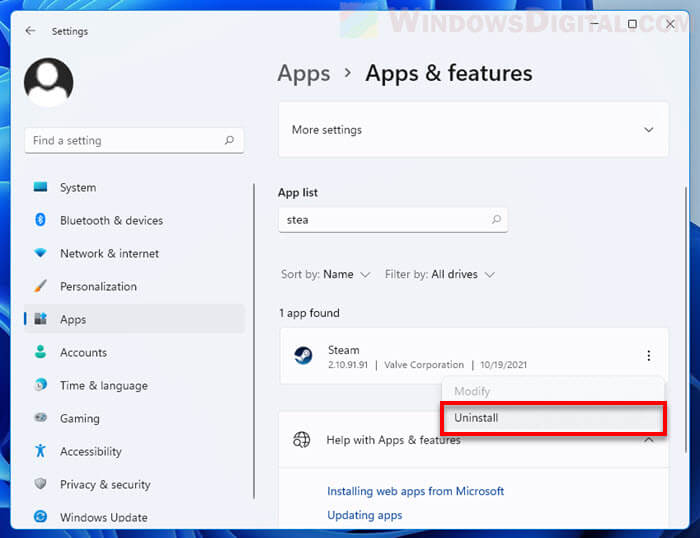
How to uninstall Origin games on Windows 11
Similar to Steam and Epic games, Origin is a gaming platform by EA games for buying, installing and playing games. Games installed through Origin can be uninstalled via the platform or via Windows 11 Settings > Apps & features.
To uninstall an Origin game on Windows 11, open Origin and sign into your account. Select My Game Library from the left pane, right-click the game you want to uninstall, then select Uninstall.
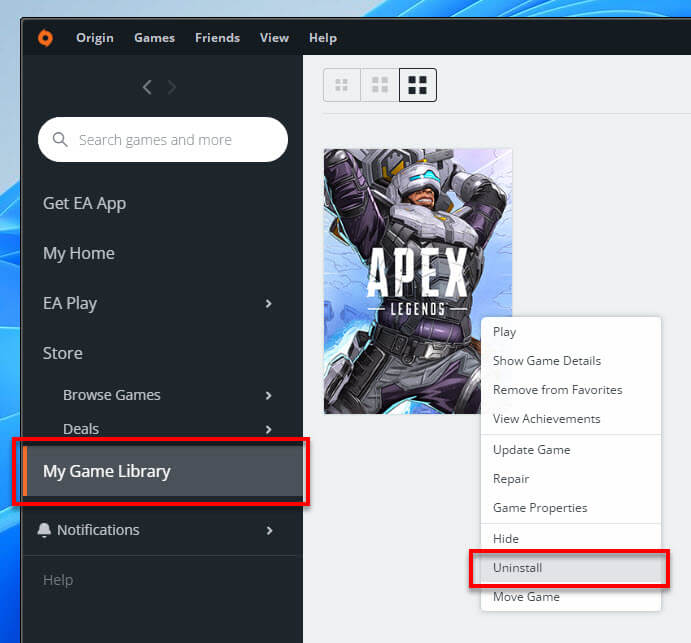
How to uninstall Microsoft Store games in Windows 11
Games installed through Microsoft Store in Windows 11 can only be uninstalled via Settings. You can check what Microsoft Store games you have installed by opening Microsoft Store, select Library on the left pane, and select Games.
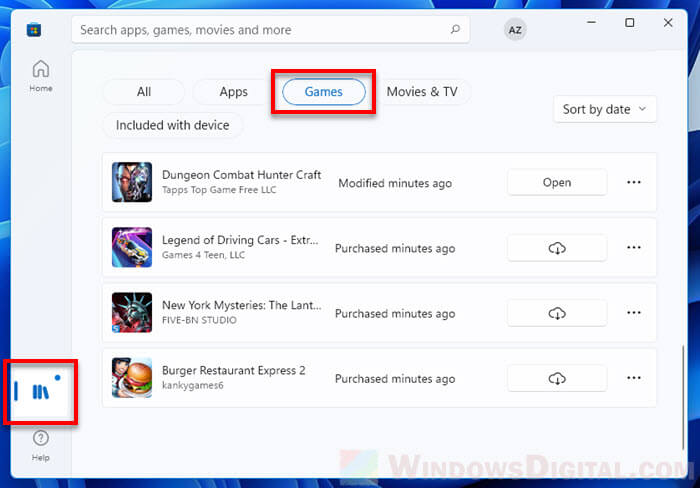
To uninstall any of the games installed through Microsoft Store, go to Settings (Win + i) > Apps > Apps & features. Look for the game under App list, click the menu button next to it and select Uninstall to uninstall the game.
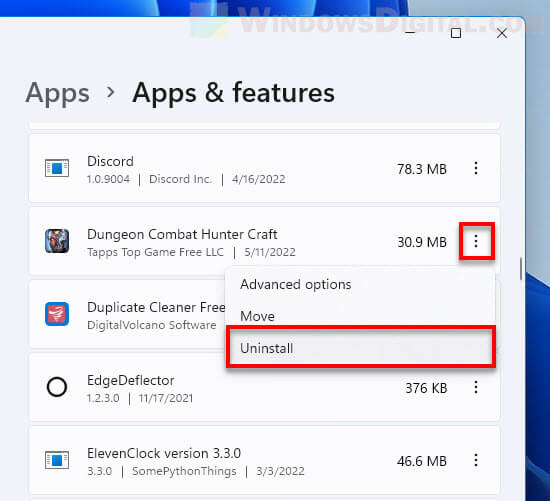
Can’t find the game under App list of anywhere else
If you cannot find the game under App list in Apps & features settings or any game platform or client, it means the game was not installed. Some games are playable (by directly running its exe launcher) without installing it.
To uninstall such game, check the game’s folder to see if there is any file called uninstall.exe or similar. If there is, run the uninstaller to uninstall the game. If there is no such file, you can just delete the entire folder of the game. Since the game was not properly installed, it won’t matter if you just delete the entire game folder.