When visiting certain websites, there are times where you might see the Cloudflare’s “Checking if the site connection is secure” message, usually with a robot checking form checkbox – “Verify you are human“, that you will need to click on to continue to the site. Sometimes, you can also get stuck on this page no matter how many times you refresh the page.
This message can show up not only on computer, it can also happen on mobile devices like your smartphone and tablet, on both Android or iOS. This guide will talk about what this error actually means, and how to get past it.
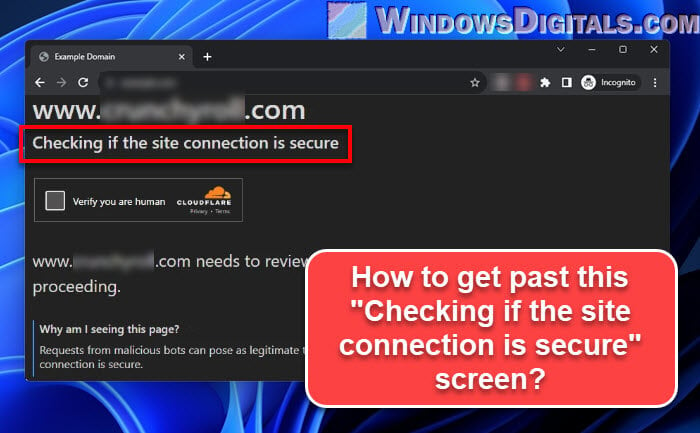
Page Contents
Why does it say “Checking if the site connection is secure”?
The “Checking if the site connection is secure” message shows up when you visit a website that uses Cloudflare service (usually for security and speed for both the visitors and the website). Cloudflare works like a filter and a middleman that handles incoming traffic and make sure the website’s content reaches you quickly, while also blocking harmful requests.
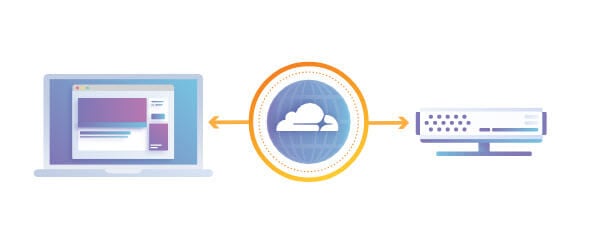
This message means that Cloudflare is checking the website’s safety measures, like the SSL/TLS certificate, to make sure your interaction with the website is safe. The following are what it basically does:
- Stop bad traffic or harmful bots from getting to the website.
- Make sure your connection to the website is private and secure.
- Improve how the website works by saving some data and blocking bad traffic.
Sometimes, Cloudflare might also ask you to fill out a CAPTCHA to prove you’re not a robot. This is another way they check to make sure the visitors are real people and not some bots trying to cause trouble.
Also see: Some Websites Not Loading in Windows 11 (Fix)
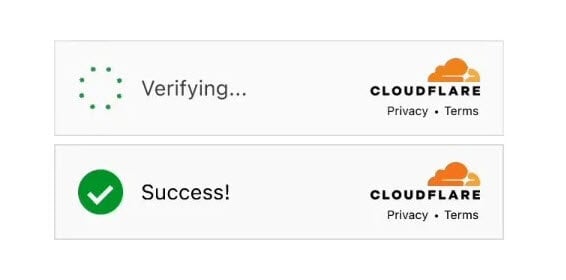
What could cause the stuck issue?
There are a few things that can cause the “Checking if the site connection is secure” to keep looping or get stuck on a website.
- Sometimes, verifying the website’s security certificate can take unexpectedly long time due to technical issues on their end.
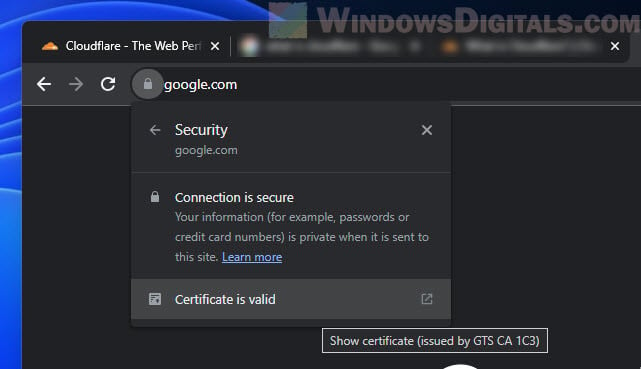
- Server might be too busy. If the website is swamped with visitors, it might slow down the process as well.

- Overly strict firewall settings can also slow down the connection between the website and Cloudflare.
- Problems with the website’s security setup, especially their SSL certs, can cause delays.
- Issues like bad DNS settings or network problems can also be the culprits.
Useful tip: DNS Servers to Unblock Websites and Possibly Everything
How to fix Cloudflare’s “Checking if the site connection is secure”
If you’re stuck on the Cloudflare’s security checking page when trying to access a site, the following are some things you can try:
- Try refreshing the page. Sometimes, a quick refresh can fix it.
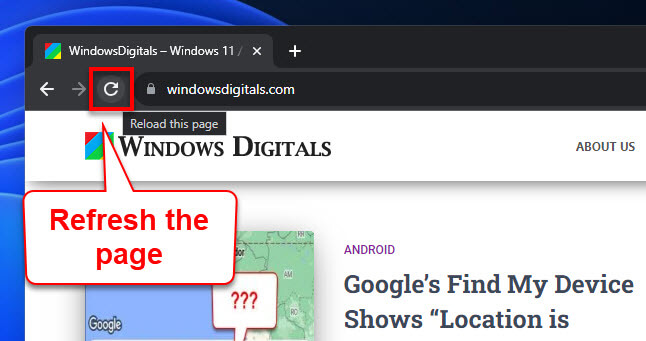
- Make sure your internet is working well. You can try opening other websites to see if the problem is just with the site you’re trying to visit.
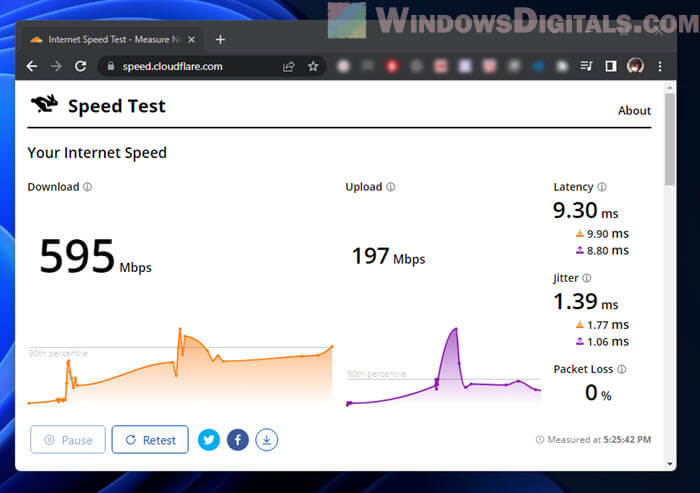
- Clear browser cache. Old or corrupted cache data can mess with the SSL/TLS handshake. Clear your browser’s cache and try again.
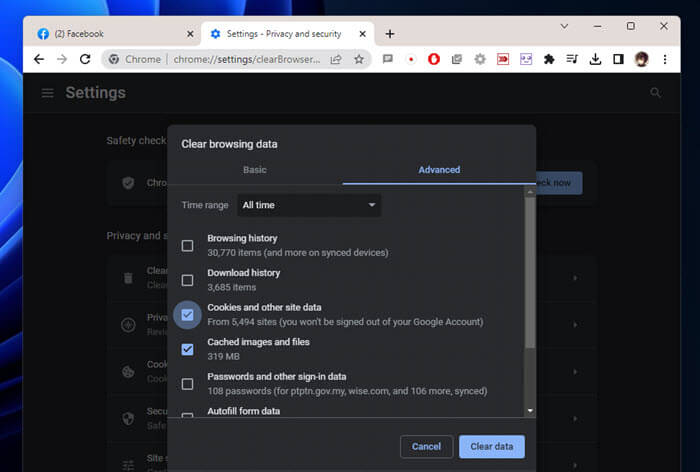
- Disable VPN or proxy. Sometimes VPNs or proxies can cause problems with Cloudflare’s security checks. Turn them off temporarily and see if that helps.
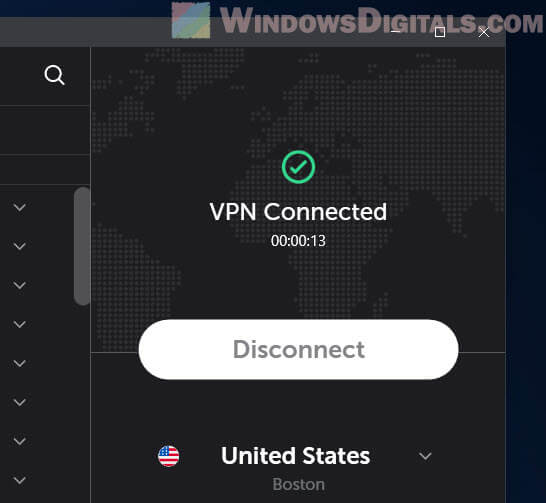
- If the site is very busy, just wait a bit and try again later.
- Look online, like on Reddit, to see if others are having the same problem. They might have tips or solutions that could help.
How to disable or bypass “Checking if the site connection is secure”?
Sometimes, you might want to skip the Cloudflare’s check. You can try the following steps.
- In some rare and specific cases, if you know the actual IP address of the website, you can try to manually map the IP address to the host name via the Windows’
hostsfile. But the website might not work right without Cloudflare, and this could expose you to dangers. Plus, the IP could change, so it’s not a long-term fix.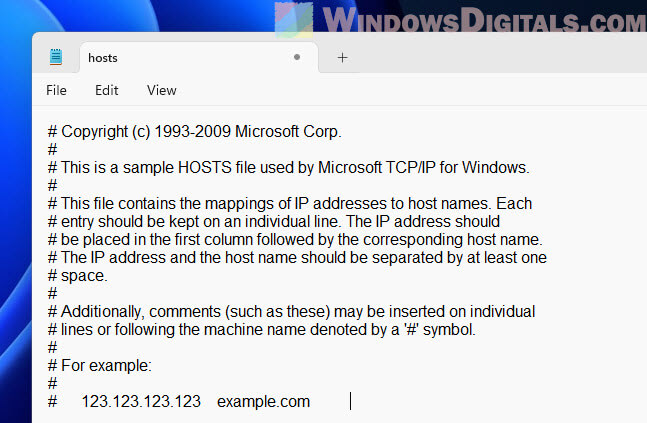
- Use an alternative DNS. Changing your DNS to another service like Google DNS or OpenDNS might help, but it won’t really skip Cloudflare. It just might give you a better path.
- Using a VPN or proxy can make it look like you’re in a different place. If the problem is with a specific Cloudflare server in one area, changing your location might let you open the website.
- If you just want to read something and don’t need the website to work fully, you can try web archives like the Wayback Machine to see old versions of the page.
What we’ve learned
Seeing the Cloudflare’s security checks can be a slight inconvenience, but they’re there for a good reason, both for the visitors and the website. Knowing what’s going on and following what we’ve discussed earlier might sometimes get you through. Most of the time, waiting it out patiently is all you need. If it keeps happening, though, you might want to talk to the website’s team to notify them about the issue.






