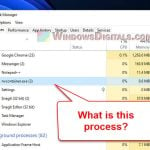For PC users always checking what’s running on their system, one very common process that you might see is the nvnodejslauncher.exe process, especially if you’re using an NVIDIA graphics card. It’s often spotted running in the background on Windows 11 and Windows 10, sometimes also hogging up a lot of CPU, memory or disk usage. It’s normal to be curious about what this process does, if it’s tied to NVIDIA in some way, and if you should be worried about security risks.
Also see: NVIDIA Web Helper.exe Service: Should I Disable it?
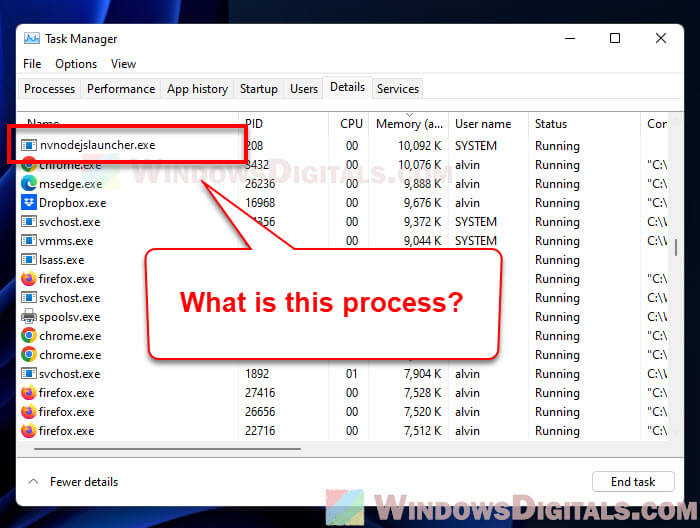
This guide is here to clear up those questions by looking into what nvnodejslauncher.exe is all about, its connection to NVIDIA, and any potential problems you might run into, like the “nvnodejslauncher.exe Application Error” or issues with your computer shutting down because of the NVIDIA NodeJS Share Window. You’ll get the full scoop on what these bits of software do on your Windows computer.
Page Contents
NVIDIA NodeJS Launcher (nvnodejslauncher.exe)
The NVIDIA NodeJS Launcher, a.k.a. nvnodejslauncher.exe, is an official piece of the NVIDIA software puzzle, especially part of the NVIDIA GeForce Experience. This app is like a buddy for NVIDIA graphics card owners, helping to make games run better, updating drivers automatically, and letting you stream games.
Linked issue: What is NVContainer.exe, Its Errors and Why is it Blocked
This Launcher is all about making NVIDIA’s app work nicely with Node.js, which is tech talk for a system that lets websites and applications run more smoothly. NVIDIA uses Node.js to boost its software’s performance and make everything work better together.
If you’re curious whether nvnodejslauncher.exe is doing its thing on your computer, just pop open the Task Manager and see if it’s listed there among the other processes keeping your computer busy.
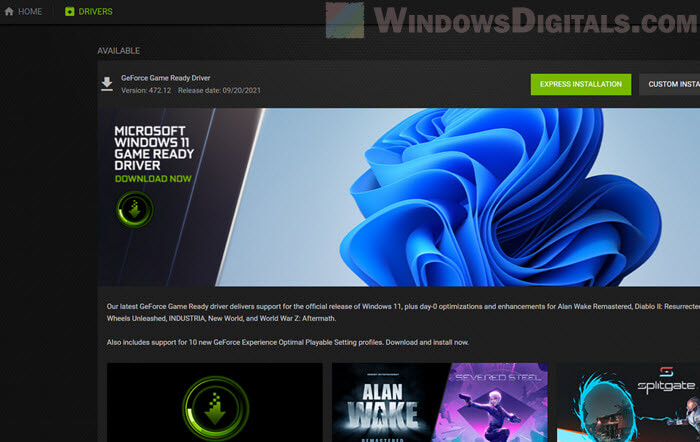
NVIDIA NodeJS Share Window
The NVIDIA NodeJS Share Window is part of the cool feature in the GeForce Experience that lets you record, stream, and share your gaming moments with pals or on social media. This window is where you control all that sharing fun, tweaking settings to fit just right.
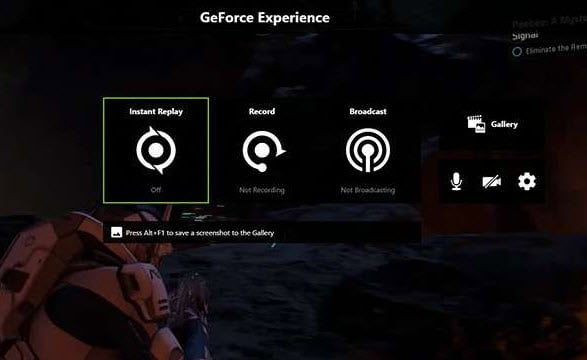
Is nvnodejslauncher.exe a Virus or Malware?
Some users might worry that the nvnodejslauncher.exe process could be a virus or malware, especially when they don’t understand what it does. But, if it’s the real deal, it’s absolutely safe because it’s just part of the NVIDIA GeForce Experience, as we’ve already explained. You should find this file sitting in the NVIDIA Corporation folder under Program Files on your PC.
However, though, it’s never wrong to still be cautious because any files can be fake and pretend to be something they aren’t. If you’re worrying if the nvnodejslauncher.exe executable file you’re seeing is safe or not, you can check where it’s located and also its digital signature (right-click > properties > digital signature). Or, just scan it with an antivirus program.
Handy hint: Force App or Game to Use Nvidia GPU or Integrated Graphics
Nvnodejslauncher.exe Application Error
Sometimes, you might be prompted the “nvnodejslauncher.exe Application Error.” This can cause crashes, freezing, or other subsequent strange error messages. It’s usually due to having an outdated graphics driver or GeForce Experience itself has some issues.
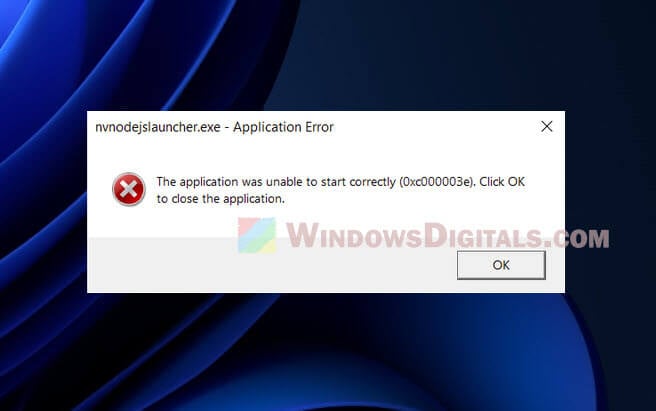
If this happens, here are a couple of workarounds you can try:
- Download and install the newest NVIDIA drivers from their website (preferably not through Windows Update) and install them.
- Completely uninstall GeForce Experience, and then reinstall the latest version of it.
Recommended guide: Check Graphics Card on Windows 11/10 (NVIDIA, AMD or Intel)
NVIDIA NodeJS Share Window Preventing Shutdown Issue
Another hiccup some people have is the NVIDIA NodeJS Share Window messing with the computer’s ability to shut down. This happens when the Share Window doesn’t want to close, keeping your computer awake.
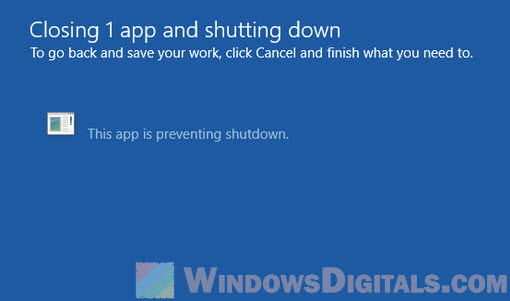
Here’s how to fix that:
- Hit Ctrl + Shift + Esc, or right-click the taskbar and choose “Task Manager.”
- Look for any NVIDIA NodeJS Share Window processes that are still running.
- Right-click them and choose to end the task or process.
This should close the Share Window so your computer can say goodnight properly.
Useful tip: How to Record Screen on Windows 11/10 With NVIDIA Share
How to Download NVIDIA NodeJS Launcher
To get your hands on the NVIDIA NodeJS Launcher (and that handy Share Window), you need to download the NVIDIA GeForce Experience. Here’s how to do it:
- Go to the NVIDIA GeForce Experience page.
- Hit the “Download Now” button and download the installer.
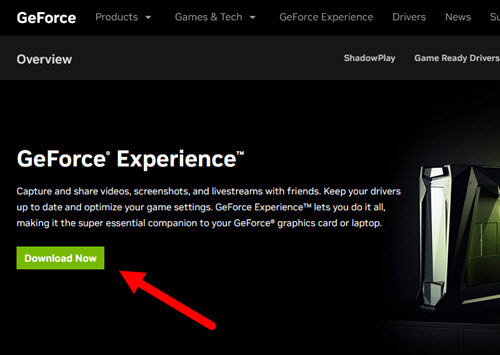
- Open the installer and follow the steps to get it set up.
- Once it’s installed, open up the GeForce Experience app and sign in with your NVIDIA account (or make a new one).
- The app will take care of updating your drivers and setting up the NVIDIA NodeJS Launcher and Share Window for you.
Too long; didn’t read
In short, the NVIDIA NodeJS Launcher, nvnodejslauncher.exe, and NVIDIA NodeJS Share Window are all official parts of the NVIDIA GeForce Experience. It is a software that comes with your NVIDIA graphics driver (usually). If you’re seeing errors caused by these processes, you can try to update your GPU driver and reinstall NVIDIA GeForce Experience. If you are ever in doubt of their safety, just scan them with a reputable antivirus software.