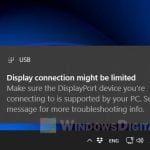Many people are curious about the red USB port that they usually find behind the case of their computer or on some laptops. While USB ports have changed a lot over time and come in different colors, the red one still confuses many. This guide will explain what the red USB port actually does, how it’s different from blue and black ports, and how you should use it.
Also see: All Motherboard Slots and Connectors Explained

Page Contents
The purpose of color-coded USB ports
USB ports have different colors for a reason. They are made to different standards, each with its own speed and power delivery. The colors help you tell quickly what each port really does.
Black USB Ports – USB 2.0
Black USB ports are usually USB 2.0. They can transfer data at up to 480 Mbps and are called “high-speed” ports. They work fine for things like keyboards and mice that don’t need very fast data speeds.

Blue USB Ports – USB 3.2 Gen 1
Blue ports were once called USB 3.0 and later USB 3.1 Gen 1, but now they’re USB 3.2 Gen 1. These ports can move data at up to 5 Gbps. They’re good for devices like external hard drives and flash drives that need faster data transfers.

Red USB Ports – Faster USB 3.2 Gen 2
Now, about the red USB ports. These are usually USB 3.2 Gen 2 ports, which can handle data speeds up to 10 Gbps (SS10). The red color might also mean they can charge devices quickly, even when the computer is off.

However, you should know that USB port colors are not always the same everywhere. Red ports might do different things depending on the manufacturer. Thus, it’s still best to check your motherboard’s or computer’s manual to be sure.
Suggested read: All SSD Connectors Types Explained (SATA, M.2, NVMe, etc.)
What does the red USB port actually do?
The red USB port is mostly used for high-speed data transfer devices like external SSDs and fast flash drives. It can also charge devices like smartphones and tablets more effectively.
Just higher data transfer speed
If you have a device that needs quick data transfer, like an external solid-state drive or a high-definition webcam, use the red USB port. It makes sure your device runs at the best speed available with USB 3.2 Gen 2.

Better power delivery
The red USB port might also be better at charging devices. Some red ports can give more current, which is very good for fast charging. In some cases, they can even power devices when the computer is off, which is can be quite useful sometimes.
Pro tip: How to Fix a Loose USB Port on Any Device
When to use the red USB port
External storage devices
Use the red USB port for external storage devices that need fast data access. When you’re moving big files or doing backups, the faster speed can make a big difference.

Fast charging
If your red USB port is set up for power delivery, it’s a great choice for quickly charging phones, tablets, or other devices that charge via USB. It can fill up your devices quicker than a regular USB port.
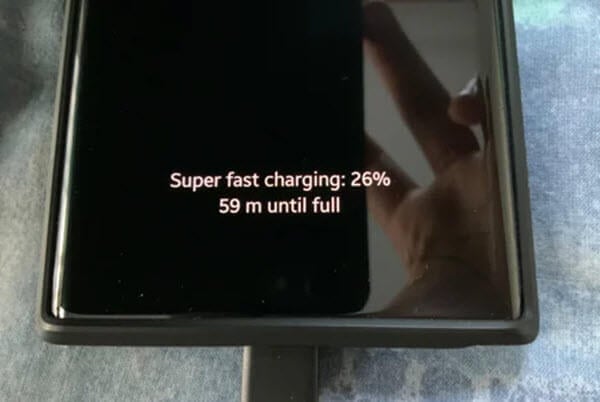
Linked issue: Unknown USB Device (Set Address Failed) in Windows 11
The naming of USB ports is confusing
The way USBs are named has been very confusing for ordinary users like us. For example, USB 3.0 was renamed to USB 3.1 Gen 1 and then to USB 3.2 Gen 1×1. Thankfully, the USB Implementers Forum (USB-IF) is now naming them based on speed ratings, which should make things clearer as older products go away.
Other USB port colors and meanings
Apart from black, blue, and red, you might see USB ports in yellow or even green. Usually, yellow ports keep delivering power when the system is off, and green might be something specific to a brand, with no standard meaning. Check your manual when you really want to know what a port does and what it supports.