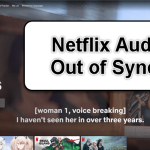For people learning languages, movie fans, and global viewers, watching with subtitles is almost a must. What if you can boost your experience and learning by showing two sets of subtitles simultaneously? This is pretty good for learning new languages or comparing translations. This tutorial will help you set up two Chrome extensions that let you see two subtitles at once on Netflix.
Also see: Can I Change or Delete the Main Profile on Netflix?
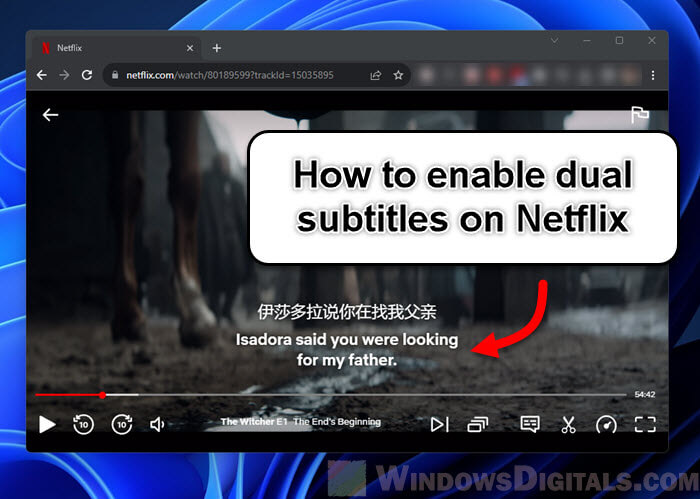
Page Contents
Set up Netflix with dual subtitles using Netflix Bilingual Subtitles
Netflix Bilingual Subtitles is an amazing Chrome extension that lets you watch shows on Netflix with two subtitles at the same time.
- Firstly, make sure you’re using Google Chrome as your browser because the extension we’ll be using is an extension for Chrome only.
- Next, go to the Chrome Web Store and look for Netflix Bilingual Subtitles. Hit the “Add to Chrome” button and follow the prompts to add it to your browser.
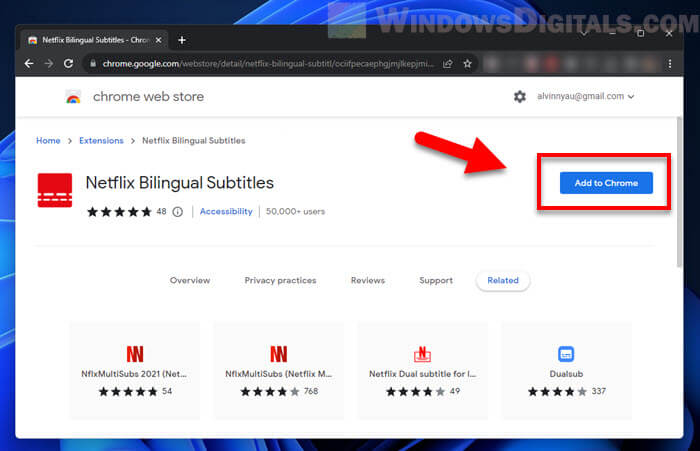
- Make sure the extension is on by clicking the puzzle icon on Chrome’s top-right corner, finding the Netflix Bilingual Subtitles extension, and turning the toggle on.
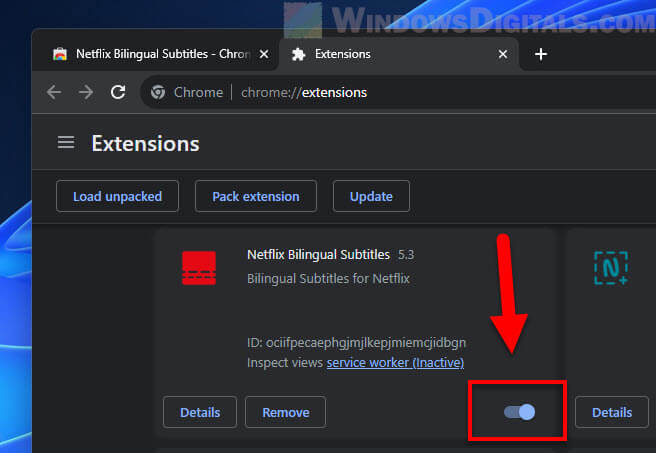
- Go to Netflix and play the movie or series you want. Click on the “Audio & Subtitles” button (looks like a speech bubble). You’ll see an extra row for “Secondary Subtitles”. Pick your main and secondary subtitle languages.
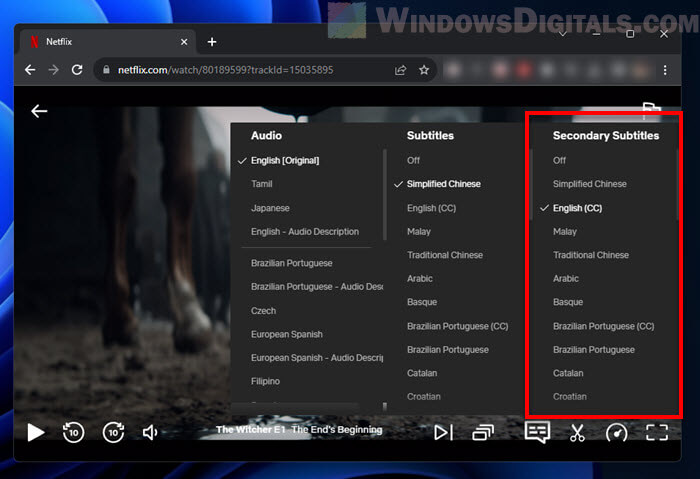
- To customize your subtitles, click on the Netflix Bilingual Subtitles icon on the Chrome toolbar. Here, you can change the font sizes, positions, spacings, and more.
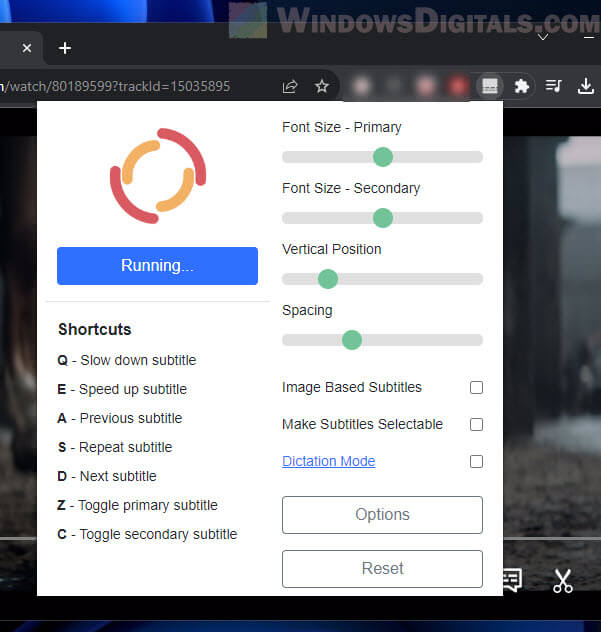
- This extension has useful keyboard shortcuts too. You can use them to play slower or faster, switch subtitles, or turn the primary and secondary subtitles on or off.
Related resource: DNS Servers to Unblock Websites and Possibly Everything
Enable dual subtitles with NflxMultiSubs extension
You can also try another extension called NflxMultiSubs to have two subtitles on Netflix at once. It works a lot like the first one, but with a slightly easier interface (just my opinion).
- Like before, you’ll need Google Chrome as your browser. If it’s not your current browser, download and install it first.
- Go to the Chrome Web Store, search for NflxMultiSubs, and click the “Add to Chrome” button. Follow the steps to add the extension to your browser.
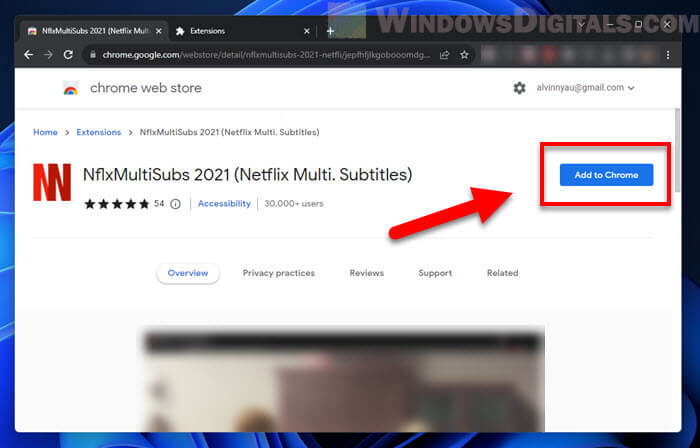
- Make sure the extension is active after installing it. Click the puzzle piece icon at the top-right of your Chrome, find NflxMultiSubs in the list, and check if it’s on.
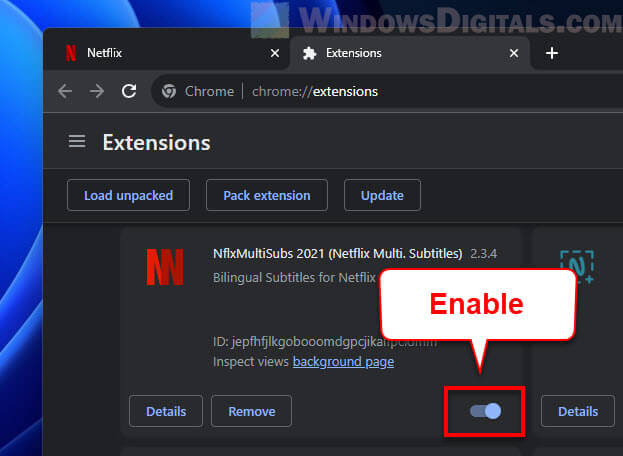
- Start Netflix and pick a movie or series. Press the “Audio & Subtitles” button, usually shown as a speech bubble icon. You’ll see an extra row for “Secondary Subtitles”, letting you choose another subtitle language.
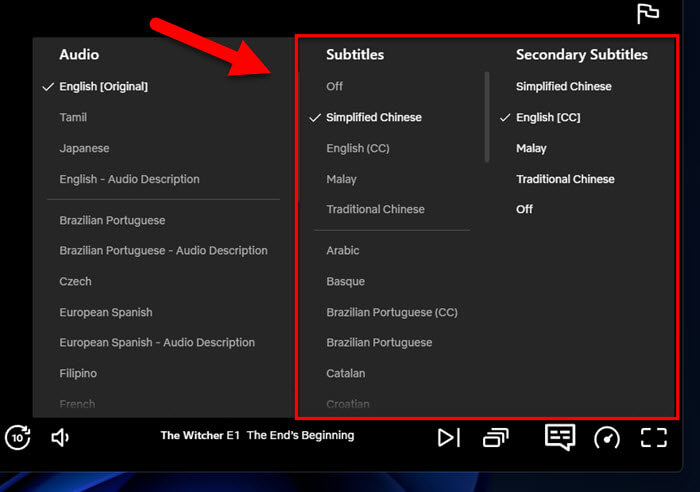
- If you want your subtitles to look a certain way, click on the NflxMultiSubs icon near the Chrome address bar. This lets you adjust settings like subtitle layout, font size, and positioning to fit your preferences.
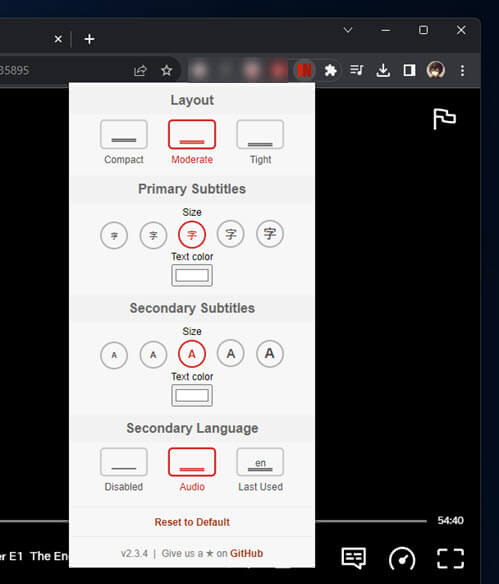
Pro tip: How to Add Subtitles to Video in Windows 11
Netflix dual or multi subtitles not working
While browser extensions are sometimes pretty useful, they’re not always perfect. Netflix updates its platform quite often, which can mess with how extensions like Netflix Bilingual Subtitles and NflxMultiSubs work.
- Every update Netflix makes might mess with how these extensions work. It’s like a game of cat and mouse; as Netflix updates, extensions need to adjust to continue working.
- If your extension isn’t working, the developers might need to update it. Check the Chrome Web Store often to make sure you have the latest version, which could fix problems and keep it compatible with Netflix.
- Know that many of these tools are made by individuals or small teams as side projects. They might not always get updated regularly. If an extension stops working and doesn’t get updates for a while, it might be time to look for something else.
- If both extensions aren’t working well, check the Chrome Web Store for other options. There are always new tools being made. Also, check out forums like Reddit for the latest discussions or to ask questions about double subtitles on Netflix.
- If Chrome isn’t helping, try other browsers like Firefox and Edge. They have their own extensions that might have what you need. A quick search in their stores might find a good alternative.