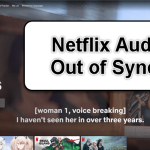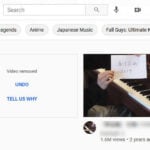Netflix lets you set up multiple profiles on one account. This means everyone in your home can have their own profile with their own watch lists, recommendations, and even preferred languages. But if you need to change or delete the main profile that was first created, it can be a bit difficult. In this guide, we’ll show you what you need to know about changing or deleting the main profile on Netflix.
Also see: How to Fix Netflix HTTP Error 503, 502 and 403
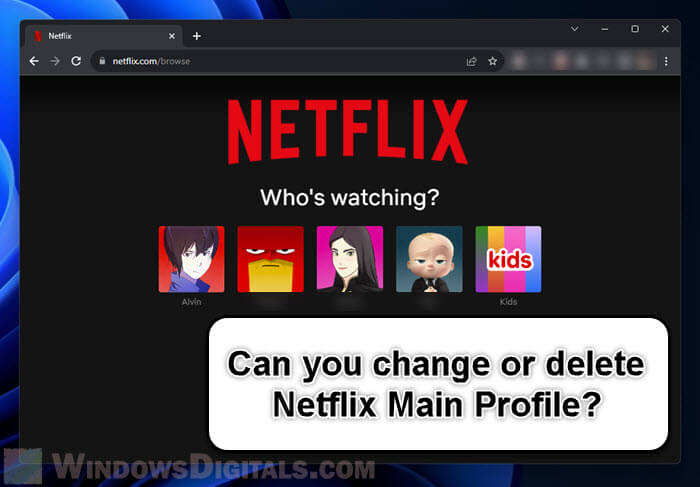
What is the “main” profile on Netflix?
When you first sign up for Netflix, the very first profile you make is known as the main profile. It’s like the parent profile that gets notifications about billing and important Netflix info.
Unlike the other profiles, you can’t just change or delete the main one because it’s tied to your account for many security reasons. It’s also the profile that lets you control settings for the other profiles, like parental controls, languages, subtitle preferences, etc.
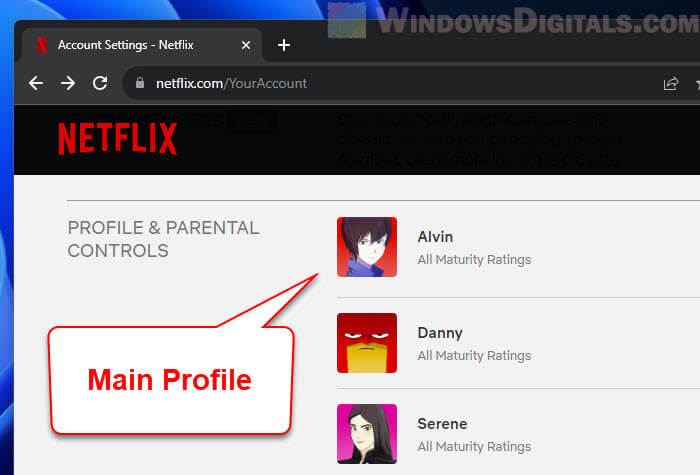
Changing the main profile to another existing profile
It’s natural to wonder if you can switch the main profile to another one, especially if things change with who uses the account the most. But, as of now, Netflix doesn’t let you swap the Main Profile with another. You can change its name, language, and other settings, but its “main” status stays the same.
The reason it stays permanent is that it was the first one set up and it helps Netflix keep things straightforward, especially with things like billing and account recovery.
Page Contents
What can you do?
If you can’t swap the main profile but want another profile to take its place, below is how you can make it work.
- Rename and tweak the main profile so it feels more like the user it’s supposed to represent. Head over to the “Manage Profiles” area to change its name or icon. For other tweaks like subtitles, look under “Profile & Parental Controls” in the Account settings.
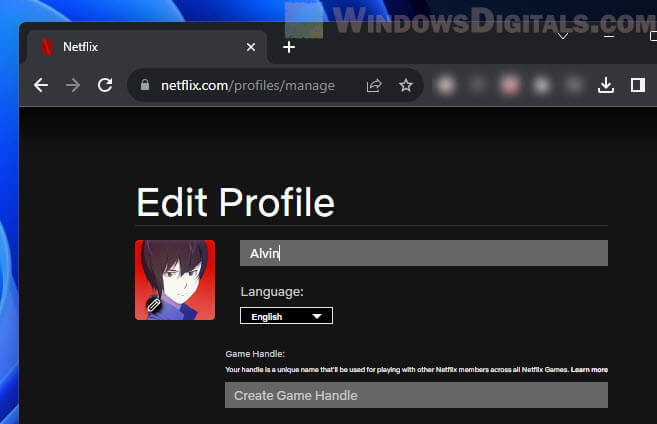
- If you want a clean slate with your recommendations, clear the watching history of the main profile. This gets rid of old preferences. Go to “Profile & Parental Controls”, hit “Viewing Activity”, and then clear away either single shows or everything.
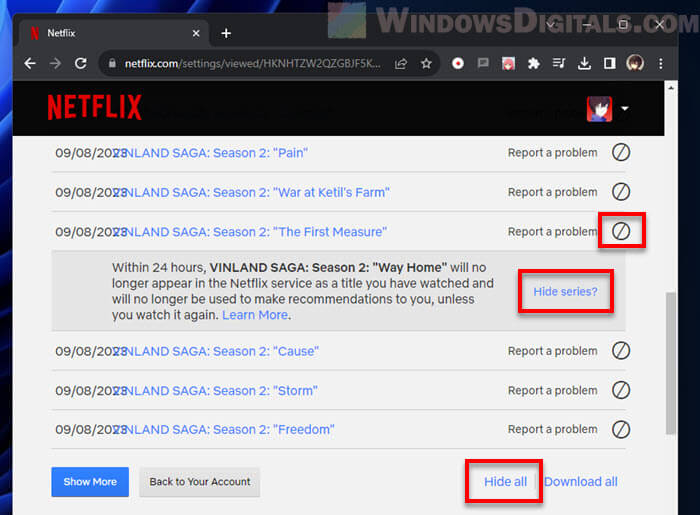
This way, even if you can’t switch the main profile, you can make it feel like a new main profile.
Another option is to start a new Netflix account. There’s also an amazing feature now where you can move your other profiles to this new account (more on this below).
Delete the main profile on Netflix
There are also rules about deleting the main profile. Right now, Netflix doesn’t let you just remove it. It’s a fixed part of your account. This makes sure that even if other profiles are deleted or changed, there’s always one constant profile.
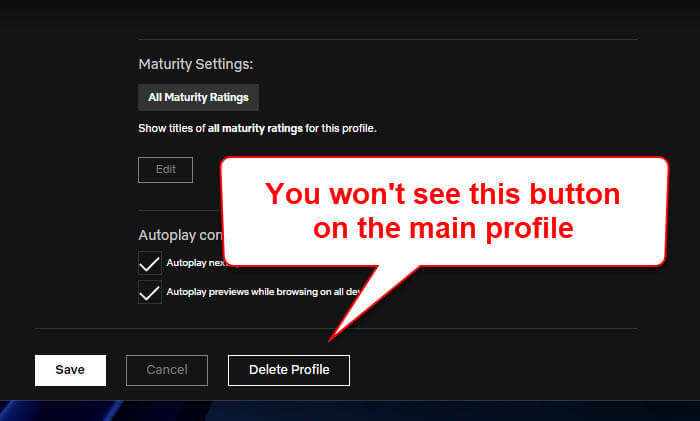
Other than the main profile, you can freely delete and change any other secondary profiles. If you want to reset your viewing history or recommendations, you might also want to think about starting a new profile. But know that the main profile with its viewing history and preferences will always stay the same.
What can users do?
If you really want to “delete” the Main Profile, one option is to create a new Netflix account. This means you’ll start over with viewing histories, preferences, and recommendations. The good news is that now you can move your existing profiles to the new account using the profile transfer feature (see below for more details about transferring profiles on Netflix).
Another easy fix is to clear the viewing history of the Main Profile. To do this, go to the “Profile & Parental Controls” section and click on “Viewing Activity”. From there, you can remove individual titles or clear the entire viewing history.
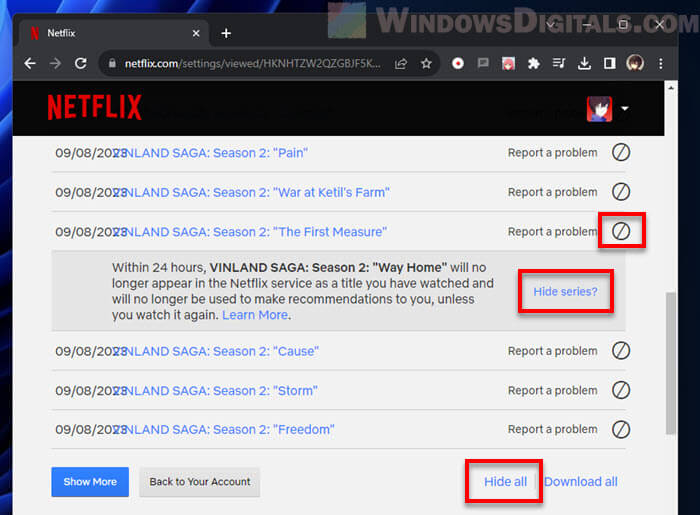
Transfer the main profile on Netflix
Netflix has a new feature that lets you move your profile, even the Main Profile, to a new or existing Netflix account, or add it as a new extra member profile. This means you can keep your viewing history, recommendations, and preferences even if you switch accounts or join someone else’s account.
But know that this feature doesn’t let you move profiles within the same Netflix account.
- Go to the Account section.
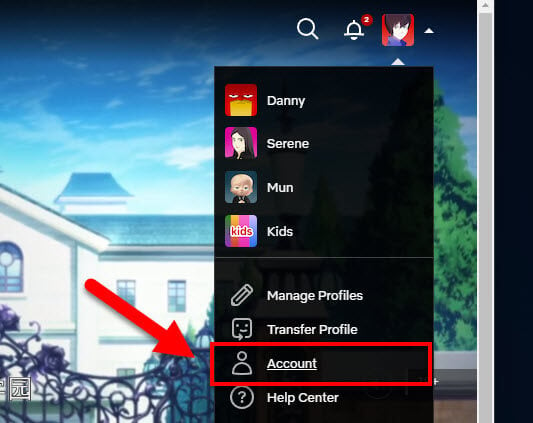
- In the “Profile & Parental Controls,” click on the profile you want to transfer.
- Find and click on “Transfer this profile.”
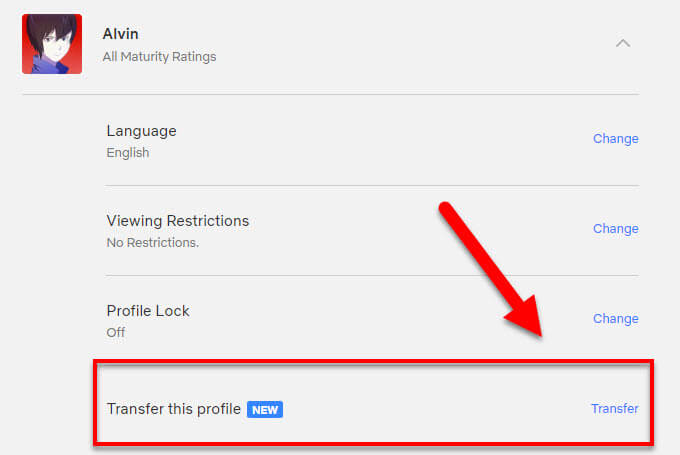
- Follow the on-screen steps to finish moving it to the chosen account.
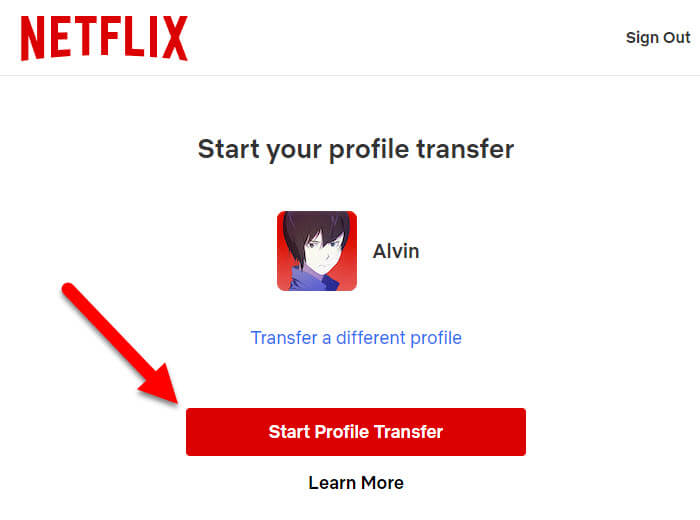
Change the main profile’s details
If you just want to change how the main profile looks or its name, follow the steps below:
- Log into your Netflix account.
- At the top right corner, select the profile icon and then click on “Manage Profiles”.
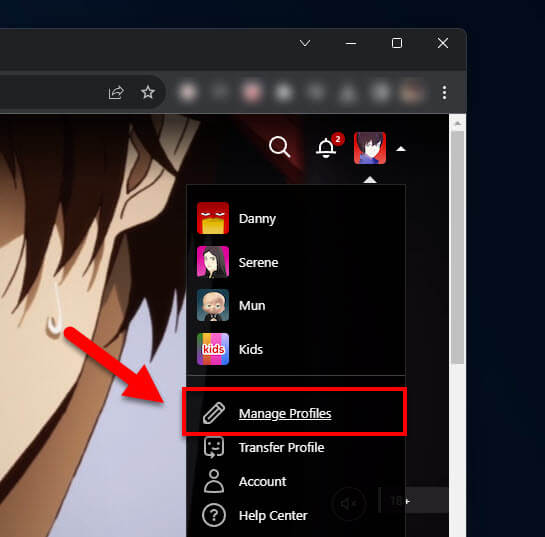
- Click on the main profile’s name or picture.
- Change any details like the profile name or the avatar. Click on “Save” when you’re done.
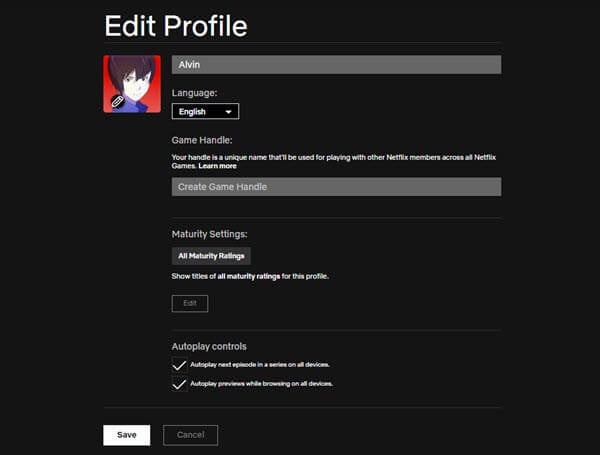
- To adjust other settings like subtitles, viewing activity, parental controls, etc., select the profile icon, click on “Account”, then go to the “Profile & Parental Controls” section. Here, you can manage and customize various settings.
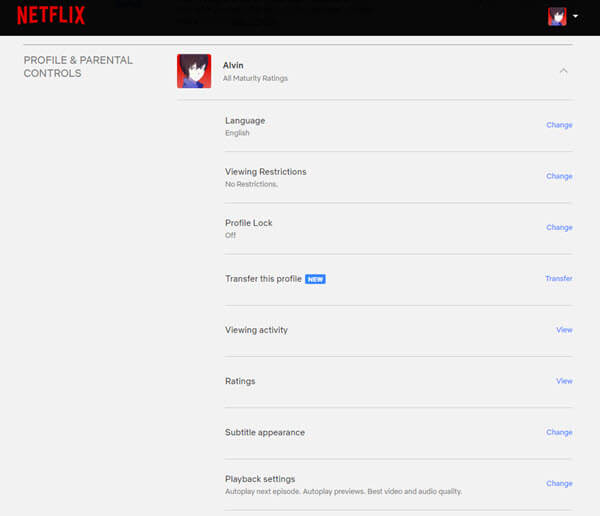
A note on security and parental controls
When you’re making changes, especially to the main profile, keep an eye on security settings and parental controls. Make sure kids or other users can’t see content they shouldn’t, and always protect the account with a strong password.
One last thing
Think carefully before making big changes, like deleting your account (because you can’t undo the changes), and if you’re unsure, check out the Netflix help center or contact customer service.