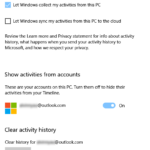YouTube Home recommends videos to you based on your past watching history and all the “not interested” feedback you’ve ever given. If a video has been marked “not interested”, YouTube will less likely to recommend similar videos or videos from the marked channel on your YouTube home.
Accidentally clicked on the “Not interested” option for a video you really interested in on YouTube? Here’s what you can do.
Page Contents
How to Undo YouTube “Not Interested”
As soon as you click on the “Not interested” button for a video on YouTube, the video column will turn into a square box with two buttons: “Undo” and “Tell us why“.
You can still undo if you’ve not refreshed your YouTube home yet after clicking the “not interested” option for a video.
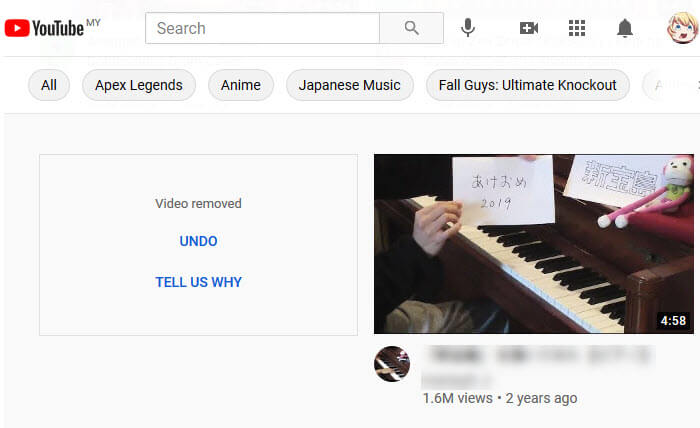
If you’ve already closed or refreshed YouTube home, you can try to search for the video (if you can still remember the title) and watch it so YouTube’s recommendation algorithm knows you actually watched the video.
If you can’t recall the title of the video, your only option left would be to clear the entire “Not interested” feedback history of your Google account. As far as we know, as of now, if you’ve missed the undo prompt earlier, there is currently no way to undo the “not interested” feedback for only one video.
How to Clear YouTube “Not Interested” Feedback History
To clear the entire history of “Not interested” feedback you’ve ever clicked (not recommended if you’ve previously filtered many videos that you’re not interested in), follow the steps below.
This guide is as of 2021. If there is any outdated information due to changes on YouTube or Google account in the future, please let us know in the comment section and we will update this page immediately.
- Go to YouTube.com or Google.com homepage. Click on your account’s profile picture, then click on “Manage your Google Account“.
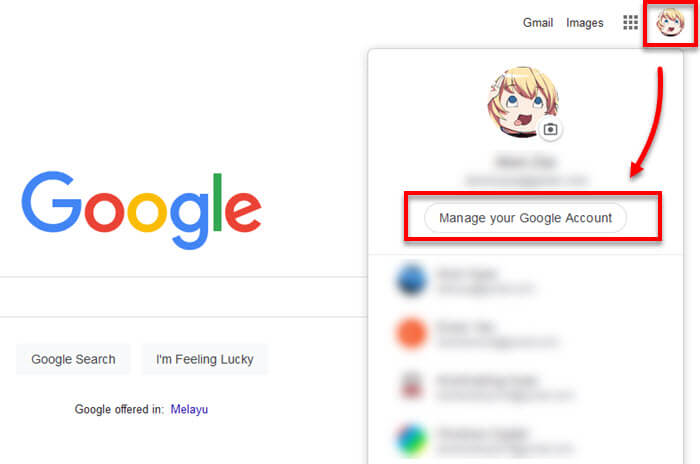
- On the left sidebar, click on “Data & personalization“.
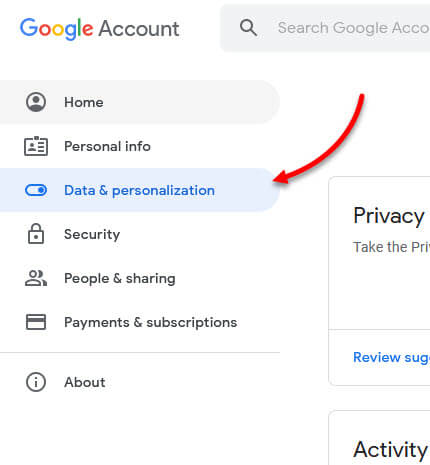
- Under “Activity controls”, click on “Manage your activity controls“.
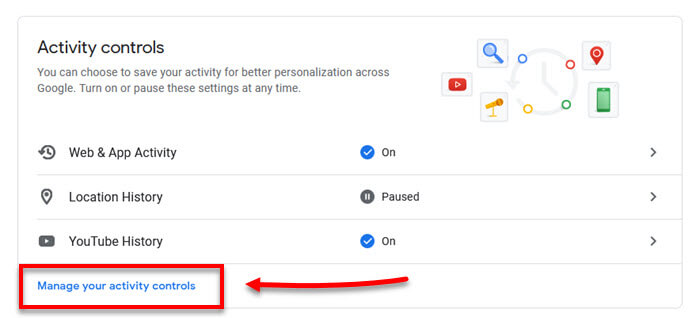
- Under “Web & App Activity”, click on “Manage activity“.
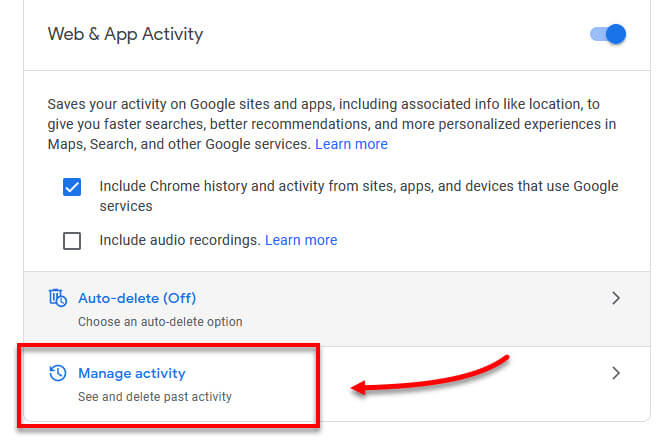
- On the left sidebar again, click on “Other Google activity“.
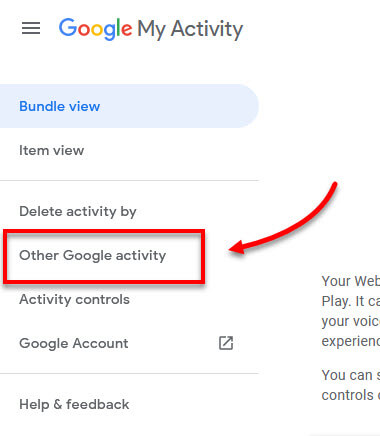
- In the “Other activity” section, under YouTube “Not interested” feedback, click on “Delete“.
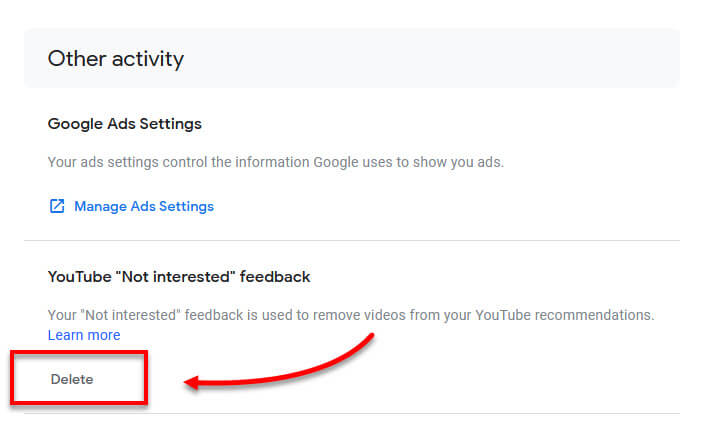
- When YouTube prompt for confirmation, click on Delete again.
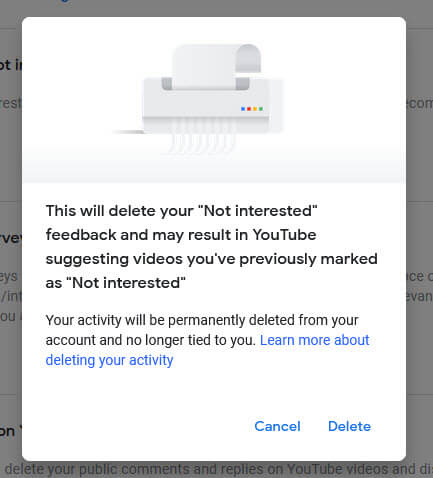
Doing so will remove all your past “Not interested” feedback you’ve previously provided. This will result in YouTube recommending videos you’ve previously marked as “Not interested”.
Once the feedback is cleared, any “Not interested” feedback you give in the future will re-accumulate again. YouTube will then start to filter videos you’re not interested in as you use the “Not interested” button.
The “Not interested” feedback and YouTube Home recommendation is account binding, meaning that as long as you’re signed into YouTube using the same Google account, your YouTube recommendations will be based on the same feedback and past history across all your devices, regardless if you use a computer, an Android device or an iPhone.