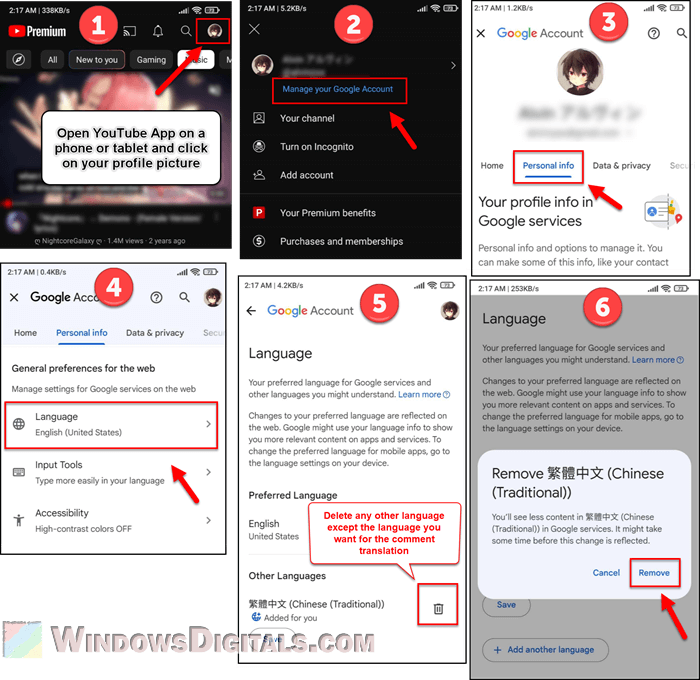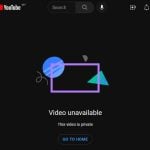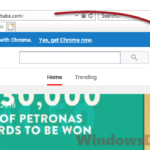Many YouTube users all around the world enjoy videos in various languages. This mix of cultures is great but sometimes makes it hard to understand each other in the comments. YouTube tries to help by giving you a “Translate to [language]” button for comments and posts. But, it’s not easy to change this setting to the language you want. Often, users are confused when the translation isn’t even in their preferred language.
Many people have talked about this, especially on Reddit, and they really want a way to fix this setting themselves. YouTube itself doesn’t have a simple option to do this, but you can manage it through your Google account settings. This guide will show you how to set the language you want for YouTube comment translations.
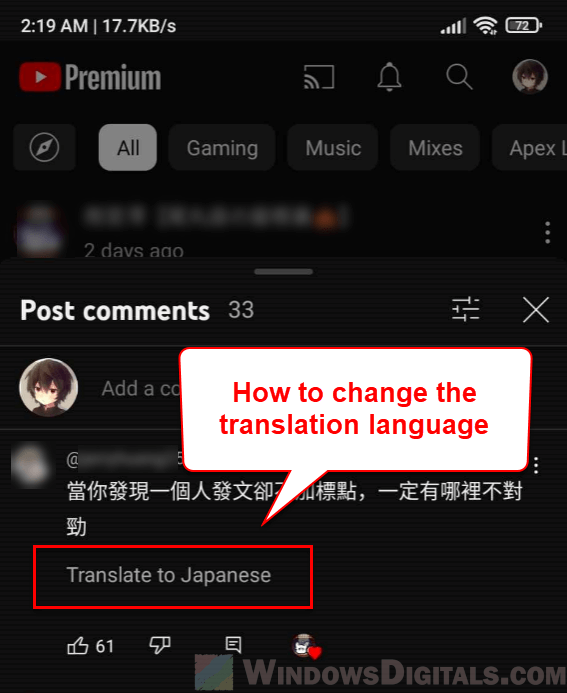
Page Contents
Changing the language for comment translation on YouTube
YouTube works closely with your Google account because YouTube is part of Google. Many settings, like your language preferences, come from your Google account. So, by changing your Google account language settings, you can also change the “Translate to [language]” feature on YouTube.
Pro tip: How to Set YouTube to Always Play Highest Video Quality
Step 1: Access YouTube app on a mobile phone or tablet
First, open the YouTube app on your mobile phone or tablet. It’s easier to manage this setting on mobile than on a desktop.
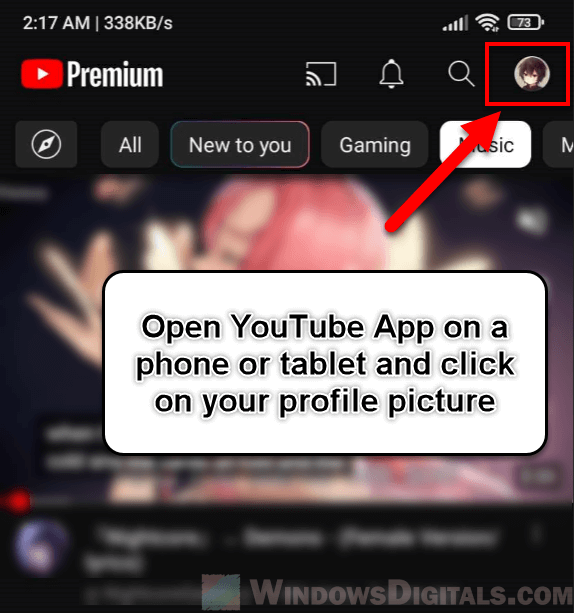
Step 2: Go to your Google account settings
Tap on your profile picture at the top right corner of the screen. A menu will appear. From here, choose “Manage your Google Account.”
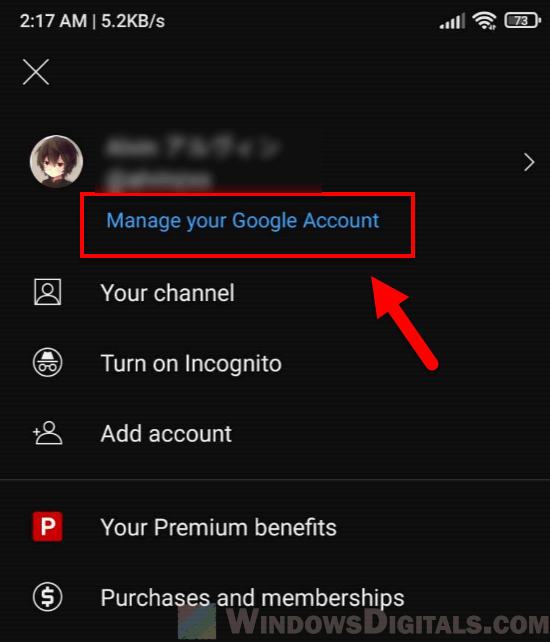
Step 3: Access the “Personal info” section
In your Google account menu, tap on “Personal info.” This section has all your main account settings.
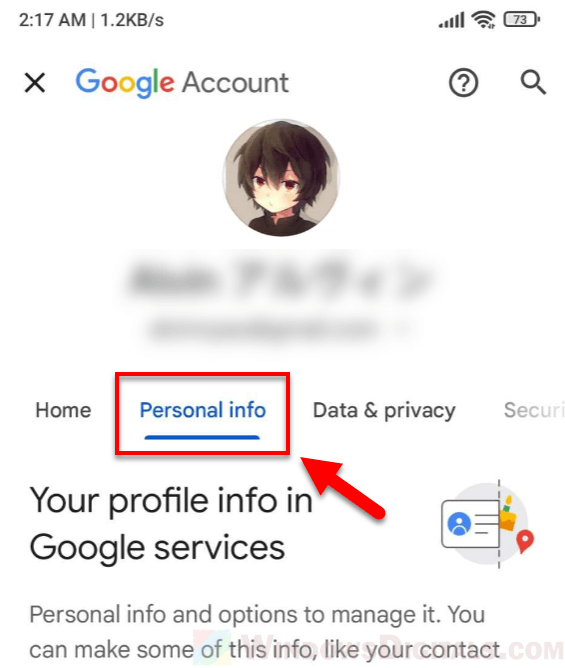
Step 4: Change the language setting
Find the “Language” option in the “Personal info” area. This setting controls your language preference across all Google services, including YouTube.
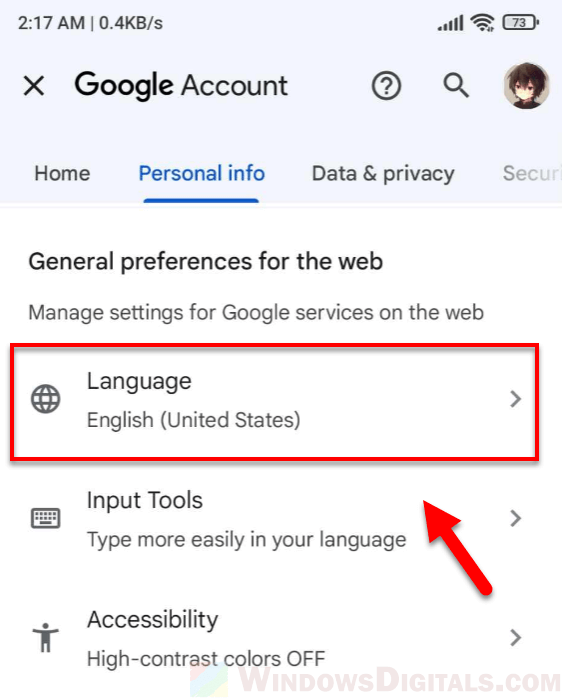
Step 5: Choose your preferred language
When you get to the language settings, you’ll see your current main language at the top. Below, in the “Other Languages” part, you can see any other languages you’ve added to your account. To make sure YouTube uses only your preferred language for translations, remove all languages except the one you want. Just tap the trash icon next to any language you want to remove.
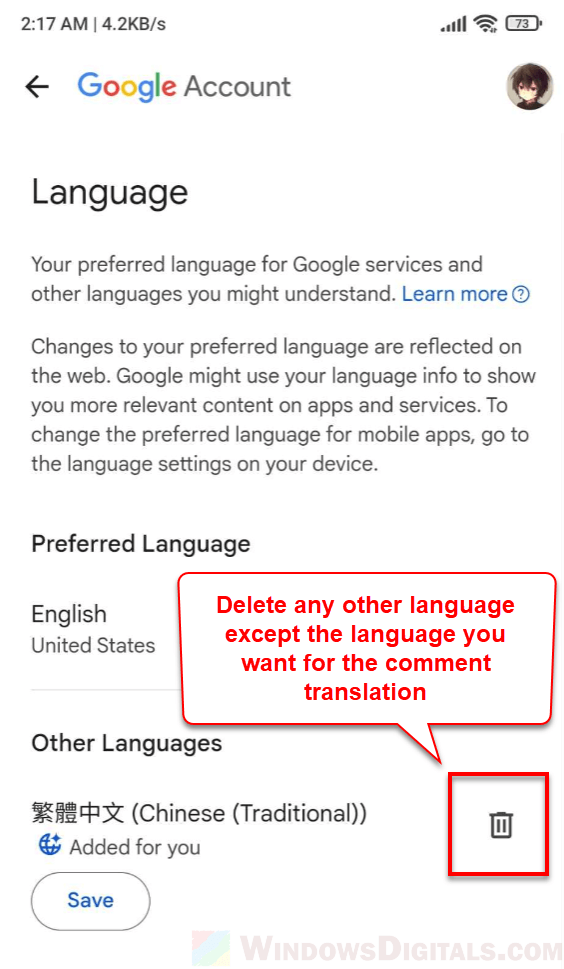
Step 6: Wait for the changes
After you’ve changed your language settings by getting rid of the languages you don’t want, it will take some time for YouTube to actually apply these changes to the translation feature. You don’t have to save anything, but be patient as it might take a few days for the changes to show up.
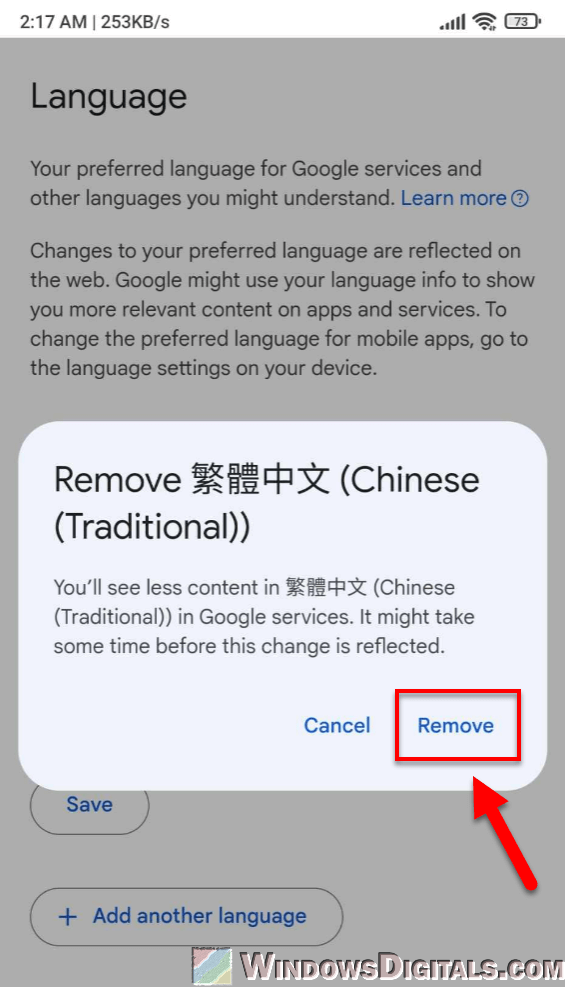
Also see: How to Unhighlight a Comment or Reply on YouTube
Feedback to YouTube
One of the best ways to help improve YouTube is by giving them your feedback. YouTube, like many big tech companies, really values what users like you think because it helps them understand how people use their platform.
How to provide feedback:
- Open YouTube and click on your profile picture at the top right corner.
- In the dropdown menu, go to “Help & Feedback.”
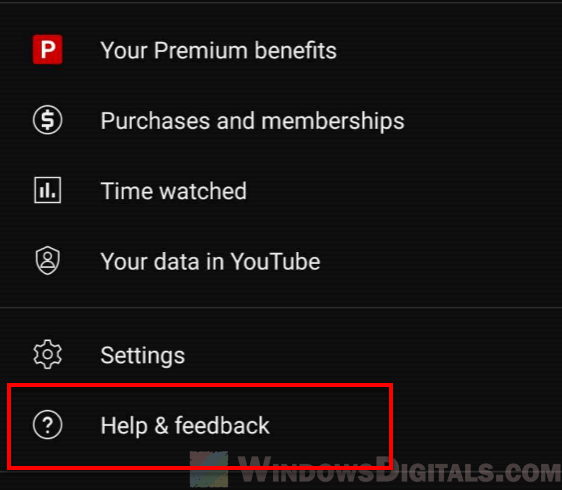
- Tap “Send feedback.”
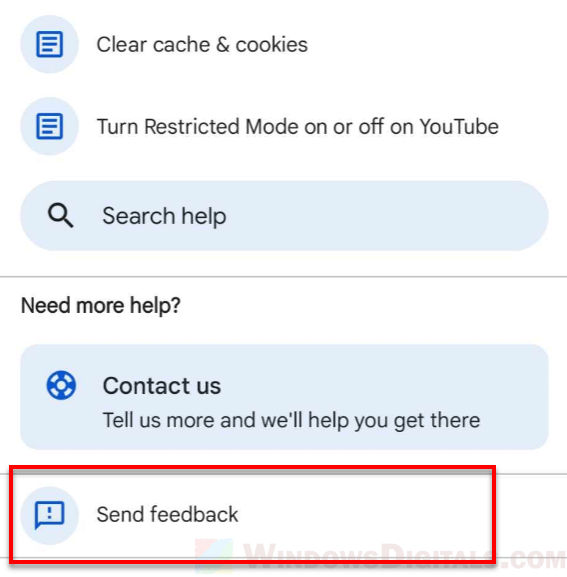
- Write down what you think or suggest, like your trouble with setting the comment translation language, and maybe suggest that YouTube could make this easier.
- You can also attach a screenshot to help show what you mean.
- Finally, click “Send” to send your feedback.
By sharing your thoughts and ideas, you’re helping make YouTube better for everyone.
Related resource: How to Undo or Clear YouTube “Not Interested” Feedback
Frequently asked questions
Why doesn’t YouTube give us a direct way to set comment translation language?
Right now, YouTube uses your overall account settings like your language and location to decide which language to use for translations. If people keep asking, they might consider adding a specific setting for this in the future.
How long do I have to wait for the language changes to take effect on YouTube?
It can take a few days for your new language settings to start showing up on YouTube. This method doesn’t always work right away, but many people have had good results with it.
Will changing my language settings affect other Google services?
Yes, changing your language settings will change how you see things in other Google services like Search, Maps, and Drive, so think about how it might affect your use of these services.
Can I set multiple preferred languages for comment translation?
Right now, it’s best to choose just one language as your main one for YouTube to use for translations. If you have several languages listed, YouTube might just pick any one of them randomly.