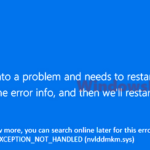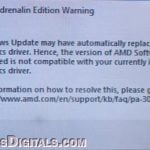If you have an AMD graphics card and are using Windows 11 or 10, there is a quite common problem where you might see an error message when you start your computer, right before you log in. The message will say “AMDRSServ.exe – System Error” and tell you: “The code execution cannot proceed because OpenCL.dll was not found. Reinstalling the program may fix this issue.”
If you ignore it, your computer should still work fine, but you’ll keep seeing this message every time you turn on your computer. But if you want to get rid of this error once and for all, this guide will show you what you can do to fix it.
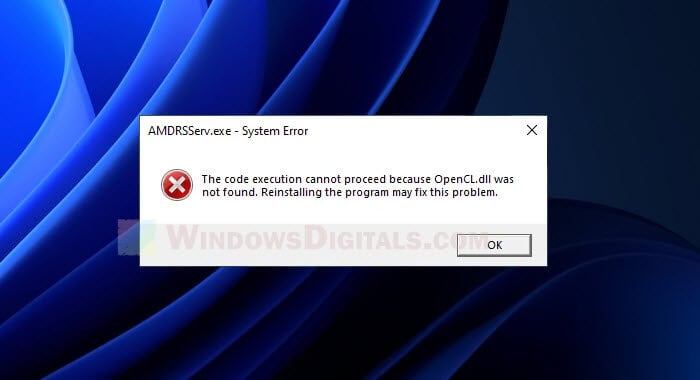
Page Contents
What could cause the AMDRSServ.exe system error?
The issue is mainly caused by the AMDRSServ.exe file, which the error message already pointed out. This file or process is part of the AMD Radeon software that manages many AMD related graphics services.
Another affected file might be the OpenCL.dll file. This file is part of the Open Computing Language framework, which helps your computer run programs on both the graphics card and the processor at the same time. If there’s an issue with any of these files, it can affect many AMD functions and give you this error message.

Corrupted or missing OpenCL.dll file
The most common cause of this error is a missing or corrupted OpenCL.dll file. This might happen because:
- The AMD graphic drivers were not installed completely.
- Another program deleted or changed the DLL file by mistake.
- Malware or viruses have damaged your system files.
Outdated drivers
Old graphics drivers can also cause issues. As new software comes out, your drivers need to keep up. If they don’t, they might not work well with newer versions of OpenCL, causing errors like this.
Software conflicts
Sometimes, other programs, especially ones that work with graphics, might conflict with AMD’s stuff. This can make it hard for your system to find or use the OpenCL.dll file.
Related resource: Windows 11 Compatibility With Older Software
System registry issues
Your computer’s registry tracks where DLL files are stored. If there are mistakes in the registry about OpenCL.dll, your computer might not be able to find the file, even though it’s actually there.
Also see: How to Startup Repair Windows 10/11 using Command Prompt
How to fix the “AMDRSServ.exe System Error: OpenCL.dll was not found” issue
Now that you know why this error happens, it’s time to look into how to resolve it. We suggest trying these steps one by one to get the best outcome.
Update or reinstall AMD graphics drivers
The simplest way to fix the error is to get the latest AMD graphics drivers for your GPU.
- Go to the AMD website and download the latest drivers for your AMD graphics card. Make sure to pick the right version for your operating system and graphics card model.
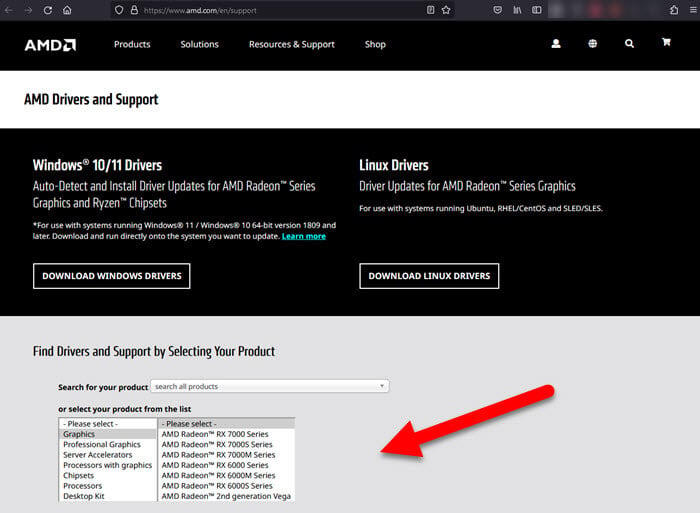
- Open the installer and follow the steps on the screen to update the drivers.
- Restart your computer to see if the error is gone.
If you still see the error, you might need to completely uninstall your current graphics driver first, and only then install it again.
- Press “Windows” + “X” and click “Device Manager.”
- Find your AMD graphics card under “Display adapters,” right-click it, and select “Uninstall device.” Check the box that says “Delete the driver software for this device” if you see it.
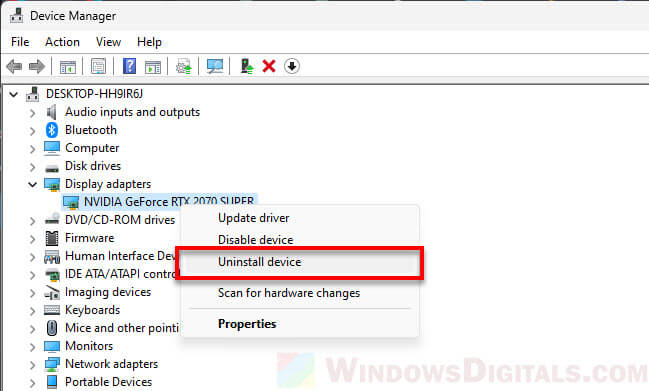
- After removing the driver, restart your computer.
- Run the installer for the AMD driver you downloaded before and follow the instructions.
- Restart your computer again and check if the error is still there.
Linked issue: Can’t Completely Uninstall a Driver in Windows 11 (Fix)
Run Windows Update
Windows Update might fix the problem by updating outdated drivers. But downloading the latest driver directly from the AMD website is usually a better way to update your graphics drivers.
- Click on “Start” and go to “Settings.”
- Choose “Update & Security.”
- Click on “Check for updates.” If there are updates, install them.
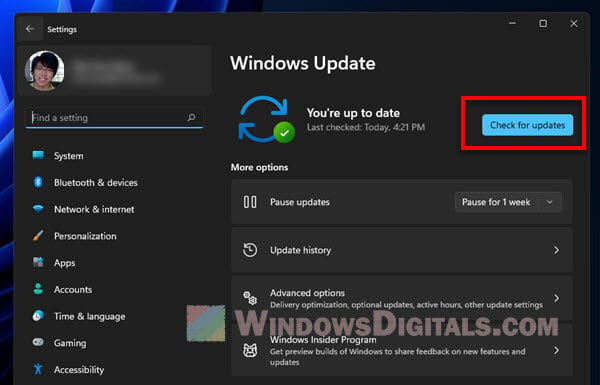
Manually download and replace OpenCL.dll
If updating drivers doesn’t work, you might need to replace the OpenCL.dll file yourself.
- Find a reliable website to download DLL files.
- Look for “OpenCL.dll” and download the right version for your computer (32-bit or 64-bit).
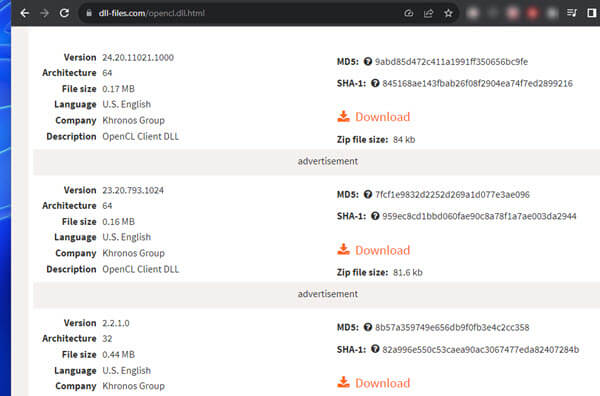
- Go to the
System32folder (usuallyC:\Windows\System32) and put the downloaded OpenCL.dll there. If your computer is 64-bit, also put it in theSysWOW64folder. - Restart your computer and see if that fixes the error.
Be very careful when downloading DLL files from the internet. Make sure the website is at least reputable enough to avoid downloading harmful files.
System file checker (SFC) scan
Corrupted system files might also be causing the error. You can check and fix them with an SFC scan.
- Press “Windows” + “X” and choose “Command Prompt (Admin)” or “Windows PowerShell (Admin)”.
- Type
sfc /scannowand hit Enter. - Wait for the system to check and fix any corrupted files. After it’s done, restart your computer.
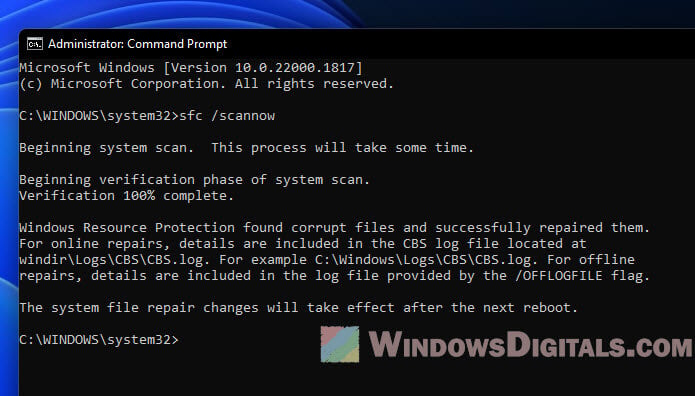
What Reddit users say about the AMDRSServ.exe error
Most people on Reddit who had this problem fixed it by reinstalling their AMD graphics drivers. This method seems to replace any damaged or missing files and is the most common solution suggested on various discussion threads.
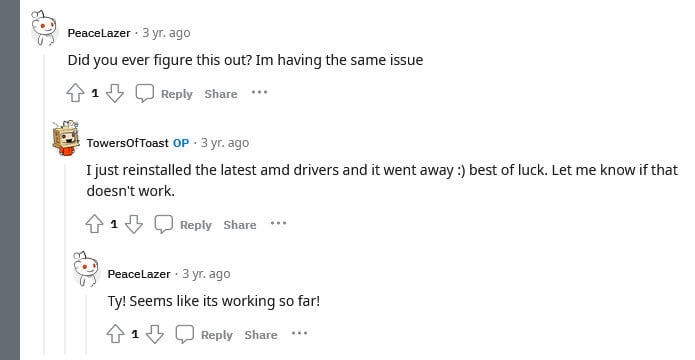
Many Reddit users also stress the importance of downloading drivers directly from the AMD website to make sure they’re getting the latest version that’s right for their system.
Summing things up
The “AMDRSServ.exe System Error: OpenCL.dll was not found” usually happens when there’s a problem with the drivers for your AMD graphics card. In most cases, reinstalling the AMD graphics driver solves the problem effectively.