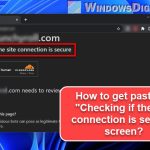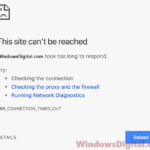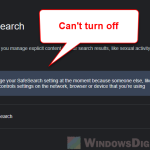When you try to open a webpage on Chrome, sometimes the browser might display an error message that reads “This site can’t be reached” with only a reload button. In this guide, we will explain what this error actually means, what could be the cause of this error, and how to fix it on Windows 11 or Windows 10.
Also see: Some Websites Not Loading in Windows 11 (Fix)
Page Contents
Why do I see “This site can’t be reached”?
Seeing the “This site can’t be reached” error means Google Chrome couldn’t connect to the website you wanted. There are a few reasons why this might happen:
- If your device isn’t connected to the internet, you’ll get this error when trying to visit any website.
- DNS problems could be the culprit too. DNS helps your browser find the website by turning a domain name into an IP address.
- If the site uses HTTPS and there’s an SSL/TLS issue, you might see the error.
- Sometimes browser extensions or plugins mess up and cause the error.
- Or, it could just be that the website is down or having some issues.
How to fix “this site can’t be reached” on Chrome
To fix the error, look for the error code that comes with it, such as “err_connection_timed_out“, which appears right below the error message. This code indicates the specific cause of why the site can’t be reached. You can search for it online and find a solution accordingly.
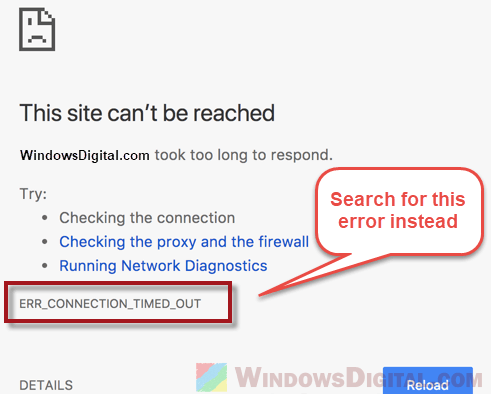
We have several troubleshooting guides on some of the most common error codes that come with the “This site can’t be reached” error. You can use our search form on the floating menu to search for your Chrome error code. Here’s a list of our most popular solutions to some of the most common errors in Chrome:
- ERR_CONNECTION_TIMED_OUT Chrome Windows 10 Fix
- ERR_CONNECTION_RESET Google Chrome Fix
- DNS_PROBE_FINISHED_NXDOMAIN Chrome Error
- DLG_FLAGS_INVALID_CA Windows 10
- Security Certificate Error Windows 10 on Google Chrome
If you don’t see any error code or just need a general solution, the below are some workarounds you can try.
Restart your computer
If the “This site can’t be reached” error is showing up on every website you try to visit in Google Chrome, while other browsers work just fine, try restarting your computer. This is because sometimes software conflicts during Windows startup can cause the error, and a simple restart can solve the issue.
Check your antivirus program
Check if any antivirus or firewall program is blocking Google Chrome from accessing the internet or the websites you’re trying to visit. This is common if your antivirus software mistakenly flags Chrome as a possible threat, especially when you have suspicious Chrome extensions or plugins installed. Try temporarily disabling all Chrome extensions and plugins to see if it resolves the “This site can’t be reached” error.

Check your computer date and time
If the “This site can’t be reached” error is because of a DNS issue, it might be because your computer’s time is wrong, which causes issues with the server. To fix this, right-click on the taskbar, select “Adjust date/time,” and either let Windows automatically sync with a time server or manually set it correctly. Then, try reloading the webpage on Chrome again to see if the error is fixed.

Reset or reinstall Google Chrome
If none of the above workarounds fixes the problem, the only thing left to try is to reset or reinstall Google Chrome. Just know that doing this will delete all your bookmarks, extensions, and other custom settings, so it should be your last resort after trying all other methods.
To reset Chrome, type chrome://flags into Chrome’s address bar, press Enter, and click on the “Reset all to default” button at the top of the page. Then, restart Chrome and try opening any webpage to see if the error is gone.
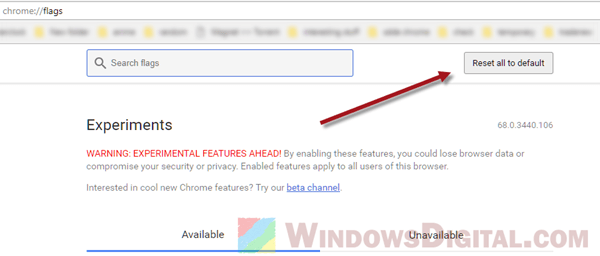
If resetting Chrome still doesn’t fix the issue, you can try reinstalling it. To do this, go to the Start menu, open “Add or remove programs.” Choose Google Chrome from the list of apps, then click on the “Uninstall” button to completely remove Chrome. Then, using a different browser like Edge, download and install Google Chrome again. After that, try loading the problem webpage again to see if the “This site can’t be reached” error is resolved.