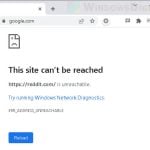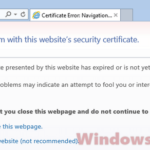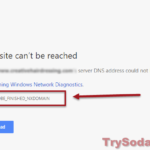“This webpage is not available ERR_CONNECTION_RESET. The connection was reset.” When you see this error in Google Chrome when trying to open a webpage on your Windows 11 or Windows 10 PC, it means the connection to the destination site couldn’t be established or was reset.
To check if the website is the problem, see if you get the same error with other websites. If every website you open also shows you the ERR_CONNECTION_RESET error, then the issue is likely with your computer. You can then try the fixes in this post.
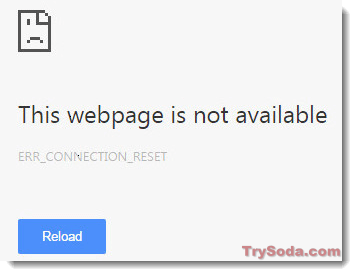
If the error only shows up on one website, it could just mean that the site is currently down, or something like your ISP, firewall, or an antivirus program that you’re using is somewhat blocking you from accessing the website.
Try opening the webpage from another computer or ask a friend to help check if they can open the site. If no one can open the site, it’s probably just out of service at the moment. In that case, you can’t really do much. If others can access it, then the cause of the issue likely points to your PC or your network setup.
Page Contents
Check if you have a proxy running
By default, Google Chrome doesn’t use a proxy when you browse the internet, unless there is a proxy set in the internet options and you are not aware of it at all. To check and disable your proxy settings in Windows 11 or 10, do the following:
- Go to Start Menu.
- Open the Settings app (gear icon).
- Select Network & Internet.
- From the left pane, select Proxy.
- Make sure the Automatically detect settings are toggled on, while the Use setup script and Use a proxy server are off.
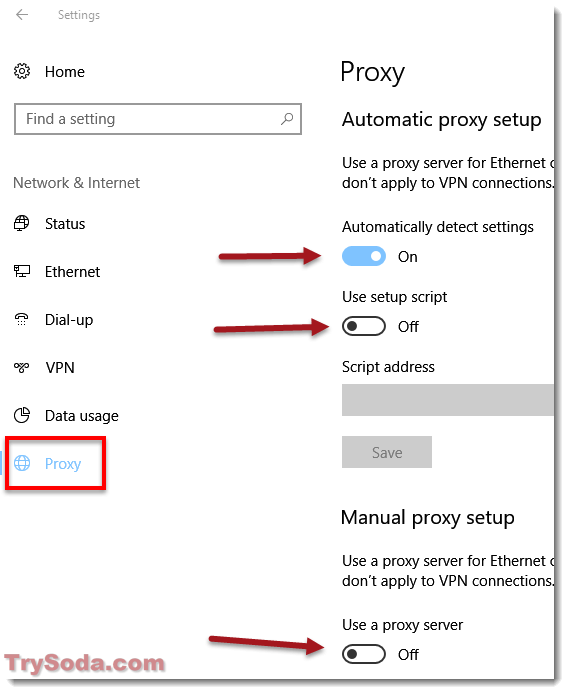
If you rely on a proxy for your internet to work, make sure your proxy is running correctly. Otherwise, contact your proxy provider to see if the proxy server is working as intended.
Check the Windows date and time settings
Check if the date and time in Windows are set correctly. A minor difference between minutes is fine, but a difference between days or months would cause the webpage to not recognize your existence.
Sometimes, when we make hardware changes, especially to the motherboard, which would affect the memory that keeps the time and date running, the time and date would be reset to factory settings.
Reset Winsock
Go to the Start Menu and search for CMD. Right-click command prompt and select “Run as administrator.” In the command prompt, enter each of the following commands one by one accordingly.
netsh winsock reset
netsh int ip reset
ipconfig /release
ipconfig /renew
ipconfig /flushdns
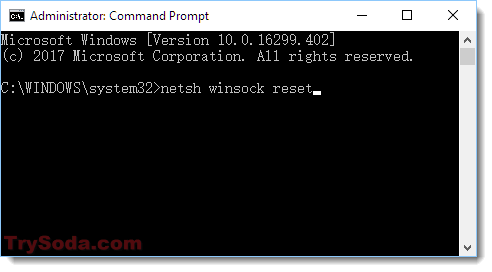
After all the commands are executed, restart your computer. Open Chrome and visit the website again to see if the problem persists.
Clear your Chrome’s browser cache and cookies
Before clearing your cache or cookies in Chrome, try visiting the same webpage from another browser, such as Edge or Firefox. If it can be accessed using these browsers, your Chrome’s cache may be causing the ERR_CONNECTION_RESET error.
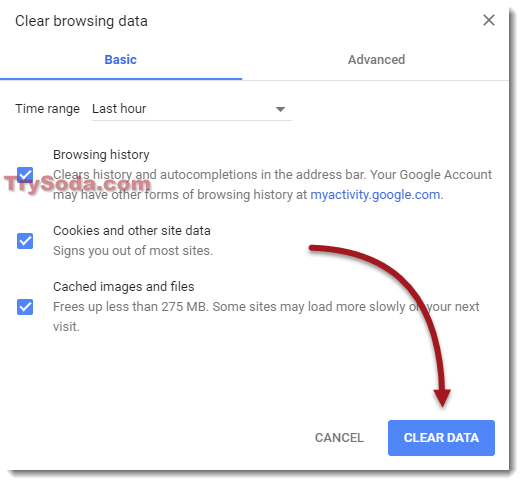
To clear Chrome’s cookies and cache, open Chrome. Click on the triple dotted setting icon at the top right corner of Chrome. Select “More tools,” then “Clear browsing data.” Check the checkbox for “Cookies and other site data,” and “Cached images and files.” Then, click “Clear data.” Restart Chrome and see if it fixes the problem.
Temporary turn off your Firewall or Antivirus software
It could be the firewall or antivirus program that is blocking you from accessing the webpage. Try temporarily turning off your antivirus or firewall program and see if the problem is solved.
If you can access the webpage after turning off your antivirus or firewall, add the site to exclusion (at your own risk) if you want it to allow you to visit the site.