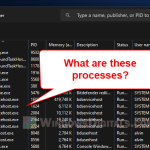Btweb.exe and btweb_installer.exe are files linked to BitTorrent Web, a tool for sharing files. This guide gives you a full picture of what these files do, talks about its safety concerns, and explains how to resolve errors or remove them if you don’t want them starting up with your Windows 11 or Windows 10 PC.
Also see: How to Know Which App is Using The Internet in Windows 11
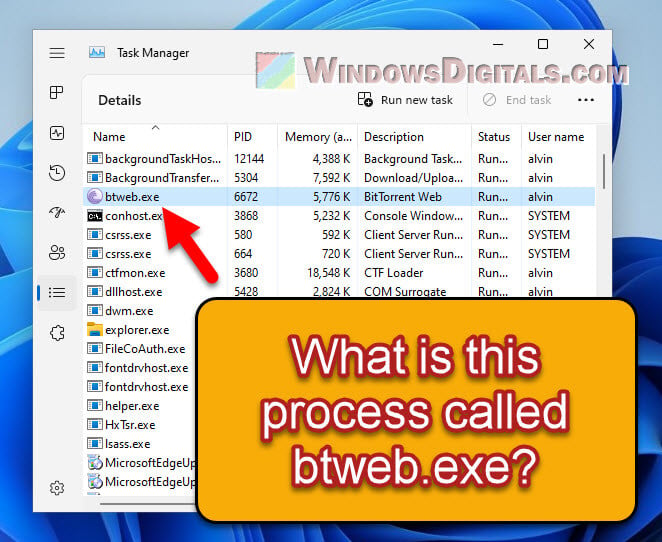
Page Contents
What are btweb.exe and btweb_installer.exe?
Btweb.exe and btweb_installer.exe are executable files that are parts of the BitTorrent Web client.
Btweb.exe is the main process that runs the BitTorrent Web client on your system. When you start the BitTorrent Web application, this is the process that it will initiate, creating a series of operations that allow the program to work correctly.
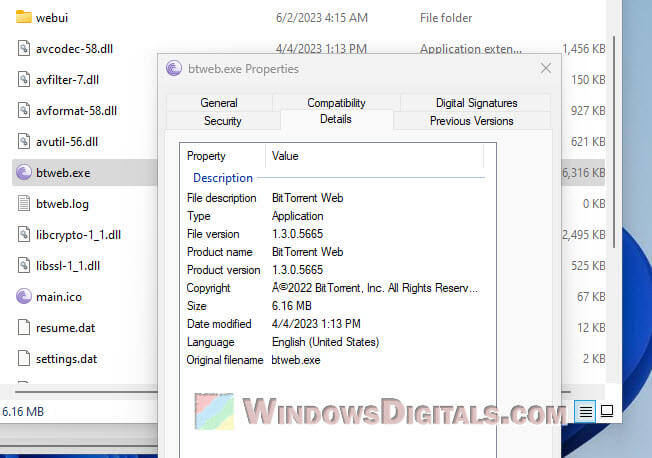
Meanwhile, btweb_installer.exe helps install BitTorrent Web on your computer. It manages the setup by unpacking and organizing needed files and making sure the app is ready for use.
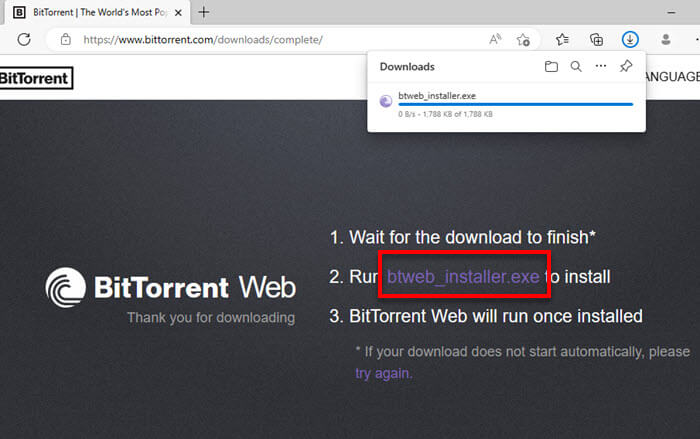
Generally, these files are safe, but sometimes they might cause problems or look suspicious.
Useful tip: How to Know Which Process is Using a File in Windows 11
Are btweb.exe and btweb_installer.exe viruses?
The real btweb.exe and btweb_installer.exe files from BitTorrent Web are safe, not viruses. But, bad guys can fake these files to trick you. Check where your files are saved. They should be in a BitTorrent Web folder under your user profile (usually in C:\Users\%USERNAME%\AppData\Roaming\BitTorrent Web\) or the “Program Files” folder. If they’re somewhere odd, that’s a red flag.
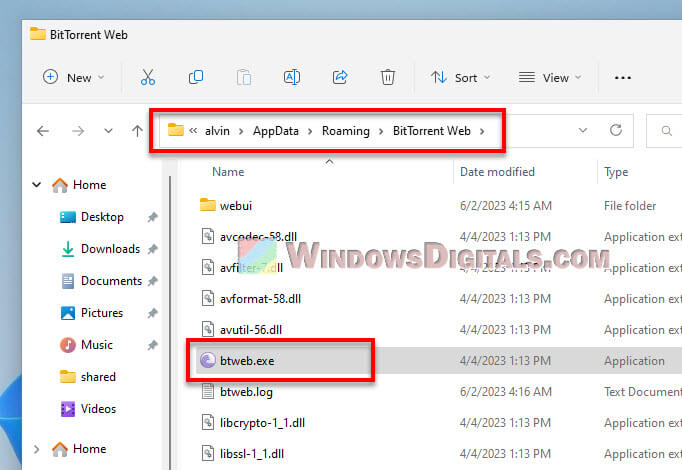
Also, make sure your antivirus software is actively running and protecting your PC. They should be able to catch any fake files pretending to be btweb.exe or btweb_installer.exe when you interact with any of them.
Pro tip: How to Block a Program From Accessing Internet in Windows 11
Is btweb safe?
BitTorrent Web is usually safe if you get it from the official site or trusted places. The real btweb.exe and btweb_installer.exe files, if downloaded from the official site, should be safe. When in doubt, just scan the file with a trusted antivirus program.
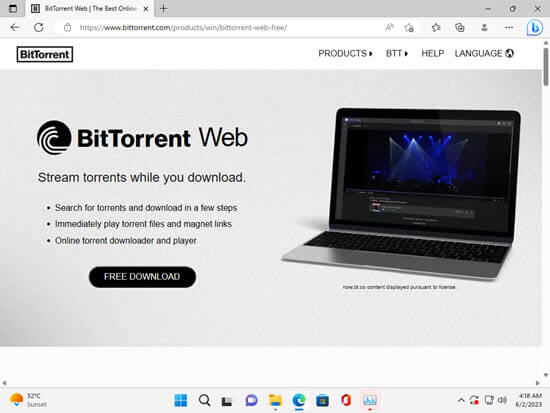
Related resource: How to Limit CPU Usage of a Process in Windows 11
Btweb.exe System Error
Running into system errors with btweb.exe can happen for many reasons, like corrupted files or software clashes. Fixing these usually means reinstalling BitTorrent Web or updating your software. Check your system for issues first to find out why you’re seeing these errors. If you don’t use the BitTorrent software at all, you might want to consider removing it since the process has no use for you.
How to remove btweb.exe from startup
If you don’t want btweb.exe starting up with your computer, here’s how to stop it:
- Press Ctrl + Shift + Esc to open Task Manager.
- Go to the “Startup” tab.
- Look for BitTorrent Web or btweb.exe in the list.
- Right-click and choose “Disable“.

This stops btweb.exe from launching when you turn on your computer, which can also make startup slightly faster.
How to uninstall btweb (BitTorrent Web)
If you don’t need BitTorrent Web at all or prefer another torrent client, here’s how to get rid of it:
- Go to “Settings” from the Start Menu, or use Win + i to open Settings.
- Click on “Apps” in the Settings window.
- Under “Apps,” select “Apps & Features”.
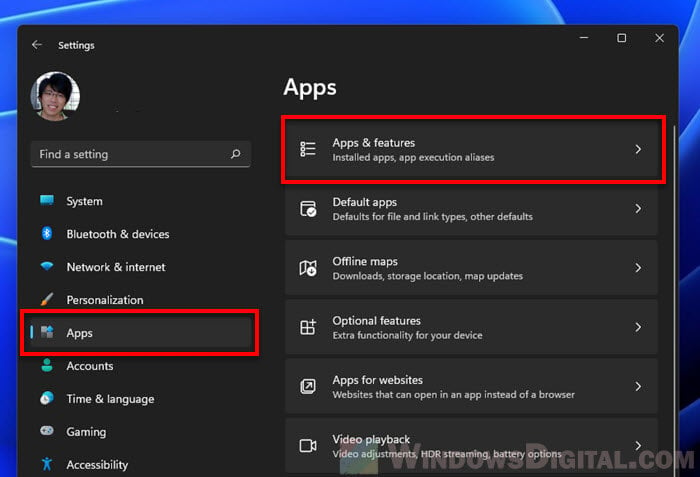
- Find “BitTorrent Web” in the list of apps.
- Click the three dots (…) next to it and choose “Uninstall”.
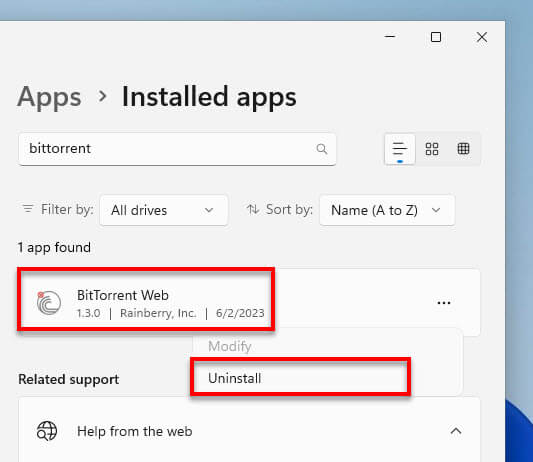
- Confirm by clicking “Uninstall” again when asked.
After following these steps, BitTorrent Web should be uninstalled and its btweb.exe file will be gone from your computer.
TL:DR: Summing everything up
Btweb.exe and btweb_installer.exe are important for using BitTorrent Web. They’re usually safe, but stay alert for possible malware posing as these files. Do regular checks, understand where files should be, and use good security software.
Always download from places you trust. This lowers your risk of getting harmful files that pretend to be something else.
Also, the advice here is mostly for Windows users. If you’re on a different system, the steps might vary a bit.