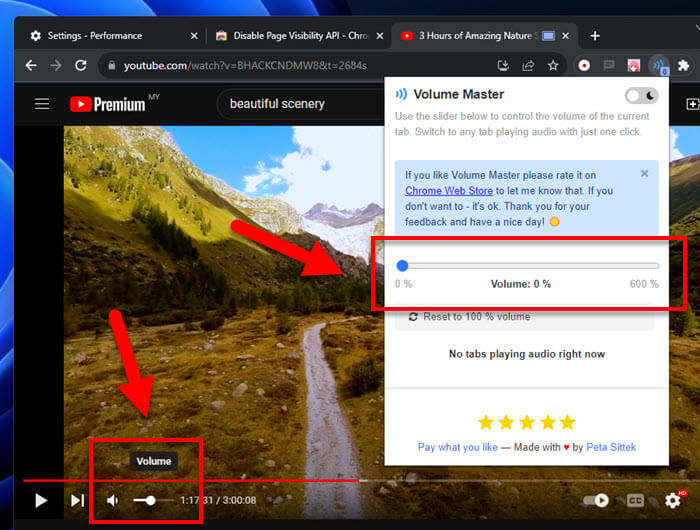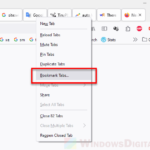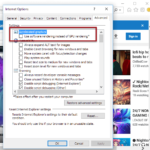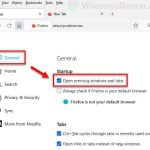Have you ever been watching a video on YouTube, TikTok, or Twitch and then it just stops or pauses when you hop over to a different tab in Chrome? This is often the case when you’re trying to do a few things at once or just want the video (or music) to play in the background while you’re looking at other sites. And it’s not just a Chrome thing; users using browsers like Firefox can have the same issue. In this guide, we’re going to talk about why videos in Chrome might pause on their own and what you can do to keep them playing.
Also see: How to Keep a Tab Active in Chrome
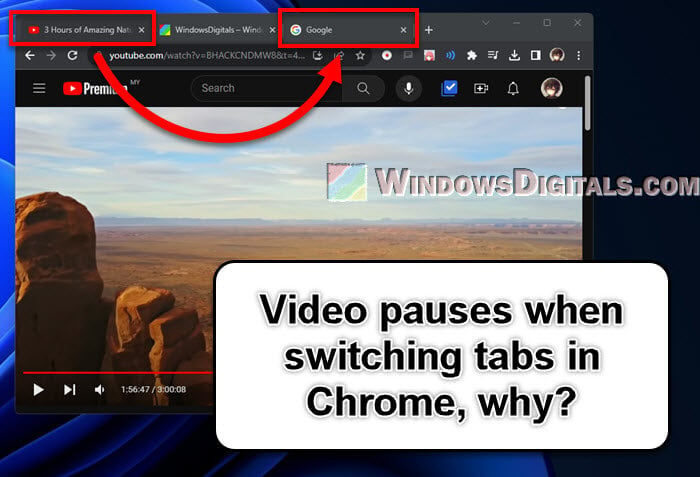
Page Contents
Why do videos stop playing when you switch tabs?
The main reason videos stop or pause when you switch tabs in Chrome is because the browser is trying to save your computer’s resources. Chrome, along with other browsers like Firefox and Edge, tries to use less of your computer’s memory and processing power by putting tabs you’re not looking at on pause.
This means if you move to another tab, Chrome might think the one with your video is “inactive” and stop it to help the tab you’re on now work better. It’s about making sure tabs you’re not using don’t eat up resources that could be used elsewhere.
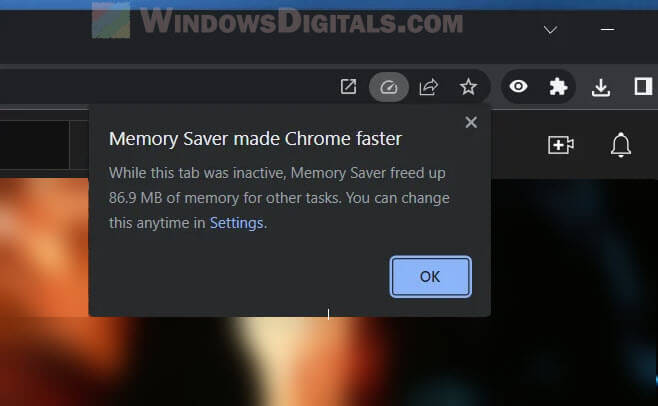
Another thing related to this issue is the “Page Visibility API”. This API basically lets sites like YouTube, Twitch and TikTok know when you’re not looking at them directly, and they might stop your video to save on resources.
Useful tip: How to Cycle Through Tabs in Chrome, Firefox or Edge
How to keep videos playing when you switch tabs in Chrome
Turn off Chrome’s “Memory Saver” feature
Chrome’s “Memory Saver” tries to put tabs you’re not using on hold to save memory. But if you want your videos to keep going even when you switch tabs, you can turn this feature off.
- Hit the three-dot menu at the top-right of Chrome.
- Choose “Settings”.
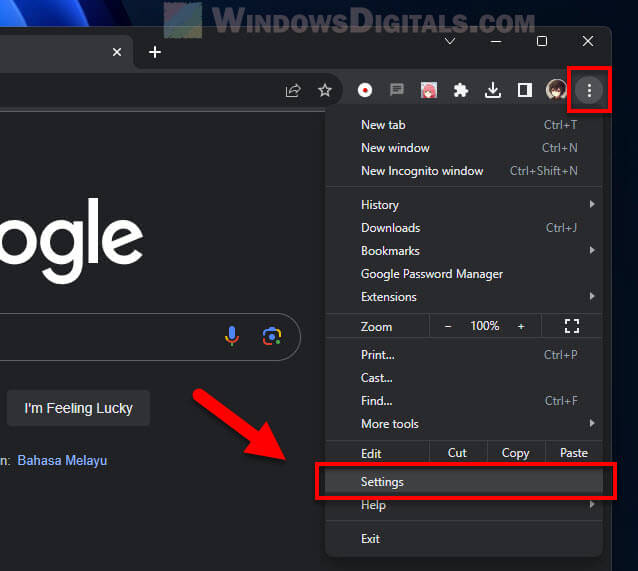
- Click on “Performance”.
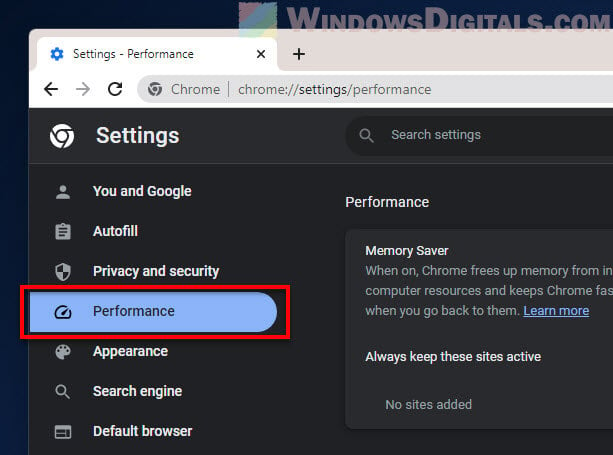
- Turn off the switch next to “Memory Saver”.
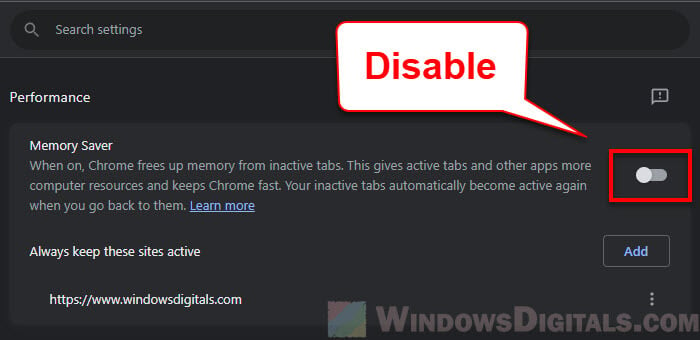
With this off, your videos should keep playing even when you’re looking at other tabs.
Linked issue: YouTube Video Lagging on Chrome When Full Screen (Fix)
Use the “Disable Page Visibility API” extension
The Page Visibility API is one of the main reasons why some websites know when you’re not actively looking at them and pause your videos. You can stop this by adding the “Disable Page Visibility API” extension to Chrome.
- Go to the Chrome Web Store and look up “Disable Page Visibility API”.
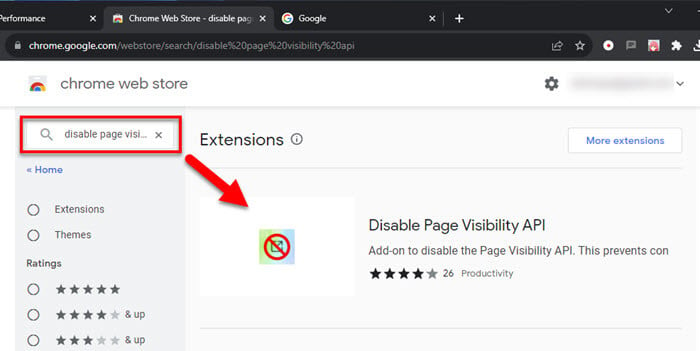
- Hit “Add to Chrome” and then “Add extension” to get it set up.
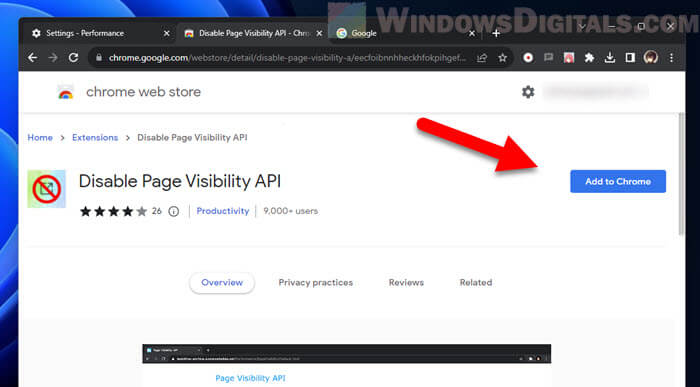
- Once it’s on there, the extension will take care of the Page Visibility API for you, letting your videos play without interruption.
This way, you can flip between tabs without your videos pausing or freezing up.
Related concern: Twitch Causing High CPU Usage on Firefox or Chrome
Muted videos might still pause when you switch tabs
Even if you try the above methods, some sites might still pause your videos if they’re muted when you switch tabs. They can tell if the video’s sound is off and might stop the video to save resources, regardless of whether you disable the Page Visibility API or not.
Solution: Get “Volume Master”
To get around this, add the “Volume Master” extension to Chrome. It gives you more control over sound in tabs. You can set it to 0% but keep the video’s original volume. This way, the site won’t know if the video is muted, and it’ll keep playing even when you switch tabs.