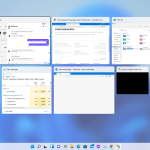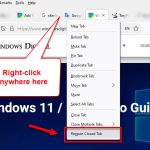Multitasking with multiple tabs is a norm in modern browsing. People tend to always open a lot of tabs on their browser as they browse the Web. And with the introduction of the ability to re-open previously closed tabs (to continue where you left off), users can have their tabs opened permanently even after closing the browser until they decide to close it.
To switch between tabs faster and more efficiently, instead of using mouse click, you can use keyboard shortcuts to quickly switch between tabs in your web browser.
This guide will show you several keyboard shortcuts to cycle through tabs (next, previous or specific tab) in common web browsers such as Google Chrome, Mozilla Firefox and Microsoft Edge.
Related: How to Cycle Through Windows in Windows 11
Switch between tabs in Chrome or Edge
Since both Chrome and Edge generally share the same keyboard shortcuts, the shortcuts to cycle through tabs can be used on both browsers.
In Chrome or Edge, while you have at least 2 tabs opened, you can cycle through the opened tabs by pressing Ctrl + Tab key on your keyboard. The alternative shortcut to do the same is Ctrl + PgDn. Both shortcuts execute the same action – switch to next tab.
To cycle through the tabs, while holding the Ctrl key, keep pressing Tab key until you reach to the tab you want to view.
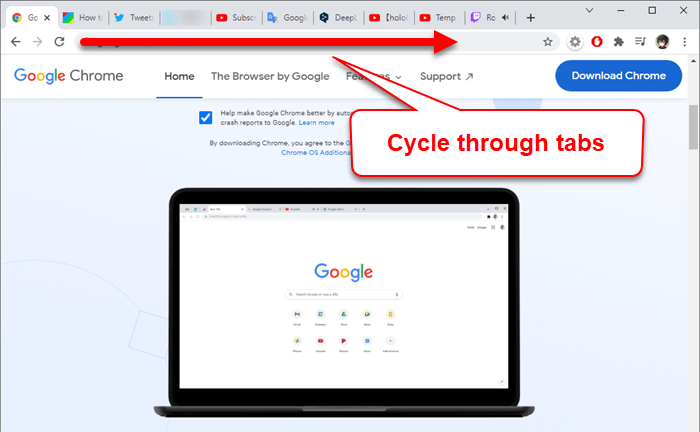
To switch to previous tab instead, press Ctrl + Shift + Tab (alternative: Ctrl + PgUp). This shortcut will cycle through tabs in the opposite direction of Ctrl + Tab.
These shortcuts work on Windows 11, 10 and most of other operating systems with a common keyboard layout.
For Mac users, press Command + Option + Right or Left arrow key to cycle through tabs in Chrome or Edge.
Switch to a specific tab
To immediately switch to a specific tab in Chrome or Edge, press Ctrl + a number key. For example, if you want to switch to the first tab, press Ctrl + 1. If you want to switch to the 7th tab, press Ctrl + 8.
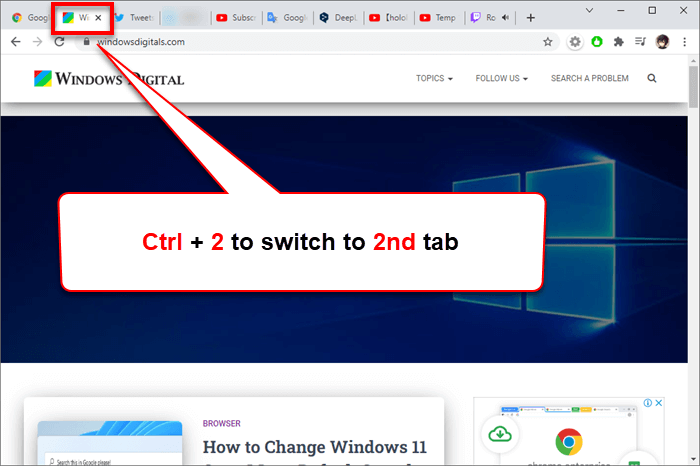
Most browsers will accept switching to specific tab up to the 8th tab. You can use Ctrl + 1-8 to quickly switch to one of the first 8 tabs in the browser. Ctrl + 9 will switch to the last tab (the tab furthest to the right) regardless of the number of tabs you’ve opened. Since there is no 0th tab, Ctrl + 0 does nothing.
Cycle through tabs in Mozilla Firefox
Firefox has a slightly different settings than Chrome or Edge. It offers a much more better way in switching between tabs, allowing users to cycle through tabs in recently used order when a certain option is enabled.
This option allows users to cycle through only tabs you’ve recently used while ignoring tabs you’ve not touched in a while. This option is disabled by default.
To enable the option, click on “Open Application Menu” (the triple horizontal line icon at the top right corner of Firefox’s window), and select Settings. Under Tabs, enable the checkbox that reads “Ctrl+Tab cycles through tabs in recently used order“.
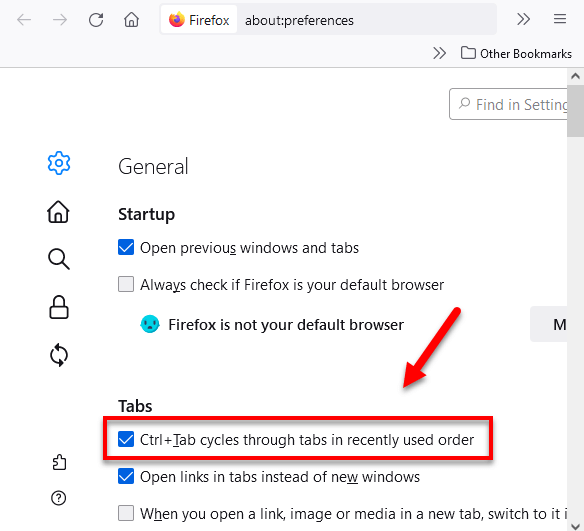
Now, try to press Ctrl + Tab to cycle through the tabs. It will open an overlay showing the tabs in recently used order.
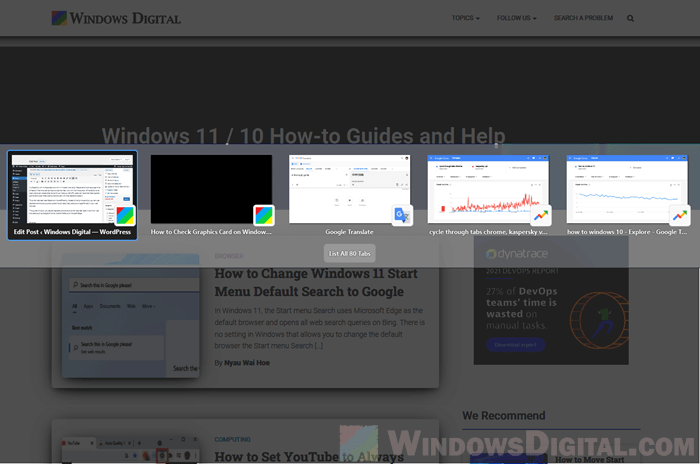
When the said option is enabled, the Ctrl + Shift + Tab will not work to cycle through tabs backward. To be able to cycle through tabs backward, you will have to disable the “Ctrl+Tab cycles through tabs in recently used order” option.
When the option is disabled, the Ctrl + Tab or Ctrl + Shift + Tab will work to cycle through tabs forward or backward respectively. But, it won’t show any overlay while cycling through the tabs and the tabs will be cycled in normal order, just like in Chrome or Edge.
If you are on macOS, press Command + Option + Right or Left arrow key to cycle through tabs in Firefox.
To switch to a specific tab in Firefox, similar to Chrome or Edge, press Ctrl + number key to switch to one of the first eight opened tabs. For instance, press Ctrl + 3 key to switch to the 3rd tab.