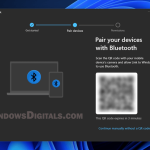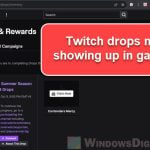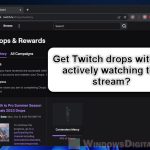We’ve all felt that frustration when we’re waiting for a verification code to arrive, and it just seems to take forever (or just never shows up at all). For Twitch users, this can happen quite frequently, like when you’re trying to log in on a new device, creating a new account, or adding phone numbers to what you already have. Twitch uses these codes to make sure you’re actually the one who’s making the change. But sometimes, even though Twitch says they’ve sent the code, you never really get it, whether it’s supposed to come to your email or as a text message to your phone.
In this guide, we’ll talk about why sometimes you might not receive the verification code from Twitch on your phone or email, and what you can do to get past this problem.
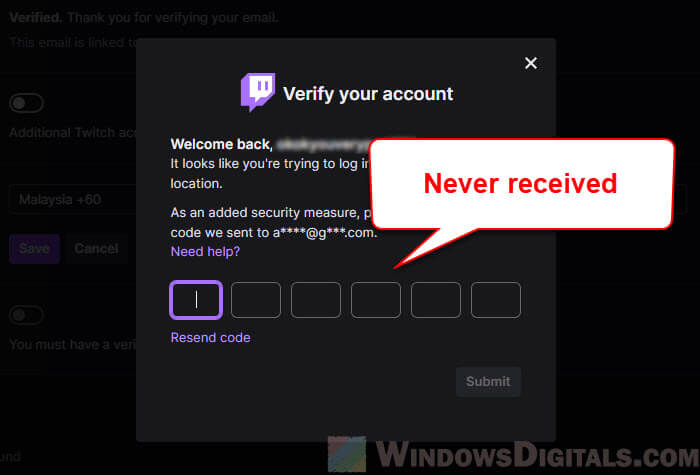
Page Contents
Try different verification methods on Twitch
When you can’t seem to get a verification code one way, it might help to try another. Twitch usually offers at least two ways to verify your account: SMS (Phone) and Email. Let’s see how you can switch between these options:
If Twitch is not sending verification code to your phone by SMS
- On the verification screen, choose the Email verification method, if it’s available.
- Check your number again. It’s easy to make a mistake. Make sure you include your country code and avoid any extra spaces or characters.
- If your phone is having connection problems, try turning on Airplane Mode for about a minute and then turn it off again. This might reset your connection and help you get the SMS.
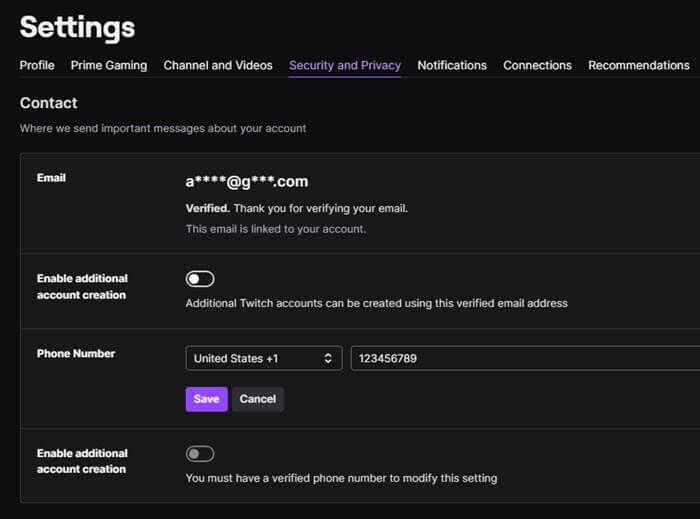
If Twitch is not sending verification code to your email
- If you’re having trouble with email, try switching to the Phone SMS method on the verification screen.
- Don’t forget to check your spam or junk folders. Emails from Twitch, especially the automated ones like verification codes, might end up there.
- If you use Gmail, also peek into the “All Mail” section in case the verification email got archived.
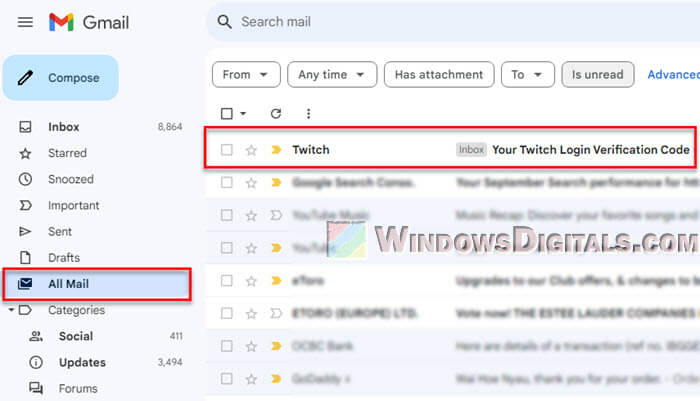
Related problem: Gmail Stuck on “Getting your Messages”
No matter which method you try, if the codes aren’t showing up, there’s a strong tool you can use that often fixes the problem: Two-Factor Authentication (2FA). But first, always make sure your details are correct and that you have a stable internet or network connection.
Also see: Twitch Causing High CPU Usage on Firefox or Chrome
Use Twitch two-factor authentication (2FA) instead
Two-Factor Authentication, often called 2FA, adds an extra layer of safety to your account by needing two different types of verification. It doesn’t just make your Twitch account safer, but it also tends to make getting verification codes more reliable. Here’s how to set up 2FA on Twitch.
Linked issue: Invalid 2FA Code from Google or Microsoft Authenticator
How to enable 2FA on Twitch
- Log into your Twitch account and go to “Settings”.
- Under the “Security and Privacy” tab, look for the “Two-Factor Authentication” section.
- Click on “Set Up Two-Factor Authentication” and follow what you see on the screen.
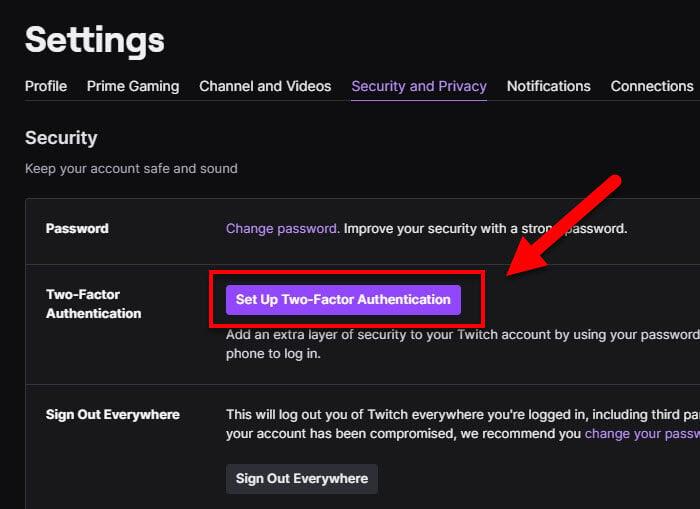
- You’ll usually have to use your phone number for SMS verification or an authenticator app. For a more reliable method, try using an authenticator app.
Why use an authenticator app for 2FA?
Authenticator apps work no matter what, even if there are network issues that might delay SMS codes, and they don’t depend on email filters which might send your verification emails to the wrong place. Some good choices include Google Authenticator, Authy, and LastPass Authenticator. Here’s how to use them:
- When setting up 2FA on Twitch, pick the “Authenticator App” option.
- You’ll see a QR code on your screen.
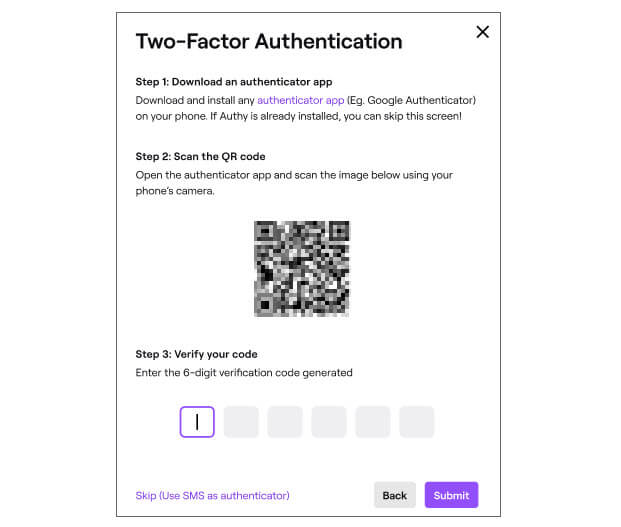
- Open your chosen authenticator app on your phone and look for the option to add a new account or service (usually a “+” symbol).
- Scan the QR code shown by Twitch with the app.
- The app will then show a changing series of numbers (usually 6 digits). Type these numbers into Twitch to finish the setup.
Once you’ve got 2FA set up with an authenticator app, every time you need to confirm who you are on Twitch, just open the app and type in the numbers currently shown. It’s quick, independent, and works well.
Contact Twitch support
When nothing else works and you still can’t get your verification code, remember, Twitch’s support team is ready to help you sort out any problems you’re having. If you can’t get a verification code despite trying all the suggestions, here’s how to reach out to Twitch Support:
- Go to the Twitch Help Center at
https://help.twitch.tv/. - Pick a category that fits your issue best.
- Then, at the bottom of the page, hit the “Contact Support” button.
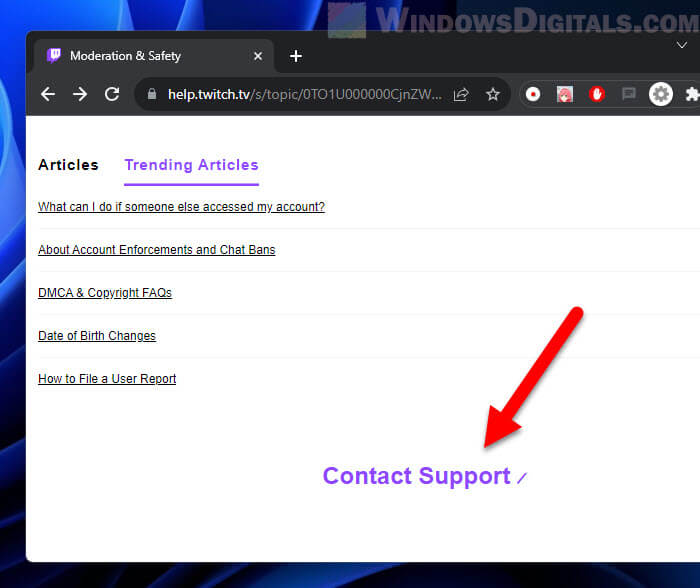
- You’ll need to choose a category for your problem. Pick “Account/Login Issues” or something similar.
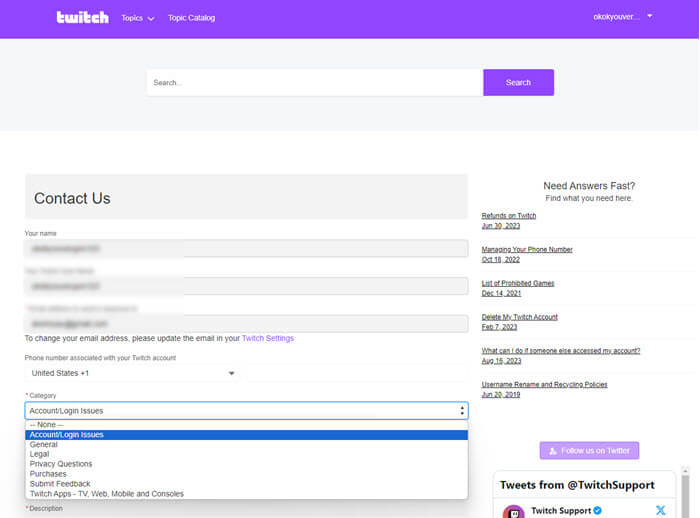
- Tell them exactly what’s going wrong. The more details you give, the better help you can get. Mention any steps you’ve already tried to fix the problem.
- Click on “Submit Case” to start your support request.
Some final notes
Usually, if there’s a delay in getting your Twitch verification code, it could be because of a lot of traffic or problems with the network. Sometimes, just waiting a bit longer can help, and the code should show up in your inbox (check the spam folder) or on your phone. Still, turning on Two-Factor Authentication with an authenticator app on Twitch is almost sure to sort out any issues with getting verification codes from twitch.