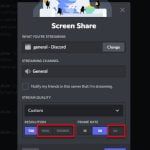Twitch Drops are in-game goodies that you will get when you watch enough hours of a certain stream (only when the stream is participating in a Twitch Drop program). That means you need to at least have the stream opened in order to accumulate the watch hours. But what if you want those rewards without actually spending hours watching? In this guide, we’ll show you some useful tips to still get Twitch Drops on your phone or through Google Chrome on your PC without the need to actively watch the streams.
Also see: Twitch Drops Not Working, Drops Not Showing Up in Game
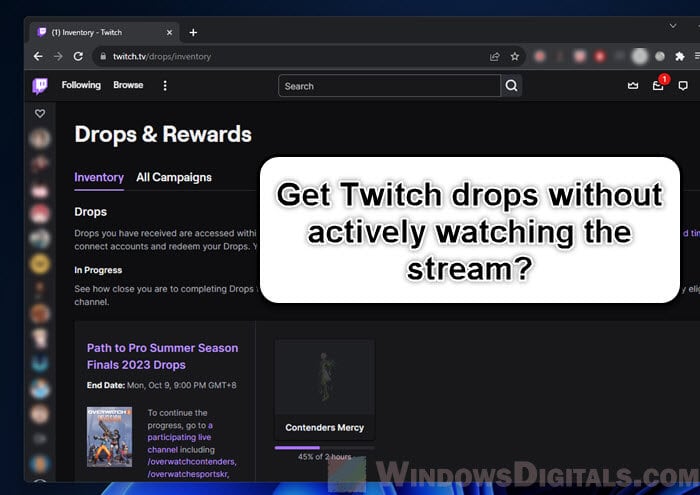
The things we share here are just for information and not official advice. If you try these methods, you might be doing things Twitch might not want you to do so. It’s a good idea to check Twitch’s rules before you start. Using these tricks could get you in trouble with Twitch, including possibly losing your account.
Page Contents
Get Twitch drops on mobile without watching the streams
If you use Twitch mostly on your phone, below is an amazing method that lets you collect drops without using too much of your data. It also means the streamers still get their views.
- Make sure your Twitch mobile app is up to date to use all its features.
- Go to the top left corner and tap “Profile” to see your account.
- Then, click “Account Settings”.
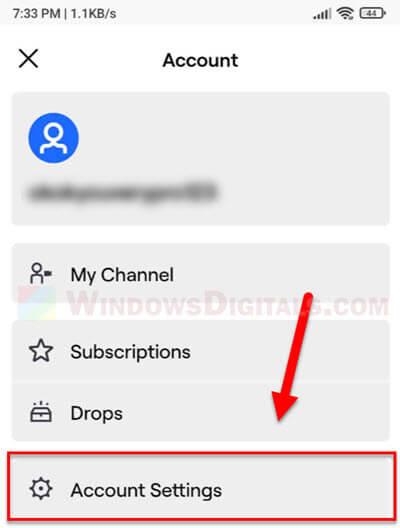
- Find “Preferences” in the menu.
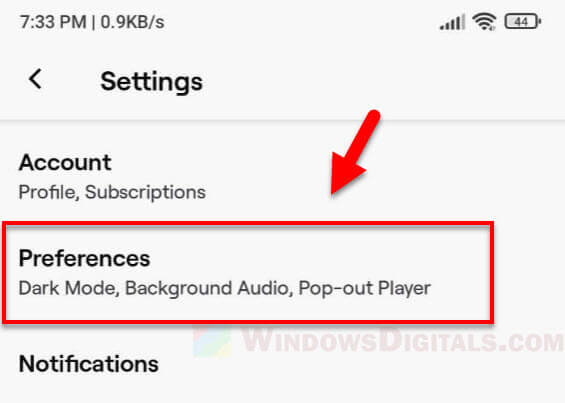
- Look for “Continue playing audio in background” and set it to “Always”. This keeps the audio playing even when you use other apps or lock your phone.
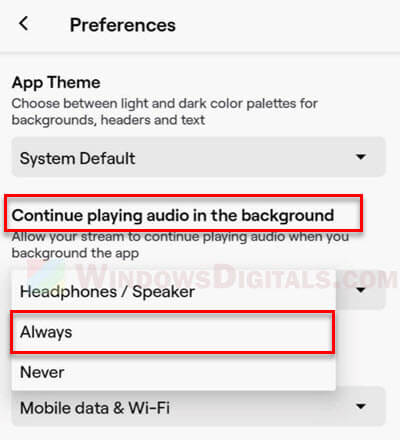
- Go to a Twitch stream with drops. At the top right of the video, click the settings wheel and pick “Audio Only”. This changes the stream to audio-only, saving your data.
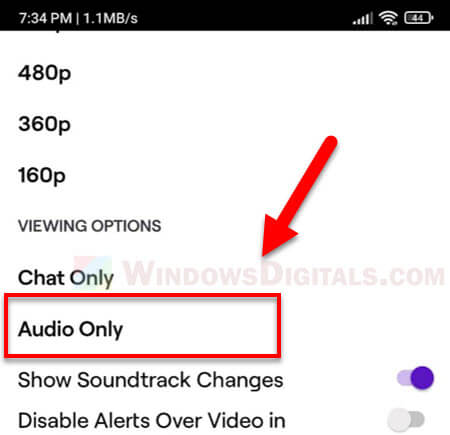
- Turn your media audio down so it won’t bug you if you’re doing something else on your phone.
- Lock your phone. Check if the Twitch icon is still in your notification tray. If it is, the stream is still running in the background, and you’re getting closer to a drop.
Note: Make sure the Twitch app is active when you lock your phone. Seeing a “pause” option in your notification tray means you’re all set.
Related concern: Game Lag When Watching Twitch or YouTube on Chrome
Automate your Twitch drop claims with Chrome extensions
If you like watching on a big screen and use Chrome for Twitch, there’s an easy extension that helps you claim drops without you having to manually clicking the “claim” (especially useful when there are several drops in a long stream). You still need to open a stream, but the extension does the claiming for you.
- Open your Chrome browser.
- Go to the Chrome Web Store and search for “Automatic Twitch: Drops, Moments and Points”.
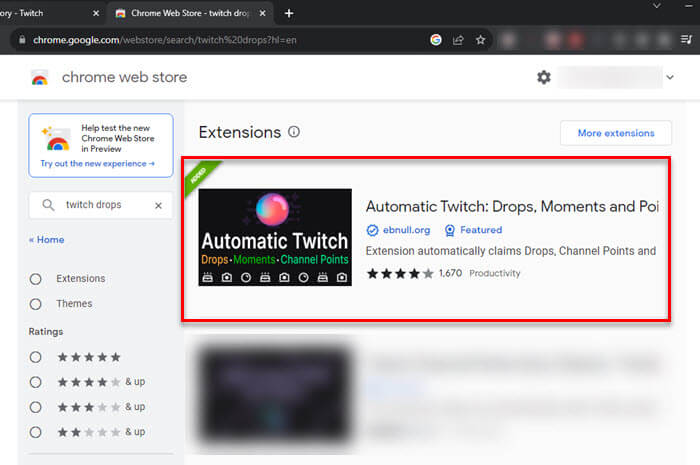
- Find the extension in the results and click “Add to Chrome”. Let it have the permissions it asks for.
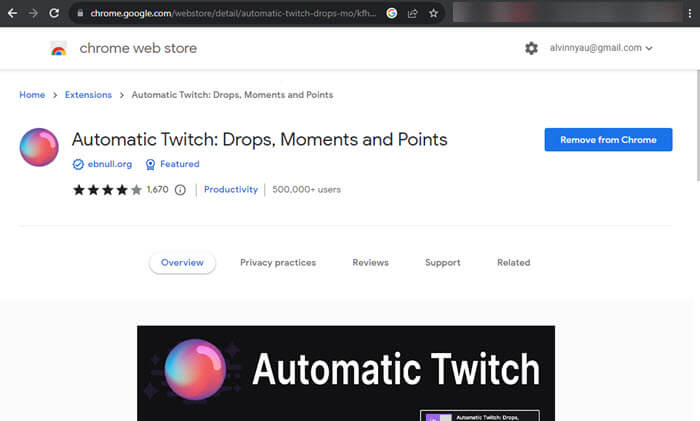
- After installing, you’ll see the extension’s icon at the top right of your browser. Click it to check the settings and turn it “On”. This step is important because it activates the auto-claim feature.
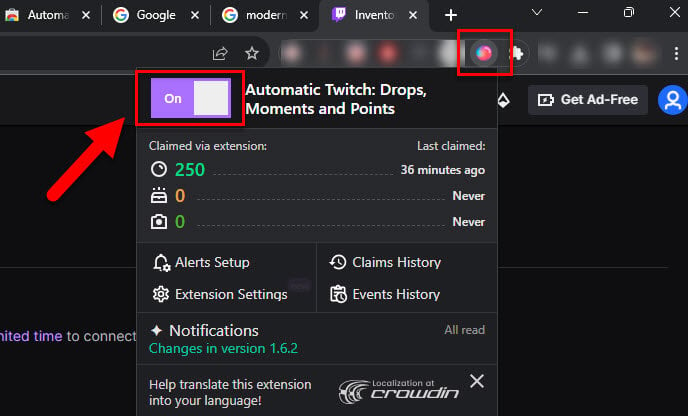
- Make sure you’re logged into Twitch in your browser.
- Open a Twitch stream with drops. You can mute it and leave it in a tab. The extension handles everything else.
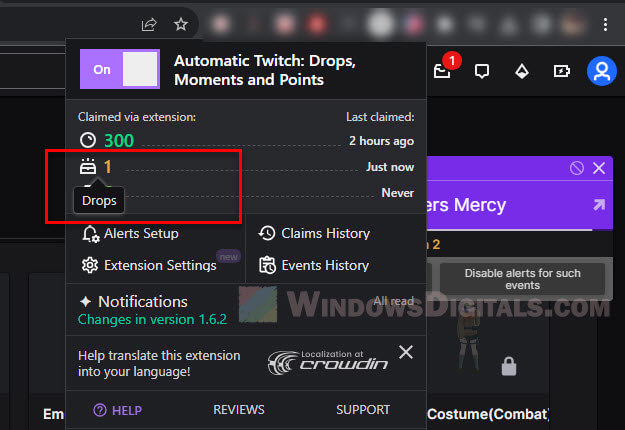
- This extension is great because it claims your drops as soon as you qualify. Usually, you’d have to claim them yourself. If you don’t, you won’t progress to the next reward no matter how much you watch. But with this extension, you’ll get all your rewards without any extra steps.
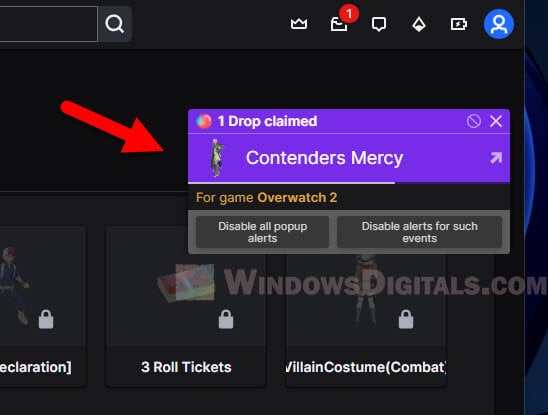
Linked issue: Twitch Causing High CPU Usage on Chrome or Firefox
Even with this extension, you still need to keep a stream open. You can mute it, switch tabs, and do other stuff while the stream runs quietly in the background. But it’ll generally still make it easier to claim drops.
Some final words
Twitch drops are certainly a fun way to get free stuff while still being able to enjoy watching your favorite streams. But if you don’t always have the time, the methods we’ve talked about earlier should be able to help you still grab those drops without gluing your eyes on the screen. Just don’t forget that, it’s nice to support the streamers you like by watching now and then, chatting, or maybe even subscribing. They’re the reason you’re getting those cool rewards, after all.