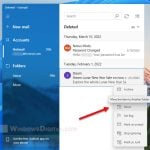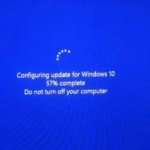When you open the Gmail app on your Android phone, if you see an endless loading message that says “Getting your messages” and it just keeps loading no matter how long you try to wait, you can try the following solutions in this guide to fix the problem.
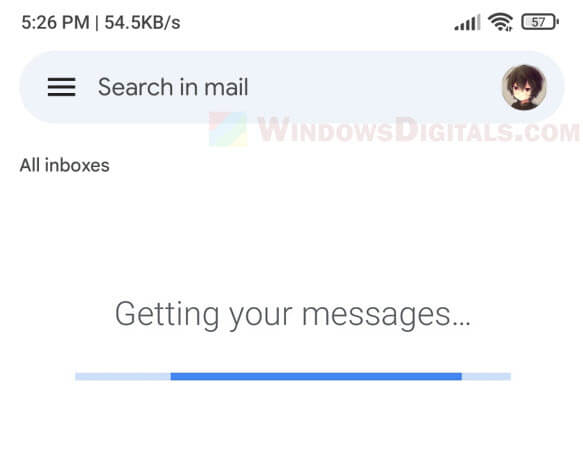
The “Getting your messages” loading screen just means that the Gmail app is trying to sync and retrieve emails from your account so they can be read on your phone. In most cases, you will just have to wait for it and the app should sync the emails shortly, depending on your internet speed at the moment.
However, if the loading screen stays stuck for more than 10 minutes or so, this may indicate that something is wrong and you may need to take action in order to successfully get your emails.
Gmail “Getting your messages” sync error
Page Contents
Restart your phone
The first thing you should try is to restart your phone. As you use your phone, more and more processes will pile up and things may get bumpy. Even if you clear the memory cache often, processes, especially syncing, may often run into problems.
Try to reboot your phone and reopen Gmail app and see if the problem is resolved. If it is still stuck on the “Getting your messages” screen, try the next fix.
In general, to reboot an android phone or tablet, long press the power button and select “Reboot” or “Restart“. Or, you can power off your phone and then start it up again.
If there is any reason you can’t reboot your phone at the moment, try switching your phone to Airplane mode and back to see if it fixes the issue.
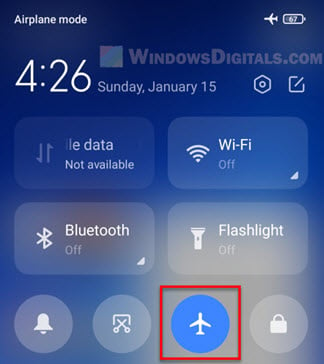
Remove your Gmail account and add it again
If a reboot doesn’t resolve the issue, you may need to try removing your Gmail account from your phone and then adding it back again. To do this, follow the steps below.
- Open Settings app and select “Accounts & sync“. Depending on the model of your phone, the accounts and sync settings (or something similar) are generally in the Settings app.
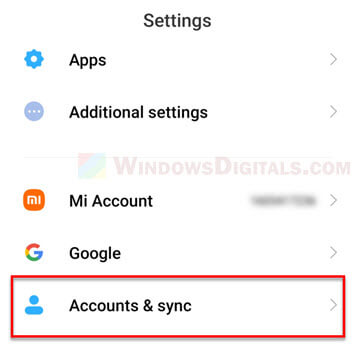
- Once you are in the accounts and sync settings, select Google.
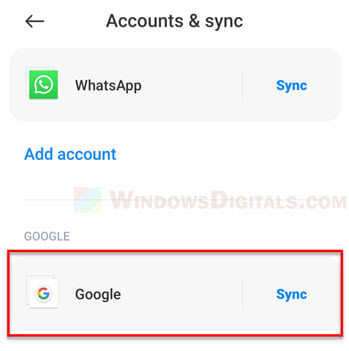
- From there, you can see a list of all Google accounts you have added. Select the account you want to remove (the one stuck on the “Getting your messages” error).
- Tap the option button (the three-dot button at the top right corner or the bottom of the screen, depending on your phone’s brand) and select “Remove account” to remove it.
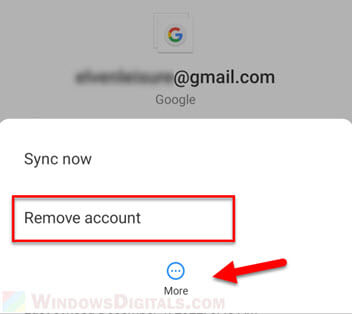
- Once removed, navigate back to the accounts and sync settings and select Add an account. Next, select Google.
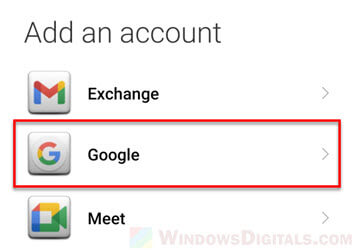
- Enter your account details to add your account to your phone again.
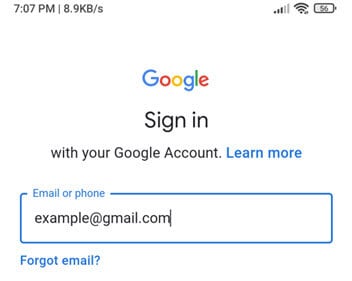
- After completing all the steps above, retry syncing Gmail and see if the issue is fixed.
Clear the data and cache of Gmail app
Clearing the data and cache of an app will allow the app to start as if it was freshly installed. If you encounter any issue that cannot be resolved easily, clearing the data can usually solve the issue.
To clear the data of Gmail app, open Settings app and select “Apps“. Next, select Manage apps and find Gmail in the list of apps installed on your phone. Select it and tap Clear data, then select Clear all data.
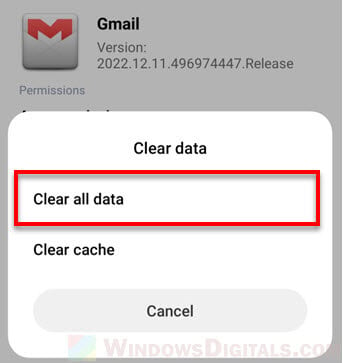
Once you’ve done that, reboot your phone and reopen the Gmail app to see if the problem is resolved.
Check your phone’s internet connection
If your phone is experiencing connection issues (such as bad signal or poor connectivity) while syncing Gmail, it may also cause the “Getting your messages” stuck issue.
For a quick fix, try switching your phone to a mobile data network if you’re currently using Wi-Fi (or vice versa) and see if the Gmail app can sync properly. Also, try connecting to a different Wi-Fi network if available.
Check if your Gmail account can sync on another device or computer
To rule out the possibility that it’s a problem with your Google account, try opening Gmail on another device or computer and see if you can receive or sync new emails.
If the syncing results in the same error or if you cannot receive any emails at all even on other devices, you may need to contact Gmail to see what is wrong with your account.