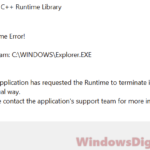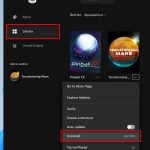If you get an error message that says “MSVCP140.dll or VCRUNTIME140.dll was not found in Windows 10″ when you try to install or run Origin or any other software or game, try the following solutions listed below in this article.
The error message that relates to MSVCP140.dll or VCRUNTIME140.dll would usually appear as one of the followings.
- The program can’t start because VCRUNTIME140.dll is missing from your computer. Try reinstalling the program to fix this problem
- The code execution cannot proceed because MSVCP140.dll owas not found. Reinstalling the program may fix the problem.

No matter if you’re missing only one of the mentioned DLLs or both, the fixes below should help since they are part of the same Visual C++ Redistributable.
How to fix msvcp140.dll or vcruntime140.dll missing in Windows 10
Fix 1: Uninstall and reinstall Visual C++ Redistributable 2015, 2017 and 2019
Both MSVCP140.dll or VCRUNTIME140.dll are parts of the Visual C++ 2015 Redistributable. It is known that there is a bug in the Visual C++ Redistributable between the 2015 and 2017 version. Uninstalling and reinstalling redistributable packages should fix the issue. Here’s how to do it.
To uninstall Visual C++ Redistributable version 2015 and 2017, search for and open Settings using the Windows 10 search bar. In the Settings window, select Apps. Under Apps & features, search for “visual C++” and uninstall any Visual C++ Redistributable from 2015 to 2019, including 2017 if there is any.
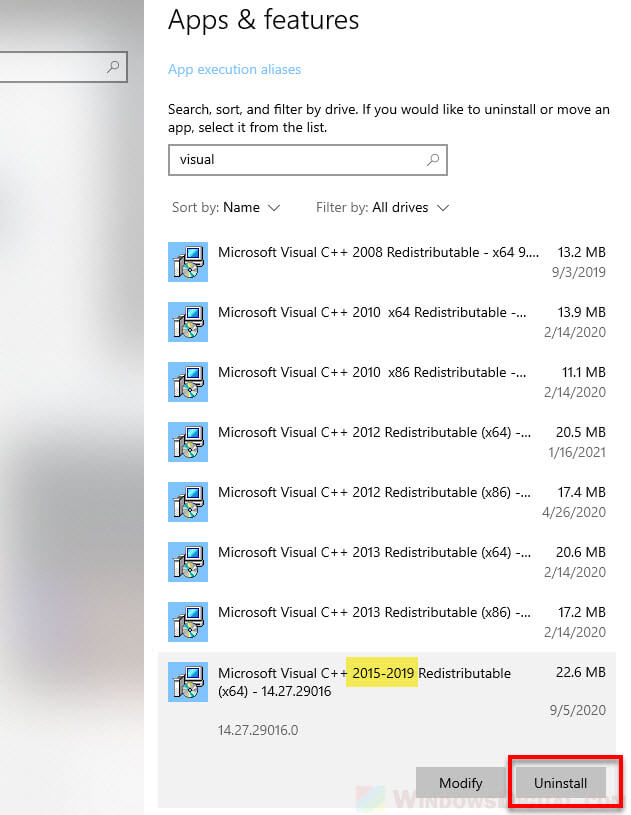
To reinstall VC Redistributable, download the latest version of Microsoft Visual C++ Redistributable package for 2015, 2017 and 2019 from this page. Select the vc_redist installer version (x86 or x64) that matches your Windows version (if you’re not sure, you can try to install both).
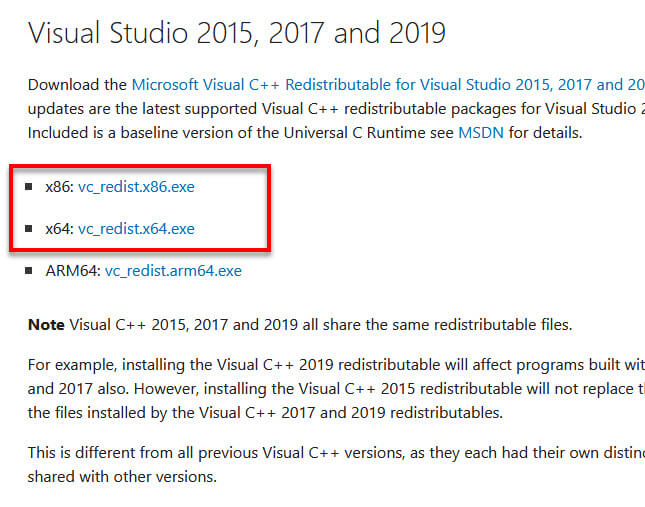
Screenshot taken from vc_redist download page in microsoft.com as of Feb 2021
Note: Visual C++ 2015, 2017 and 2019 all share the same redistributable files.
Once downloaded, install it and then restart your PC. Try to run Origin again (or the whatever software that causes the error earlier) and see if it works now.
Fix 2: Run SFC and DISM commands
Some users have reported that the System File Check and Deployment Imaging and Servicing Management commands have helped to fix the MSVCP140.dll or VCRUNTIME140.dll missing issue in Windows 10.
SFC (System File Check) is able to automatically scan for corrupted and missing system files, and repair or replace them in Windows 10. To run SFC, in and elevated command prompt (search for “CMD” in Windows 10 search and run it as administrator), enter the following command.
sfc /scannow
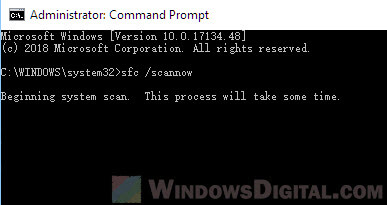
Deployment Imaging and Servicing Management (DISM) is a Windows built-in tool to automatically update files and correct services problems for your Windows 10 image. To run DISM, in command prompt, enter the following command.
Dism /Online /Cleanup-Image /RestoreHealth
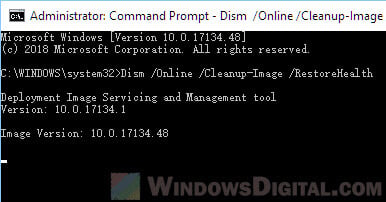
Once the commands are successfully executed and completed, restart your PC and try to run Origin or the problem software again.
Fix 3: Origin won’t open because MSVCP140.dll or VCRUNTIME140.dll is missing
If you’ve already installed Origin but it won’t open due to missing MSVCP140.dll or VCRUNTIME140.dll error, you can use the vcredist 2015 installation provided by Origin which you can find in your Origin installation directory.
Go to C:\Program Files (x86)\Origin via file explorer. In this directory, look for the following two files:
- vcredist_x64_vs2015.exe
- vcredist_x86_vs2015.exe
Run one of the two files as administrator by right-click it and then select “Run as administrator”.
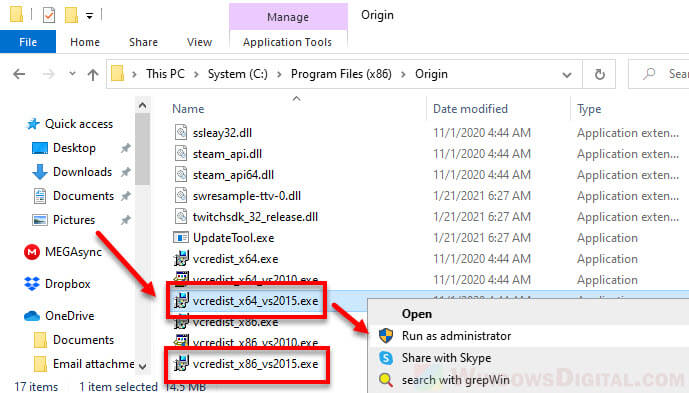
Run the one with the bit version that matches your Windows version. For example, if you’re running Windows 10 64-bit, run vcredist_x64_vs2015.exe. If you’re not sure if your Windows 10 is 64-bit or 32-bit, you can try to run both installers.
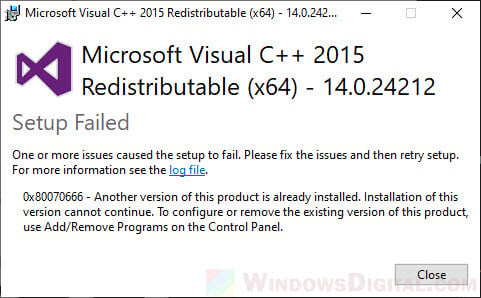
If you run into error that says “Setup Failed 0x80070666 Another version of this product is already installed”, you need to uninstall the existing Visual C++ Redistributable 2015 first. Follow the steps in the “Fix 1” section above to uninstall Visual C++ 2015 Redistributable. Once uninstalled, restart your PC and try to run the vcredist installation from the Origin folder again.