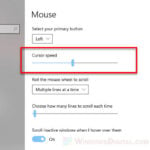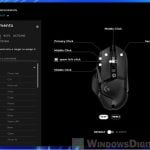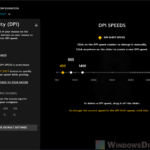If you notice that your Logitech mouse is suddenly acting weirdly, where it’s double-clicking when you only intend a single click, know that this is quite a common issue, especially for mice that have been used for a really long time. This can be very annoying and hard to ignore because it affects simple things, such as when you are trying to click on a file, folder, or link, and it opens multiple windows or tabs.
This post will talk about the issue and what you can try to resolve it, regardless of whether you are using a wired or wireless mouse, Windows 11 or Windows 10.

Page Contents
Why is my Logitech mouse double clicking?
When your Logitech mouse starts double clicking on its own, it can be because of a few things like worn-out parts inside the mouse (usually the cause), static electricity building up, or even software glitches. This is a very common issue that affects regardless if your mouse is wireless or not.
Also see: How to Remap Mouse Buttons in Windows 11
Hardware issues
Often, the double-clicking problem is because of the physical switches inside your mouse wearing out. This can happen from using the mouse a lot, not handling it carefully, or just because of other things that mess with the mouse.
Static electricity buildup
Static electricity can also make your mouse act up, especially in dry places or when you click the buttons really fast. This static makes the mouse think you’ve clicked more than once.
Software issues
Sometimes, the issue might be with the mouse’s software. Outdated drivers or conflicts with other software (such as those that remap mouse buttons or assign macros on them) on your computer can make your mouse double-click when you didn’t mean to.
Suggested read: How to Slow Down Your Mouse Speed in Windows 11 or 10
How to fix Logitech mouse double clicking on single click?
Let’s check out some ways to fix your Logitech mouse when it suddenly starts double-clicking on a single click.
Breathe into the gap between the mouse and the mouse button
If static electricity is the problem, try blowing gently into the gap between the mouse and the button. This might help discharge the static and fix the issue right away.

Squeeze the buttons for about 10 seconds
You can also try pressing down on the buttons for about 10 seconds. This might reset the switches inside the mouse and fix the issue for a while, but it’s not a long-term solution.

Replace the switches
The best fix might be to replace the switches inside your mouse. If you’re okay with opening up your mouse, you can buy new switches online or from a store and swap them out yourself.

Repair the click mechanism
If you have a Logitech gaming mouse, sometimes the spring inside the click mechanism can get loose due to prolonged usage. You can try to fix it by opening up the mouse, finding the loose spring, and tightening it again. This fix requires some basic tools (like very small screwdrivers) and a little bit of patience, but there are lots of YouTube videos that can teach you how to do it.

Wireless signal interference
On the other hand, if you’re using a wireless Logitech mouse, other wireless devices nearby can sometimes interfere with your mouse’s signal. Try moving your mouse and its receiver away from other wireless gadgets like other Bluetooth devices, phones, routers or other mice to see if that fixes it.

Replace or charge the mouse batteries
If your mouse is double-clicking randomly, it might be because the batteries are low. For a wireless mouse, you should try changing the batteries or charging them if they’re rechargeable. Make sure to use the right type of batteries for your Logitech mouse for the best performance.

Mouse settings – double-click speed is too low
Another reason your Logitech mouse might be double-clicking instead of single-clicking is that the double-click speed setting is too low. You can fix this by adjusting the double-click speed in the mouse settings.
See also: How to check mouse DPI (Windows 11)
Below are the steps to adjust the double-click speed in the mouse settings on Windows 11 and Windows 10.
For Windows 11:
- Click on the Windows Start menu, and select the “Settings” app from the list of options.
- In the Settings app, click on the “Bluetooth & Devices” option. Then, click on the “Mouse” option.
- Next, select “Additional mouse settings”.
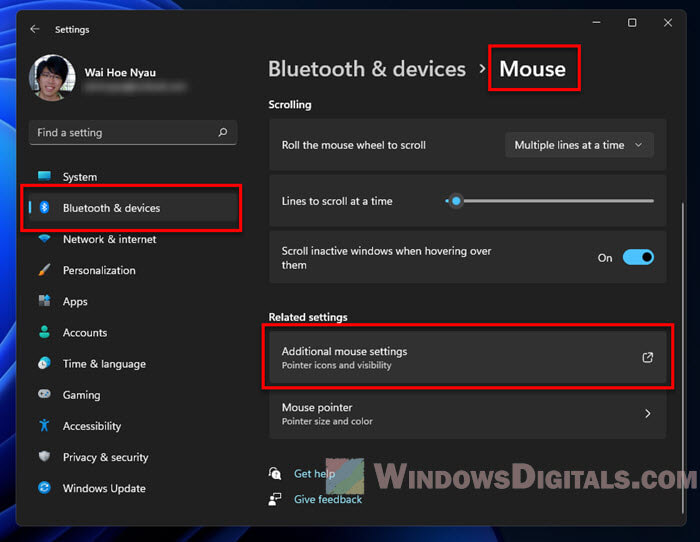
- In the Mouse Properties window, you’ll find a “Double-click speed” slider. Move the slider to adjust the double-click speed as you like.
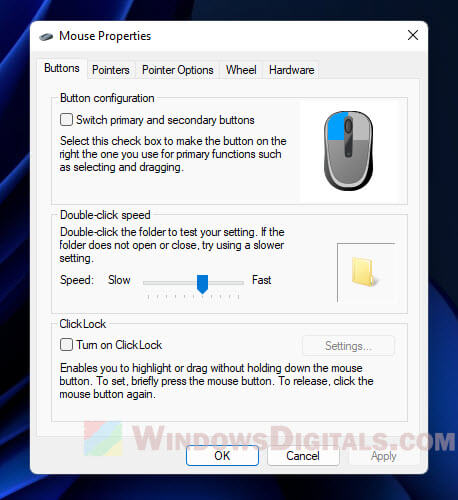
- After adjusting the speed, click on the “Apply” button to save your changes. You can then close the Settings app.
For Windows 10:
- Open the Control Panel by clicking on the Windows Start menu, and typing “Control Panel” in the search bar. Click on the Control Panel app that appears in the search results.
- In the Control Panel, click on the “Hardware and Sound” option. Then, click on the “Mouse” option.
- In the Mouse Properties window, go to the “Buttons” tab. There, you’ll find a “Double-click speed” slider. Adjust this slider to change the double-click speed as needed.
- After you’ve made your adjustments, click on the “Apply” button to save them. Click “OK” to exit the Mouse Properties window.
Common Logitech mouse models that encounter the double-clicking issue
The double-clicking issue can happen with many Logitech mouse models, such as Logitech Performance MX Mouse, G703, G305, M510, M310, G502, G600, G203, and G903. If your mouse is on this list and you’re having trouble with double-clicking, try the solutions mentioned above.
Related issue: Can’t click anything on desktop in Windows 11 or 10
Other tips and workarounds
Use a different USB port
If you’re using a wired Logitech mouse, try plugging it into a different USB port on your computer. Sometimes, a problem with the USB port can cause issues, and changing ports might solve it.
Clean the mouse buttons
Buttons on your Logitech mouse can get dirty from regular use, which can make them sticky, unresponsive, or cause them to double-click by accident. To clean them, use a cotton swab dipped in rubbing alcohol. Make sure the alcohol has dried up before you start using the mouse again.
Disable the double-click feature
If you don’t use the double-click feature often, you can turn it off to avoid this problem. In the mouse settings in Windows, move the “Double-click speed” slider all the way to the right to turn it off.
Contact Logitech for help or warranty
If none of these methods work, it might be time to try asking Logitech support. They have a support website where you can find troubleshooting guides, talk to customer support, and even request a warranty replacement if your mouse is still under warranty.
Some tips to slow down the wearing of your mouse
- Keep your mouse clean and free from debris or gunk that can mess with the buttons.
- Avoid clicking the buttons too hard or too fast, which can cause the switches to wear out more quickly over time.
- Try to keep your mouse driver up to date to avoid random software issues.
- If you’re using a wireless mouse, keep the receiver away from other wireless devices that can mess with the signal.