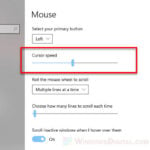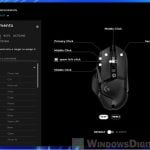Mouse acceleration is a feature that changes mouse’s sensitivity based on the speed you move your mouse. For example, the faster you move your mouse the higher the sensitivity it’ll be, thus, the name acceleration. Because of its continuous changing of sensitivity, it is a feature that most gamers, especially FPS games enthusiasts, would seek to disable if there is any mouse acceleration relevant setting exists.
This guide will show you how to turn off Windows mouse acceleration in Windows 10, and software specific mouse acceleration for advanced gaming mouse in software such as Razer Synapse, Logitech Gaming Software or G Hub, if you have a Razer or Logitech mouse.
Page Contents
How to turn off mouse acceleration in Windows 10
To completely disable mouse acceleration in Windows 10 mouse settings, follow the steps below.
- On the Windows 10 search bar, search for and open Settings.
- Navigate to Devices > Mouse > Additional mouse options.

- Next, go to “Pointer Options” tab.
- Under Motion section, disable the “Enhance pointer precision” checkbox.
- Click OK to save the changes.
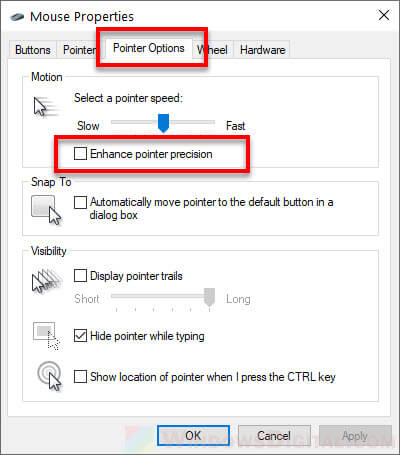
The “enhance pointer precision” is the setting that represents mouse acceleration in Windows 10. Turning it off will disable mouse acceleration in all mouse movement activities in Windows 10.
However, if there is any third party software or game that has its own mouse acceleration settings, your mouse would still accelerate even with “enhance pointer precision” turned off if you’re using such software or playing in such game.
If you have a Razer or Logitech mouse, see below to learn how to turn off mouse acceleration in their respective configuration software.
How to turn off mouse acceleration in Razer Synapse
If you have a Razer mouse and are using Razer Synapse as the configuration software, here’s where you can disable the mouse acceleration in the software.
Launch Razer Synapse app from the notification area or by searching it using the Windows 10 search bar.
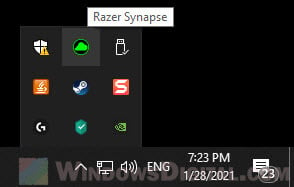
In Razer Synapse, select your Mouse, then go to Performance tab. Make sure the “Acceleration” slide bar is set at 0.
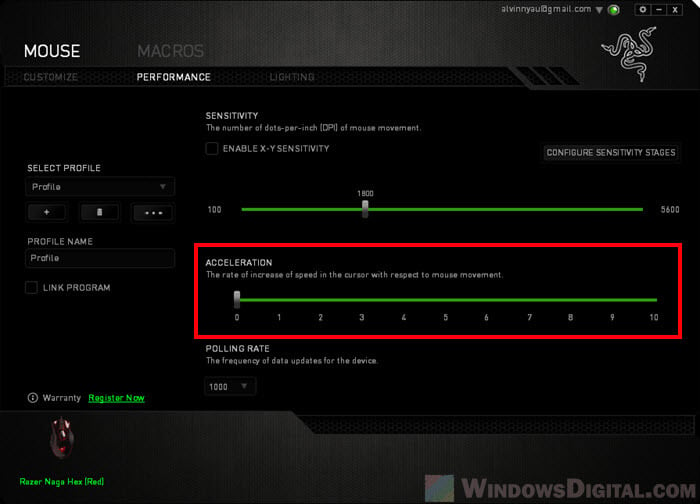
The “Acceleration” slide bar decides the rate of increase of speed in the mouse pointer with respect to mouse movement. Setting it to 0 would mean to completely turn off the mouse acceleration.
How to turn off mouse acceleration in Logitech G Hub or LGS
[Update] There are two versions of Logitech configuration software. The older version is called Logitech Gaming Software while the latest is called Logitech G Hub. Both software uses Windows mouse acceleration setting (the enhance pointer precision setting), which means that they do not have their own standalone mouse acceleration setting in their configuration software. As long as the “enhance pointer precision” setting in Windows mouse setting is off, the mouse acceleration is considered always off.
In Logitech Gaming Software (for older models of Logitech peripherals), the mouse acceleration setting is there in the configuration, but it’s synced with the Windows “Enhance Pointer Precision” setting. It means that if you disable or enable the acceleration setting in the software, it will also changes the “enhance pointer precision” setting in the Windows mouse settings, or vice versa. So, it doesn’t matter where you disable it, as long as this option is turned off, you will have no mouse acceleration.
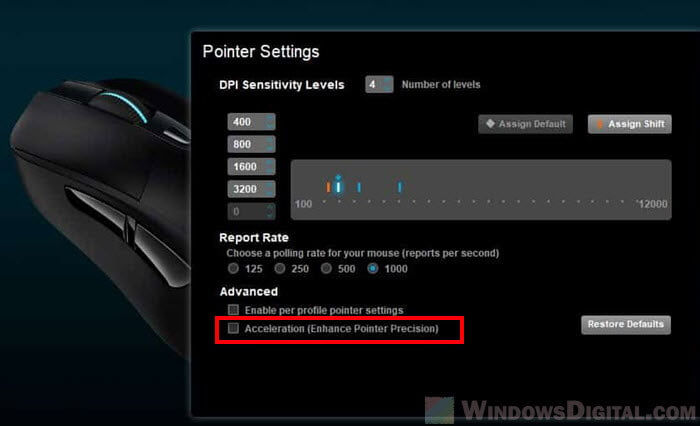
As for the latest Logitech G Hub, there is no longer a setting related to mouse acceleration in the configuration software. It’s because, as mentioned earlier, Logitech uses the Windows enhance pointer precision setting. You only need to turn off the mouse acceleration to completely disable all mouse acceleration if you’re using a Logitech mouse.
Other mouse acceleration settings
If you are using any high end gaming mouse that also have a configuration software, look for any mouse acceleration relevant setting in the configuration software and turn it off.
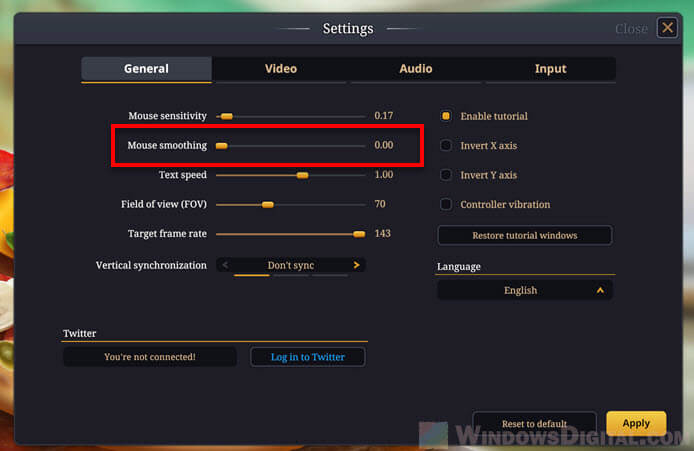
Example mouse acceleration setting in a game called Cooking Simulator
Also, check your game’s setting to see if there is any setting related to mouse acceleration. If your game has a mouse acceleration related setting and is enabled by default, even if you have disabled all other mouse acceleration settings outside of the game, when you play that particular game, you would still have mouse acceleration.