If you have two or multiple video clips you wish to combine and merge together into one video before uploading to YouTube or for your own purpose, this tutorial will show you how to quickly merge videos in Windows 10 without relying on any paid software (by using the built-in Photos app or free video editor software from Microsoft Store).
Merge or combine multiple videos in Windows 10 using Photos app
The photos app is an app that comes built-in with Windows 10. It offers a feature to create a video project where you can quickly combine, merge or edit your videos. To merge two or more videos into one using Photos app, follow the steps below.
- Search for and open Photos app from the Windows 10 search bar.
- In Photos app, click on the “New video” button, then select “New video project“.
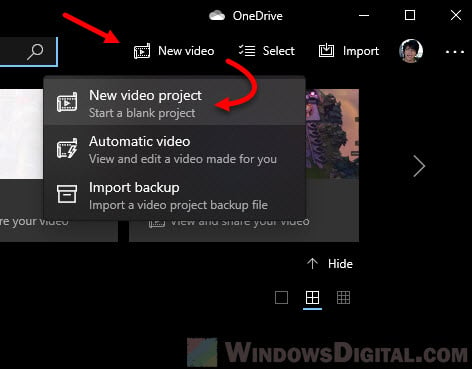
- Enter a name for the video project in the “Name your video” pop up.
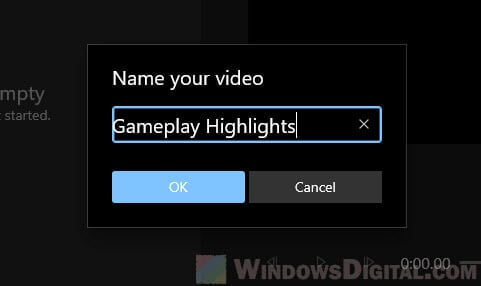
- Under Project library, click on the Add button. If your videos are on your PC, select “From this PC“. If your video is a web video, select “From the web” instead.
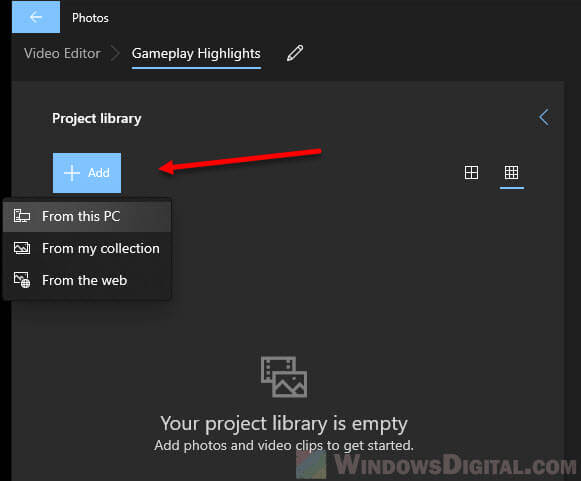
- In the Open window, browse to the location of the videos you want to merge. You can select multiple videos by highlighting them all at once. If your videos are at different locations, you can add each of them by repeating step 4 – clicking the Add button again to add another video.
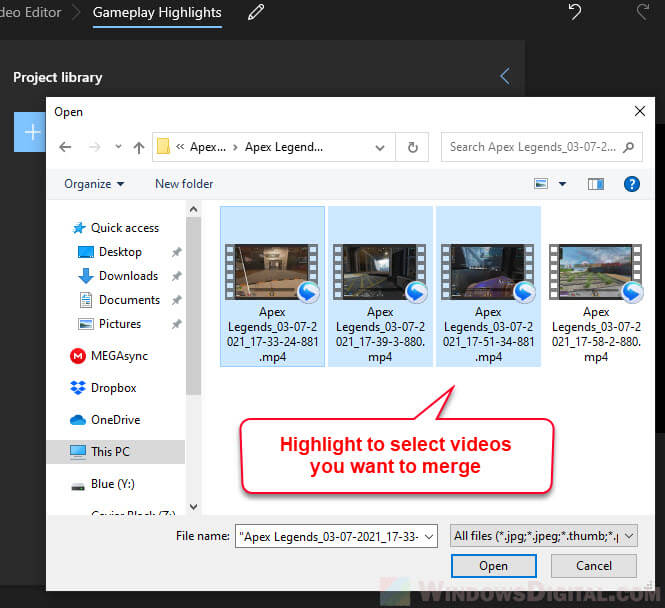
- Once all the videos you want to merge are added to the project library, to merge them, drag the each of the videos to the Storyboard. The order of the videos should be from left to right – meaning the left most will be the beginning of the final merged video, while the right most will be the ending.

- Once done, click on “Finish video” to finalize the merging of the videos.
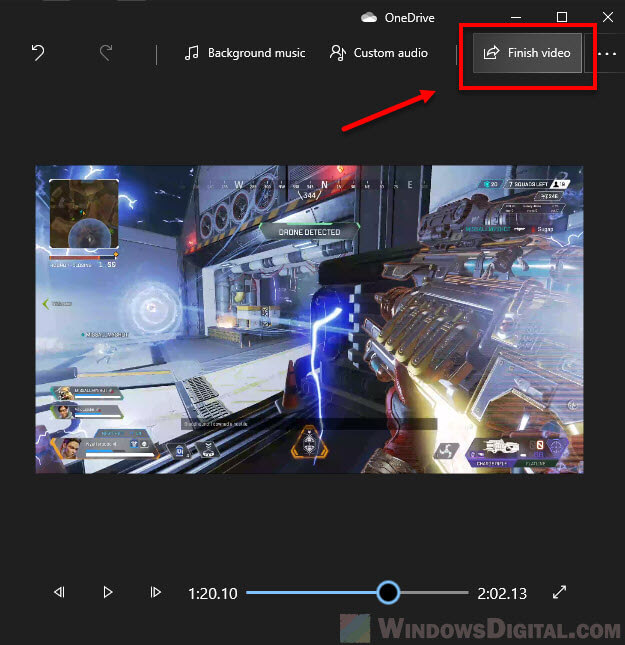
- In the next prompt, you can select the video quality you desire for the final video. By default, High 1080p is selected. To allow faster exporting, enable the “Use hardware-accelerated encoding” option.
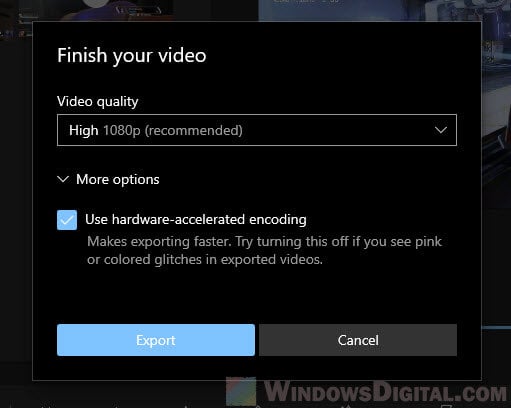
- Click on Export to continue.
- In the next window, browse to a location where you want to save your final video. Optionally, you can select the video type from the “Save as type” drop-down menu
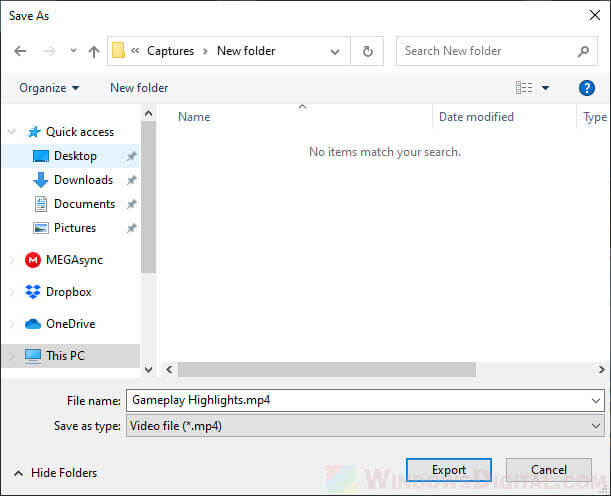
- Photos app will now start merging the videos and exporting them to a final video.
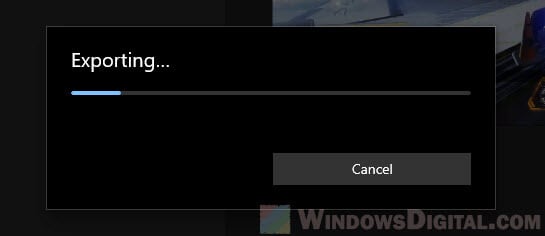
- Once the export process is completed, you can play the video directly from the Photos app, or any other video player you prefer.
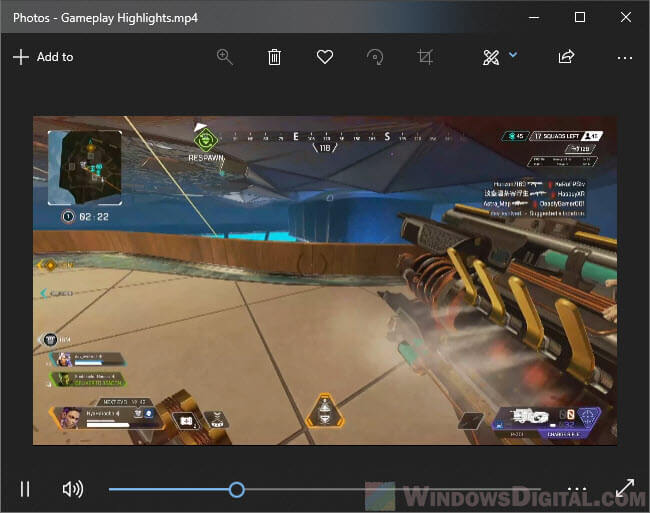
3 Free video editors to merge videos in Windows 10
If the Photos app couldn’t fulfill what you wish to do, here are a few popular video editors with merge videos function, which you can get from Microsoft Store for free in Windows 10.
Movie Maker Free Video Editor
Movie Maker Free Video Editor is a popular video editor app downloaded by millions of users on Microsoft Store. It has pretty much all the crucial functions for video editing. Like its name suggests, it’s a free to use app with optional subscription options for when you feel like supporting the developer of the app.
To install the app, search for “Movie maker free video editor” in Microsoft Store and click on the Install button to install it.
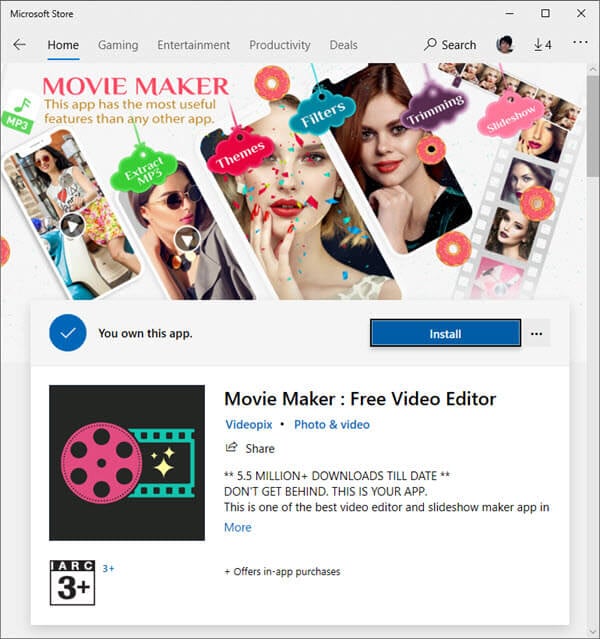
To start merging videos using the app in Windows 10, launch the app from Start menu or Microsoft Store. Then, select “Merge Video” option in the app.
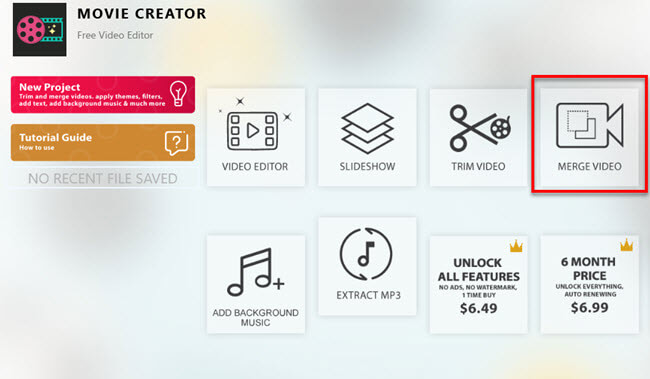
Video Editor Studio
Video Editor Studio is another popular video editing app in Microsoft Store known for its simplicity and easy to use interface. You can install the app by searching for it in Microsoft Store and click on the Install button.
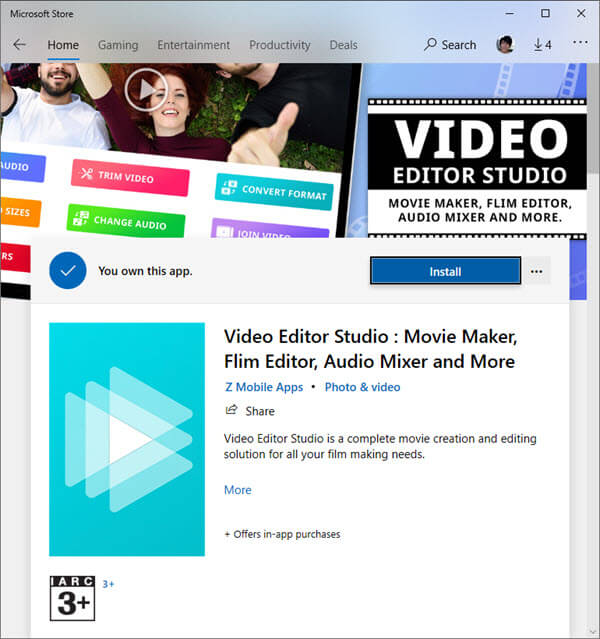
To merge multiple videos into one using the app, launch the app and select “Join Videos” option.
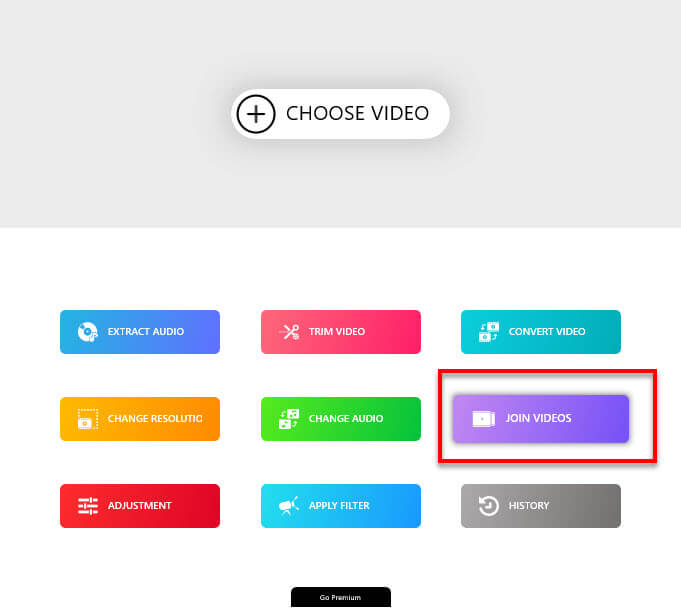
Video Editor Master
Video Editor Master is also one of the most popular video editors on Windows Store widely used by millions of Windows users for their video editing solutions. You can search for and install the app from the Microsoft Store.
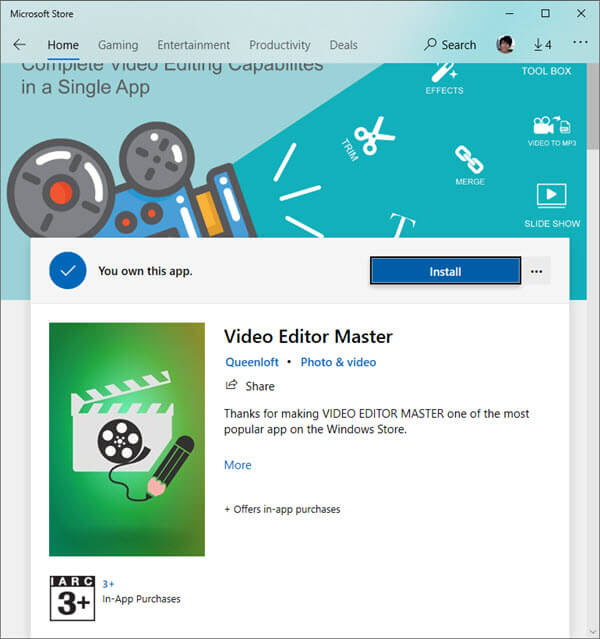
When you first launch the app, it will show you a list of subscription plans. If you don’t feel like paying for it yet, simply click on the “No Thanks” button. You can continue to use the software, but there will be advertisements in the app. If you like the app, you can support the developer by subscribing to one of its plans.
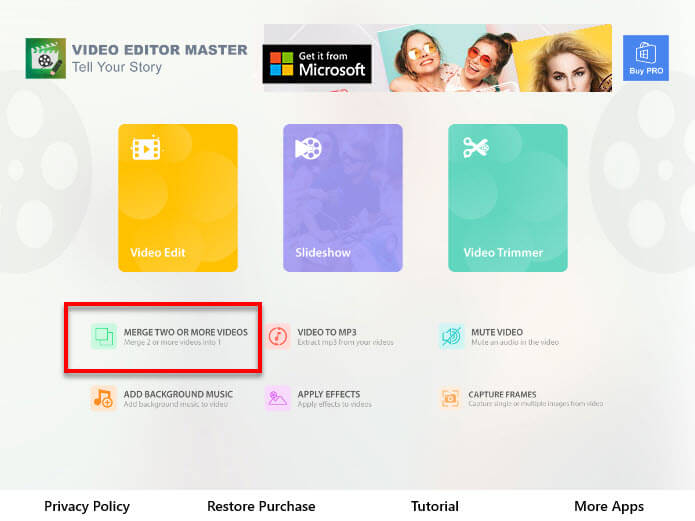
To merge videos, launch the app and click on “Merge two or more videos” option.






