GPU artifacting is about weird or messed up images on your screen because of some problems with the graphics card. You might see things like flickering, odd lines, colors changing, or weird patterns. Don’t overlook these issues because they can very much point to bigger problems with your graphics card or computer. This can happen regardless of what you’re doing with your computer, whether you’re playing a game, watching a video or just idling. This guide will show you what GPU artifacting looks like, how to check for it, and how to fix it.
Also see: How to Tell If It’s Your Monitor or GPU That Is Dying
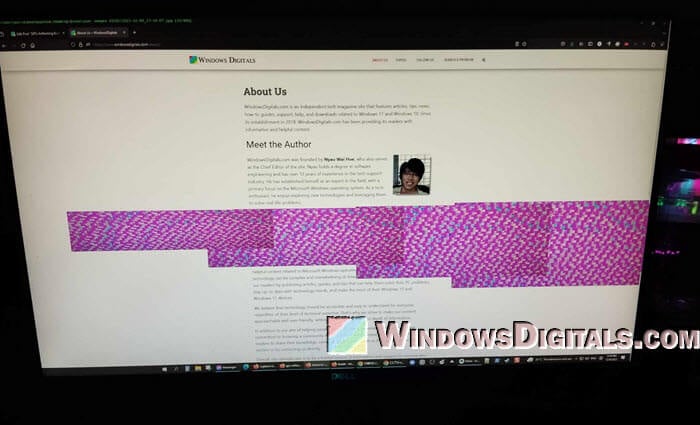
Page Contents
Examples of GPU artifacting
GPU artifacting can look different depending on what’s causing it and how bad the issue is. The following are some typical examples people have seen.
Flickering or flashing
One common issue is seeing flickering or flashing on the screen, which might include black or white squares or dots. These usually pop up briefly and randomly, and they might mean there’s a problem with how the GPU shows images. Seeing these dots or squares can hint at issues like overheating or memory problems with the GPU.

Pixelation and distortion
Sometimes, parts of your screen might look blocky, pixelated, or weirdly shaped. This could mean there’s something wrong with how your GPU processes images or there’s a memory error.
![]()
Color shifts
If colors on your screen start looking wrong, like if they’re showing the wrong shades, that could also be a sign of GPU problems.

Strange lines or patterns
Unusual lines or shapes that don’t belong might appear, and these often suggest that there’s an error in how the GPU is calculating what to show on your screen.
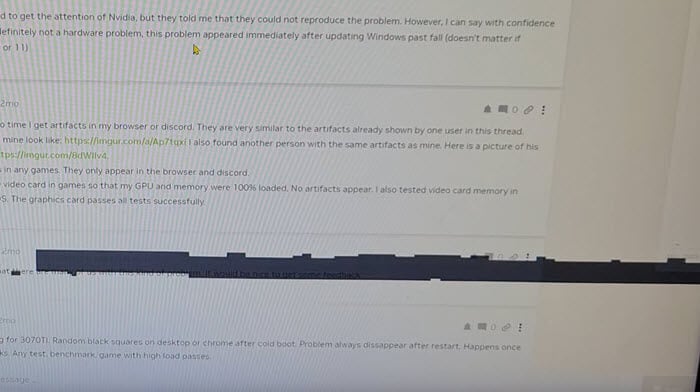
Screen stuttering
This is when the image on your screen freezes or skips suddenly. It can mess up watching videos or playing games and might happen if your GPU is having a tough time with its tasks, but it doesn’t necessarily mean your GPU has a problem at all; Your GPU might just be working hard at the moment.
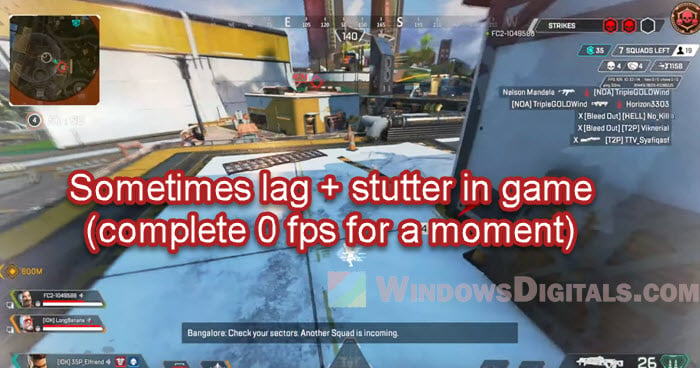
Some of these issues can happen more often under certain conditions, like when you’re playing a graphics-heavy game or when your PC is idle.
Pro tip: Force App or Game to Use Nvidia GPU or Integrated Graphics
How to test for GPU artifacting
Checking for GPU artifacting means you’ll do a bunch of tests to see if the weird images on your screen are really because of your graphics card.
Benchmark and stress test
Use tools like MSI Kombustor or 3DMark to push your GPU hard. This can help show any artifacting that happens when it’s under a lot of stress. These tests can reveal problems that you wouldn’t see during everyday use.
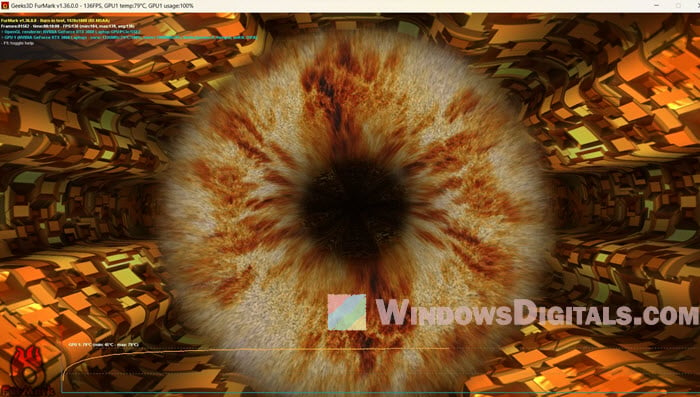
Monitor GPU temperatures
Watch the temperature of your GPU using tools like HWMonitor or GPU-Z. If it gets too hot, it might start showing these weird images.
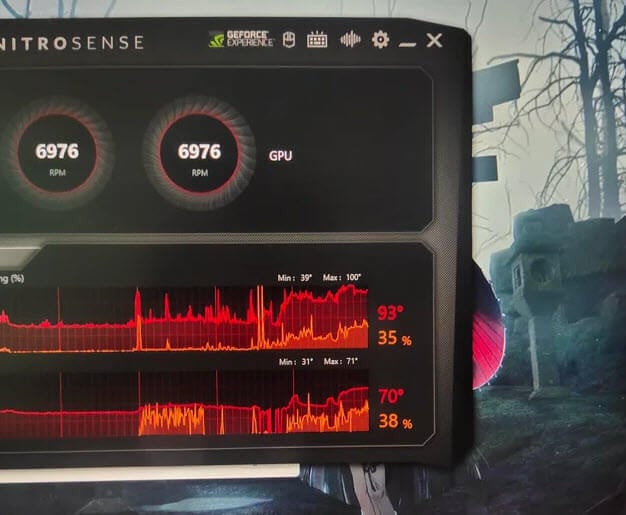
Linked issue: High GPU Usage While Watching YouTube Videos
Check for driver issues
Make sure your graphics drivers are up to date. If artifacting started after a new update, try going back to an older version of the driver. Problems with drivers can mess up how your GPU works and cause these visual issues.
Try different games and apps
See if the artifacting happens in different games or apps. If it only happens in certain ones, it might be about compatibility or specific things in those programs that trigger the issues.
Suggested read: GPU 100% Usage When Idle or Gaming (Good or Bad)
Test with different displays and cables
Sometimes the problem isn’t your GPU but your screen or the cables connecting it. Try using a different monitor or cable to see if the problem still happens.

Observe artifacting patterns
Keep track of what kind of weird images you see and when they show up. If they keep happening in the same way, especially when you start up your computer, it might mean there’s a hardware issue with your GPU.
How to fix GPU artifacting issues
Once you know you have GPU artifacting, there are a few things you can try to fix it.
Update or reinstall GPU drivers
A simple fix is to update your GPU drivers. Old or messed up drivers are often the reason for these image problems. If the issues started after an update, try using an older driver version.
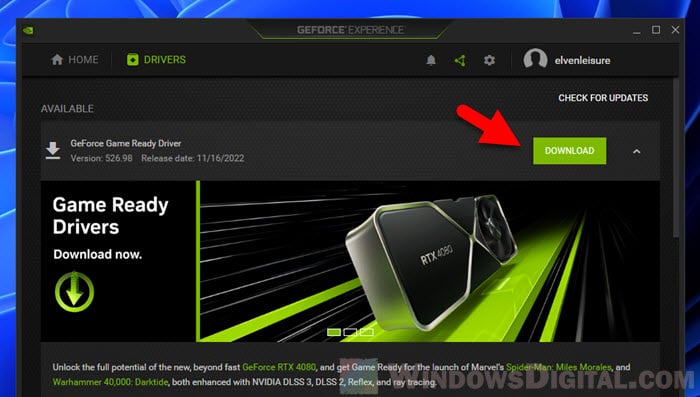
Improve cooling
If your GPU gets too hot, it can start to have problems. Make sure the cooling system is working right. This means cleaning out dust, checking the fans, and making sure there’s good air flow in your computer. Sometimes adding more cooling helps a lot.

Stop overclocking the GPU
If you’ve made your GPU run faster than it’s supposed to (overclocking), that could be the problem. Try slowing it down (underclocking) to see if that helps with the heat and stress on the card.

Inspect for physical damage
Look at your GPU for any signs of damage like burnt parts or broken capacitors. This kind of damage can cause these image issues and might mean you need to fix or replace your GPU.
Test the GPU in another system
Try your GPU in a different computer to see if the problem is just with the GPU or something else in your computer.
Change the thermal paste
Over time, thermal paste that helps cool your GPU can dry up. Putting on new, good-quality thermal paste can help with heat issues and might fix the artifacting. If you’re not sure how to do it, you might want to get some help from a professional.

Replace the graphics card
If the problem is with the VRAM (a part of your GPU), you might need to get a new graphics card, because you usually can’t just replace the VRAM.






