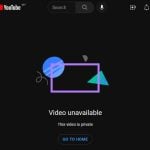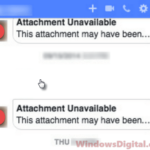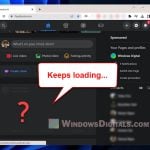You recently watched a video on Facebook while scrolling through your timeline. You dismissed it without saving the video, thinking it wasn’t worth keeping. However, after a few days, you realized it was an important video and started searching for it by scrolling through your timeline and scouring the internet. But no matter how hard you tried, you couldn’t find the recently watched videos on Facebook.
This is a common issue in the Facebook community. However, there is actually a way to view your video watch history on Facebook. It’s an option under the activity log in your Facebook profile. Here’s a simple tutorial on how to find recently watched videos on Facebook desktop, Facebook app, or mobile, so you can watch it again or share it with your friends.
Also see: How to Find Someone By a Picture on Facebook
Page Contents
How to see previously watched videos on Facebook
As long as the video is played for even just a few seconds, it will be listed in your recently watched videos history on your Facebook account.
You can access your recently watched videos on Facebook through your profile. Here’s how (instructions updated to reflect changes in Facebook interfaces as of 2023).
Related: How to Search Only Video Files in Windows 11
Recently watched videos on Facebook desktop or web
Updated screenshots as of 2023:
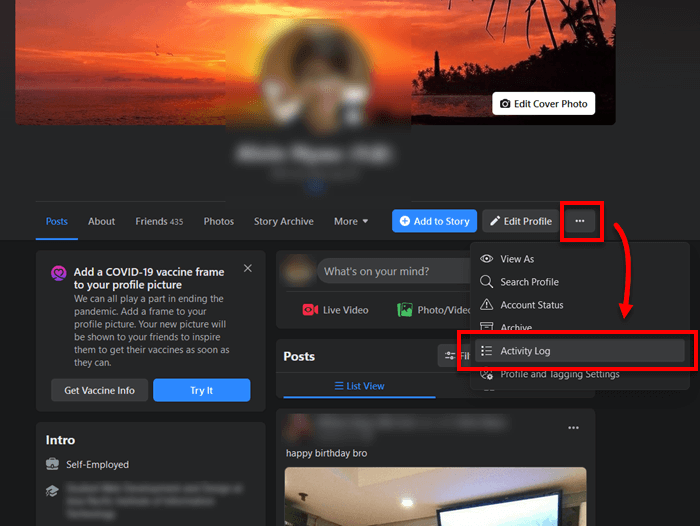
Go to your Facebook profile, click the menu button and select Activity Log. Next, on the left pane, select “Logged Actions and Other Activity“, then select “Videos you’ve watched“.
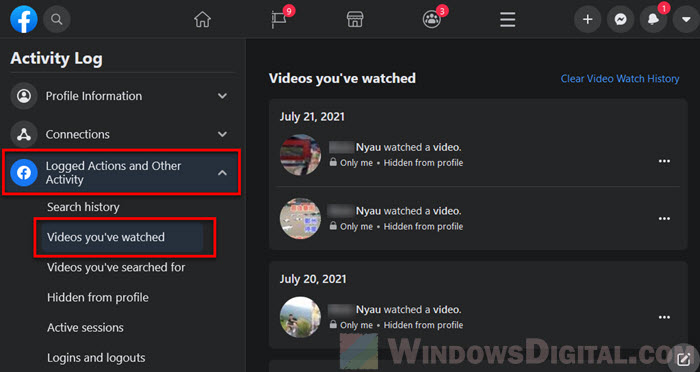 To find recently watched videos on Facebook desktop or web (older interface):
To find recently watched videos on Facebook desktop or web (older interface):
- Sign in to your Facebook account on a web browser.
- Click on your profile picture to go to your Facebook profile.
- Click on the Activity Log button.
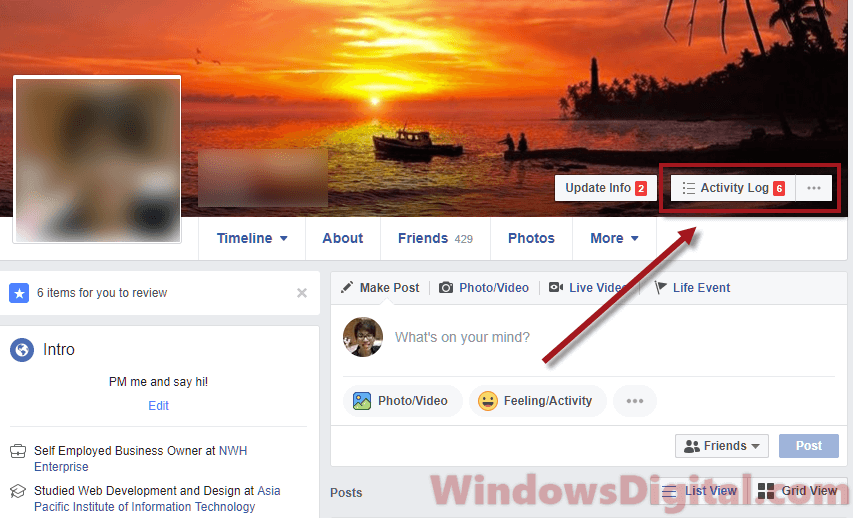
- From the left sidebar, under Filters, click on the More link usually right under comments.
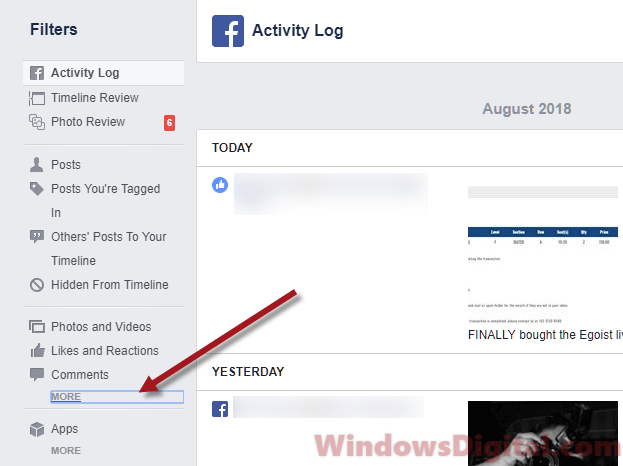
- Then, click on Videos You’ve Watched from the list of filters.
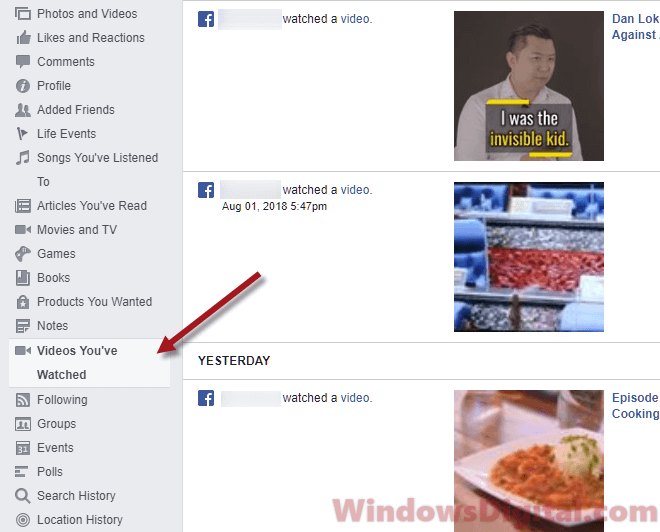
- You should now be seeing the list of videos you’ve recently watched on Facebook.
Note that your Facebook video watch history is linked to your account, which means you can only view past videos you’ve watched using your Facebook account. If you watch a video using another person’s Facebook account on the same computer, the video will not be listed in your recently watched videos section.
Watch again recently watched videos on Facebook app or mobile
If you want to access the list of recently viewed videos on the Facebook app or Facebook mobile using your smartphone or tablet such as iPhone, iPad or Android devices, follow these simple steps.
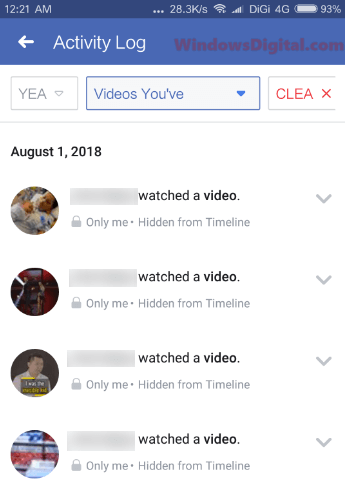
First, ensure you have the latest Facebook app installed on your device and that you are already signed in. Then, follow these steps to view the list of recently viewed videos on Facebook app or mobile:
- Open the Facebook app on your mobile device.
- Click on the triple bar icon from the menu, then click on View your profile.
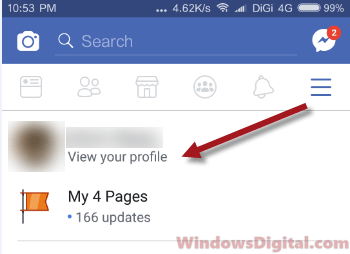
- Click on Activity Log.
- At the top of the screen, click on the Category drop down menu.
- Scroll down to find the Videos You’ve Watched filter and then tap on it.
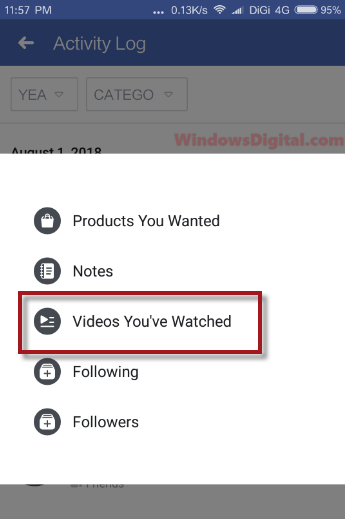
- You should now be able to see your recently watched videos on Facebook app.
If you’re having trouble finding a specific video in your watch history, you can use the search bar at the top of the activity log page to search for keywords related to the video, such as the title or description. This can help narrow down the results and make it easier to find the video you’re looking for.
How to delete watched videos on Facebook
If you want to delete a watched video from your Facebook video watch history, follow these steps:
Facebook desktop or web
- Sign in to your Facebook account on a web browser.
- Click on your profile picture to go to your Facebook profile.
- Click on the Activity Log button.
- From the left sidebar, under Filters, click on the More link.
- Click on Videos You’ve Watched from the list of filters.
- Hover over the video you want to delete and click on the Edit button that appears.
- Select Delete from the drop-down menu.
- Click Remove to confirm.
Alternatively, you can also click on “Clear video watch history” located in the top-right corner of the “Videos you’ve watched” screen to clear your entire watch history on Facebook.
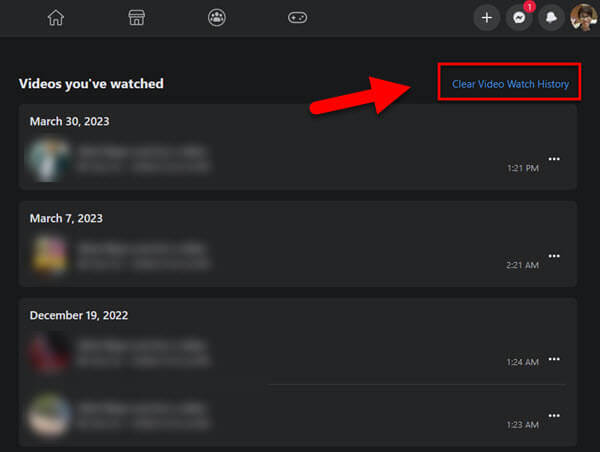
Facebook app or mobile
- Open the Facebook app on your mobile device.
- Click on the triple bar icon from the menu, then click on View your profile.
- Click on Activity Log.
- At the top of the screen, click on the Category drop down menu.
- Scroll down to find the Videos You’ve Watched filter and then tap on it.
- Find the video you want to delete and swipe left on it.
- Tap on Delete and then confirm by tapping on Remove.
This is useful if you don’t want certain videos to appear in your history, or if you want to clear your entire watch history.