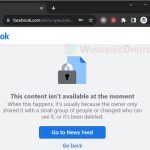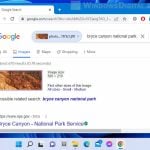There is only a limited number of ways we can find someone by picture on the Internet nowadays. To find a person by picture on Facebook, the only reliable way is to use the photo ID from the name of the photo to identify who the uploader of the picture is, provided if the picture was downloaded from a Facebook profile.
The other method, although won’t always work, is by doing a reverse image search on image search engines such as Google or Bing in an attempt to look for the source of the photo and a chance for information relevant to the uploaded picture.
Also see: How to Google Reverse Image Search on Windows 11
Page Contents
Find Person By Picture on Facebook
This guide will show you two methods on how to find person by picture on Facebook by using the photo ID of a Facebook photo (if available), or through reverse image search.
Method 1: Search by photo’s ID
If the photo or picture at hand is a picture downloaded from someone’s Facebook profile, it will have a unique ID that represents the photo on Facebook. This photo ID can be used to open the page on Facebook where this photo was originally uploaded. From there, you can see the person who uploaded this photo. You can only find the person who uploaded this photo, the uploader might not be the person in the photo.
Note: For this method to work, the photo has to be taken from a Facebook profile, and the Facebook page where this photo was uploaded has to have a privacy setting of “Public” if you are not a friend of the person who uploaded the photo (or “Friends of Friends” if you are a friend of a friend of the person).
Update: Due to changes in how photo ID works now on Facebook, this method no longer works for new photos uploaded after the changes (around early 2018). It is because the photo ID on the file name is now slightly differs from the actual photo ID on the URL of the Facebook page. However, it still works for old photos uploaded prior to the changes.
If the photo ID is incorrect, Facebook will return an error that says “Sorry, this content isn’t available right now” when you open the Facebook photo page using the photo ID. In that case, try the reverse image search instead (method 2).
1. On a file explorer, look at the file name of the photo/picture.
2. The number in the middle (usually between two underscores) is the Facebook photo ID of this picture. Highlight it and copy it.
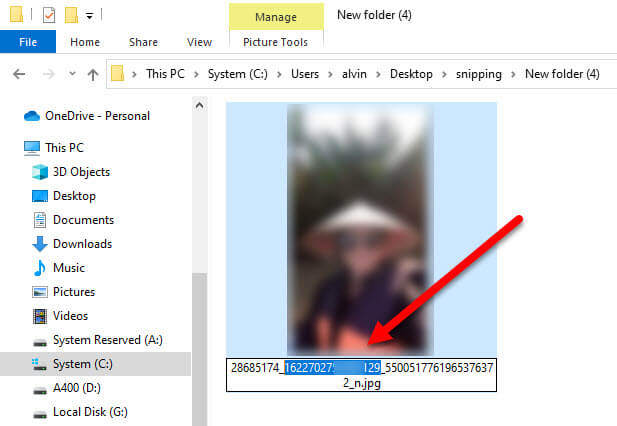
3. Once you have the Facebook photo ID number, you can use the number to open the Facebook page where this photo was uploaded. From there, you can see the person who uploaded this picture. You can do so by simply pasting the number to the end of the following Facebook URL and open it on a browser.
https://www.facebook.com/photo.php?fbid=
For example:
https://www.facebook.com/photo.php?fbid=1234567891234567
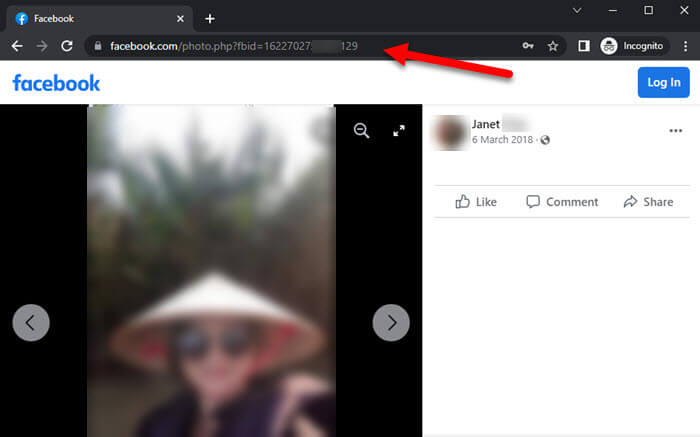
Related: How to Find Recently Watched Videos on Facebook
Method 2: Reverse Image Search
The term, reverse image search, commonly refers to searching the web for the source(s) and related contents of an image/photo by uploading the image to the reverse image search engine.
The reverse image search will only work if:
- The person of the photo has a publicly available social profile such as a Facebook profile, Wikipedia biography, etc.
- If the photo is indexed by the search engine (Google will only crawl photos and Facebook profiles that are set as “Public“).
- In most cases, the person has to be quite famous to have contents and profile indexed by the search engine.
Due to the difficult conditions to find someone using a picture through reverse image search (because of privacy settings on Facebook and other websites, as well as other factors), it is not guaranteed that you will get any result by doing a reverse image search. But, it’s worth a try to see if the photo was uploaded somewhere else (including Facebook) and if the site has any information about the person you are looking for.
There are many reverse image search engines available online, but only a few can actually get you decent results. We recommend Google Search by Image – the world most popular reverse image search engine. To find person by picture on Facebook via Google reverse image search, follow the steps below.
1. Go to images.google.com (Google Search by Image).
2. Click the camera icon on the search bar.
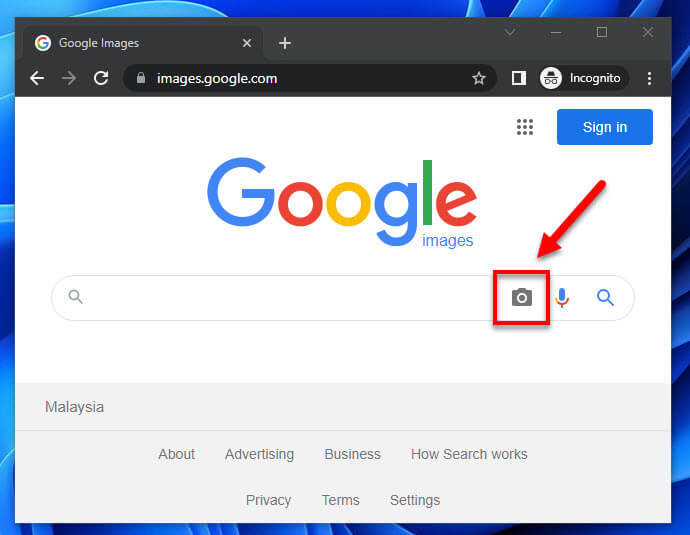
3. Next, you can choose how you want to upload the picture. If the picture is on your computer locally, select “Upload an image” and click “Choose File” to upload the picture. If it’s an online picture, you can simply select “Paste image URL” and paste the URL of the picture, then click “Search by image“.
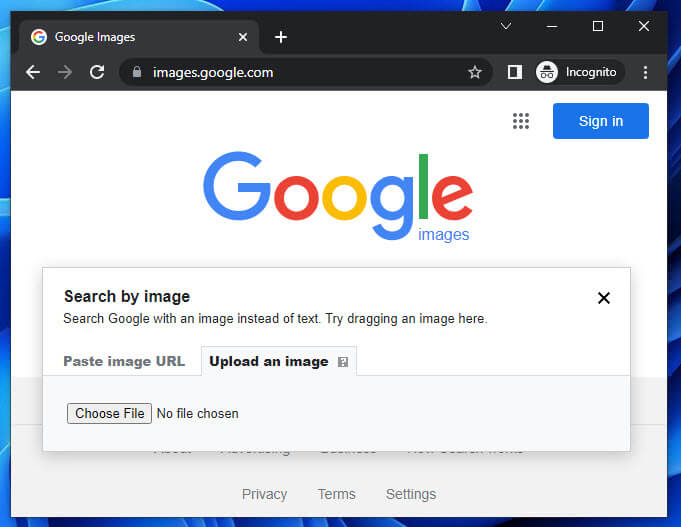
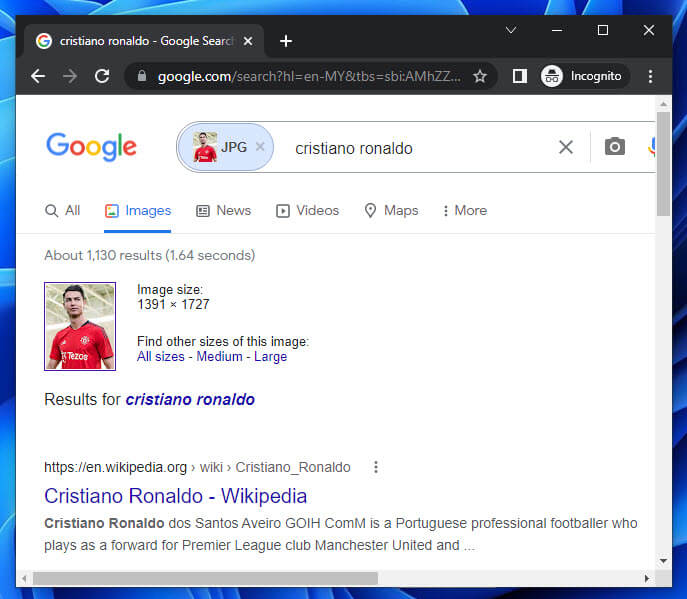
Tip: Do you know you can add a “Search on Google Images” option to the context menu (when you right-click a picture) in Windows 11 or Windows 10 for even quicker reverse image search? Read: Google Reverse Image Search on Windows 11
No camera icon on Google Image Search
If you are on a mobile device such as an iPhone or an Android device, you may not be able to see the camera icon. In that case, you can try to request Google desktop version on mobile to view the search page as if you are viewing from a desktop computer.
![]()
Another workaround would be to use Chrome on your mobile device and open a new tab page. The search bar on the Chrome’s new tab page will have a camera icon which will allow you to search with any picture.