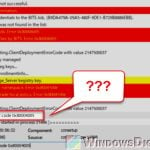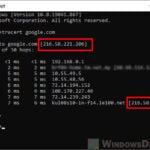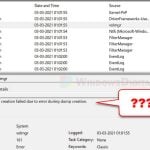When you try to use the Command Prompt in Windows 11 or 10 to ping a website, an IP address, or a network location, there is a common error that you might see: “PING: transmit failed. General failure“.
This error basically means something went wrong in sending out these pings. It’s usually because of issues with how your network is configured or maybe something else that’s stopping your system from communicating properly. But, this doesn’t always mean that your internet is the problem.
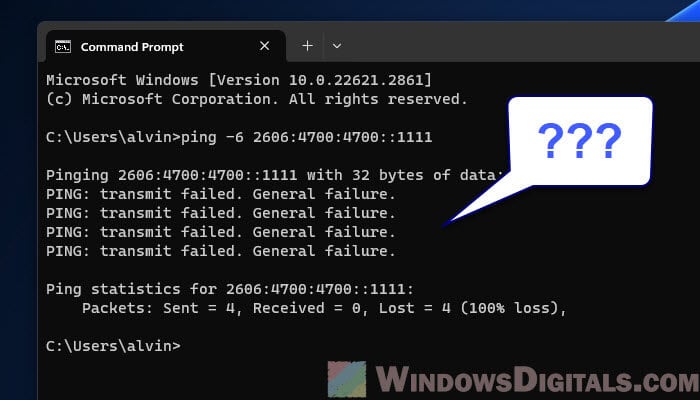
Page Contents
What does “PING: transmit failed. General failure” actually mean?
The “PING: transmit failed. General failure” error message in the Windows 11 Command Prompt basically means there’s a small problem in sending out a network request with the ping command. This command is useful for testing how fast and well your computer can talk to a network address using ICMP (Internet Control Message Protocol).
When you get this error, it means the ping request couldn’t be sent out. This can be because of network configuration issues, or maybe something’s wrong with your computer’s hardware or software. Just because this happens, it doesn’t mean you’re completely cut off from the internet. It just shows there are some specific issues with your network.
Pro tip: How to Ping IPv6 Address in Windows 11
Network adapter issues
If you’re getting the “PING: transmit failed. General failure” error, it might be because of your network adapter. This could happen if the adapter is turned off, not working right, or having driver problems.
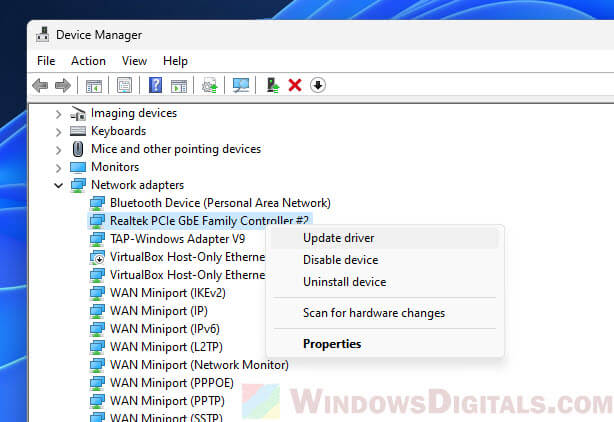
To fix this, first check if your network adapter is properly enabled in your computer’s settings. If it’s on, try updating the drivers. You can update its driver through the Device Manager or download it from the manufacturer’s website.
Also see: Ping IPv4 Address Instead of IPv6 in Windows 11/10 CMD
Problems with the IP configuration
If the IP settings are messed up, it can also cause the “transmit failed” error when you ping an address. Try to reset your IP config and see if it helps. Just open an elevated command prompt and run the following commands one by one. Restart your computer afterward for the changes to take effect.
ipconfig /release ipconfig /renew ipconfig /flushdns ipconfig /registerdns netsh winsock reset netsh int ip reset
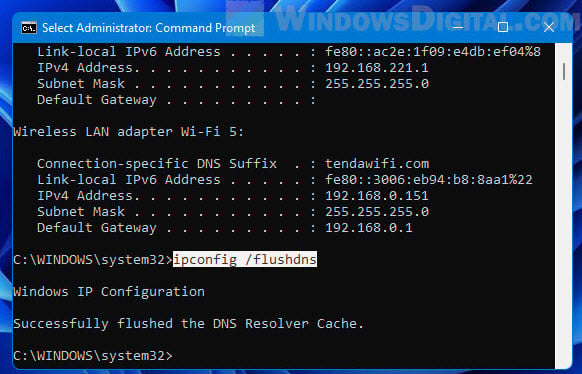
Also, check for any static IP settings that might be causing issue with your network configuration.
Related resource: How to Check IP Address in Windows 11
Firewall or antivirus might be blocking the ping
Firewalls and antivirus programs can sometimes get in the way of network traffic, including ping requests. If you think they might be causing the “PING: transmit failed. General failure” error, try turning them off for a while and ping again.
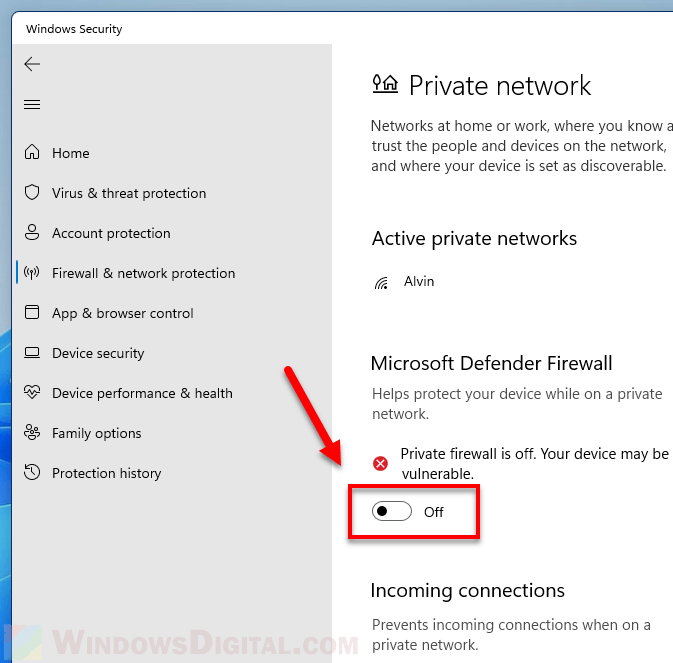
If disabling them fixes the ping, you’ll need to change their settings to let the ping requests through. But remember to turn your security back on after checking.
Useful guide: How to Find the IP Address of a Website in Windows 10 / 11
Issues with the network cable or router
If you’re using a wired connection, a bad network cable or a problem with your router might be causing the “PING: transmit failed. General failure” error. Make sure the network cable is plugged in securely and isn’t damaged.
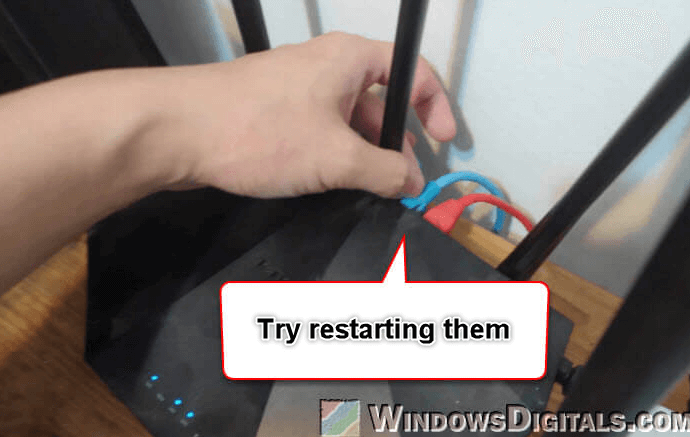
For wireless connections (WiFi), router problems can also cause this error. Usually, simply restarting the router can fix the problem. This is a simple but effective way to solve many network connection issues.
Linked issue: Windows 11 Can’t Connect to Ethernet but WiFi Works
Routing and ISP factors
Routing problems, often out of your control, can cause the “PING: transmit failed. General failure” error too. These problems can happen anywhere in the big web of the internet, including at your ISP. Sometimes, ISPs might even block the kind of traffic pings use.
If you think this is your issue, talking to your ISP or doing some network tests can really help figure out what’s going wrong.
Check the hosts file
The hosts file in Windows basically tells your computer how to find websites by connecting hostnames to IP addresses. If something’s wrong with this file, like bad entries or if it’s just messed up, it can cause network errors like “PING: transmit failed. General failure.”
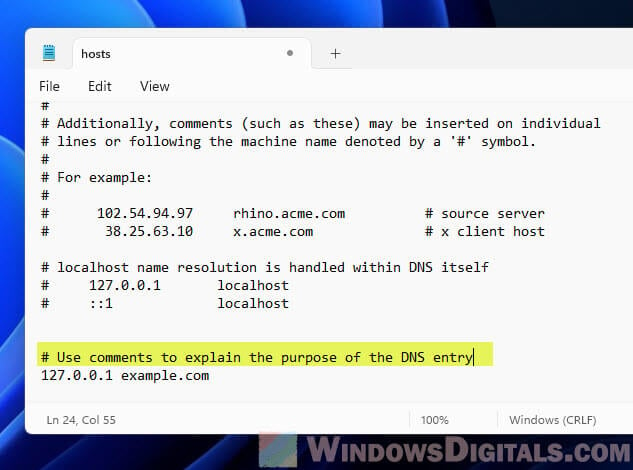
Make sure your hosts file doesn’t contain any unnecessary entries that could be affecting the ping to the specific address. If there are problems, you might need to make a new file or change what’s already there to fix the issue.
Linked issue: Access Denied When Editing Hosts File in Windows 11/10
ICMP protocol and ping are blocked
The ICMP (Internet Control Message Protocol) is important for how the ping command works. It sends “echo requests” to the target and waits to see if it hears back. If something’s blocking or messing up ICMP, like maybe your firewall or network rules, then your ping won’t work and you’ll get errors like “PING: transmit failed. General failure.”
- Go to your firewall settings (Windows Firewall or other software) and check that ICMP requests aren’t being blocked. In Windows Firewall, you can allow incoming echo requests in the Advanced settings.
- Log into your router and see if ICMP requests are blocked there. Some routers let you turn ICMP on or off.
- If you’re in a big company or school, ICMP might be turned off for security reasons. If that’s the case, talk to your network admin.
- Try using tools like Ping or Traceroute to test if ICMP is working.
Windows OS problems
Sometimes, the “PING: transmit failed. General failure” error is because of problems with your operating system. This could be due to corrupted files or an outdated OS. Use the sfc /scannow command in the Command Prompt to find and fix any bad files.
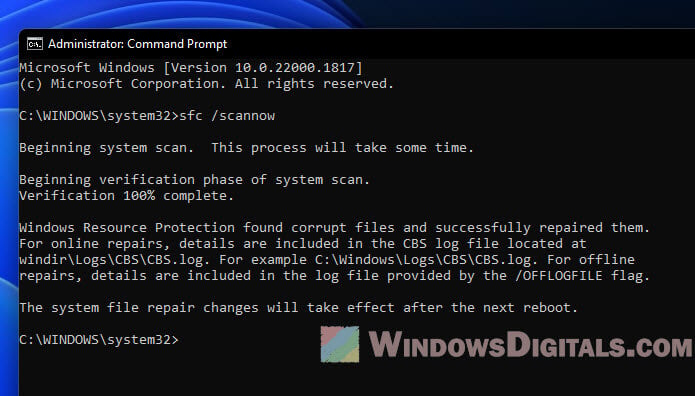
Run Windows Update to see if there is any new update that you need to install for bug fixes. In extreme cases, you might need to reset or reinstall your OS, but only do this as your last option because it can mean losing your files.