IPv6 is the latest version of the Internet Protocol (IP) and plays a very important role in networking today because we’re pretty much running out of IPv4 addresses due to a surge in the number of networks in the world today. Thus, IPv6 was introduced and, with its huge possible number of IP addresses, we can fix the IP shortage problem and allow loads of new devices to connect to the Internet.
In networking (or gaming), a common thing to do is to do a ping an IP address, which may include IPv6, perhaps you want to check whether the IPv6 address will respond to your ping, or sometimes you might want to check the latency of the ping.
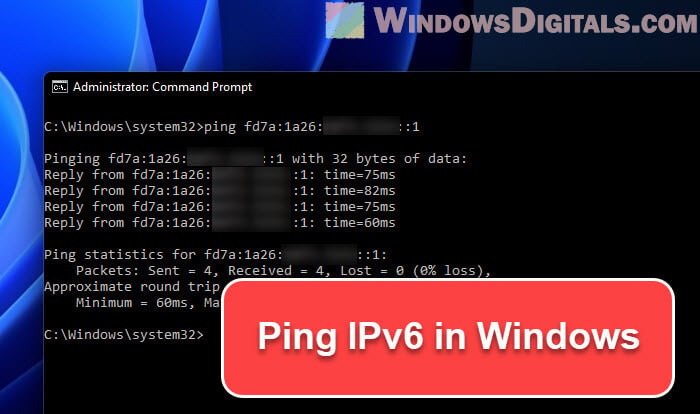
This guide will show you how to ping IPv6 addresses using CMD or PowerShell in Windows 11 or 10. We’ll talk about what the results mean, give examples of IPv6 addresses for testing, and help with common problems like “Network Is Unreachable” or “Transmit failed general failure” errors.
Also see: How to Check IP Address in Windows 11
Page Contents
Using the “ping” command for IPv6 in Windows
Windows fully supports IPv6, including using the ping command with IPv6 addresses. It’s pretty much the same as with IPv4, but you add “-6” to make sure it uses IPv6.
To start, open Command Prompt by pressing Windows + R, type cmd, and hit Enter.
To ping an IPv6 address, type ping -6 and the IPv6 address.
For example, to ping Google’s Public DNS IPv6 address, you’d do this:
ping -6 2001:4860:4860::8888
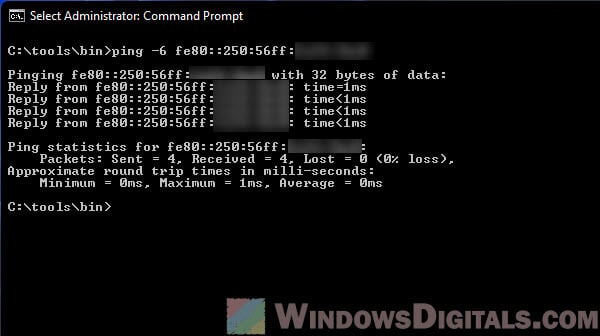
After hitting Enter, Command Prompt will send packets to the IPv6 address and show you the replies.
Useful tip: How to Find The IP Address of a Website in Windows 10 / 11
Pinging Google’s IPv6 addresses
Google offers IPv6 addresses for its public DNS service that you can ping to check your IPv6 setup. Here are the addresses:
- 2001:4860:4860::8888
- 2001:4860:4860::8844
You can ping these just like any IPv6 address.
For example, in Windows, to ping Google’s first Public DNS IPv6 address, you’d type this:
ping -6 2001:4860:4860::8888
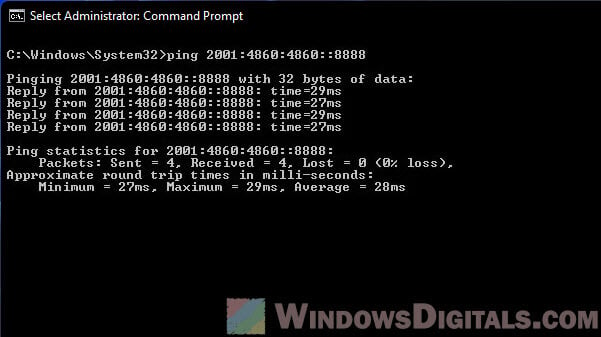
This sends a ping to Google’s IPv6 address. If everything with IPv6 is set up right, you’ll get a reply. If not, there might be a problem with your setup or your ISP might not support IPv6.
Related resource: How to Use Netsh Interface IP Set Address or DNS in CMD
Google also has a special domain, ipv6.google.com, that’s only reachable over IPv6. This is a good way to check if your system can do IPv6. There’s also ipv6test.google.com for a more detailed IPv6 test.
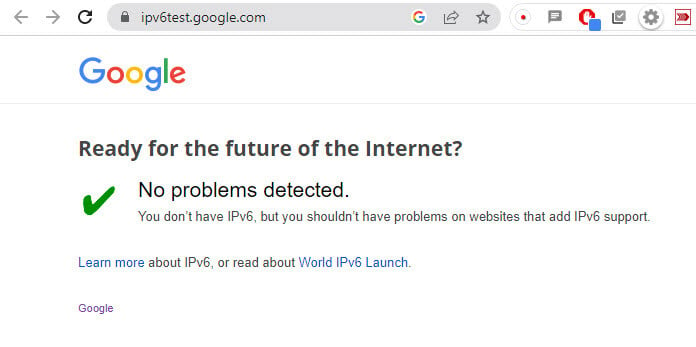
Example IPv6 addresses for ping testing
Here are some IPv6 addresses you can use for testing your ping:
- Cloudflare DNS IPv6 Addresses:
- 2606:4700:4700::1111
- 2606:4700:4700::1001
- Quad9 DNS IPv6 Address:
- 2620:fe::fe
- OpenDNS IPv6 Addresses:
- 2620:119:35::35
- 2620:119:53::53
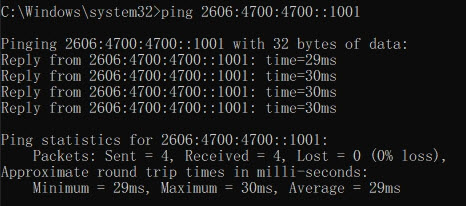
Whether you can ping these depends on your local IPv6 setup and your ISP’s support for IPv6. If pinging doesn’t work, you might need to fix your network or talk to your ISP.
Pinging IPv6 in Windows PowerShell
If you like PowerShell, you can ping IPv6 addresses there too.
To start, open PowerShell and type Test-NetConnection -ComputerName, followed by the IPv6 address, and add -InformationLevel Detailed.
Here’s an example for pinging Google’s Public DNS IPv6 address in PowerShell:
Test-NetConnection -ComputerName 2001:4860:4860::8888 -InformationLevel Detailed
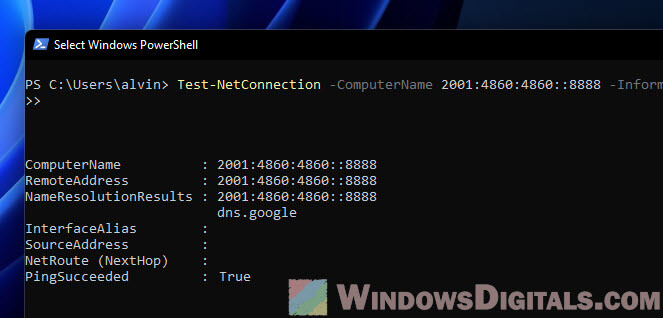
Pinging IPv6 addresses with Cisco devices
If you’re using a Cisco device, you can ping IPv6 addresses from its command line. Just log in and use ping ipv6 followed by the IPv6 address you want to test.
ping ipv6 2001:4860:4860::8888
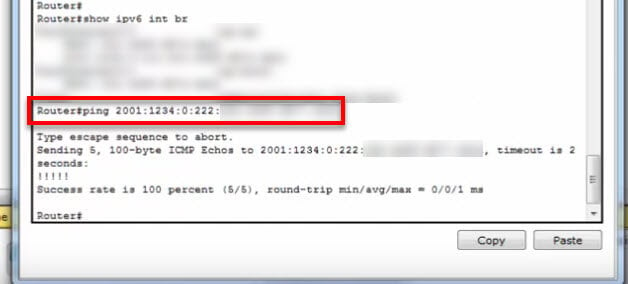
How to ping IPv6 addresses online
Sometimes, you might need to ping an IPv6 address using an online tool. This can be really useful if you’re having issues with your setup or if you want to check a remote server’s connectivity without diving into command line stuff.
To find an online IPv6 ping tool, just do a quick search for online IPv6 ping tool on your favorite search engine and pick one that fits what you need.
Using these tools is pretty easy. Just type the IPv6 address you need to ping into the box, hit the button to start, and the tool does the rest. It sends out pings to the address and shows you what comes back.
Fixing common ping errors
If you’re trying to ping IPv6 addresses and run into errors like “Network is unreachable” or “PING: transmit failed. General failure.“, it means something’s not right with your setup or your network.
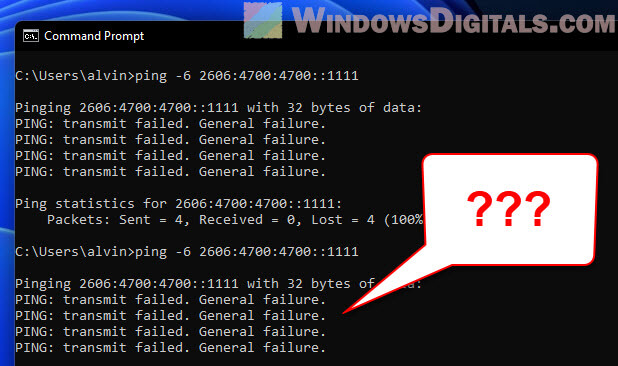
Here’s what might be wrong and how to fix it:
- IPv6 might not be turned on in your network adapter. Check your network settings, look at your network adapter properties, and make sure the “Internet Protocol Version 6 (TCP/IPv6)” box is checked.
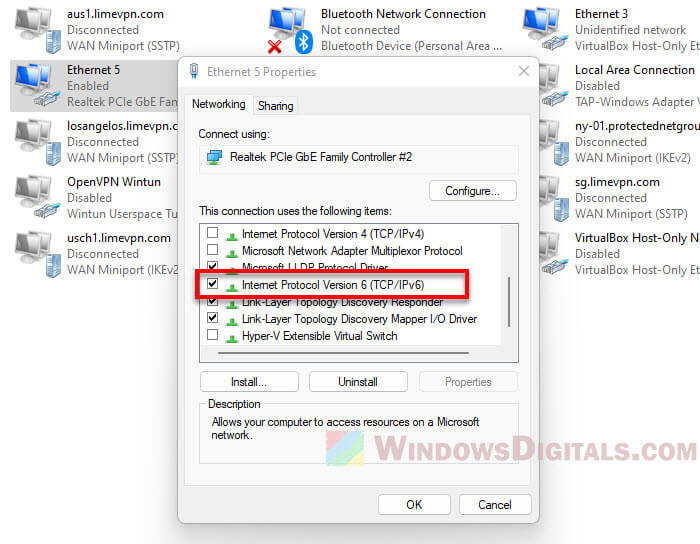
- Your Internet Service Provider (ISP) might not support IPv6. Not all do. You might need to turn it on, or it might not be an option at all. Check with your ISP to see if they offer IPv6 and if you need to do anything special to use it.
- If your firewall or security software is blocking ICMPv6 (that’s the protocol ping uses), you’ll need to change your settings to let ICMPv6 traffic through.
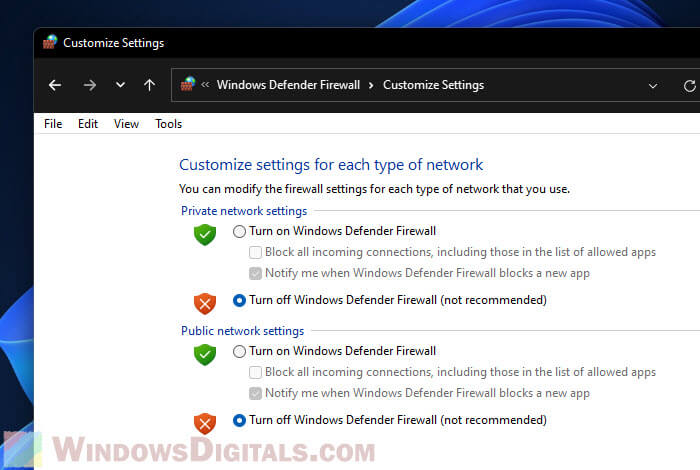
- Your IPv6 configuration might be wrong. Double-check your settings to make sure everything’s set up right.
- Sometimes, local network problems or temporary glitches can mess things up. Try resetting your network or rebooting your router/modem to see if that fixes the problem.
If you’ve tried all these things and still can’t ping an IPv6 address, it’s probably time to call in some help from your network admin or ISP.
Linked issue: Windows 11 Ethernet “Unidentified Network” (How to Fix)
Understanding how IPv4 and IPv6 work together
IPv4 and IPv6 are two different internet protocols, each with its own way of doing things. One big thing to know is that they can’t talk to each other directly. If you’re on an IPv4 system, you can’t just send a message to an IPv6 system without some help, and the same goes the other way.

Why you can’t just ping an IPv6 address using IPv4
IPv6 is the new kid on the block, meant to take over from IPv4. Even though they do the same job—sending data over the network—they don’t play nicely together because they use different systems for addressing.
IPv4 uses 32-bit numbers, while IPv6 uses 128-bit numbers. This difference means an IPv4-only system can’t handle or even understand IPv6 traffic. So, trying to ping an IPv6 address from an IPv4 system? Nope, not going to work. And it’s the same the other way around.
That’s why making sure your systems and networks can handle IPv6 is crucial if you need to communicate using these addresses.
Is it possible to ping IPv6 from an IPv4 system?
Yes, but only if your network supports some special setups like “dual-stack” or “tunneling”.
In a dual-stack network, your device gets both an IPv4 and an IPv6 address, which lets it talk using either protocol. This setup lets an IPv4 device reach IPv6 addresses if your network and ISP support IPv6.
Tunneling is a bit like putting an IPv6 message inside an IPv4 envelope so it can travel over an IPv4 network. There are a few ways to do this, like 6to4, Teredo, and ISATAP.
But if your network is strictly IPv4 with no support for IPv6 or these special setups, then you’re out of luck. You’d need to upgrade your network to talk to IPv6 addresses.






