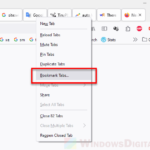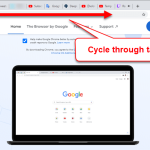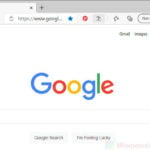Have you ever gotten the annoying “Something went wrong, but we resolved it” error message when you try to open Microsoft Edge? It tells you Edge didn’t start correctly and had to clear all the data so you can browse again. This error can delete your browsing history, extension data, pinned tabs, and site permissions. These are literally all the important things that we’ve saved over time and that we need.
In this guide, we’ll look at what this Microsoft Edge error message means, if you can get back your deleted Edge browsing history, and what to do if you see this error.
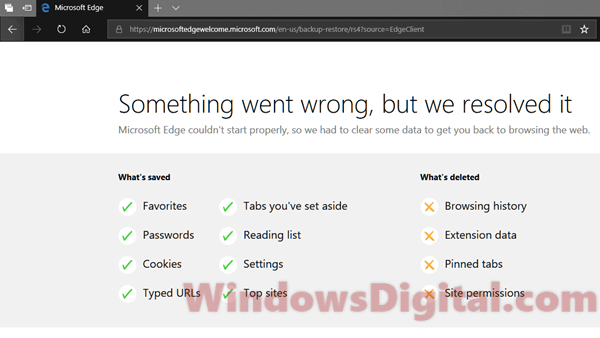
Page Contents
What is the “Something went wrong, but we resolved it” error?
When Edge crashes with this error, you lose your browsing history, extension data, pinned tabs, and site permissions. These are all key data that users depend on, especially browsing history. Browsing history lets users quickly go back to websites they’ve visited before. Also, any tabs you had open get cleared if you encounter this error.
Also see: How to Bookmark All Tabs in Firefox, Chrome or Edge
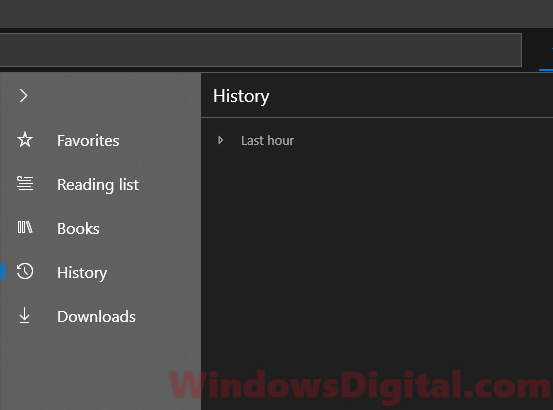
Luckily, even if this error happens, Edge still keeps your favorites, saved passwords, cookies, typed URLs, tabs you’ve set aside, reading list, settings, and top sites. But, if you didn’t save or “set aside” your opened tabs before the error, you won’t find them in the tabs you’ve set aside.
What causes Edge to perform this action?
The “Something went wrong, but we resolved it” error screen pops up due to a crash event where Microsoft Edge can’t be opened or has recently crashed. This could happen if you have too many tabs open, and something messes up. Then, Edge crashes and does the “remove your browsing history and some data” action to fix the issue automatically. It might also happen because of nonfunctional or buggy extensions in Microsoft Edge.
Can you recover your lost Edge browsing history?
Unfortunately, there’s no way to get back deleted browsing history in Edge. When the browsing history is gone, the history files are permanently removed from your hard drive. Unlike Internet Explorer, which keeps history in the C:\Users\username\AppData\Local\Microsoft\Windows\History folder, Edge saves history in a .dat database file. Once it’s deleted, it’s gone for good.
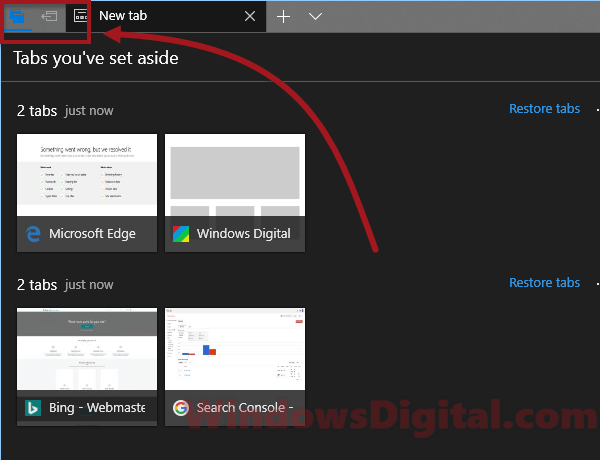
How to prevent losing browsing history and opened tabs in Edge
If you keep losing your tabs and browsing history, you should bookmark the webpages or tabs you really need from time to time. Another cool feature in Edge is “Set this tab aside.” It allows you to save your tab for later in a special list called “Tabs you’ve set aside,” and this list won’t usually get affected even if something goes wrong.
- Make sure you have the newest version of Microsoft Edge. Updating your browser can fix bugs or issues that might be messing things up.
- Turn off any extensions you don’t really need. Sometimes, these extensions can make Edge crash or lose your data, so see if turning them off helps.
- Consider switching to a different browser. If Edge keeps giving you trouble with errors like “Something went wrong,” it might be time to try Google Chrome or Mozilla Firefox instead.
One last thing
To sleep peacefully knowing you won’t lose your browser data due to a silly bug like this, you should back up these data regularly. If you use Edge, try the sync feature. It lets you save stuff like your favorites and passwords to your Microsoft account. That means if you lose your data on your computer, you can get it back from the cloud easily.