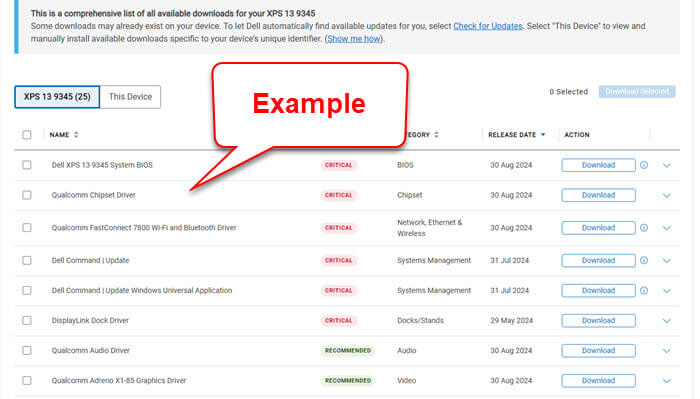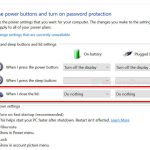If you’ve noticed that your laptop’s CPU speed sometimes is stuck at 0.40 GHz when you check the “Performance” tab in Task Manager, you’ll likely experience significant lag and slow response from everything running on the computer. This is actually a pretty common issue among Lenovo, HP, and Dell users (it can happen to laptops of other brands as well). This guide will show you what could be causing your processor to get throttled at 0.40 GHz, and what you can do to fix it.
Also see: How to Test CPU Throttling in Windows 11
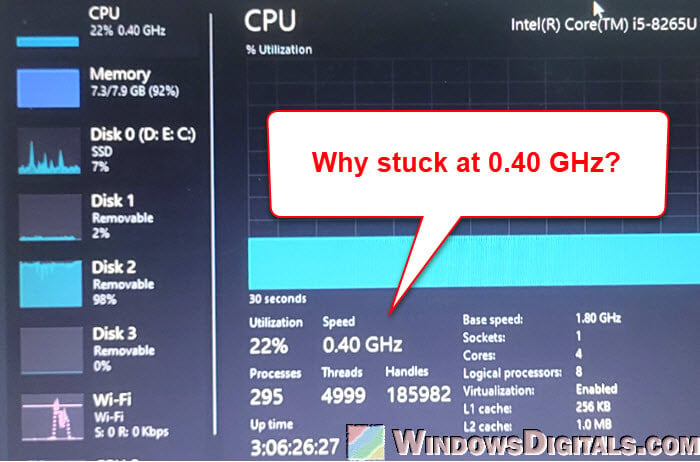
Page Contents
Your laptop might be on power-saving mode
The most common reason your CPU could be stuck at 0.40 GHz is that you may have the power-saving option selected. Many laptops have power-saving features to save energy, but these can also limit your CPU’s power even when your laptop is plugged in.
You can try to temporarily choose the “High-Performance” power plan in Windows to see if it’s the power option that is throttling your CPU:
- Open the “Control Panel” and go to “Power Options”.
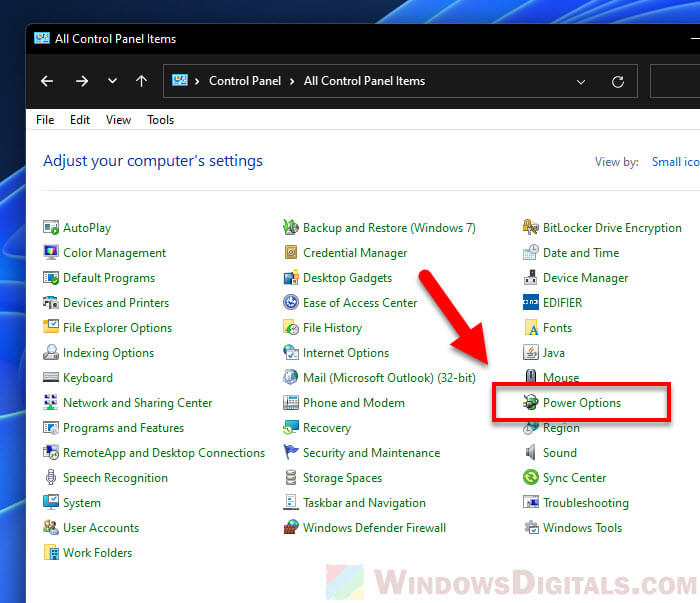
- Select the “High-Performance” power plan.

- If it’s unavailable, click “Change plan settings” for your current power plan. Then, click “Change advanced power settings”. Within the advanced settings of your current plan, make sure that both “Minimum” and “Maximum Processor State” are set to 100% for both battery and plugged-in modes.
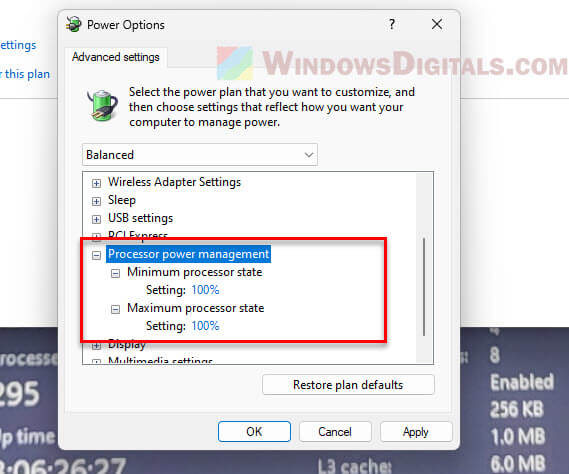
- Save your changes and restart the laptop.
In some cases, third-party tools like ThrottleStop can help you override these power management restrictions and CPU throttling imposed by Windows.
Might be useful: How to Disable CPU Throttling (Settings) in Windows 11
Your laptop might be overheating
Overheating is another possible cause of the CPU being stuck at 0.40 GHz. If your laptop is getting too hot, it may automatically throttle the CPU to avoid overheating, which can cause the system to reduce power consumption and prevent further damage.
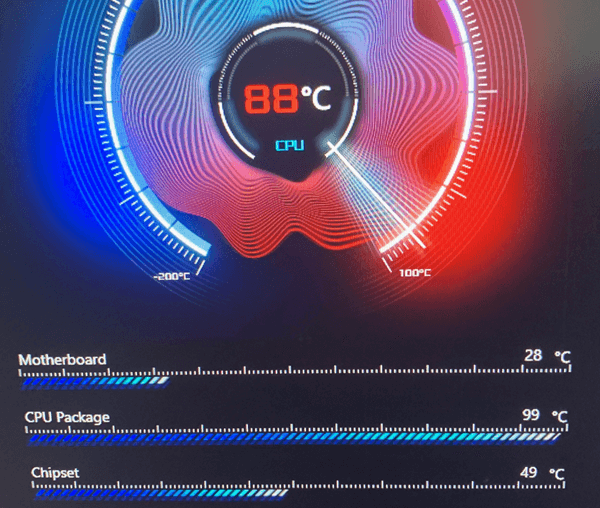
This is called thermal throttling, which is designed to protect the hardware from overheating. It will slow down your CPU to an unreasonably low frequency if there’s high heat or if the cooling system isn’t working as it should.
Check your laptop’s cooling system. Clean out any dust from the vents and fans (carefully). You might also want to get yourself a laptop cooling pad, especially if you use your laptop for intense loads like gaming.

You should also use tools like HWMonitor to monitor your laptop’s CPU (and other parts like the GPU as well) temperature. It can let you know when the temp is approaching dangerous levels.
Related concern: Why is my CPU Overheating and How to Fix it
Faulty power brick or charger
In many cases reported by users on places like Reddit, the issue of the CPU being stuck at 0.4 GHz is often caused by a faulty power brick or bad charger that isn’t supplying enough power to your laptop. This can sometimes force it to stay in power-saving mode, even though it shows it’s plugged in. Charging also often feels unusually slow in these cases.

Make sure you’re using the right charger for your laptop, ideally the one it came with. If you’re using a different charger, check that its voltage and wattage match the original. If possible, test your laptop with another charger to see if the problem persists.
Linked issue: Battery Light Blinking Orange on Lenovo, Dell or Asus Laptop
Try resetting CMOS and BIOS to default
There are settings in the BIOS and CMOS that can mess with the CPU frequency and voltage, which can cause problems like CPU throttling and more, especially if you have active overclock settings in the BIOS.
Try resetting your BIOS to its factory defaults and see if the problem is resolved.
- Restart your laptop and press the designated key (usually F2, F10, or Delete) to enter the BIOS setup.
- Once in the BIOS, look for an option to reset all settings to default. This option is usually labeled as “Load Defaults” or “Restore Default Settings”.
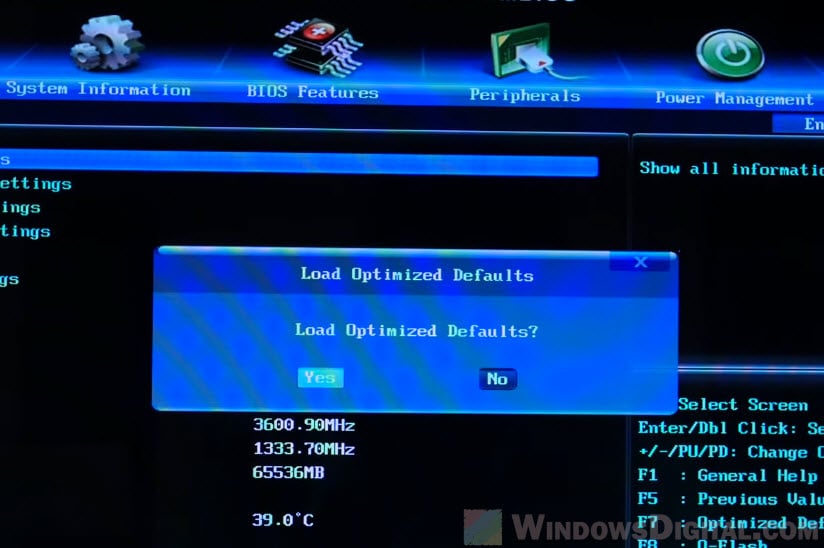
- Save and exit the BIOS. This will reset any custom power settings or incorrect overclock configurations that might be affecting the CPU’s frequency.
Pro tip: How to Clear CMOS without Removing Battery or Jumper Cap
BIOS and firmware bugs
A BIOS or firmware version that has bugs or is outdated can also cause CPU throttling issues. This can happen if the firmware that controls the power states or frequencies of your processors has a glitch that incorrectly throttles the CPU.
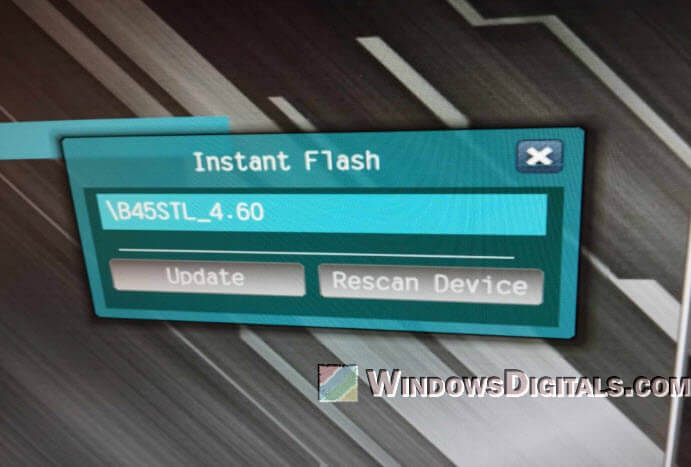
Check your laptop brand’s website for any updates for your BIOS and firmware. If you find an update, download and install it. Just be careful when updating your BIOS. It can cause very serious problems if not done right (like bricking your entire laptop). Always update with your laptop plugged in and make sure the power doesn’t get interrupted.
Check and update the chipset drivers
Outdated or bad drivers, especially those related to the chipset and Intel Management Engine, can cause the processors to stay locked at 0.40 GHz. These drivers are often linked to many problems related to CPU performance, especially on laptops.
The easiest way to check for driver updates is through Windows Updates, including optional updates, as these may contain critical driver patches and hotfixes related to CPU issues.
Another way is to go to your laptop brand’s website and check your model to see if there are any updated drivers that you need to manually download and install. Do so and see if it can fix the problem.