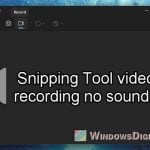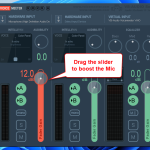If you’re bothered by the random keyboard noises that get picked up by the mic when you speak into the mic during recording or conversations online, it might make your audio sound less clear and professional. This guide will show you some ways and techniques to reduce the keyboard noises picked up by your mic.
Also see: How to Increase or Boost Microphone Volume in Windows 11

Page Contents
Choose the right microphone and placement
What microphone you use and where you put it makes a big difference in cutting down keyboard noise. Let’s see how to make the best choices.
Microphone type
Go for a directional microphone, like a cardioid or hypercardioid mic. These mics pick up sound mostly from one direction, which means less noise from your keyboard sneaking into your audio.

Microphone placement
Put the mic closer to your mouth and farther from your keyboard. This way, it picks up more of your voice and less of the background noise.

Use a shock mount
A shock mount keeps the mic away from vibrations that travel through your desk when you type, which helps keep those typing sounds out of your audio.

Boom arm or mic stand
Using a boom arm or a mic stand instead of just putting it on your desk helps keep the mic away from the noise your keyboard makes.
Pro tip: How to Hear Yourself on Mic in Windows 11
Some sound dampening techniques
It’s not just about choosing the right mic or where you place it, but also about reducing the noise from your keyboard right at the source.
Use a less noisy keyboard
Think about getting a keyboard with quieter keys, like those with membrane switches, or some mechanical keyboards that have ‘silent’ switches.

Desk mat
Put a big, thick mat under your keyboard. It helps keep the keystroke sounds down and absorbs vibrations that your mic might pick up.

Install o-rings on the keycaps
If you have a mechanical keyboard, try putting rubber O-rings on the keycaps. This can make the keys quieter when you type.

Acoustic foam panels
Setting up acoustic foam panels around where you record can help keep sounds from bouncing around and getting into your mic.

Keyboard cover
Some people use a soft keyboard cover. It can help reduce noise, though it might slow down your typing a bit.

Useful guide: Windows 11 Mute Microphone Hotkey (How to)
Use advanced audio software
There are also some clever software options that can help keep your recordings free from keyboard noise. Here’s how you can use these tools:
Noise gate
A noise gate in audio software lets sounds like your voice through while keeping out quieter sounds like keyboard clicks.
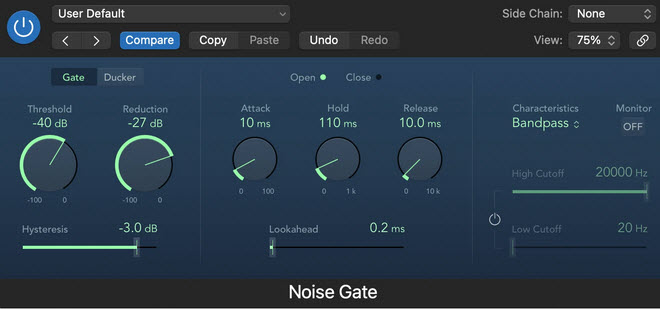
Noise suppression software
Software like Krisp, NVIDIA RTX Voice, and some features in apps like Discord are great for cutting out background noise like keyboard sounds.
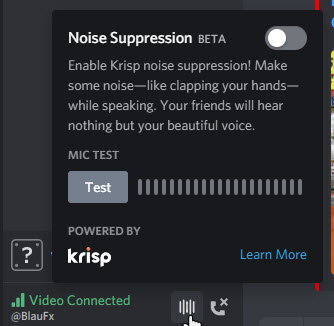
Adjust the equalizer
You can tweak an equalizer to lower the frequencies that keyboard noises usually make. It might take some trying out to get it just right without messing up how your voice sounds.
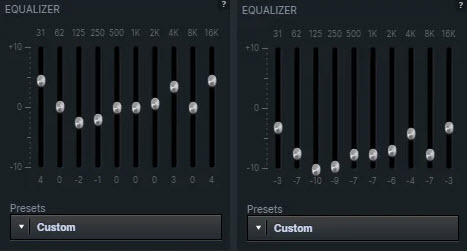
Audio interface with DSP
Some audio interfaces have Digital Signal Processing, which helps with reducing noise and improving your audio on the spot.
Automated editing tools
If you’re editing recorded content, you can use editing software that automatically finds and tones down background noises like typing.
Related resource: How to Record Voice With Microphone on Windows 11/10
Some good mic technique and habits to have
There are some good mic techniques and habits that you should develop when it comes to producing good recording quality.
- Make sure you are speaking directly into the microphone at the right distance, usually just a few inches. This helps the mic focus on your voice and not the noise around you.
- Watch how you type. Typing softly and not hitting the keys too hard can really cut down on the noise.
- If you don’t need to keep your mic on all the time, using a push-to-talk feature means it only picks up sound when you want it to.
- For streaming or calls, try to mute your microphone when you’re not talking. This cuts out any keyboard sounds when you’re silent.